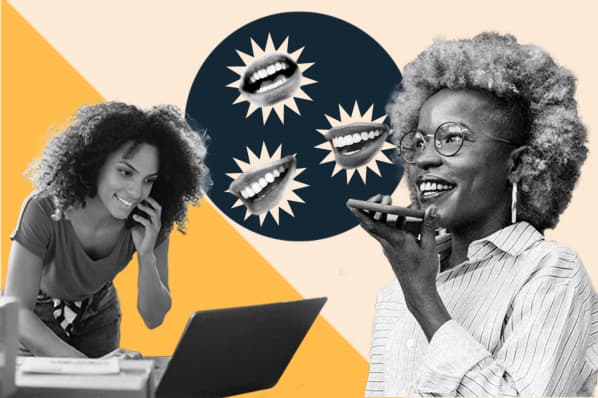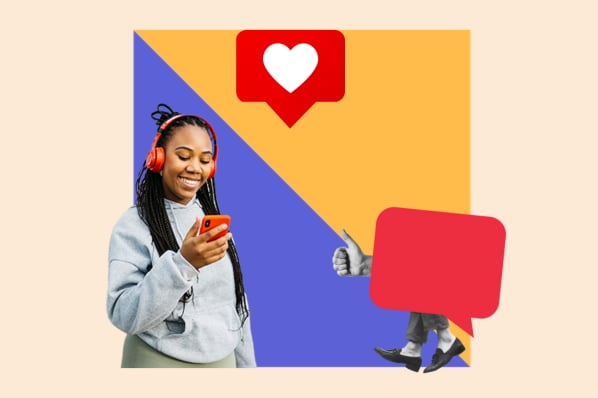Social media is a demanding, full-time job with many moving pieces, and it’s only becoming more high-profile, as 56% of marketers expect their social media budget to increase this year.
Need guidance on how to organize social media content for your business? I asked social media managers from across several industries for their best social media organization tips. Here's what they shared.
Social Media Organization Tips
- Plan ahead with a content calendar.
- Schedule social posts ahead of time and in bulk.
- Use a project management or to-do list app.
- Know where to find trending topics.
- Keep tabs on your competitors.
- Maintain an 'Inbox Zero' mentality.
- Create a form for social promotion requests.
- Use Canva to make batches of images.
- Repurpose your content.
- Use AI to trigger engagement.
- Take advantage of 'Saves,' 'Collections,' and 'Bookmarks' for curating.
- Diversify your mediums.
- Organize your windows and tabs in a specific order every day.
- Set a time limit for each task.
- Test and experiment.
1. Plan ahead with a content calendar.
Knowing what to post, whether for myself or clients, has always been one of the most stressful things about social media management for me. I’ve found planning ahead can help minimize that.
Create a social media content calendar for as far into the future as possible. Fine details like how frequently and what time you post will vary by platform and audience, but having a plan of the content you intend to create and post gives you ample time to execute.
I recommend mapping out at least two weeks and having your content ready a week before publishing so you aren’t left scrambling at the last minute.
Of course, time-sensitive trends and news may also come up (more on that in a sec), but having this foundation set in advance will help keep you from going dark.
HubSpot has a social media calendar template to help you get started.
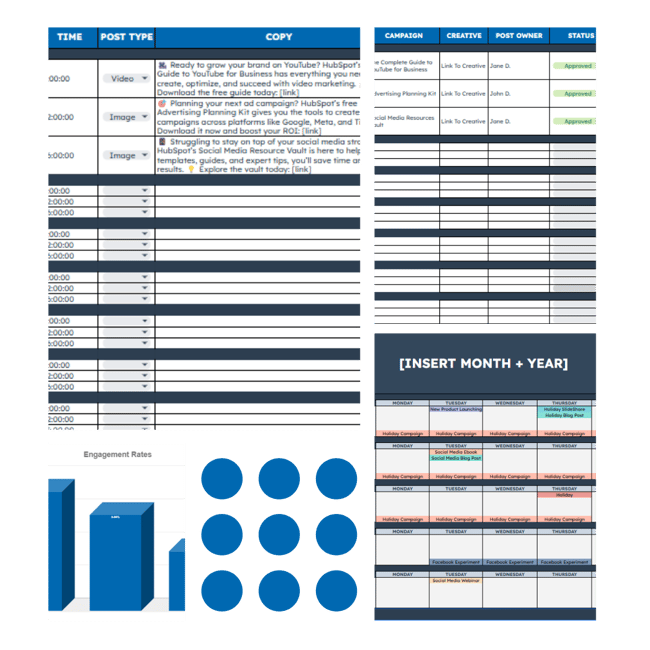
Pro tip: Leave room for flexibility.
“Keeping an updated content calendar is a must, but being flexible in that calendar is just as necessary,” shares Shivangi Mistry, Social Media Marketing Manager for Alchemee (formerly The Proactiv Company).
“Trends come and go faster than ever. Being able to move content around and having a flexible calendar will give you the freedom to participate in these social media conversations.”
Sure, not every trend will be a hit for every brand, but Mistry still encourages marketers to experiment with them and see what lands.
“Learnings like these may warrant low-performing numbers every now and then, but don‘t be discouraged. Not everything performs well all the time but showing your audience you’re a part of the conversation is what keeps the brand alive. Keeping content timely and pulsed out regularly makes a brand's page feel relative and relatable to the viewer.”
Remember: Our survey showed that over three-fourths (76%) of marketers believe having authentic and relatable social media content is more important than having polished, high-production content.
2. Schedule social posts ahead of time and in bulk.
Few things are more annoying than having to drop what you’re doing or throw off your work flow to post something on social media.
With that in mind, make a habit of scheduling posts in advance and in bulk if you can.
Scheduling posts saves a lot of time and allows you to focus on other parts of your job instead of constantly being ready and waiting to post.
Many moons ago, former HubSpot Social Media Manager and now Director of Content at Apollo.io Robyn Showers used to tweet from the @HubSpot account 24 or more times per day, not including replies.
She started using HubSpot’s social media management software to schedule tweets in bulk by uploading them from a spreadsheet to get out of this reactive state. I also did this on a weekly basis for dozens of clients during my account management days.
Years later, the tool has only gotten more comprehensive.
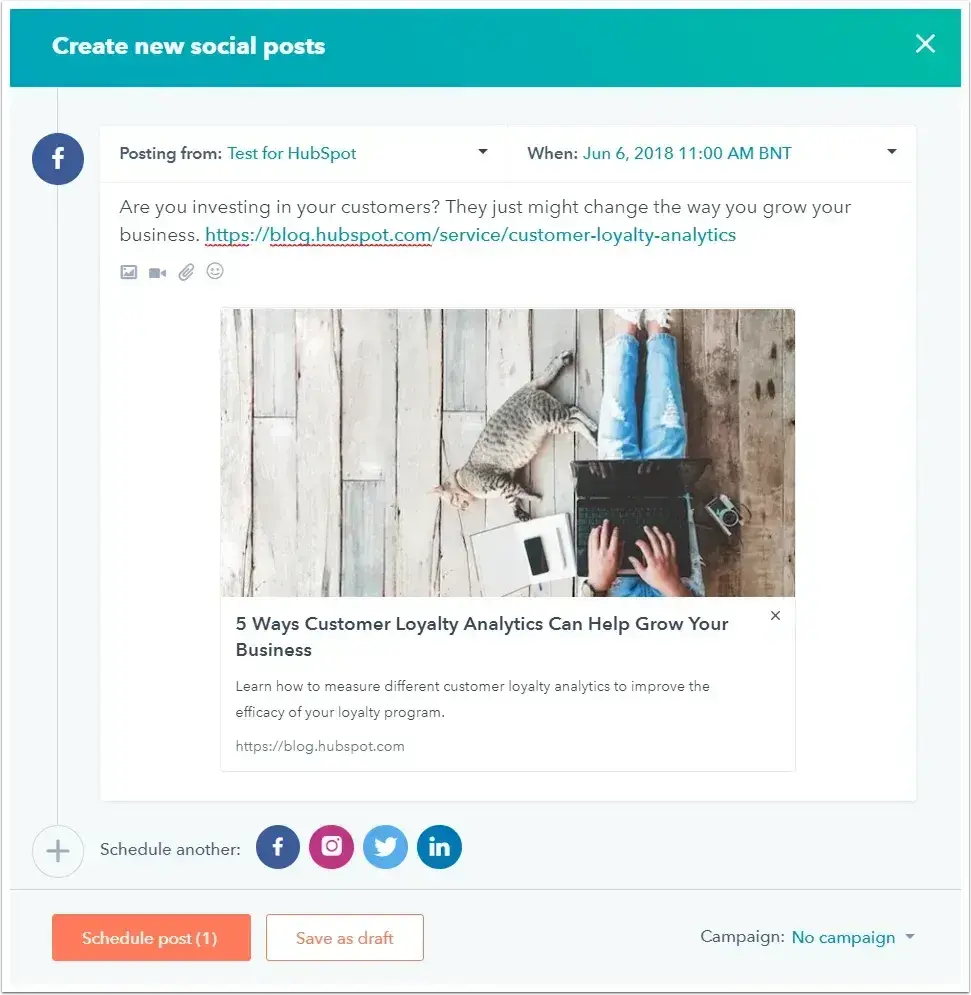
It allows you to run all your social media from one central location, including scheduling to Facebook, Instagram, X (formerly Twitter), and LinkedIn. You can also run and manage social ads from the platform.
3. Use a project management or to-do list app.
Social media managers would be lost without their to-do lists.
Some of us are paper and pen folks (like yours truly), but even I have found digital list apps to be extremely helpful in social media organization as you can easily link to your platforms and related documents.
There is a lot to choose from – Todoist, TickTick, ClickUp, or Google Tasks. To narrow down your options, here are a few key features to look for:
- Syncing option between devices
- Recurring due dates and reminders
- Priority levels
- Categories
- Task sharing and delegation
- Calendar feeds
4. Know where to find trending topics.
What's trending right now? What memes and songs are all over TikTok? What is going viral on Instagram? Which news stories are people talking about on Facebook and LinkedIn?
These are all questions social media managers need to consider – not just when they arrive at work in the morning but all day long.
By staying on top of rising trends, social media managers can help brands “newsjack” and join the conversation before it's too late.
Of course, knowing where to find these things on each specific platform (i.e., the “What’s happening” box and tabs on X) is important, but there are also tools to help you do this cumulatively.
For example, you can sign up for an RSS reader like Feedly.
Through Feedly, you can follow your favorite industry news sites, blogs, and even Subreddits. The tool also has a paid “market intelligence” option to track competitive intel, tech innovations, and industry-specific trends.
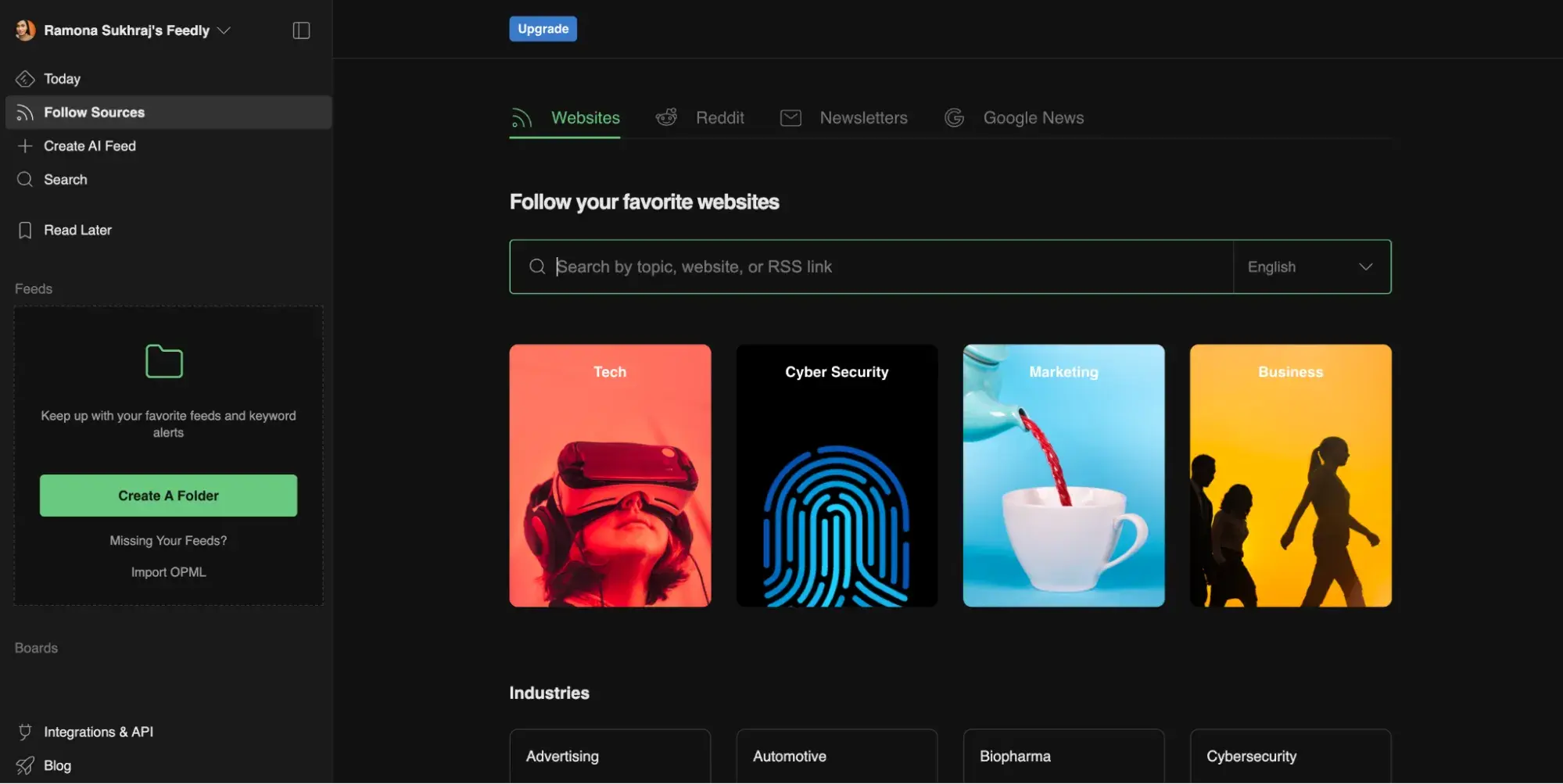
This is a huge time saver, as you’ll get a great deal of insight and information pulled into one single feed. There's no need to jump around a bunch of different platforms to see what’s going on.
5. Keep tabs on your competitors.
In addition to trending topics and memes, you’ll also want to keep tabs on your competitors.
Take note of the content they publish, campaigns they run, how audiences respond, what new products or features they launch, and what questions or problems audiences may have. All this information helps you better understand what you’re up against and how you can best compete with your social strategy.
There are number of social media listening tools to help you in this department, but if you’re a HubSpot user, you can also take advantage of social inbox to monitor specific handles or hashtags.
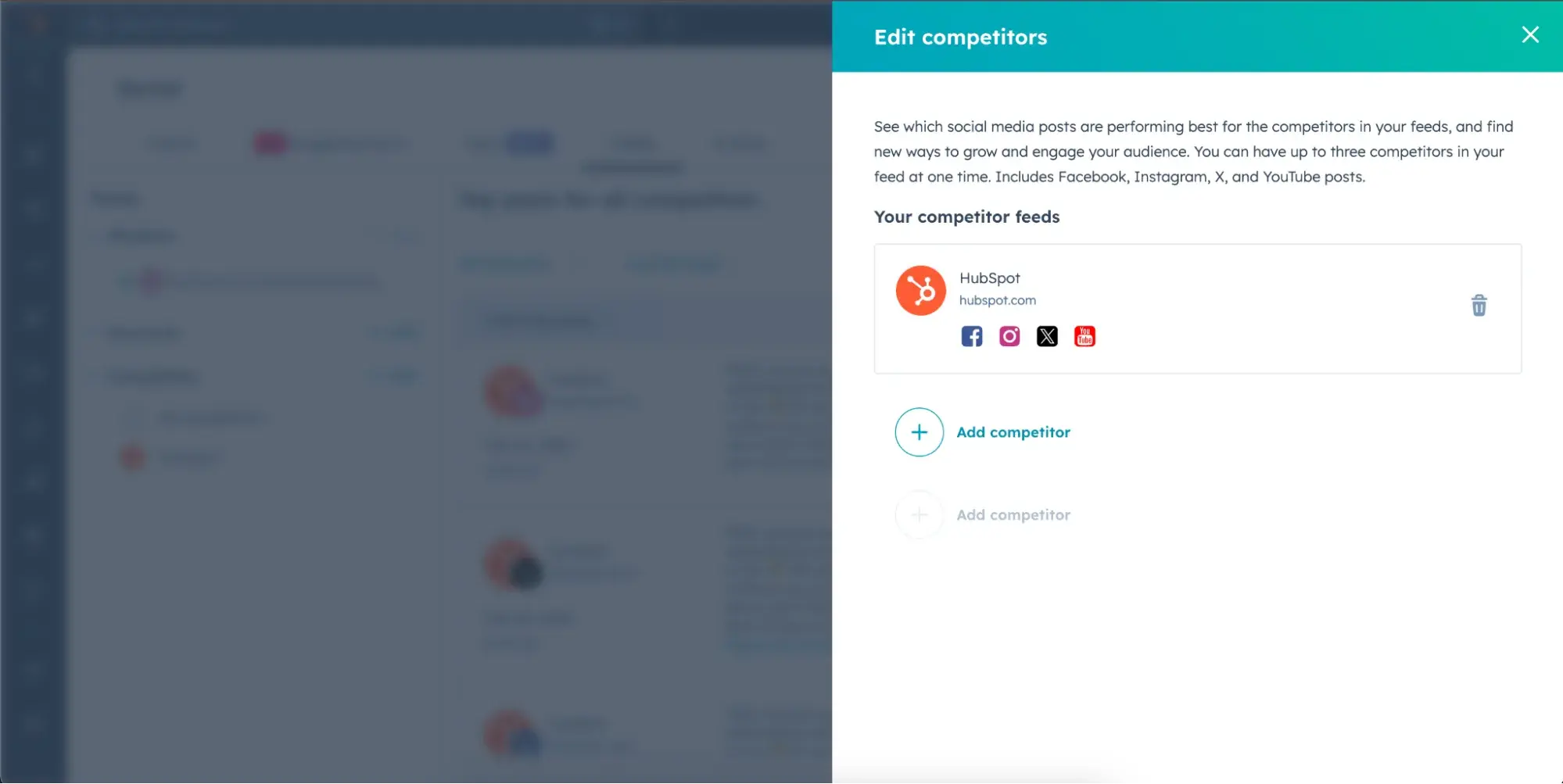
6. Maintain an 'Inbox Zero' mentality.
For most people, high productivity comes from closing out of email for several hours at a time. This couldn't be less true for social media managers who must stay alert to incoming requests.
Back when Laurie Meacham led the social media team at JetBlue, they had to stay on top of Twitter (now X) mentions in addition to social post requests from their marketing, public relations, operations, and customer commitment teams. How did she manage?
“I maintain the 'Inbox Zero' mentality — in other words, keeping my inbox at zero new messages or nearly zero at all times. This way, I always know what's new and what needs my action,” she said. “Nothing gets lost in mountains of unimportant emails or assignments.”
Pro tip: It can be easy to lose important emails below the fold, so star (or flag) the ones you want to refer back to and set alert notifications for your most important senders.
7. Create a form for social promotion requests.
When you run a brand’s social media, it’s common to hear from any and all departments requesting posts. Maybe sales wants you to promote an upcoming product launch or HR wants you to push new job listings.
To keep everything organized and minimize the number of social media promotion requests you get via email and instant messaging, field these requests through a form (like we do at HubSpot).
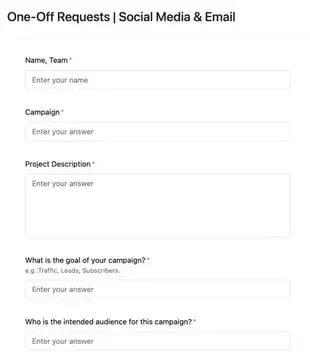
This way, you free up your email and IM and have a dedicated place to review requests. Google Forms or Typeform makes these free and easy to create.
Pro tip: If you’re concerned about time-sensitive requests, add a note that specifies the best way to contact you or your team for urgent requests.
8. Use Canva to make batches of images.
Canva is a wonderfully simple (and free) graphic design platform that social media managers can use to create social media images. Better yet — you can use it to create templates.
Maintaining a consistent aesthetic is very important on social media. With Canva, you can create templates, get them approved by your branding team if necessary, and use them
whenever you post on social media. (We even do this at HubSpot.)
You can create multiple folders based on the post category, the platform, or the visual format – how you organize it is all up to you.
Reflecting, Showers shared how she would use Canva to create images in bulk for HubSpot's campaigns on social. “Anytime we run a campaign to promote an ebook, webinar, or another valuable piece of content, I want to have at least five creatives to test on Twitter,” she said.
To create those graphics, she only had to design one image on Canva, then use the “copy” tool (shown below) to duplicate the image and create multiple versions while retaining the core design elements.
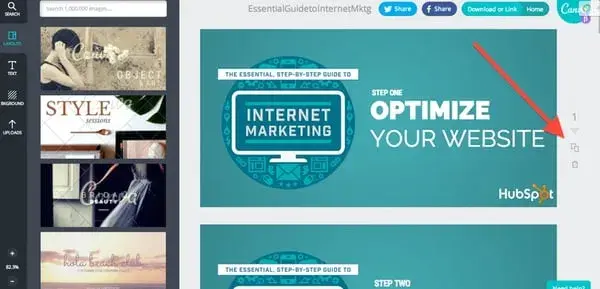
Note: Canva also now integrates directly with HubSpot. Just saying.
9. Repurpose your content.
With so many platforms, it can feel overwhelming to keep up with publishing and creating content. But listen — you don’t have to reinvent the wheel.
Sure, you shouldn’t repost the same exact copy and piece on every platform — that’s just lazy, and audiences will tune you out. However, you can reshape and reword content to be used on different platforms or formats.
If you see a blog article getting a lot of traffic, think about how you can rework it for audiences on Instagram or YouTube. Or if a video is doing well on LinkedIn, perhaps it can be shortened and edited to appeal to audiences on TikTok.
Whatever the transformation, repurposing can help you get more out of the content you already know your audience loves and keep your social media calendar full.
Pro tip: Repurpose your existing content with artificial intelligence (AI).
According to new HubSpot research, 56% of social media marketers are using AI to create short-form videos, while 53% are using it to generate images — and who can blame them?
Though it will likely need some editing and fine-tuning, AI can repurpose content faster than any human could on their own.
Ask ChatGPT to write posts for X or Claude to craft a video script. Even better, try a tool built specifically for content repurposing, such as HubSpot’s Content Remix.

With Content Remix, Professional and Enterprise-level users of Content Hub can repurpose existing content into new formats for social media. This can be materials you have hosted on HubSpot (i.e., images, text messages, ads, and blog posts) or new content you upload to the tool.
Note: In addition to helping you create content, HubSpot’s Breeze Social Media Agent can also help analyze your social performance, company details, and marketing best practices to develop an effective social media strategy.
10. Use AI to trigger engagement.
Fostering engagement with your audience on social media is just as, if not more, important than sharing content. In 2025, consumers crave personalized experiences and are loyal to the brands that can offer them.
Social media engagement is powerful way to do that — but it can be hard to scale. Thankfully, AI can help keep up or at least initiate engagement.
For instance, ManyChat can be used to send a direct message when people comment on an Instagram post with a specific word or phrase. (I use this frequently, both professionally and personally.)
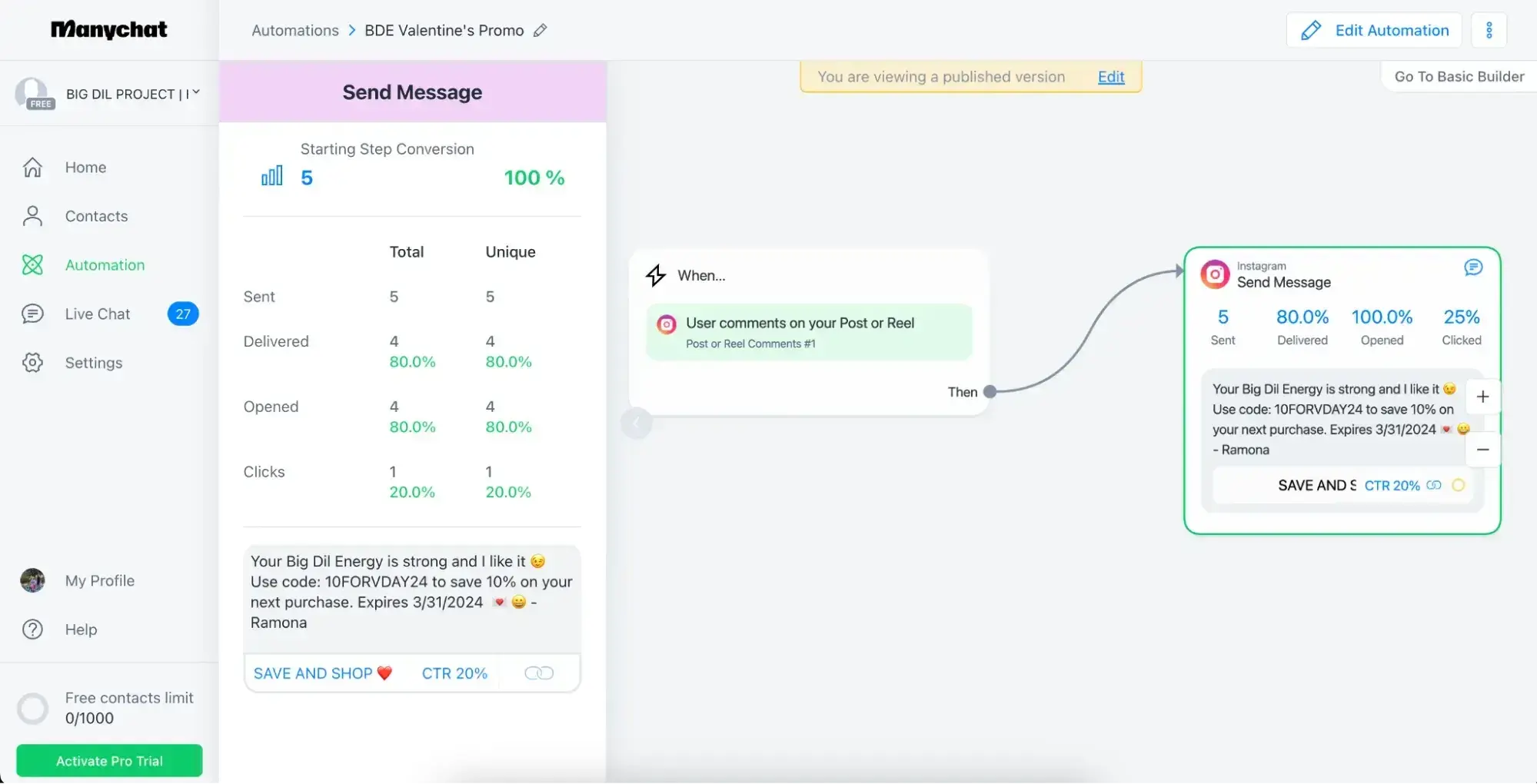
Pro tip: End your message with a question or ask.
While, depending on the context, automated messages can be easy to spot; you can still foster engagement by ending your message with a question or asking people directly to respond. You’d be surprised how often people will.
11. Take advantage of 'Saves,' 'Collections,' and 'Bookmarks' for curating.
While original content should be the core of your social media strategy, curation is a great way to supplement it. Luckily, in recent years, social media has evolved to make curation easier and keep this content organized.
Facebook and Instagram, in particular, have won my heart when it comes to this. Both Meta platforms let you save posts to “collections,” which are essentially folders you create around different topics or even format types.
For instance, if you’re a beauty brand, you could have a collection of user-generated content created showcasing your products or another with posts sharing makeup application tips you think your audience will like.
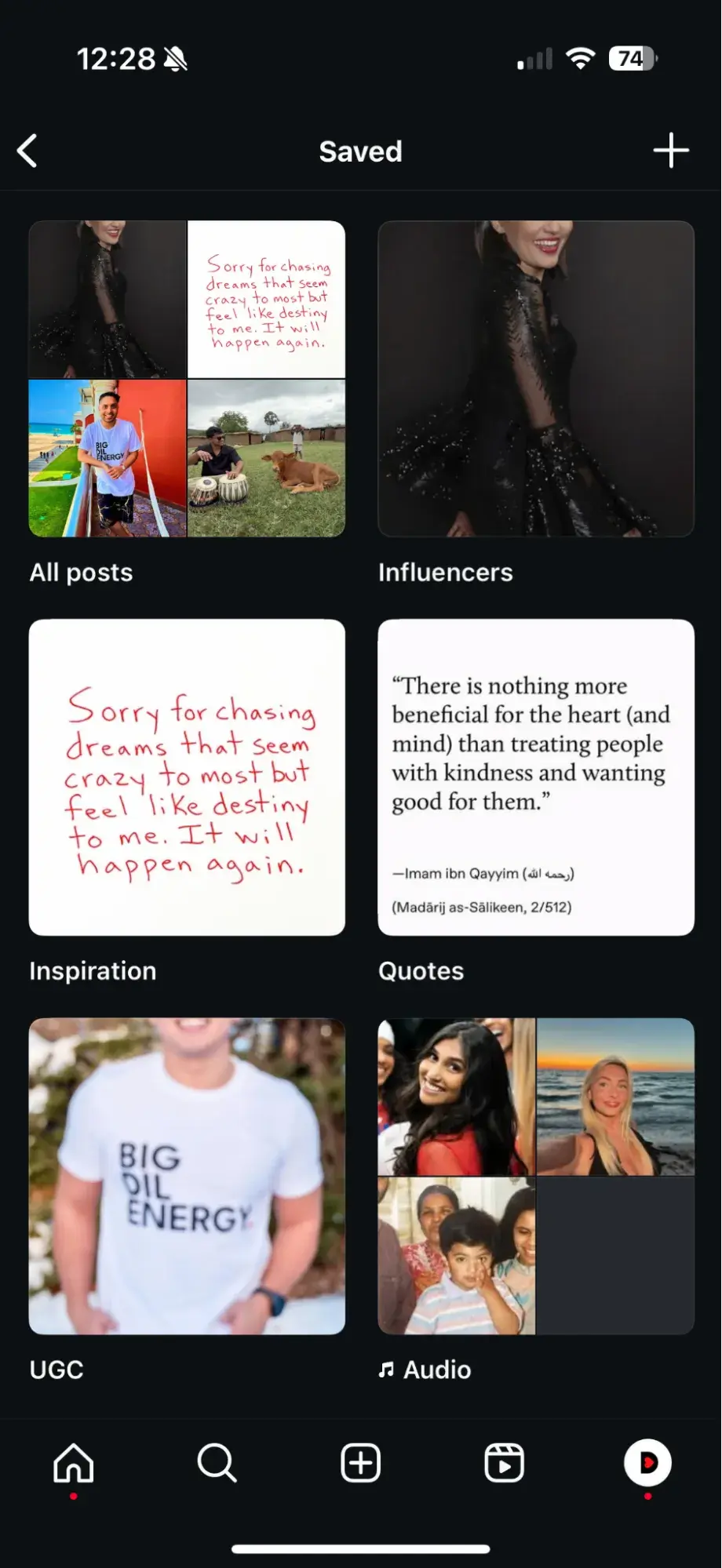
No matter your approach, having these collections in your arsenal gives you somewhere specific and easy to access when it’s time to curate a post.
12. Diversify your mediums.
Images, videos, stories, polls — social media platforms have no shortage of features and formats for brands to experiment with these days, so use them to your advantage.
Diversify the types of content you create and share even within the same platform. Not only will the variety keep your feed interesting, but it can help you reach more people.
You see, different people enjoy consuming information in different ways, so if you only create one type, you may be ignored by many in your target audience. Plus, not every topic lends itself to every format. For example, a software tutorial is likely best suited for a video rather than a series of photos. So, let your subject matter guide you as well.
Wix does a great job diversifying its content, as seen on its Instagram account.

The tech company posts a mix of Reels/videos and carousels, user-generated and brand-generated pieces, graphics, and real photography. This keeps their feed dynamic and interesting to scroll through.
Pro tip: This is another place where HubSpot’s Content Remix can help!
13. Organize your windows and tabs in a specific order every day.
When you‘re juggling your email, calendar, social streams, post requests, links, and so on and so forth, you can easily lose track of which tab is where. One member of JetBlue’s social team suggests keeping windows and tabs open in a specific order that you'll get used to and memorize quickly.
The JetBlue team also suggests getting into the habit of closing out of tabs as soon as you're done with them.
“We get sent so many links that, if I'm not careful, I'll have 30 articles open as well as Fly-Fi selfies and pictures of suitcases with wheels and zippers missing.”
If someone tweets a link at your brand, once you‘ve addressed that tweet, close out of the link. This also helps ensure your toggle bars never get so crowded that you can’t easily see updates as they happen.
14. Set a time limit for each task.
Social media managers tend to have jam-packed schedules that don't allow them to do one task for too long. So, set a timer on your phone or computer to keep yourself on track and moving through all your essential responsibilities.
If you need to come back to something later, you can. But having timers or time limits as guardrails will help you from getting too caught up.
15. Test and experiment.
Social media management best practices and tools are constantly evolving. So, stay open and try out new processes or tech alternatives. Sign up for free trials and try betas. You never know when something may pop up that will make you much more productive and effective.
Staying Organized as a Social Media Manager
It’s one thing to get organized; it’s another to stay that way.
All of the tips outlined below require consistency. Otherwise, they won’t serve much of a purpose. Incorporate these tips into your routine and see which are worth your time (aka effective), and you can realistically stick with.
Once you do, you will slowly but surely see how much more organized your days will become.
Editor's note: This post was originally published in October 2014 and has been updated for comprehensiveness.
Social Media Strategy

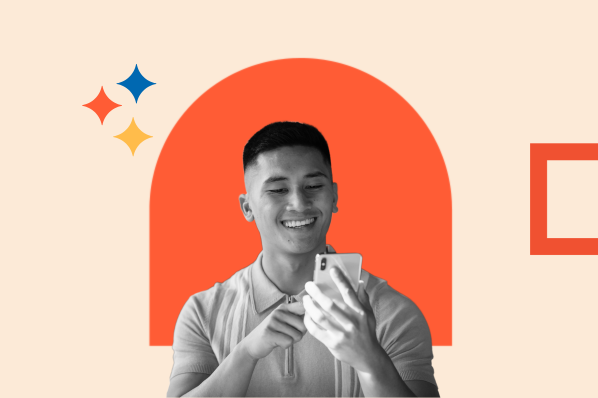
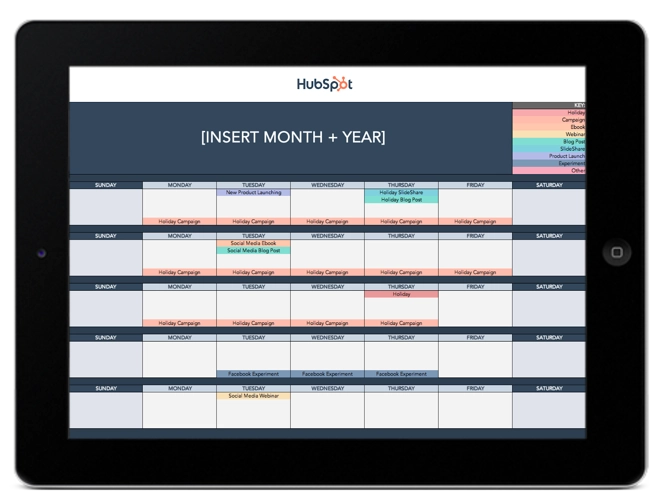
![The most effective types of content on social media in 2025 [new data]](https://53.fs1.hubspotusercontent-na1.net/hubfs/53/Copy%20of%20Featured%20Image%20Template%20Backgrounds%20(16).png)
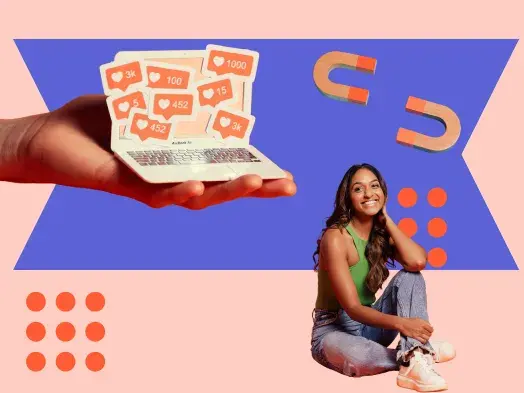
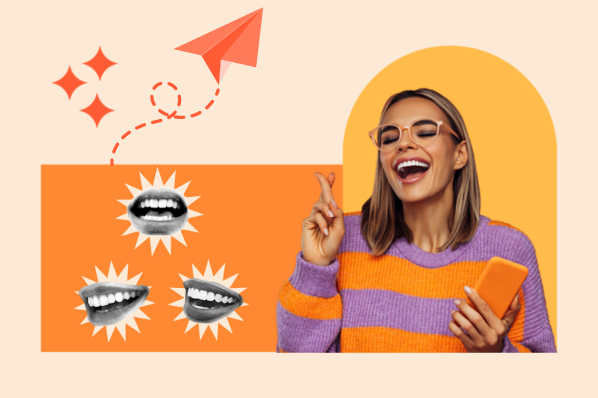
-1.jpg)
.png)
![How to Create a Great Social Media Strategy in 2025 [+ New Data]](https://53.fs1.hubspotusercontent-na1.net/hubfs/53/social-media-strategy.webp)