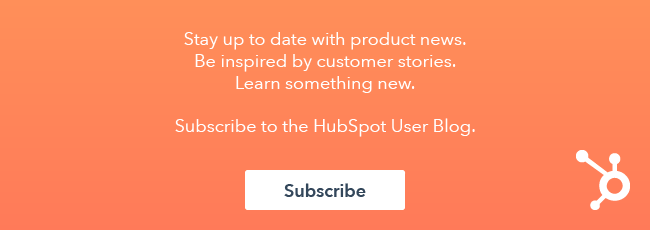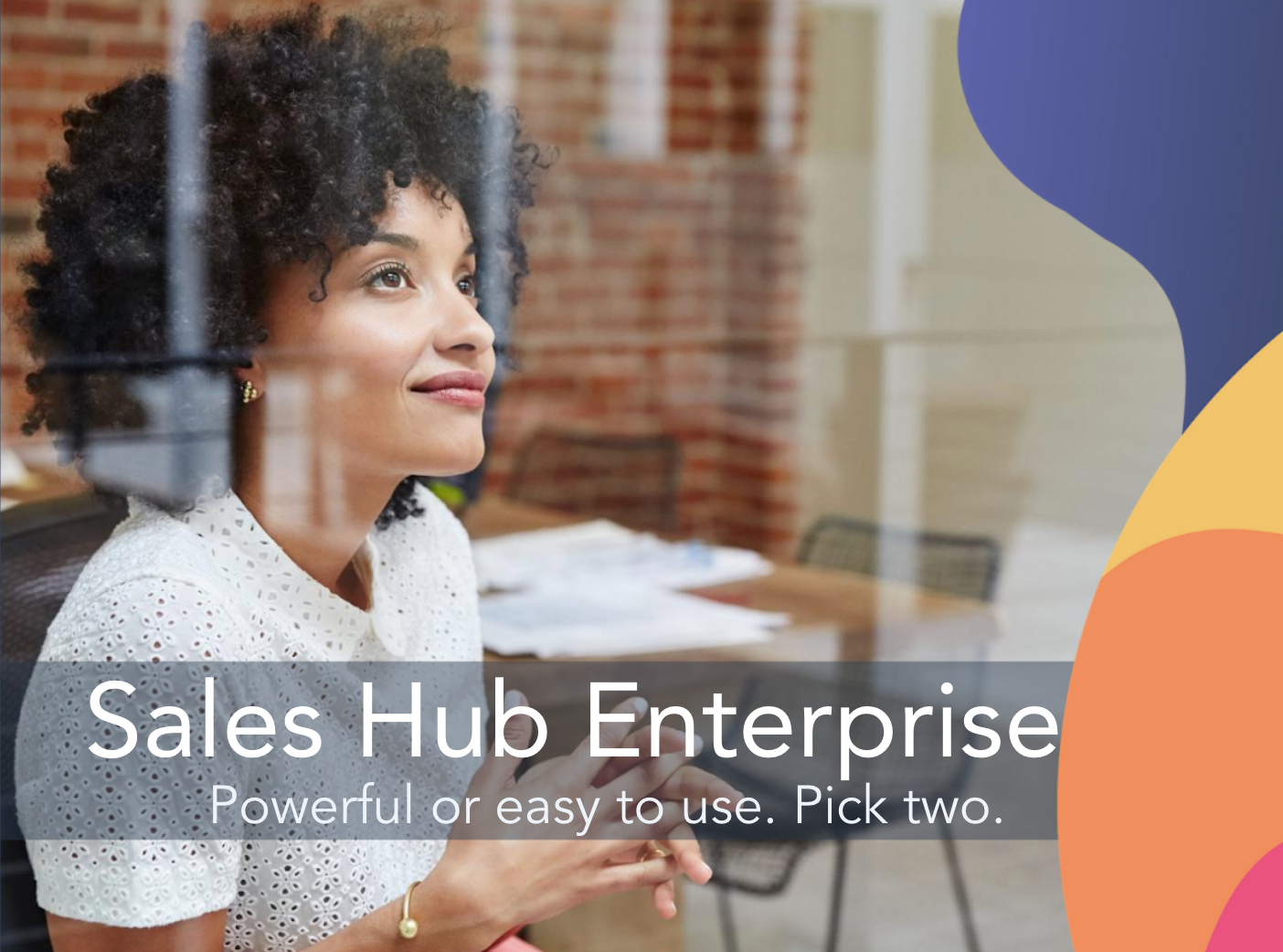Sales Hub and HubSpot CRM together provide a lot of tools for salespeople. Some of them are free, some are paid, and some are somewhere in between.

It can be hard to figure out what you get for paying money. This blog post is meant to clear the fog and give you a point of reference if you're trying to decide whether your team needs an upgrade.
TL;DR
If I had to summarize the difference between the paid and free tools in one sentence, I'd say, "The paid tools help salespeople work faster and better."
Let me tell you a story to illustrate this difference. I'm going to tell two versions of this story: one using the free sales tools, and the other using the paid tools. In both stories, the salesperson successfully completes the activity, but the first version uses only free tools while the second version uses a mix of free and paid.
For a lot of companies, the free tools are completely sufficient. The paid tools are there for when your sales process is working well enough to warrant investing money in speeding it up.
Okay, let's look at this story.
The Story: Sending a Breakup Email
My all-time favorite sales technique is the breakup email. It's a tool you use if one of your contacts goes incommunicado on you. The idea is, if you send three or four emails to someone without getting a response, then you have a standard template you use that reads something like, "Hey, haven't heard from you for a while, so I'm going to assume you aren't interested. Let me know if you change your mind."
This is great for a lot of reasons, but two reasons in particular make me love it: 1) It forces sales reps to stop wasting time on people who aren't interested, and 2) It shakes fence-sitters into taking action.
So the story of sending a breakup email might go something like this:
Bob is a sales rep. His company has an excellent marketing team that feeds him a reliable stream of qualified leads. When a lead gets assigned to Bob, he immediately tries to connect with them over email. If they don't respond within a few days, he tries them again. He gives them three tries, then he sends them a breakup email.
That's the story. Let's see what it looks like in HubSpot:
Free version
First, Bob needs to craft a breakup email and turn it into an email template (instructions here). Also, he needs to create a task queue called "Breakup Email" (instructions here).
Once he's done that, he goes to his contacts and filters them to find the people he's been emailing who haven't been responding. There are a few different ways to do this, but Bob does it like this:
- He adds a filter for Lifecycle stage and sets it to Marketing qualified lead. These are all the people who Bob's marketing team have decided are qualified for sales outreach.
- He adds a filter for Lead status and sets it to Contact attempted. Bob has customized his lead statuses, and the first time he reaches out to a new marketing qualified lead, he changes their lead status to Contact attempted. That way, he can make lists like this one where he can focus on the people he's attempting to contact.
- He adds a filter for Recent Sales Email Opened Date and sets it to is known. Bob's using HubSpot to track his sales emails, so this property automatically updates with the most recent date his contacts opened a sales email. If someone has never opened a sales email, this property is blank. By setting the filter to is known, Bob's focusing on people who have opened a sales email at any point in the past. This shows that the email address is valid and that there's a real person on the other side of it. If you want to get more specific than that, you can set this filter to after a certain date to make sure you're targeting people who have opened an email recently.
- He adds a filter for Recent sales email replied date and sets it to is unknown. Thanks again to HubSpot's email tracking, this property automatically updates with the most recent date each of Bob's contacts replied to an email. If someone has never replied to a sales email, this property is blank. By setting the filter to is unknown, Bob's focusing on the people who have never replied to a sales email—even though the previous filter indicates that they have been opening them. These people are a good fit for a breakup email. Again, you can get more specific by looking just at people who haven't replied within a certain time frame, but for this example, let's keep things simple and focus on the folks who haven't ever replied to you.
- He adds a filter for Number of times contacted and sets it to is greater than 2. This property automatically increases each time Bob calls, emails, or meets with a contact. Depending on what your sales process looks like, you might want to set this to a higher number to account for calls and emails, but for this particular group of contacts, Bob sends two emails and then the breakup email.
- Finally, he adds a filter for Breakup email sent and sets it to No. This is a custom property Bob created to indicate whether he's already sent someone a breakup email (you definitely don't want to do that more than once). It's a single checkbox property that he checks every time he sends a breakup email to someone to make sure they're removed from his filtered list.
This gives Bob a list of all the contacts he needs to send a breakup email to. He saves this filtered list for future reference.
All of that is a one-time setup. Do it once, and you'll never have to do it again.
Now for the fun part. Bob has a time set aside every day to check this filter and send breakup emails to everyone in it. When that time comes, he opens his saved filter and adds everyone in it to his Breakup Email task queue. Like this:
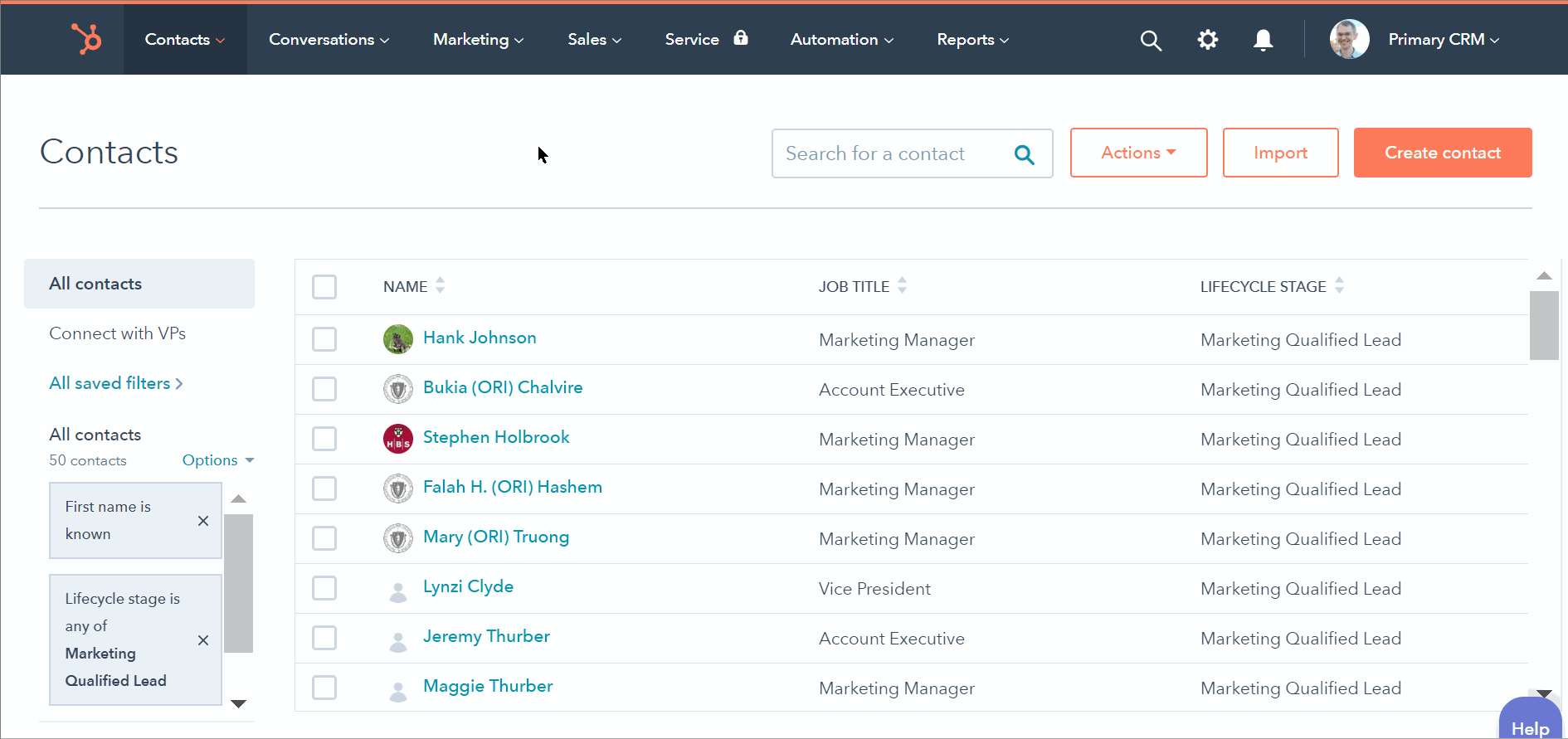
Next, he goes to his Breakup Email task queue and clicks Start queue. The CRM then takes him to each contact record. For each person, he customizes and sends his email template, then checks the Breakup email sent checkbox. Once he's done that, he moves on to the next task and does the same thing.
This is super exciting for Bob because the breakup email gets a great response rate, so he gets giddy sending it out each day.
Paid Version
Let's hop over to an alternate reality to check on a different salesperson, Bob (that's Bob spelled backwards). As with the previous example, Bob starts by creating a breakup email template. But after that, the process he uses is markedly different.
For one thing, the paid version of Sales Hub includes sequences. Sequences is a tool that takes multiple email templates and sends them with a set delay in between. When you enroll a contact into a sequence, you customize all the templates up front, and then the tool automatically sends each email at the appropriate time. The sequence immediately stops sending the emails if the person responds or if they book time on your calendar using the meetings tool.
So Bob doesn't ever dedicate a portion of his day to sending breakup emails. Instead, he adds the breakup email template to the end of the outreach sequence he uses for new marketing qualified leads. This way, there's no need for him to look for the people who aren't replying to him—the sequence will automatically send the breakup email to the people who don't respond.
The paid sales tools also include workflows, which is a general automation tool. The marketing team uses a workflow to change contacts into marketing qualified leads (MQL), and that same workflow sends a notification to Bob every time a new MQL is assigned to him. When he gets that notification, he immediately goes to the contact and enrolls them in his outreach sequence.
If there are several contacts he needs to enroll in a sequence, there's no need for Bob to create a task queue. Instead, he can enroll them all into the sequence right from the contacts page, like this:
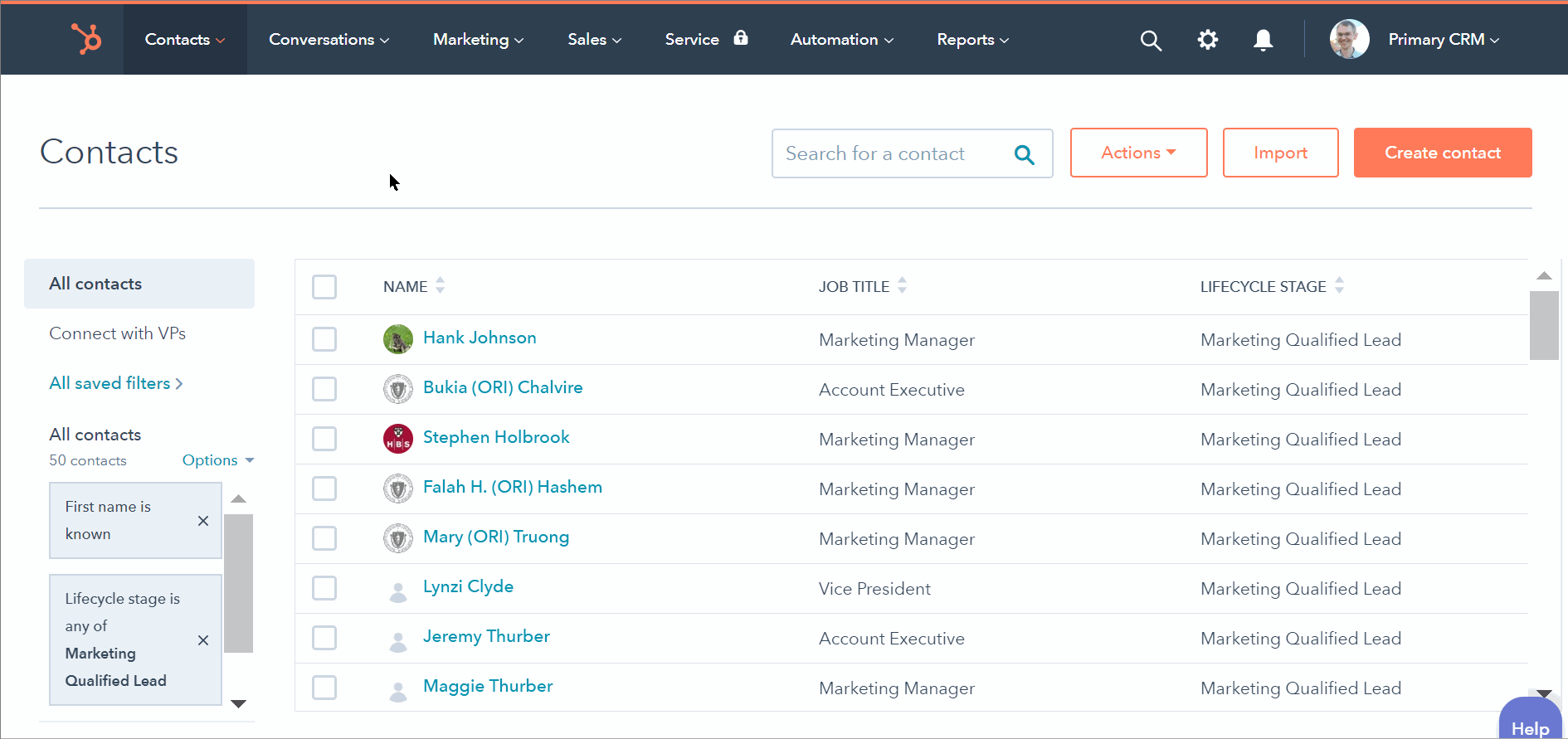
As Bob works through this sequence queue, he's given sales email recommendations that help him tailor the templates to the specific person he's sending them to. The end result is a more personalized email that took Bob less effort to write.
To bring this back to our theme of "faster and better," this process is faster because so much of it is automated, but it's also better because the breakup email is no longer a separate step Bob has to remember to do—it's built into the automated process his team has put into place. This gives Bob more time to focus on the real-time interactions he has with interested leads. And frankly, that's a whole lot more fun than working through a task queue of breakup emails.