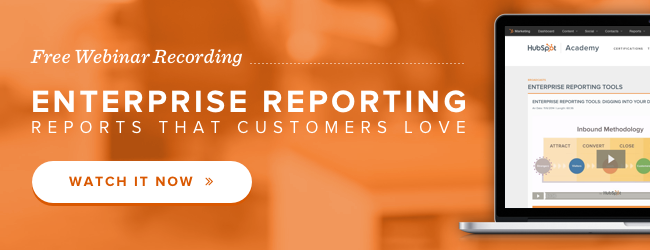Contacts lists are an inbound marketer’s bread and butter. You might be using existing lists to manage email recipients for your marketing communications, or to monitor the success of your lead generation efforts.

There's a lot you can do with your contacts database. You can look at the timeline of an individual contact to see the different content they interacted with. You can build lists based on different criteria to use in your workflows or email marketing. But from time to time you also need to use lists for reporting purposes. In HubSpot you have two options:
- List Analytics is an app available for Professional and Enterprise customers.
- Contacts Reports are an app available for Enterprise customers.
In this blog post we will walk through when to use List Analytics and when to use Contacts Reports.
What is List Analytics?
Lists have a feature to report on the growth, engagement, and key breakdown in your list. These features allow you to report on the health of your list over time. Let's take a look at the different parts of List Analytics.
First you have a graph that shows the growth of your list over a 30 day, 60 day, or custom range. This will help you figure out if your list is growing at a steady rate. If it isn't, you know that something needs to change in your marketing that will influence how the list is growing. This is a great feature to give you a high-level overview of your list growth. Depending on the specific criteria of the list, you may need to publish more content, ramp up some of your marketing channels, or focus on a different persona.

Next we have an area that shows us the contacts breakdown as well as their engagement. You can break down your contacts based on source, country, or lifecycle stage to get a detailed view of your list.
At the bottom, you will see circles with percentages in them. This will show you the engagement in the last 30 days based on last website visit, last conversion, last opened email, last email click, and last social click.
If I click into a specific slice of the pie above, the engagement data in the circles below will update to reflect that specific source, country, or lifecycle stage.
Based on this data, you may decide to focus your efforts more on certain channels especially as you analyze their engagement with the data at the bottom.

Look at the analytics of your list and see what conclusions you can draw. You can access your List Analytics by going to the Lists App, choosing a specific list, and then clicking on Performance on the top left.
What are Contacts Reports?
Contacts Reports are an Enterprise-only feature and allow you to analyze data about your contacts to understand how different segments react to various marketing initiatives and learn how to cater your marketing toward your audience. For example, you can run a Contacts Report based on lifecycle stage to see how many contacts fall into each lifecycle stage. You could also run a Contacts Report based on persona to see how your personas are growing over time.
You can get more advanced with Contacts Reports and run a report based on a specific list broken down by a contacts property. Let me translate that. Let's say you want to take a list that you use for email marketing and see the offers the contacts in the list have viewed. You can do this with a Contacts Report.

To get started with your Contacts List, go to the Reports app. Go to Create a new report, and select a Contacts Report. You will then be brought to the following screen:

Let's start at the top. First, you have the option to select a list. This may be a list that you use for email marketing or a list that you have created for purposes of this report. To find out more about building lists in HubSpot, see this blog post.
After you select a list, select your conversion type. This will be the x-axis of your graph and show how you want to display the data. If you want to see how new contacts are added to your list over time, select Create Date.
Finally, you can select the date range. This is the period of time that you want your report to show.

Next you need to choose how you want your data displayed. Depending on the time frame you select, it will show you options for daily, weekly, or monthly.

Now is where things get interesting. You can choose to break down your Contacts Report by any contact property in your database. That includes but is not limited to Lifecycle Stage, Original Source, Days to Close, and Revenue. There will be two fields: one for any contacts property and one for a numeric contacts property. They are both optional fields, but if you select both you will get a breakdown by contacts property and then a sum and average of the numeric contacts property. Let's look at an example.
In this case, we are breaking the list down by original source type to get a better understanding of how the contacts are finding us. Then we are also breaking it down by days to close to see how many days it is taking contacts from different sources to become customers.

Let's take a look at the final report. The graph at the top shows us how the list is growing from January-June 2013. The chart below gives us a breakdown of the individual sources, how many contacts have come to our website from different sources, and the sum and average Days to Close. In this case, it makes the most sense to zero in on the final column to see the Average Days to Close. If you click into any of the blue numbers under contacts, the graph above will change for that specific source.

When do I use List Analytics vs. Contacts Reports?
Now that we have walked through how to use List Analytics and Contacts Reports, let's dig into when we would use one over the other. Or to be specific, let's dig into how they can fit together.
List Analytics gives you quick access to metrics that are important to understand how your list is growing over time. In addition to the raw numbers of how many new contacts are added to your list over a period of time, it gives you important engagement information. Understanding how your contacts are interacting with your website, email, and social media broken down by source, lifecycle stage, or country can give you just the right information you need to make decisions on your next email send or social media message. It will help you answer the following questions:
- How is my list growing?
- What recent actions are these contacts taking with my marketing across channels? (ex: How many folks from this opened an email in the last 30 days?
- How many folks from this list engaged with us in social media in the last 30 days?)
- Where did folks in this list come from?
- Where are the contacts in this list in my marketing funnel?
- Where in the world (literally) are contacts in this list from?
This information helps you gather just enough information to decide where to focus your marketing efforts.
The purpose of the Contacts Report is similar but serves another purpose. The Contacts Report gives you flexible reporting into any part of your database. With List Analytics you can see information about sources, lifecycle stage, and country, but with Contacts Report, you can break down your list by literally any information in your database. If you want to see your contacts broken down by revenue, you can do that. If you want to see your contacts broken down by employee size, you can do that. If you want to see your contacts broken down by recent conversion, you can do that. There are literally hundreds of pieces of information about your contacts that you are storing in your database that you can use when creating your Contacts Reports.
How do List Analytics and Contacts Reports fit together?
The best use of List Analytics and Contacts Reports is actually using them together. We discussed the different purposes they serve, but they actually completely align together. Sometimes it is hard to decide what of the hundreds of pieces of information you want to use to create your Contacts Report. There is SO much you can do, yet it is hard to decide where to start.
Start off by looking at your List Analytics. See if the list is growing or shrinking over time. See what sourcecs your list is coming from. Click into the sources and see the engagement. Depending on the data you see, you can then decide how you want to break down your Contacts Report to get more information. Let's say that you see in List Analytics that your contacts are highly engaged with your email marketing. What's your next step? You want to send another email but need to decide what to include in that email. You can then run a Contacts Report broken down by First Conversion or Recent Conversion to see the most popular content items your contacts are viewing. You can then promote that to your audience.
There are many other examples like this where List Analytics and Contacts Reports will help you get to the answers you seek. Try using them together to get the best results.
If you do not have Enterprise, sign up for a free 30-day Enterprise trial. This will give you access to the Enterprise apps for the next 30 days.
How else do you think you can use List Analytics and Contacts Reports together?