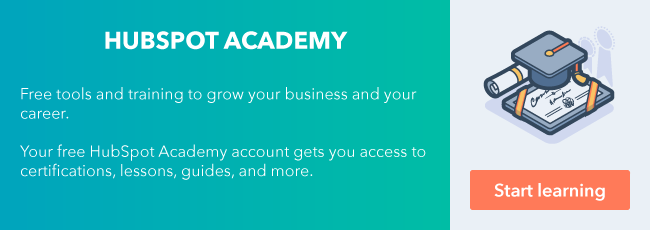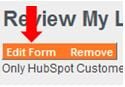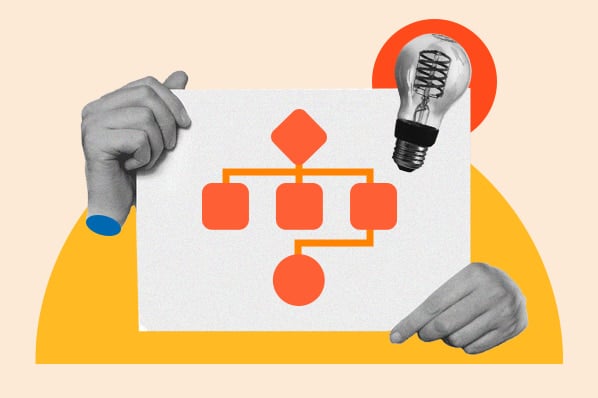Customer service...is a marketing activity.

Okay, I know that sounds crazy, but hear me out. Every single time you hop on the phone with a client, you have however long you're on that phone call to brand yourself and by extension, your company. Most companies have an exclusively reactive practice to hopping on the phone with clients, and it looks a little like this:
Client calls in with a problem or question, your support member puts on their phone voice so it sounds like they're "smiling through the phone." Client gets put on hold while support member looks for solution. After a few more "Ums..." and holds, sometimes a solution gets delivered, sometimes not.
A few times a year, you have a member of your success team reach out for a scheduled call that the client is expecting. After the call, the client goes on to their next scheduled call with another vendor they're working with.
At the end of your client's contract, like clockwork, you have a sales rep reach out looking to discuss how the client is going to continue spending money.
If any of this sounds eerily familiar as your primary way of doing business, then you're missing a chance to brand and differentiate yourself as the customer-centric company this day and age is requiring top-performing companies to be!
If we hope to retain, up-sell, and cross-sell better, we need to create 5 to 10- minute pockets during the day where we proactively, and unexpectedly, show our customers we care.
The first step to doing this is having something to reach out about. Enter, health checks. Let's get started!
* The implementation part of this blog post uses the entire HubSpot stack. Sales Hub Professional to rotate clients within a representative base, and HubSpot Service Hub to automate tickets based on health check values. If you don't have these tools, you can bootstrap the strategy by using branching logic to rotate and tasks to create follow-up actions.
** This strategy is a lot of work, but well worth it. See it through to completion, and your clients will thank you. Remember that it costs more to acquire new clients than it does to retain and up-sell existing ones.
Health Check Basics
What is a health check?
A health check is an indication of how a client is doing, based on a series of data points that have historically made clients successful or otherwise. For example, if you know that historically your best clients are engaging with their success rep over 3 times a month, 3+ activities logged on that clients' record would contribute towards a positive health check. Conversely, 0 activities would contribute towards a negative one. A positive health check is not necessarily better than a negative one, it just tells a different story that we can get in front of in a different way.
How do you conceptualize a health check?
Some folks will run with a Red-Yellow-Green system. Other more B2C companies may focus on a Bronze, Silver, Platinum system and make that transparent to the client while associating tangible benefits to it. It sounds a little silly at first, but having clear indications of unhealthy, neutral, and healthy to segment data around is important. We'll talk about how to gather and compile that data under these umbrellas a bit further down in the blog post.
What do you do with a health check?
For the sake of simplicity, let's stick with our Red-Yellow-Green logic.
Red: an under-performing client. This customer is disengaged or otherwise not using your product / service in a way that you know would make them successful. When a red health check comes through, we know that something's wrong, and it's our job to find out what that is. Take a look at the data that makes them red. Is it that they missed a payment? Is it that they haven't logged in to your tool in a while? Is it that their purchases come in incredibly small amounts?
If your client missed a payment, are they going through a hard time in their seasonal business? Maybe a conversation around back-loading their contract makes sense before you erroneously churn the client off to collections.
If your client hasn't logged in to the tool in a while, is it that they're low on technical knowledge and overwhelmed? Maybe it makes sense to propose a complementary lower-touch onboarding process before your success rep calls to try and renew the contract.
If your client's cart is consistently small, are they impulse buying? Maybe it makes sense to offer them a discount on purchases above a certain amount in an effort to make your shipping costs to them more efficient.
With Red clients, make sure you're asking the right questions, and use those answers to devise and collaborate on a way forward that makes sense for everyone.
Yellow: a client that with a slight shift in circumstances could go into either red or green. We want to figure out what we can do to help them swing the pendulum towards the best experience possible.
Has the client been producing the same results with your product over a period of time? Maybe it makes sense to give them a call about your upcoming beta programs so that they can enroll for free. The client collaborates with you on something that could increase results, and you get the benefit of having a pilot partner.
Have they recently submitted a survey where they were pretty ambivalent about the service they received? Don't ignore it! Call them to find out what would take you from "good" to "great," and reward them for their time somehow. Turn someone who's on the cusp of liking you into a full-blown promoter!
With yellow clients, look for and call with ways to bring out the best in them.
Green: an exemplary client who frequently makes use of your products and service, is engaged with your company, and/or consistently generates results. These folks are a stronger marketing opportunity than any blog, whitepaper, trade show, or webinar you'll ever put out. For that reason, we need to celebrate them. What makes your client so successful with you?
Are they using your service to generate an unprecedented amount of business? Give them a case study that points back to their site, send them some swag!
Are they power users of your product? Give them priority for beta programs, offer to have them speak directly to your engineering / executive team, or maybe bring them in for complementary in-person training!
Maybe your clients are longtime, frequent buyers. Expedite their shipping when you can, or offer them a discount every X amount of dollars spent!
Surprise your best clients with a phone call that delivers happiness and reminds them why they love you as much as they do.
Implementing Health Checks
So you're sold on the idea of health checks. How do we implement them in Hubspot? We'll divide this roll-out into two parts:
1. Creating your infrastructure
2. Automating and working health checks
With the right data points and custom properties in place, you'll be WOW-ing your clients with your level of service in no time.
Creating your infrastructure
This probably is the most time consuming part of this whole strategy, but once you have everything in place, you're good to go.
Step 1: Create a Success Owner contact property
In HubSpot, we have access to owner tokens, which let us work with more than just the "contact owner" you may normally assign as a sales rep. For this strategy, we'll want to leverage our ability to have several people responsible for the account. Specifically, we'll want to assign clients a Success Owner, or whatever else you call the folks in your company who are responsible for account growth and retention.
In the upper right-hand corner of your HubSpot account, click the Settings (gear) icon. On the left, click Properties. Under the Contact Properties tab, create a property that looks like this:

Step 2: Create one or more health check properties
Next, we're going to create the health check properties that are going to trigger tickets later on and allow us to report. Depending on your typical customer's lifecycle, contract length, fiscal year, etc., you may want to have more than one health check value. This also helps you track the movement of your clients' health. If during day 45 you run and resolve a red health check, and in day 90 it comes back red again, did we really resolve it? Conversely, movement from yellow to green would indicate your efforts turned an "on the fence" customer into a promoter. All good stuff to know and measure.
To keep our use case simple, we'll work with day 45 and day 90 health checks. We'll build out the property as a dropdown select so that there can only be one option at any time.

Step 3: Decide on the data you'll use to inform health check values
This is the fun part: determining what makes a client under performing (red), just meeting expectations (yellow), or exemplary (green). Part of the reason such a big part of this blog post was dedicated to the concept of health checks is because everyone's health check parameters will be different and will take some white-boarding and thinking with your team. Still, here are some recommendations:
If you provide a service: your value comes from the interactions the client has with your personnel and the results they generate with your service. This means you'd likely benefit from centering health values around:
- The range of answers received from survey work that asks about results or experience directly (see Survey Monkey integration)
- Number of activities on the contact / company / deal record over the last month
- Visits to the client-dedicated part of your site
- Logins into their client account (You'll need a forms API for that.)
If you run an e-commerce operation: Your value comes from the interactions your client has with your carting system, your products, your inventory's ability to meet their evolving needs, and their experience with your support staff. This means you'd likely benefit from centering health values around:
- Time since last purchase
- Number of returned items
- Support tickets over X period of time
- Number of repeat purchases
- Size of purchases
- Support survey feedback
If you're running a platform: Your value comes from your clients' interaction with your tool, and their interactions with the folks who help them use it. This means you'd likely benefit from centering health values around:
- Number of clicks in the tool (measure with tracking code API)
- Number of logins
- Time since last log in
- Number of apps in tool used
- Number of support tickets filed in last month
- Number of projects started in tool
Step 4: Materialize that data into lists
Once you've decided what criteria you want to measure as indicators of your clients' health, we'll want to put that data into lists. This will allow us to trigger the contact properties we created earlier into their proper values.
For our example, I'll be creating health checks as if HubSpot were a service and will be referencing primarily interactions with the site and interactions with our personnel (feel free to follow along with your own use case).
After navigating in HubSpot to Contacts > Lists, we'll create lists that look like this:
Red health checks

Here we're saying: If the client hasn't been to our academy more than 4 times, has been contacted over 5 times without responding, AND feels negatively or ambivalent about our service, they're red.
Notice we're not using "or" commands, but rather requiring that a combination of these ranges be met before labeling a client as under performing. If we used "or" logic, we risk being too loose with our criteria. If a client doesn't visit our academy, but is in frequent touch with us and feels positively about our service, they don't require attention towards re-mediating them.
Yellow and green health checks
The same logic is applied towards our yellow and green health checks, but with different values. Yellow has a few more values because we're creating parameters instead of mins and maxes:


We want to make sure to capture our ranges accurately so that, come day 45, if a client is not Red or Green, then they're Yellow. This ensures that none of our clients fall through the cracks.
Step 5: Customize unique pipelines for each health check value
So far we've created a way to:
- Identify who's going to be responding to your client's health checks
- Identify what health check values they'll be responding to
- Identify what data will be feeding those values
Now, the only thing that's left is to give our reps a way to work through these health checks that is both easy to work and report on.
For that, you'll be creating a pipeline per health check value.
This will allow your success reps to prioritize their response flow accordingly (Red first, Yellow second, Green last), and easily toggle between categories. That, and having multiple pipelines, will help them stay sane with cleaner, more manageable ticket boards.
You'll want to do this in Service Hub by navigating to the Settings (gear) icon, then Service > Tickets. Once there, click + Add another pipeline.
Here's what they'll look like for our example:



The stages you're seeing are there to help your rep move things along their ticket board as they work the health check to completion. They'll be unique to each health check value (with some overlap here and there). Also notice the ability to easily pick the appropriate pipeline from a dropdown menu:

Congratulations! You've just built out the data and process infrastructure you need to run an effective health check process. Take a breather, and let's get into the final (and funnest) part of this blog post: putting everything together.
Automating and working health checks
So that the only thing you have to worry about is responding to these health checks as they come through, we're going to automate the process using everything you just created. We'll be working through about 6 very simple workflows to make this happen.
Step 1: Start rotating clients to Success Owners
We want to make sure that first and foremost, there's a person assigned to the client so that there's someone to respond to these health checks.
To do this, create a workflow in HubSpot and have it be contact-based.
Here we'll simply say: If lifecycle stage equals Customer, rotate the contact record between Success Owners.

Now we know that every client has a representative assigned to their account post-sale. Great!
Step 2: Map list membership to health check value
If the client belongs to the red list based on meeting that criteria, we want to mark their contact property of Health Check Value to Red. The same goes for yellow and green.
Remember when we created two health check value properties, one for 45 days and the other for 90? We'll be running a workflow to set the value for each one. They'll look the same, but they'll reference a different Time since close date value.
Because we're looking for 45 days to have passed AND for the client to belong to either one of our three lists, we'll chain our criteria with a set of OR commands:

Then, we'll stack a few IF/THEN branches together, effectively asking HubSpot to scan the contact record for list membership to one of our three lists until it finds a YES, and further ask it to set the appropriate 45-day health check value depending on where it finds that YES.

Now, we'll simply clone the same workflow but replace everything that indicates 45 days to 90 (e.g., Close date to 90 days ago and Day 90 Health Check property).

The lists we're referencing stay the same, because their being active will automatically push clients out of one and into the other as they meet different list criteria.
Almost done!
Step 3: Automate ticket assignment
Now that we've created a way for clients to be assigned a rep and health score value at days 45 and 90, it's time to create a process that allows us to communicate that value to the associated rep.
We'll start out by creating a workflow for generating tickets around red health checks, and we'll set our criteria to the value of our 45- and 90-day health checks being Red. Because our clients will hit our 45-day health check first, we want to allow for re-enrollment so that they can be re-enrolled when the 90 day value becomes known (in case they come back red a second time).

Next, we'll add an action and create a ticket. Since we know the client has a success owner assigned, we'll toggle our dropdown menu and request that the ticket go to that person. Next, we'll make sure the ticket goes into the "Red Health Checks" pipeline, and after personalizing it a bit, we'll set another ticket property. For Priority, select High. This will allow for further organization, segmentation, and reporting. Once you're done creating your ticket, it'll look a little like this:

Once we've set this action, we're done with this workflow! Next, we'll create the same workflow for yellow and green health checks. The reason we have separate automation for each ticket is to make it easy for a client to come in as one health score, then 45 days later, come in as another. We could technically do it all on one workflow, but that would take a ton of if/then branches. This way it's a little more organized, and each workflow can both enroll clients twice (because of re-enrollment) and function independently:


Congratulations, you've built out a proper health check system that will now automatically alert a success rep to the health of your clients, allowing you to respond accordingly!
Recapping Everything We've Done
Let's recap what's going on in your account by telling a story.
- You sell to a lead, and that contact's lifecycle stage becomes Customer the moment their deal goes closed-won.
- Immediately, our assignment workflow rotates that contact to a success rep who will be handling the post-sale process.
- 45 days go by. The client, depending on how they've interacted with you, will now be enrolled into one of three lists: red, yellow, or green. Depending on where they end up, their Health Score property will change to reflect either red, yellow, or green.
- When the client's health score value comes in at day 45, a ticket will be created for the client's success rep, indicating whether the client needs high priority help, a nudge in the right direction, or a little bit of praise for their loyalty.
- The rep will click into the ticket and be taken to the associated pipeline. Red tickets will have "High Priority" and will be stored in a "Red Health Score" pipeline, where your rep can work through them prior to moving on to the yellow and green pipelines throughout their day.
- 45 days will pass again, and the process will repeat itself a second time.
Let's recap what's going on in your business by telling another:
- Your contact becomes a client with you, hearing from you however many times is standard within your post-sale process.
- Twice a quarter (or however many health checks you decide to have), they get a call from you checking in and either offering to accelerate their progress, push them in a direction they haven't thought of, or reward them for a job well done!
- This may not sound like much, but scale that out to as many clients as you have, and you effectively have a success rep calling clients most (if not all) days to either help clients get out a low period, go from good to great, or completely evangelize them with a random and unexpected "thank you"!
- Your clients are happier, performing better, and appreciative of the focus you've placed on them, making them more likely to continue wanting to do business with you (not to mention referrals!).
I hope this post helps you take your client interactions to the next level in an effort to better brand your company, retain more clients, and grow your accounts. Give this walk-through a shot, and if you have any questions, feel free to email me at aromo@HubSpot.com.
If you find yourself benefiting from posts like these and want to check out what ongoing consulting would look like, visit our Premier Services page or stay in tune with AMA's (Ask Me Anything posts) on our Community forum!