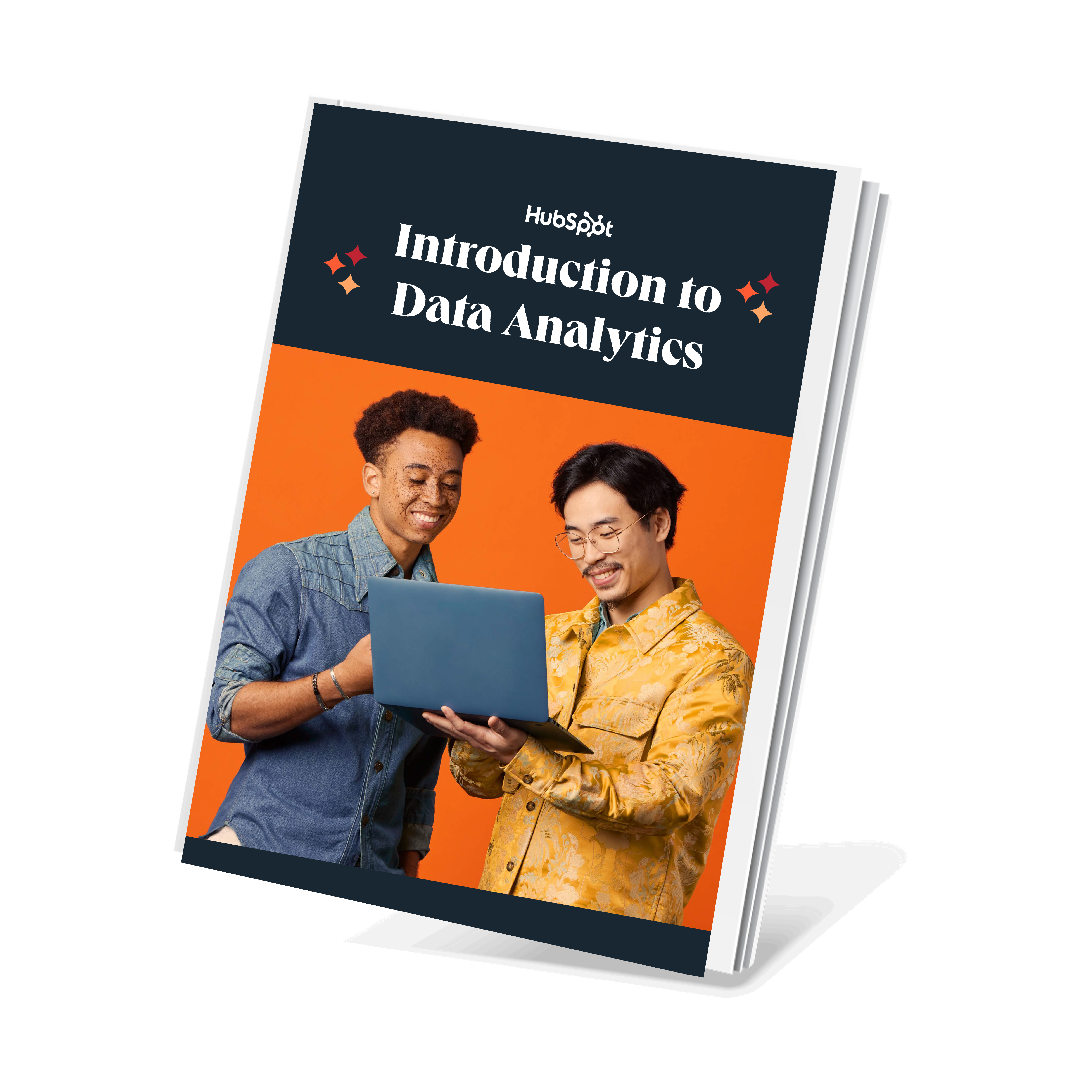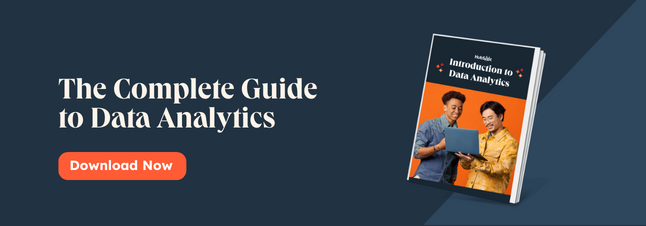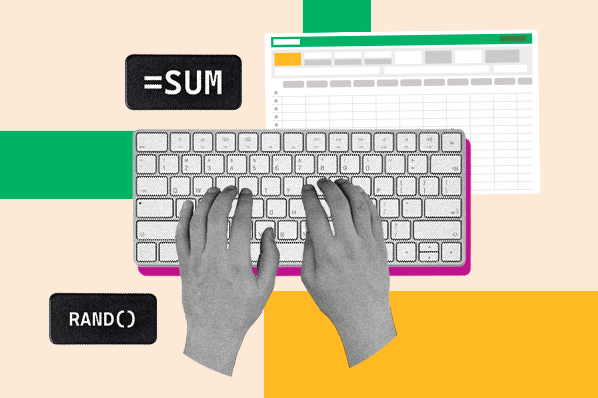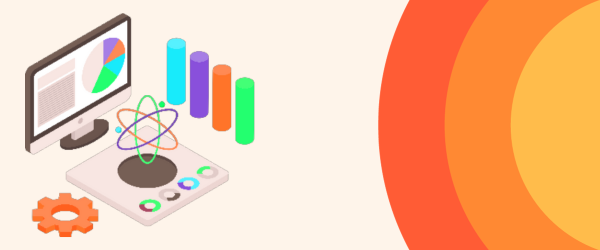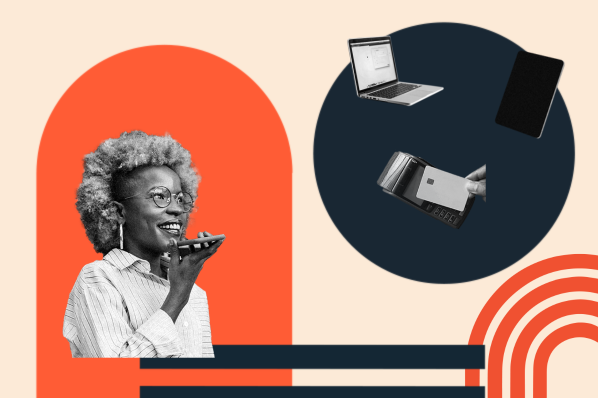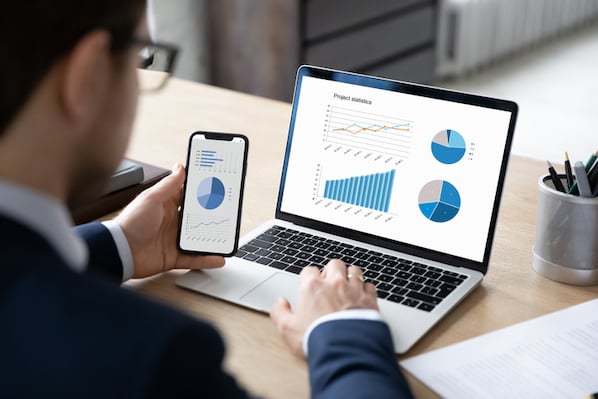There are many easy-to-use SaaS, iPaaS, and cloud-based services to collect, store, maintain, and integrate your data. But what is data management? And why is it important? What is a data management strategy and what tools can you use to collect, store, and analyze your data?
Keep reading for the answers to these questions and more, or jump to the section you're looking for:
Protecting your data should be a priority throughout the entire process, especially as data privacy concerns rise and ransomware attacks become rampant.
Since business applications and the databases within them come in all sizes, each company should take its own approach to these stages. You should do so considering your particular technology ecosystem and, if necessary, define and add new steps to the process.
Data cleansing, for instance, might be a small and short step for a startup with limited data. But an enterprise-level company might need to prioritize it early on in the process.
Examples of Data Management
Data management is complex and has a lot of variables. These data management plans can help you visualize the scope of data management within a business.
University of Minnesota

Dallas City Hall

Types of Data Management
Managing data is a complicated job that impacts every facet of your business. Data management might include daily tasks, policy creation, or maintaining processes. So, whether you’re researching big data or master data, you'll use many types of data management.

Data Lifecycle Management
In simple terms, DLM identifies the different stages that information flows through and creates policies to manage each one of those stages.
The ultimate goal of this framework is to maximize the useful life of your data.
The stages or steps of DLM are:
- Collection
- Access
- Usage
- Storage
- Transfer
- Deletion or destruction
DLM is mostly used by big companies working with massive amounts of data that need to be categorized into tiers, often with complex automation.
For smaller businesses, it can also be a useful structure to keep in mind to create scalable data management strategies.
Data Pipelines
A data pipeline is the path that a group of data takes from one system to another. Sometimes following these paths changes the data, but other times the data stays the same.
For example, say you are a HubSpot customer working on a Google Ads campaign. Your paid ad data moves from Google Ads into your HubSpot dashboard through the integration. This allows you to analyze paid ad data from multiple platforms in one spot.
For ease of comparison, you can make changes to the data through this process, for example, matching the time zones. You can also leave the data the same.
ETLs (Extract, Transform, Load)
ETLs are a popular type of data pipeline. They make it easier for businesses to pull data from multiple sources into a single source. During the process, the data moves through three steps:
Extraction: Pulling data from a database.
Transformation: Manipulating the data with code for formatting and preparing it for analysis.
Loading: Writing the data into the new location.
Data Processing
Data processing is when data scientists collect and translate data into useful information.
There are three typical methods for data processing — electronic, mechanical, and manual. Many businesses today rely on automated data processing.
Inaccurate data processing can have serious impacts on data output. The wrong data can lead companies to act on the wrong ideas and strategies.
Data Architecture
Data architecture is a structure that helps your team support your data strategy. It shows how your company gets its data and where that data goes. It also covers data storage, usage, and security. Data architecture is where most data strategy begins.
Your data architecture helps your business understand your data. It also makes it easier to create guidelines for data governance.
Data Modeling
Data models are simple diagrams of your systems and the data those systems contain. Data modeling makes it easier for teams to see how data flows through your systems and business processes.
Here are some examples of information a data model might include:
- Product data
- Partner information
- Customer data
Data Catalogs
Data catalogs are inventories of data resources within a business. They usually use metadata to organize these resources. A data catalog can make business data more transparent and searchable for users.
For example, vendors like Google offer data catalogs as a complementary product for data management. These products are essentially search bars to make data assets easy to find and categorize.
If you are running a small business, you can replicate the function of data catalogs by creating an inventory of all the data assets your company has. This data catalog can help your different teams easily find the data they need to access. Tags and labels are a great way to categorize groups of data to find them easily later on.
Having a clear and complete inventory of your data assets is also useful when you want to build workflows or integrations between databases.
Here’s an example from HubSpot’s Operations Hub.

Data Integration
Data integrations combine data from different systems to create a unified data set.
Data is rarely collected by a single platform. Usually, there are several applications in place for specialized processes. Separate teams often have their own databases and each gathers a section of your company's data.
For example, let's say you have an online shop where you sell running shoes. You might have one app gathering the information your customers fill out when they make a purchase. A second app will collect billing or accounting information. The third app with a chatbot answers customer questions.
Each app collects data about each customer. The goal of integration is to pull those fragments together and offer a single customer view (SCV).
When you integrate data, its quality improves because you can compare data for accuracy and relevance. Integration also allows you to track users throughout the entire customer journey.
If your company is working with in-house software applications, you might need a team of engineers with an ad-hoc solution to integrate your data. For those small and medium-sized organizations that work with cloud-based platforms, iPaaS can be a great solution.
ETL is a type of data integration. Data integration is different from ETL because ETL processes data within a warehouse environment.
Data Migration
Data migration is a one-time process of moving data from one database to another. They usually happen because your company is adding a new system or data location. Migration can also mean shifting data formats or applications.
For example, if your company is changing to a new CRM, you'll need to figure out data migration from your current platform to the new one.
Migrations are often strategic projects that need design, testing, and auditing for the best results.
Data Governance
Data governance is the rules and procedures that define data management at a company. Often a team or individual will be responsible for data governance. They will be responsible for things such as:
- Access requests
- Column name definitions
- Database record maintenance
Effective data governance creates consistent and trustworthy data. It also helps keep data secure.
Data Security
Companies use data security to protect data from theft, corruption, and more throughout the data lifecycle.
Data security includes:
- Hardware
- Software
- Storage
- Backups
- User devices
- Access
- Admin controls
- Data governance
For example, CAPTCHAs are a popular way to deter hackers from entering malicious code into web forms.
Data Storage
Data storage is the practice of recording and preserving data for the future. Electronic storage is more common than paper document storage because of the increased volume of data.
Companies might use magnetic tape, optical discs, or mechanical media to store data. Other options include:
- Physical file storage
- Block storage in storage area networks (SANs)
- Object storage, which stores objects like videos from Facebook or files from Dropbox
Customer Data Platforms and Data Warehouses
Data warehouses and customer data platforms are two common ways companies collect and store data.
A data warehouse is a database that a company transfers all its data to – usually from diverse sources. Data warehouses are often called data lakes or data marts. You may also be familiar with the term enterprise data warehouse (EDW) for larger companies.
A customer data platform is a more user-friendly platform. It also collects data relevant to your customers and displays the data to end-users in tailored, visual reports. Often, a customer data platform is simply the ‘front end' of a behind-the-scenes data warehouse.
In both cases, a business may store all the data from its CRM, help desk, web analytics, financial, and other internal systems in one of these locations.
Other Data Management Concepts
Metadata
Metadata is data that describes other data within a database or data warehouse.
Business Intelligence
Business intelligence is the practice of analyzing and presenting data to offer insights that can help companies make business decisions. This data often takes the form of a metrics dashboard or report.
Data Cleansing
This process is also sometimes called data scrubbing. It's the process of detecting and correcting corrupt, inaccurate data.
Data cleansing might include removing duplicates, correcting errors, or removing outliers. Because this process can be tedious and time-consuming, validation of data accuracy is important.
Data Testing
Data testing is the practice of making assertions about your data and then testing whether these assertions are valid. You can test the quality of your source data. You can also validate that the code in your data models is working as intended.
Data management professionals often run into two kinds of data quality issues — those that you can or can't predict. While you can just run tests on the issues that you think might happen, it's also important to run tests to catch unknowns.
These are some typical data quality tests examples:
- Testing for unknown or null values
- Data volume tests (For example, too much or too little data showing up)
- Numeric value ranges (For example, whether the data fits within the expected values)
- Duplicate data
- Known variants (For example, checking whether formulas are consistent for all data)
Data quality checks can't cover every possible challenge, but they can help confirm the quality and consistency of your data.
Benefits of Investing in Data Management and Why It’s Important
Data management can make your company more effective and responsive to your customers. Stellar data can help your team limit errors and build trust. It also gives your business better data for decision-making.
Let's talk about some of the other benefits of data management.
Building a Secure and Reliable System
A recent Harvard Business Review post states that 90% of business leaders believe that data literacy is important for success. But only a quarter of employees are confident in the accuracy of their data.
While there are things that teams can do to work around these issues, it's up to your business to create secure and reliable data.
Trust starts with effectively managing your data. If it's done right, data management can reduce the risks involved in data-driven decisions. It can increase access and collaboration between departments, speed up sales cycles, and improve communication.
Understanding Your Most Profitable Customers
In the book "The Inside Advantage," author Robert H. Bloom asserts that one key to business success is understanding the customers who are most profitable and whom you enjoy working with most.
For a modern technology business, that answer may not be as simple as it sounds. You can't just look at which customers spend the most money with you.
You also need to assess the cost of supporting those customers. This data might come from your help desk software and your payroll system. Plus, larger customers likely cost more to acquire. That data point comes from your CRM, marketing automation, and advertising platforms.
Only when you put this data together can you fully understand and identify your most profitable customers.
Evaluating Customer Acquisition Channels
When it comes to acquisition costs, it’s important to understand which channels are worth re-investing in and which ones to put on hold.
A data warehouse allows you to connect your customer acquisition costs with your customer retention data. This can help you understand your full ROI at a glance.
Making Your Business Processes More Transparent
Companies gather so much data that it's hard to make the most of it. When that's added to complex business processes, it can create a lack of trust.
But clear data management gives employees and clients access to immediate answers. This transparency can improve engagement, boost innovation, and create better communication.
Seeing Your Full Buying Cycle
In most cases, customers don't just click on an ad and buy, especially in B2B.
There is a purchase cycle that can last months.
In an enterprise funnel, your company reaches your customers through:
- Direct email
- Ads
- Phone calls
- Nurture emails
- Trade shows
- In-person meetings
- Demos
It's an extremely complex process that you can better connect and understand with proper data management.
Helping Your Business Scale
Data management opens the door to data analysis at scale. If you have an effective way to harness the massive amounts of data that your business processes are already generating you can:
- Reveal patterns and habits
- Break up departmental silos
- Boost operational efficiency
- Understand gaps in buyer journeys and supply chains
This can lead to insights that can help you offer more value to your customers.
A lack of data can also lead businesses to base priorities on hunches. This can lead to unrealistic goals, frustrated employees, and disconnected strategy.
The right data can help your business find key opportunities and increase revenue. It can also help you clearly show potential customers, partners, and investors what your business has to offer.
Data Management Goals and Challenges
According to Statista, by 2027, the global market for big data will be worth $103 billion. Top business managers are willing to invest in data because of its indisputable value.
But there's a catch: data can be difficult to manage properly, especially if you didn't start thinking about data management early. Without it, you might end up with an enormous amount of data in a completely unmanageable format.
Data management can help people and businesses make better decisions, reduce friction, and protect stakeholders. But only if you get organized early on.
With this in mind, the following data goals are something every organization should have.
Ensuring Data Integrity at Scale
Data records aren't invincible. Corruption, human error, transfer errors, bugs, and viruses are all threats your data faces every day. Using multiple analytics tools, poor auditing, and legacy systems can impact data integrity. You also need to watch for:
- Poor data entry training
- System crashes
- Compromised hardware
Data integrity is determined by how consistent data is. Having data integrity requires a smart data collection process.
When filling out a web form, have you ever misspelled your phone number and gotten a message saying something like "The phone number you added is incorrect, please try again"? Form validation is a clear example of one of those "smart collection processes." These help you make sure the data you are gathering is valid.
Other ways to ensure data integrity include:
- Access controls
- Audits
- Penetration testing
Achieving Data Quality
Data quality is one of the main obstacles companies face today.
In a 2021 Experian study, over 50% of business leaders say they don’t fully trust their data assets.
And there are many reasons for that lack of faith. Ambiguous, incomplete, and duplicate data, different formatting, and access difficulties all impact data quality.
And data quality depends on business priorities. So, those data irregularities can also erode employee and customer trust.
When talking about high-quality data, there are three concepts to highlight:
- Accessibility
- Consistency
- Relevance

Thomas Redman, in his book Data Driven: Profiting from Your Most Important Business Asset, says that data is high quality if it’s "fit for its intended uses in operations, decision making, and planning."
Here’s how it works: Once you achieve data integrity, you'll have consistent data. But if that data isn’t accessible when you need it, it doesn't suit its intended purpose.
Similarly, if data is consistent and accessible but not relevant to your operations and objectives, it also loses its quality.
To improve data quality, start by defining your critical data elements — the data that is critical to the way your business runs.
Next, work with your subject matter experts (SMEs) to find department-critical data. Then, create rules for data management that works for your company's size and ambitions.
Drawing Value From New Analytics and Data
The ultimate goal of data management is to get insights into your business and customers. This data can help you solve problems, surface trends, and make decisions with real information instead of hunches.
But there are many challenges that can put data-driven insights out of reach. The volume of data most businesses take in can make it difficult to pull meaningful insights without a clear structure. Some of the top barriers to usable data insights include:
- A lack of experts in data analysis
- Tool selection
- Access challenges
- Integrating data from different tools
- Data types like video and emails are tough to analyze
But according to 2022 Foundry research, over 50% of businesses are dedicating resources to fixing these issues with a defined data strategy. That's a 46% increase from 2021.
As you put your system in place, be sure to consider different types of analytics. For example, descriptive analytics can help your team see historic patterns in your data.
But it can't tell you why those patterns are happening. Diagnostic analytics can help you figure out the why behind these changes and predictive analytics can help you estimate future shifts. Finally, prescriptive analytics can help you figure out your next steps.
This range of approaches can help you effectively use your data to meet business goals.
Integrating Disparate Databases
The average company draws data from various sources and software, including their CRM, and CMS.
That's why software integration is one of the biggest data challenges your company might face. Not all data is alike. So, integrating data from one tool to another might sound simple, but it’s anything but.
Each one of your applications has a database with particular characteristics and doesn’t always connect natively with your other apps.
For example, say you're integrating data from two different email marketing platforms. You might think that the data will be similar because the tools perform the same business function.
But the process of extracting data, maintaining its integrity, and shifting that data to a new system can create a range of different problems.
Data integration issues aren't just about the volume of data. Formatting issues, poor-quality data, and duplicates can all complicate this process.
But to have a complete overview of your data, you need to unify your software stack.
Integrations can be as complex as they are necessary. But fortunately, with the rise of Integration Platforms as a Service (iPaaS), like Operations Hub, you can have a single platform that serves as your source of truth for accessible, clean, and reliable data.
Meeting Ever-Changing Compliance Requirements
Your business should take managing data seriously, especially if you are working with customers’ data.
As a business, you have the responsibility to keep up with compliance requirements and ensure the proper management of data.
Over the last few years, at least three major data regulations have gone into effect: the General Data Protection Regulation (GDPR), the Data Protection Act 2018, and the California Consumer Privacy Act. GDPR fines increased by almost 40% between 2020 and 2021. The number of data breaches during that time went up too, an almost 20% increase year over year.
And it's not just broad regulations that you'll need to watch for. Privacy breaches, employee data, and BYOD policies can all complicate your company's ability to stay in compliance.
Local and international compliance requirements can bring serious legal impacts if they're not followed. Not to mention the loss of consumer trust. Compliance risks can threaten your business's finances, productivity, and reputation.
To address this, businesses should aim to follow all data regulations, standards, and other governance. At the same time, it's smart to create a clear set of internal policies and processes. These can help you confirm that your business is in compliance at all times.
Data Management Processes: How to Carry Out Your Data Strategy
Developing and putting a data management strategy in place has many benefits.
Whether you are refining enterprise data processes or creating a data strategy for your small business, it’s an exacting process.
While many steps will be unique to your business and its data, these steps are a good place to start.

1. Identify your business objectives.
Every day, your business collects data. So much data, in fact, that you need an action plan on what to focus on to move forward.
Your action plan will stem from the objectives you’ve set as a company.
For instance, let’s say your company’s main goal for the next year is to grow your client base by 20%. With this in mind, what type of insights will be most valuable? What data should you be collecting and focusing on?
Having a clear goal will serve as your anchor as you figure out your process and tools down the line.
2. Create your data management process.
Once you have a clear picture of business needs, it's time to think about your data and how to build out the right process. This step can be simple or complex depending on the structure of your company, how you use data, and your tech stack.
This video on how to manage your data in HubSpot is one example of how simple the process can be.
Data Collection
When you collect data, you're gathering accurate data to find answers. You'll need to gather every opportunity to collect data, whether it's from customer feedback online or sales numbers. If you can't find the data you need from your existing toolset, you may need to find other channels to collect data from.
As you go through data collection, you will do some initial measurements and analyses. This can help you confirm the accuracy of your data before you go on to the next step.
Featured resources:
- Customer data collection
- Collecting data lesson
- Customer data guide
- Quality marketing data guide
- Sales analytics
- Google Analytics
- First party data
Data Preparation
Preparing data involves cleaning, combining, editing, and organizing data for analysis. It may also include:
- Data integration
- Merging data sets
- Labeling raw data
- Testing data
You may have done some rough editing of data during the collection phase. But data preparation helps you make sure that your data is consistent and accurate before you start gathering insights.
Data Storage
You can't use every piece of data right away, so your next step is to store your data. Effective data storage keeps your data in a useful format and medium for access and analysis.
There are several ways that you can store your data. Besides storage formats, you'll also want to think about who will be accountable for the data in storage. The more members of your team have access to raw data, the more room there is for errors. At the same time, access is essential for useful data analysis.
This is especially true for remote teams. Remote businesses might have people working on personal devices and storing data at home. This can lead to data breaches or inconsistencies if your business doesn't have guidelines in place.
Your team will need to find a balance between security and access, and adjust those needs over time.
Featured resources:
Data Analysis
This part of the process is where you pull actionable information from your data. It's important to establish a consistent process so that you can compare data analysis and experiments over time.
As you explore your data you might see patterns or trends you want to look into. But most of the time you'll begin data analysis with a goal. Otherwise, you can get lost in a mass of data and deliver insights that are interesting but might not help grow your business.
This step-by-step video for the data analysis process is a great place to start:
Featured resources:
Data Distribution
Finally, you'll want to create a process for distributing data. This process makes sure that your data analysis gets to the stakeholders who can use it while also keeping it secure.
As you create your process, you might want to ask questions like:
- Is it a good idea to attach reports to a company-wide email, or is some data only for a select group?
- Are reports stored alongside raw data or do they have a separate storage location?
- Who has access to data reports?
Your team may need to create separate resources for teams to protect user and customer privacy. You may also want to create different classes of users and a data request process.
Another distribution problem to solve is reporting. Do you want a standard reporting format or a set of templates for different departments? Clear guardrails let your team know where they need to be careful and where they can experiment.
Featured resources:
3. Find the right software.
The next step in developing your data management strategy is finding the right technology to support your efforts. With so much data to sort through, it’s nearly impossible to do it manually. You may rely on Excel sheets for a while but even those can prove to be faulty and unsustainable.
Look for data management software that suits your business size and leaves room for it to grow. More on that here.
4. Set governance standards.
Think of your governance standards as your standard operating procedures as it pertains to data management. It determines what actions to take, by whom, and when for all things data.
Why do this? It streamlines your data collection and confirms that everyone follows the same formula. This framework also promotes accountability and creates a sustainable structure from which to grow your management strategy over time.
Lastly, data governance means cleaner data, which will enable better business decisions.
5. Engage your team.
Every member of your team will touch on some of your company's data. While it can be tempting to defer to IT for data management questions, it's ideal to make it a shared responsibility across teams.
Start involving stakeholders early. This can help you solve problems you couldn't anticipate before they happen. It can also lead to more effective data collection, storage, and analysis. Involving team members outside of management is smart too. Employees working with specific data often have unique insights about data use.
Next, check at every stage of the process that your team has access to the data they need. If they need to take extra steps to gain access, clearly explain why and how they can get access to the data they need.
Creating a consistent process can make it easier to automate parts of the process. This can save time for your team and improve accuracy. Sometimes automation can create employee concerns, so be clear about why you're automating and how it will impact the team.
Data Management Software
When it comes to data management, there is software designed for startups to large-scale enterprises, focusing on the different operations and stages of data.
Often, the same vendor will offer several products to manage one or more operations. Such is the case of Oracle, IBM, SAP, or Microsoft with its Azure services.
Among the most popular all-encompassing solutions, you'll find master data management software (DMD), storage, and integration services – key features for large-scale businesses.
Master Data Management Software
This type of software typically includes solutions for data consolidation, cleansing, accessibility, verification, and organization.
Here are some of the most popular tools around:
SAP

SAP's software helps you consolidate, enrich, process, and analyze your master data. This product is often complemented by the brand's Master Data Governance tool.
Ataccama

Ataccama specializes in several data stages and operations, offering a data stewardship service with an accessible data catalog and even some artificial intelligence (AI) features.
Storage Management Software
These services help you manage your storage capacity in a cost-effective way. The four types of storage management are cold storage, block storage, cloud file storage, and hybrid cloud storage.
Amazon Elastic Block Store

In this context, a 'block' is a unit of data with a specific volume. It's basically like buying different USB flash drives (extremely big USBs) where you have room to store a certain volume of data.
Amazon's EBS allows you to choose between four different volume types. Their software is easy to use, scalable, and cost-effective.
Google Drive

Anyone with a Google Workspace account has access to the basic Drive version with 15 GB storage capability. On the Business and Enterprise versions of GSuite, you can get up to 25 TB of cloud storage.
Because it's so easy to use, accessible, and compatible with all the other GSuite applications, Drive is a great storage management tool for small businesses.
Microsoft OneDrive

For Microsoft users, OneDrive is a reliable and affordable solution. It offers a minimum of 1 TB and works smoothly with the MS Office productivity suite. Plus, Microsoft is known for taking data security seriously, and OneDrive is no exception to its security protocols.
Integration Software
It's never too early to start thinking about data integration. The sooner you define and implement a software integration plan, the better. If the solution you need isn’t available natively or in-app, these are some iPaaS to consider:
HubSpot

With its diverse features, Operations Hub serves small businesses as well as enterprise-level operations teams. Next to the basic two-way sync, its starter plan offers custom fields mapping and advanced filtering for different types of data.
Its complete synchronization solution works two-way and in real-time. It also works with historical data to avoid duplicates or gaps in information.
Zapier
It's great for one-way, one-time actions. You can set up a zap to make sure that whenever you add a new piece of data into app X, there's a copy of that piece of data in app Y. It works with several objects such as contacts, Trello cards, Slack messages, Google Sheets data, etc.
Automate.io
This integration option can help you create complex workflows between apps. For instance, if you want to get a notification on Slack every time someone subscribes to your newsletter,
Automate.io is the tool for you. It's ideal for one-way and one-time workflows between the 100 apps they support.
For more data management tools, check out this post on data analysis software and this guide to data management platform software.
Data Management Is for Everyone
You don't have to have an enterprise to be data-driven. In fact, data is the exact thing your business might need to make the right decisions, pivot toward customer needs, and grow better.
There's not a single data management plan that fits all businesses, but there are dozens of options for each business. Data isn't an opinion about how your business is performing, it's a set of facts. How can you use those facts in your favor?
Use the details above to build your data management program. Put the right structure for your company in place and track your progress. Watch your business as it grows.
Editor's Note: This post was originally published in October 2020 and has been updated for comprehensiveness.