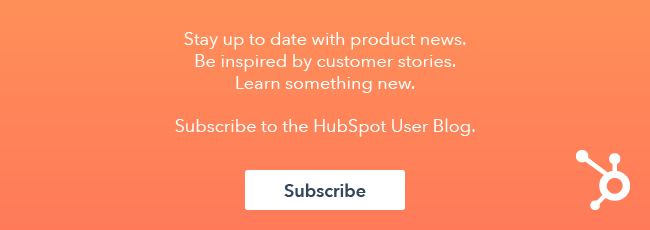Have you ever had to comb through countless files named "ebook.pdf" to find that perfect ebook to send to a prospect? Have all of your coworkers uploaded their head shots with different file name structures, e.g. "headshot_AP.jpg," "KATIE.jpg," and "jsamson.jpg"?
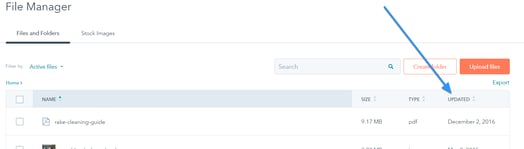
Put an end to the counterproductive hunt by cleaning up the file and folder names in the HubSpot file manager. Depending on the size of your file manager library, this may take some time to accomplish, but it's well worth the effort!
A streamlined file manager will not only help you and your current and future colleagues be more efficient, but better file names can also impact your on-page SEO. Don't forget that file and folder names become part of the URL for these assets, which can impact your on-page SEO.
You're going to learn some helpful tips in this article to make sure that your file and folder names are easy to find and descriptive for you, your team, your users, and search engines.
Tips for naming folders and individual files
- Remove uncommon acronyms from file and folder names. Scan your file manager contents and make changes as needed. Search engines are able to understand common acronyms, but this is your opportunity to use a keyword for your visual assets. Make it easy for search engines to understand what your visual files are, and in turn, have a better sense of what your entire website is all about.
- Elongate contractions and abbreviations from file and folder names for success in search engine indexing. Unlike the first naming tip, search engines don't have a good grasp on understanding the context of contractions and abbreviations in file names. A simple rule for your file manager to adhere to is skip the usage of apostrophes and periods in file and folder names altogether.
- Don't add dates to file or folder names. In addition to being inaccurate upon update or file replacement, appending a date to a file or folder can make for a rather messy URL (i.e. https://www.mywebsite.com/hubfs/guides_2017-1-2/beginners-guide-to-inbound-marketing.pdf). URLs that are difficult to read are bad for both human and search engine. Instead, rely on the date of last update as displayed in the file manager. Sorting by last updated date can help you quickly locate a file or folder if you have a time range. "Where's my audio file I just uploaded?" and "I don't remember the name of the folder but I made it sometime last July for the Fall 2016 campaign that we created..." are great candidates for locating by last updated date.

- Use a hyphen to separate words—when spaces are present, a hard to read URL like this is created: "...an%20inbound%20marketing%20advanced%20guide.pdf." If you have spaces in between words of a file or folder name, replace the spaces with hyphens instead for a URL that is easy for your website visitors to read and hopefully share!
- Avoid underscores between words. It might be a personal preference or habit to use underscores in between words since some computer operating systems don't allow for using spaces. (I know. It's my habit, too.) When it comes to the file manager, though, URLs are generated for where the file lives and people find underlined underscores difficult to read. If you need to have a visual divider between words, a hyphen is preferable for the URL.
- Practice consistency with capitalization. If you find that the majority of your files have capitalization for titles, such as "Beginners-Guide-to-Marketing," then keep it up. If you haven't uploaded files to the file manager before, you may want to consider using all lowercase file and folder names to ensure all anchor links work properly. (Click here to see how to set up an anchor link.) Since anchor links are case-sensitive in some browsers, your website visitors might end up on a 404 page rather than navigating where they wanted.
Final Note
You may be wondering, "If I change the file name or put a file in a folder and effectively change the file's URL, am I going to break things?" Rest assured that HubSpot will take care of the URL changes so you don't have missing content across your website.
How's your file manager folder and file name health? Let us know your management tips in the comments below.