During the past few years, my team has had the opportunity to work with one of our clients on managing their nation-wide seminar series. Within that role, it was our duty to select and implement technology that would be used for registration, check-in, and overall marketing attribution reporting.

Since our client was already using HubSpot for their marketing automation, we quickly decided on Eventbrite because of its integration with HubSpot.
However, we realized early on that there wasn’t much written on event campaigns best practices for this integration. I’ll be sharing how we managed to make the integration work seamlessly.
By utilizing the simple steps below, we were able to create a seminar series that provided a seamless user experience between the website and Eventbrite registration page, collect and share valuable contact information between the two tools, immediately improve attendance rates, and provide infinitely more detailed marketing attribution that helped our team better understand what was and wasn’t working both from the HubSpot and Eventbrite side of things. Ultimately, this integration paired with a sound marketing strategy has helped us drive record-breaking growth for our client. Now it’s your turn.
Ready to get started with the Eventbrite integration?
Check out this walkthrough on how to connect HubSpot and Eventbrite.
Step 1: Ask the Right Qualifying Questions About Eventbrite
One of the first things every marketer should do when presented with a technology solution that may work for them is to verify that it will do everything that they need. Ask yourself these questions:
Am I comfortable having people register for my event somewhere outside of my own site?
Many marketers and businesses in general want to be able to control as much of the registration process as possible for their events. If that’s you, then you may want to seriously consider how Eventbrite might fit into your plans. Don’t write Eventbrite off just yet though. While a majority of people simply utilize the registration pages housed on Eventbrite, the platform also allows you to embed an iframe of the page onto your own website. If you do this, just keep in mind to consider the mobile experience of your registrants.
Am I okay with not having 100% control over all design and layout of my registration page?
As a free, third party application, Eventbrite partially relies on its branding to bring in new business. With that in mind, it makes sense that you’re limited to what you can change within the design of your registration page, including the Eventbrite logo. Without a premium version of the application where you can pay to whitelabel the registration experience, you’ll have to share some of the glory with Eventbrite.
If I’m selling tickets for money, am I okay with not collecting sales proceeds from Eventbrite until after the event is closed?
With the way Eventbrite is set up, money generated from ticket sales aren’t actually released to the event organizer until after the event is over. Eventbrite’s reasoning is that this allows them to more easily refund ticket purchases to registrants before events without being put in any financial risk. With that said, you can request an advanced payout from Eventbrite but depending on the amount you’re looking to receive, it may or may not need fit within Eventbrite’s limits.
Do I have a single event or multiple events to promote?
While the other questions here help you better understand whether or not Eventbrite will work for you and your event, this question is more meant to help you understand how to set everything up in a clear and organized fashion. If you have multiple events that you want to house in Eventbrite, you’ll want to figure out how much data you’d like to collect for individual events. Eventbrite allows you to either group multiple events under one registration page or create separate pages for each event. The latter allows for greater amounts of more detailed data (traffic, registrant, attendance, etc).
Step 2: Set Up Eventbrite For What You Need
By now, you might’ve decided that Eventbrite is the tool for you. But before you integrate it with HubSpot, you’ll want to focus on a few things within Eventbrite that will help you better drive and see results later on.
Eventbrite account set-up
When setting up an event on Eventbrite as a company, you’ll want to make sure that your public-facing account and profile is set up so that when registrants look at the “Organizer Profile” information, you are able to provide a brand-consistent experience. Below are a number of items that should be considered when optimizing your account:
- Your profile image should include your logo.
- Include a boilerplate company description of between 200-300 words that connects what your company does to the event(s) that you’re promoting on Eventbrite. Be sure to check the box that allows you to use this description on your event page.
- Link to your website and social media accounts.
- Customize the colors to match your company’s color scheme.
- Provide multi-user access to your account so that additional people within your organization can make edits and receive registration notifications.
Registration page creation
When it comes to actually building out the registration page inside of Eventbrite, there are a number of things that you’ll need to take into consideration no matter if it’s for a single event or a dozen. This section will focus on the backend set-up of your event which will allow for the right amount of reporting and visibility that a digital marketer requires. By checking off all bullets listed out below, you will have successfully built out your initial page with all elements meant to help optimize user experience and reporting.
- Standardize your event title so that when duplicating your pages, you can maintain a branded event presence while also allowing you to customize it with location/date/time information. This will make it easier for registrants and internal resources to quickly differentiate between the various events you’ve created.
- Double check timezone settings for the event, especially if you’re hosting multiple events in different locations.
- Review ticket settings that involve sales start and end times so that you aren’t unnecessarily ending purchase times based off of different event times and dates.
- Customize your order forms to both collect general and qualifying lead information. Consider collecting any sort of information that you might collect on a BOFU/decision-stage form on your website while also collecting attribution information such as:
- How did you hear about this event?
- What topic are you most interested in for this event?
- Is this your first time at an event hosted by our company?
- Create custom tracking links for your page that connect with the different marketing and sales promotional channels used. It’s worth noting that these tracking links are helpful if you are sending people directly to that specific registration page (vs. your Eventbrite Organizer Profile) so you’ll want to establish event-specific promotion techniques. Consider creating tracking links for the following promotional areas:
- Social media platform-specific links
- Paid media platform-specific links (Adwords, Social Ads, etc.)
- Email sends (tracking links for specific segments within your database, etc.)
- Your website and/or its events splash page
- Sales member-specific links (for different reps, etc.)
- Create templated follow-up emails that help to remind registrants of their upcoming event in order to drive/improve attendance numbers. These emails can also help prepare registrants for the day-of in regards to location (directions, parking, etc.), check-in process, and event itinerary.
Step 3: Set Up HubSpot For the Integration
Now that you’ve set up your Eventbrite portal, you can start integrating it with HubSpot. Next, it’s time to focus on the things that must be considered that will ultimately help with campaign execution, tracking, and attribution.
HubSpot campaigns
Creating a campaign inside of HubSpot that connects all pages, emails, tracking links, social posts, and other promotional elements in one place will provide you a quick and easy way to track progress and overall success of your event.
HubSpot tracking links
Similar to Eventbrite’s tracking links covered in the previous section, you’ll want to be able to properly track and attribute promotional items that point people back to your website before then going to Eventbrite. Outside of the different types of links covered in the previous section, you’ll also want to create tracking links for any promotion that points people back to your event’s splash page housed in HubSpot.
HubSpot form field mapping
While the integration between HubSpot and Eventbrite allows you to send over registrant information for the basic contact fields, any sort of custom Eventbrite form field created will not map over to HubSpot through the native integration. Fortunately though, you can use Zapier to map these fields over to custom form fields in your HubSpot portal.
HubSpot list creation
One of the most important areas of your reporting comes from lists created within HubSpot. Not only will this help you showcase registrants, attendees, and no-shows for each event within your HubSpot database but it will also help you segment for specific pre and post-event automation. Consider the following lists to build out:
- Event-specific registrants
- Event-specific attendees
- Event-specific no-shows
- All registrants
- All attendees
- All no-shows
- New leads from Eventbrite/Event
- Follow-up workflows
- Lifecycle stage change workflow
- Internal notification workflow
HubSpot workflow creation
As stated, the lists above help for you to automate a number of different activities within your event campaign. Consider the following HubSpot workflows to create for your event:
- Follow-up workflows
- Lifecycle stage change workflow
- Internal notification workflow
HubSpot page creation
Based off your choice for housing Eventbrite registration pages on the platform or in iframes on your website, you may or may not have a limited number of pages to consider creating within your HubSpot portal. One of those is an event splash page meant to house a list of all events that you’re hosting along with their links (tracking links) to their registration pages. The other would be a simple landing page that would house an iframe for your Eventbrite registration process.
Want to learn more about Revenue River's process for setting up HubSpot? Check out this article.
Step 4: Build the Right Event Reporting/Tracking
With both platforms integrated and ready to go live, you’ll want to make sure that you’re proactively planning for how you will gather, sort through, and report on all of the metrics that you’ve set yourself up to collect. Consider the following items to help you not only track the success of your entire event but also the different areas that make up your promotional efforts.
Promotional activity
- Utilize the various tracking links that you created to quickly report on which promotional activities drove the greatest amount of success, both in traffic and registrations.
- Track the amount of budget spent on each promotional activity against the above metrics to find the most cost-effective strategies.
Registrant information
- Segment your database of registrants, attendees, and no-shows to understand what commonalities can be seen within those different groups.
Registration numbers
- As noted in the lists category in the previous section, track registrants by specific event and overall event metrics to understand what contributed the greatest number of leads.
- Compare these numbers against previous years or events. If you don’t have anything to compare against then at least you’ll have set a baseline this time around.
- Track traffic to registrant conversion rates to better understand how convincing your splash and registration pages are.
- Track the different sources of registrations to understand what promotional activities drove the greatest number of people to register.
Attendance numbers
- Perform the same reports listed in the Registration Numbers section, only for attendees.
No-show numbers
- Perform the same reports listed in the Registration Numbers section, only for no-shows.
Want more details on how to track these items? Check out this article.
And there you have it! Now you have all you need to be able to accurately track promotion and event results and drive improved event metrics through a more connected campaign. All you need is HubSpot, Eventbrite, Zapier, and the steps above.
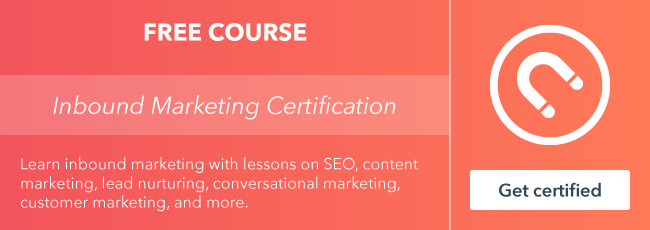







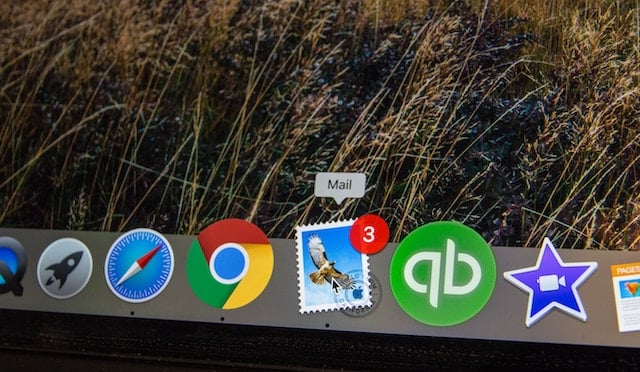
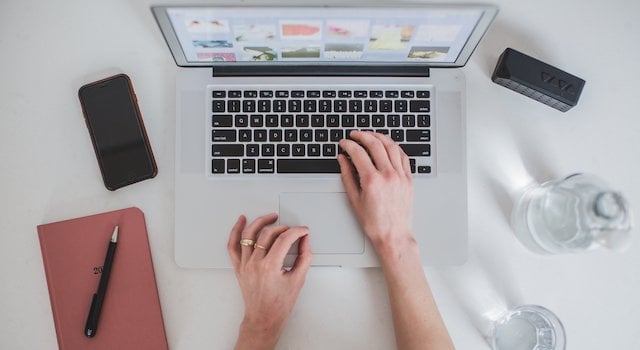
![Plannuh Builds Product With the Customer at the Forefront [Customer Story]](https://53.fs1.hubspotusercontent-na1.net/hubfs/53/IMG_0128-3.jpg)