Bottoms Up
When readers take to skimming through content, how do they get back up to the top? Can you imagine browsing 5-10,000 words without having a way to easily navigate?
Always give your readers a way to quickly get to the top. In this 5,000 word Washington Post article, a hyperlink labeled "Back to top" is used at the end of each section to help users get back to the main navigation and jump around in the article. Want more design details on the example? Click here.

Here's how to create a "back to top" link in HubSpot.
- Write "back to top" or merely "top" at the end of a section or chapter in your long-form content.

- Highlight the text and go to Insert > Link.

- In the Link URL box, type in "#" also known as an anchor link. Be sure that the link opens in the same page by leaving the box unchecked for opening in a new window as shown below.

This creates a hyperlink that visits http://www.example.com# . Anchor links like that one will always lead to the top of the page without further specification (such as http://www.example.com#chapter4) . Click here to learn more about using anchor links to jump to a specific part of a page.
Top Down
To make long-form content digestible, chapter titles or subheaders are typically used to break up the content's subtopics, much like a printed book.

To create a clickable table of contents for users to navigate your long-form content, you'll insert table of content anchor links into each chapter heading of the long-form content, and build the table of contents using a simple menu.
Insert Table of Contents Anchor Links
- Click to place the cursor before the chapter title text and go to Insert > Anchor.

- Name the anchor the corresponding chapter number, like "chapter-12" as an example. Click OK. More information on how to use anchors here.

The anchor won't change much in the editor. You can see the anchor has been added before the chapter title text, as denoted by the anchor symbol in the top right corner of the text box.
Build the Table of Contents
The page template for your long-form content needs to have a simple menu module.
To add a simple menu from the content editor:
- Click Add > Modules.

- Drag a Simple Menu module from the Built-in Modules list and drop the module where you want the table of contents to go.
To build the table of contents:
- Click on the the Simple Menu module.

- Click the Create menu button, and you'll add the chapter anchor links you've created. The Menu Label is what your users will see in the table of contents. The Link to Page is the anchor link. Select "/" in the drop down menu and type in the page URL with anchor. As an example, by typing "longformcontent/#chapter-1" as the link to page creates a full URL "http://www.mywebsite.com/longformcontent/#chapter-1".
- Repeat for each item in the table of contents and you'll end up with a simple menu.
- When you've finished adding all of the anchor links, click Done.
- To save your template changes, click Publish Changes.
And now you have a clickable table of contents on your long-form content!
Make It Pretty, Make It Your Own
After you add a menu module, how do you customize how the table of contents looks? If your designer -- maybe that's you -- wants to style the table of contents, then check out the "Styling Menus" section of the HubSpot Menu Markup Documentation. You'll find a slew of example CSS selectors to target and style your table of contents with ease.
To learn how to create compelling long-form content that's easy to browse, navigate, and generates high engagement with your readers, take the Content Marketing Certification.
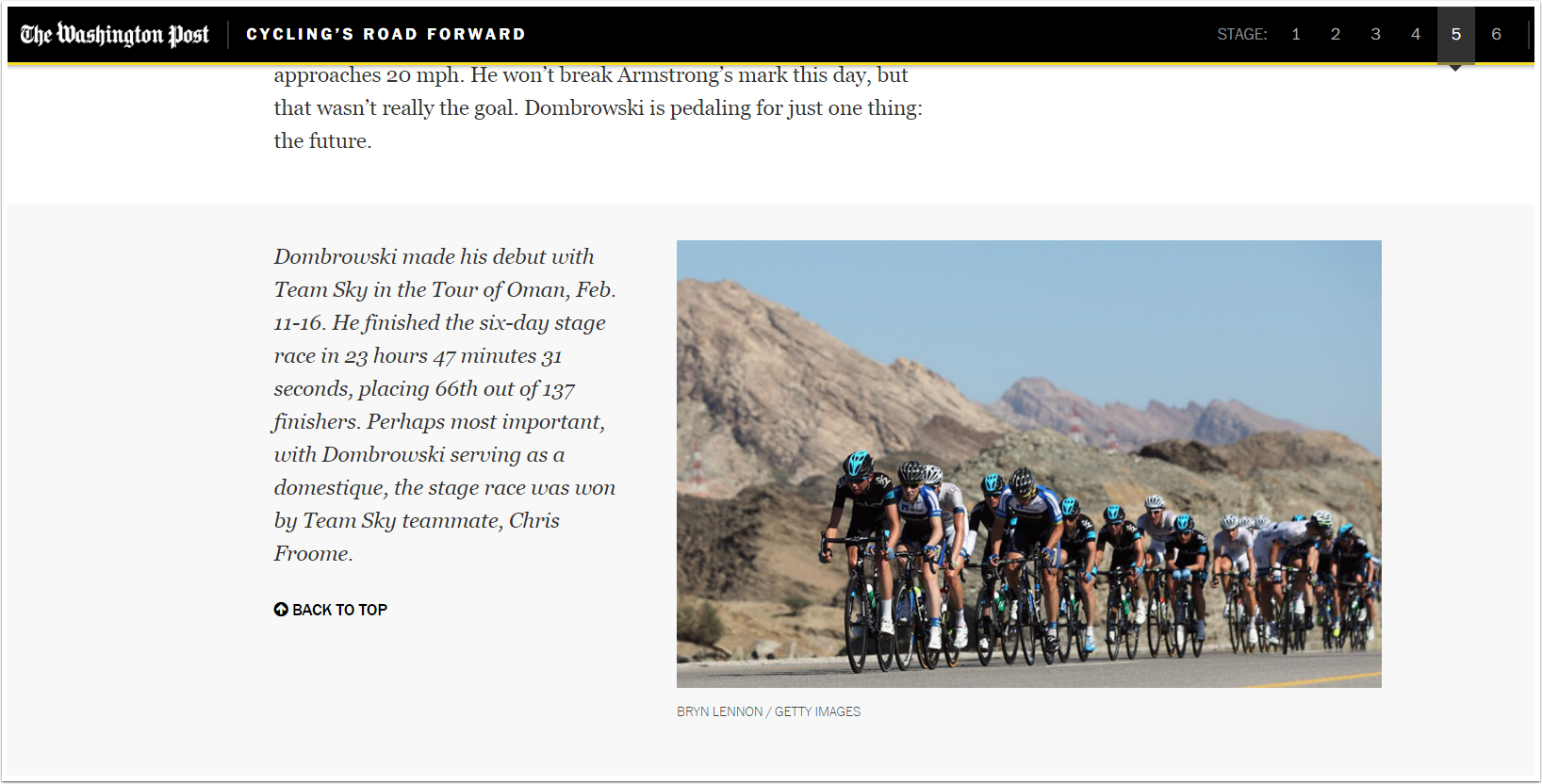

.webp)




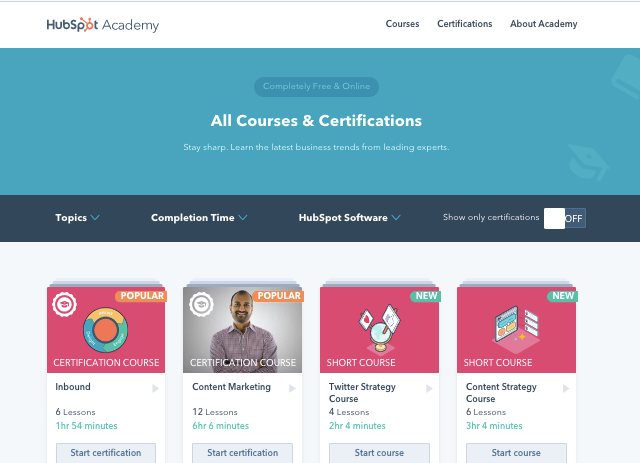
![Become a Content Marketing Expert This Year [Course + Workbook]](https://blog.hubspot.com/hubfs/content-marketing-certification-course-image.jpeg)
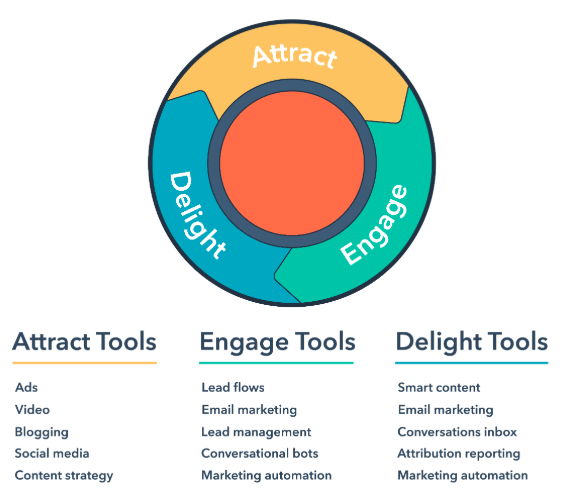
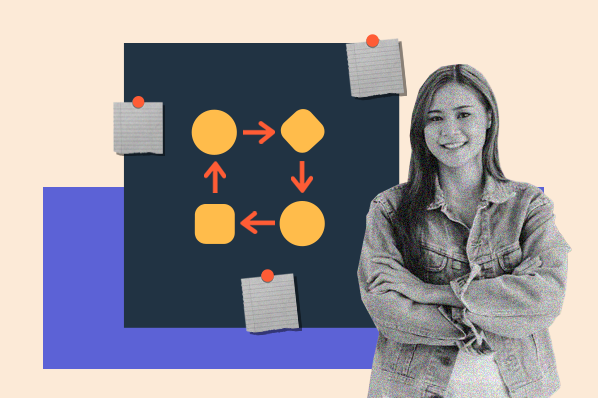
.jpg)