Personalization has become one of the hottest buzzwords in marketing today. But taking the concept of human-to-human marketing and applying it to your marketing campaigns can be overwhelming and leave you wondering where to start.

This step-by-step guide goes through a traditional middle-of-the-funnel campaign to show the benefits and capabilities of using personalization. When used correctly, personalization can help drive your existing leads further down your funnel faster, making you a marketing superhero in the process. Ready? Let's go!
Getting started: Buyer Personas
Knowing your audience is crucial. A foundational step to talking to your customers like people is developing buyer personas that truly reflect your key buyers. To begin, think about who your key buyers are and how you can logically separate them into distinct roles. Each of these personas should map to your existing leads so you can clearly delineate and separate your segments within this campaign.
Logically separating each of your buyers in distinct personas requires researching your existing customers and looking at trends within your own customer base and the overall market. For example, a marketer that helps sell custom-built homes may have different personas such as:
- CEO Catherine
- Entrepreneur Eric
- Family Frank
Each of these personas fundamentally has different challenges, goals, and traits. As a result, your conversations with them should be vastly different as well. To begin gathering data for your buyer personas, start by interviewing customers on the phone or in-person. Listen in on sales calls or customer support calls, and go through all of the key questions for each persona in our template for the creation of buyer personas.
Once you have all of the information you on each of your personas, it's time to add them into HubSpot.
Step 1: From your HubSpot Dashboard, click "Add Persona" as shown below.
Step 2: Choose a predefined picture, or upload a photo for this persona and assign a name.
Step 3: You can use the information found during the research phase to fill in the details on each of your personas. Be descriptive in this section, but try to keep the descriptions concise. You will have a chance to add more demographic information about each of the personas after going through this process.

Step 4: Before actually creating a persona in HubSpot, you'll need to enter a brief description of how this individual would identify themselves within the persona. For example, for Entrepreneur Eric, he may simply describe himself as a "entrepreneur". Be sure to consider how this person would describe themselves, as what you write here can be used in HubSpot Forms if you choose to utilize this field. 
Repeat this process above for all of your key buyers personas as you'll utilize each of these in later parts of your strategy. It's important that each of your personas are configured within HubSpot since they're crucial for tracking in your campaign. Using the same process above, I entered the three personas and now my dashboard will automatically track metrics for Catherine, Eric, and Frank.

Building Your Conversion Point
Now that your personas are configured, it's time to start diving into the heart of your personalization campaign with landing pages. Any content you created at the top of the funnel, such as an ebook or blog post, should now be utilized to drive existing leads to the next stage of your funnel. Because the individuals within these personas are different, we also want to tailor our landing pages to each person to give the a delightful experience that makes them far more likely to convert.
Let's walk through a example landing page created for Entrepreneur Eric on a consultation about a custom home, and specifically how you could personalize this page.
Step 1: Navigate to Content > Landing Pages. When here, select a template to use for your offer, and be sure to leave room for a form so you can capture requests from Entrepreneur Eric visitors that would like to have a consultation.
Step 2: Choose the Make Smart option as shown below.
Step 3: Choose the Contact List membership option to show individuals specific content that fit the persona Entrepreneur Eric.

Step 4: Select the specific contact list(s) that this personalized experience should be shown to. In this case, you're targeting leads for your consultation offer so you will select that option. However, if you wanted to target anyone who fits a single persona or multiple personas, you can choose additional options.
 Step 5: Create the personalized content you want to display to the persona that was selected. Keep Entreprenuer Eric and everything you know about him in mind as you create this content. In addition to personalizing the offer landing page, these same concepts can be applied to your thank-you page.
Step 5: Create the personalized content you want to display to the persona that was selected. Keep Entreprenuer Eric and everything you know about him in mind as you create this content. In addition to personalizing the offer landing page, these same concepts can be applied to your thank-you page.
Step 6: Because you already have Entrepreneur Eric in your database, there's one additional step you can take to change the experience with this landing page from other pages he may have encountered previously. By going into Contacts > Forms, you can add progressive profiling into the ebook download form so that Eric does not encounter the same questions a second time. You can use this feature to discover more information about Entreprenuer Eric to use in other campaigns. For more information about how you can use progressive profiling, check out how to use progressive profiling to fuel your personalization strategy.
In this example, each of the questions marked with the progressive profiling icon will be swapped with queued questions so he never encounters the same questions twice.

Note: Smart Content and Progressive Profiling described above are features within HubSpot Professional and Enterprise. If you are a HubSpot Basic customer, you can try professional free for 30 days.
Personalizing Your Promotional Email
The next piece of our campaign should incorporate email to further qualify existing leads and progress them towards a sale. Middle-of-the-funnel content that appeals to each of these personas separately can be worthwhile for driving leads to become qualified leads, and then customers.
Because of all of your buyer persona research happens before you create your campaign, you should have a good sense of the challenges and problems facing each each target buyer. As a result, any email created for this campaign should be centered around a specific buyer persona. An easy way to accomplish this is to send automated emails using HubSpot's Workflows App for leads in each specific persona.
Step 1: Create an email that will be sent to your existing database of leads that fit the relevant personas. Each persona should be sent a different email as long as their challenges differ. Each email should include information to address the key challenge the persona is facing and entice them to act on your offer immediately.
To start creating an email, go into your Email App within HubSpot and click 'Create Email'.
Step 2: After creating the email, begin to create the text within the email that will be personalized to the recipient. Remember, because you're sending this email to only a single persona, the more specific you are with the challenges they face and the solutions to those challenges, the more successful it will likely be. In the example below, the only personalization in the email is the recipient's first name, but as more information on each of these leads from our progressive profiling forms becomes available, so will additional opportunities to add personalization tokens into these promotional emails.
Creating Relevant Calls-to-Action
Calls-to-action (CTAs) are a central part of your campaign to drive leads from the middle of the funnel towards a conversion. If you are starting promotion of your campaign with an email, your goal is to get recipients to visit the landing page and request and take the next step. In this example, that means you'd want recipients to request a free consultation.
However, it's inevitable that individuals outside of the main persona we are targeting will likely see this content. As a result, you can use a Smart CTA to show different middle-of-the-funnel offers to different individuals, and also increase the likelihood that each persona converts.
Step 1: Go to Content > Calls-to-Action to begin creating a new CTA for this campaign. To create a Smart CTA, click the drop-down box and choose Smart CTA.

Note: Smart CTAs are available in HubSpot Professional and Enterprise. If you are a HubSpot Basic customer, you can try professional free for 30 days.
Step 2: Choose how you would like to display the Smart CTA to different visitors. Since you've already chosen above to use a contact list to promote the consultation to Entrepreneur Eric, you will choose that option here as well.
 Step 3: If you have an existing default CTA to show to all visitors, you can choose the existing CTA.
Step 3: If you have an existing default CTA to show to all visitors, you can choose the existing CTA.
Step 4: Create the rules to show the version of the CTA to specific visitors. For example, if you want to only show a consultation offer to leads from a specific persona you can select that rule and display this CTA to that segment. For this example campaign, you'd choose Entrepreneur Eric leads for this Smart CTA:

Step 5: Lastly, we create the CTA to display to Entrepreneur Eric and once created see the rules in which each CTA will be displayed. Using a Smart CTA allows you to show any visitors from other personas viewing the page a relevant call-to-action, and ensures that your targeted persona always receives the right message.
In addition, you can now implement this CTA (or variations of this Smart CTA) within blog posts, so anytime a lead that is marked as Entrepreneur Eric reads your post they will see a consistent CTA based on the next steps you have designed in your funnel.

How have you implemented personalization in your campaigns? Let us know in the comments!
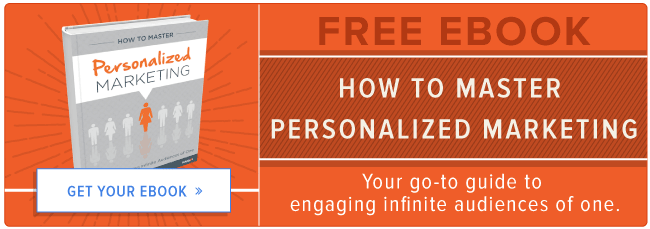



![How to Optimize Your Emails [Checklist]](https://53.fs1.hubspotusercontent-na1.net/hubfs/53/default-image.png)