Did you know that most email inbox providers limit the number of emails you can send on a daily basis? If you hit that limit, you can be barred from sending emails for up to 24 hours. Yikes! Chances are, if you’re manually sending your emails, you won’t ever hit these limits, but if you’re using an email scheduling tool to send emails automatically, you might. But don’t worry — if you’re using Sequences, you’re protected. Read on to find out how.

What is Sequences?
At its most basic level, Sequences is a tool that enables you to personalize and schedule up to five emails to one recipient. If the person replies or books a meeting with you, the sequence terminates, and any remaining emails won’t be sent.
HubSpot recently released a bulk enroll feature that makes it possible to enroll up to 50 contacts into a sequence at one time. You can still personalize each email for each recipient, but the streamlined process is much more efficient with your email sends. Additionally, HubSpot used to have a limit on the number of contacts you could enroll in Sequences on a given day, but this new feature removes that limit.
Access Your Sequences in HubSpot
Now you might be thinking, “Uh-oh. Didn’t you just say that scheduling a lot of emails can get me banned from emailing at all?”
I did say that, but we’ve designed Sequences to help you avoid that very problem.
How Sequences Protects You With Send Limits
Imagine for a moment that it’s a Monday morning, and you’re enrolling 50 contacts into a sequence that will email them every other day (so they’ll get email #1 today (Monday), email #2 on Wednesday, and email #3 on Friday).
Now, fast forward to Wednesday. You’re enrolling another 50 contacts into that same sequence, so they’ll get email #1 today (Wednesday) and email #2 on Friday — which means you have 100 scheduled emails for both Wednesday and Friday. Keep up this pattern for too long and you can quickly hit your email provider’s send limits without even realizing it.
That’s why Sequences now let's you see how many emails you have scheduled on a given day and requires you to schedule them for a different day if that limit is reached. This way, you never have to worry about Sequences getting you banned from sending emails.
What Send Limits Look Like in Sequences
When enrolling contacts in Sequences, if you reach your Sequences daily send limit on that day or on a day where a follow-up email is scheduled to send, you need to update the date of the email send before you can enroll the contact.
If you're close to your daily limit, you will see a yellow error message in the bottom right corner, telling you how many sequence emails you have left to send that day:
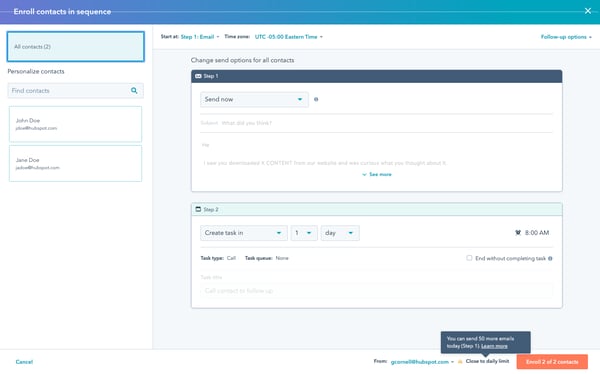
If you see a red error message in the bottom right, you have hit your send limit. To see which email send you need to update, select All contacts from the left panel. The email step will be listed at the top. Navigate to the email step, then use the dropdown menus to update the date of the send.
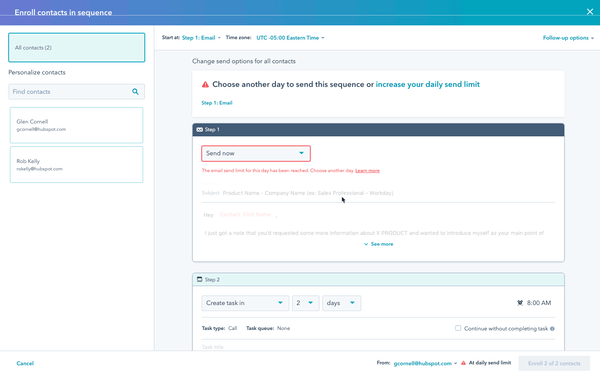
You can also monitor your Sequences scheduled emails to gauge how many emails you have queued to send. To do that, go to the Sequences section of your account and click the Scheduled tab to see a list of all your currently scheduled emails:
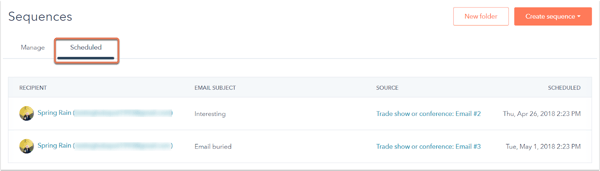
How to Avoid Hitting Your Send Limit in Sequences
The send limit set by Sequences protects you from hitting your inbox's send limits, but if you want to avoid hitting the limit set by sequences, here are a few tips:
-
Personalize at least the first email of every sequence.
-
Use bulk enroll for specific use-cases, not for prospecting. Good use-cases tend to be event-based. Some examples:
-
Webinar
-
Trade show
-
Special discount / deals
-
End of quarter / year situation
-
Specific marketing/sales campaigns
-
-
Use tasks in your Sequences to prevent consecutive automated emails from causing an overly high volume on any one day.
-
Break up sequence sending throughout the week.
-
If you need to keep a daily cadence of enrollments, try to keep that number below 80 enrollments per day to prevent sequences from stacking up.
-
Optimize your Sequences using templates with a high reply rate. Once someone replies to an email, the sequence will be terminated, freeing up future days for more sending. Shoot for a reply rate above 25%.
-
Don’t import lists to enroll in sequences. Sequences should be enrolled as a natural part of a sales process, not a way to bulk prospect into an imported list of contacts.
-
If you absolutely must send high volumes of email-only sequences, use delays of four or more days between sends. This will drastically reduce your chances of hitting a high daily volume.
Now you don’t have to worry about your scheduled emails taking you over your email provider’s send limits. If you’d like to learn about some of the other updates we’ve made to Sequences, check out this post on our product updates blog.
Want to connect with others on HubSpot tips, tricks, and updates? Head over to the HubSpot Community to join a conversation or start one of your own.