We’ve all been there: you’ve crafted an inbound campaign, full of beautifully-designed landing pages and well-timed promotional efforts. You’re ready to watch the traffic roll in and bear the fruits of your labor. You start seeing the submissions come in but alas, nothing is being captured in your campaign. This makes you think, why aren’t those clicks and submissions getting tracked?
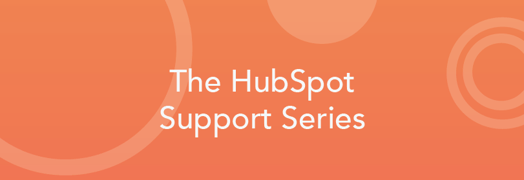
This scene is all too common, and it happens to even the greatest marketers. So, today I have compiled for you the most common reasons why tracking may fail and what you can do to fix it.
1. Protocol Change
Are the referring page and the receiving page both on HTTPS? If they’re not, this is likely going to cause the tracking to get dropped. Be sure to consider this when you share your tracking URLs; you’ll want to make sure that both pages have matching security levels.
2. HubSpot Email
Did you insert your tracking URL into a HubSpot email? If you did, the tracking is likely going to get overwritten because HubSpot emails already have tracking applied to them. If you'd prefer for the clicks to be attributed to the tracking URL, be sure to turn off source tracking in the email.
Note: this is a global change, so it will apply to all emails moving forward. If you're only using a tracking URL for one email, I recommend turning this back on after your email send.
3. Mobile Devices
It is important to remember that if you emailed out a tracking link and a contact opens it on a mobile device, the tracking URL probably won’t work. In most cases, the user will open the email in their email client app and then have to change apps to a web browser to view the page, which means that the tracking URL will no longer be relevant.
4. Tracking Code on External Pages
Did you remember to install your HubSpot tracking code for pages that are not hosted within HubSpot? It’s more common than you’d think to forget this step, so it pays to double-check. If you’re not sure how to install your tracking code, click here. You'll also need to make sure that the page you're linking to is one you own and not just your company's Facebook page, for example. If you don't own the page itself, you won't be able to edit the page to add your HubSpot tracking code.
5. Unassigned Social Media Messages
When publishing social posts through HubSpot, it's important to tie each social message to a specific campaign. By doing so, you'll have greater insight into not only what social media platforms are drawing in the most traffic/visitors, but also what campaigns are performing best. This will pay off in future reporting, especially when using the Sources report to analyze your marketing campaigns.
6. Expected Timeframe
Check the start date of your campaign. It's possible that your campaign is set to begin tomorrow instead of today. If this is the case, the clicks will not appear. Campaigns will not retroactively track those clicks.
7. Filtered IP Address
Does your company filter your IP address from analytics for testing purposes? If they do, none of your test clicks and submissions will appear. Try running out to your local Starbucks to test the link (and grab a Pumpkin Spice Latte while you're at it).
8. Documents
Tracking URLs require Javascript to function. If you've included the link in a PDF document or another file type that doesn't support Javascript, the tracking will not work.
9. Shortened URLs
If you're using shortened URLs in your marketing efforts and still not seeing results, try using the full link instead of the shortened version. We've seen a lot of success by simply switching the link type.
10. Reach Out to Support
If none of the above troubleshooting steps work, give us a shout—we'd love to hear from you.
Want to hear more from Juli? She's hosting an Ask Me Anything (AMA) on the HubSpot Community from January 14, 2019 – January 28, 2019. Join the conversation here.
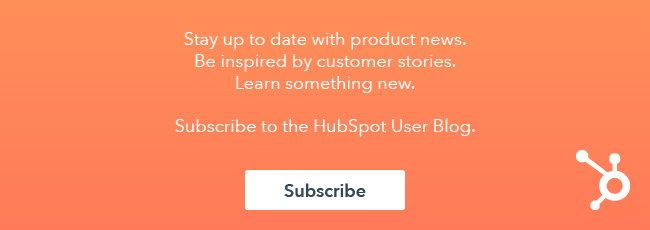
![How to Size Images for Your Blog Content [HubSpot Support Series]](https://www.hubspot.com/hubfs/375_Size%20Images.png)
![3 Service-focused Workflows to Empower Your Support Team [Support Series]](https://53.fs1.hubspotusercontent-na1.net/hubfs/53/service%20button.jpeg)
![How to Add Your Branding to a Marketplace Template [Support Series]](https://53.fs1.hubspotusercontent-na1.net/hubfs/53/Support/Support%20Series%20User%20Blog%20folder%20copy%202.png)
![Creating a Custom Date-Based Property Report [Support Series]](https://53.fs1.hubspotusercontent-na1.net/hubfs/53/Support/HubSpot%20Support%20Series%20Horizontal-603978-edited.png)
![Advanced Troubleshooting: The Network Tab [Support Series]](https://53.fs1.hubspotusercontent-na1.net/hubfs/53/HubSpot%20User%20Blog/HubSpot%20Support%20Series%20Horizontal.png)
![How to Update an Incorrect PDF Title [Support Series]](https://53.fs1.hubspotusercontent-na1.net/hubfs/53/HubSpot%20User%20Blog/Photo%20editors%20using%20laptop%20in%20meeting%20room%20at%20office-1.jpeg)