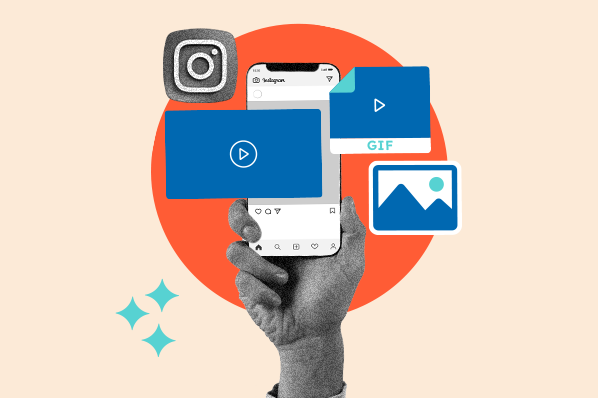According to recent HubSpot Research, marketers rate Instagram the #1 social media platform for video ROI, engagement (likes, shares, etc.), and leads. And I’ve seen this first-hand, both professionally and personally.
In this article, I’ll detail everything you need to know about posting and creating video content on the platform and share actionable tips I and big brands have used to be successful.
New to Instagram marketing in general? Check out our article, “How to Use Instagram: A Beginner's Guide [Expert Insights + New Data].” That foundational knowledge is essential when diving into Instagram videos.
Table of Contents
Instagram Videos vs Reels
Before we continue, let’s get one thing straight: almost every video on Instagram ends up becoming a Reel. At least as far as user experience (UX) is involved.
Any video uploaded from your camera roll as a “post” or is recorded while “post” is selected appears in the Reels tab on your Instagram profile and is subject to the same UX and optimization options.
The main difference between the two is that “post” or in-feed videos can be up to 60 minutes long, while Reels are limited to just 90 seconds.
To illustrate, let’s look at this video on my Instagram. It’s just shy of five minutes long, so I had to post it “in-feed.” However, I could still edit and refine it like a Reel. Then, after uploading, it still appeared in the Reel tab on my profile.
 |
 |
Many also believe that Reels are more discoverable on Instagram than in-feed videos. A study by Metricool supports this, finding that Instagram Reels have the highest reach rate out of all Instagram content types (~37.87%).
Experts believe the Instagram algorithm favors reels more, which in turn get featured more in the Discover tab and seen by more non-followers. Videos supposedly are primarily shown to followers in the feed.
Note: It's kind of a bummer, but none of this applies if you upload a video as a part of a carousel. In carousels, your video editing abilities are limited to adding a filter or muting the sound.
All that said, the rest of this article will focus on Instagram in-feed videos, not just Reels.
Truthfully, many of the tips and best practices overlap, but to learn more specifically about Instagram Reels, check out our article: How to Make Instagram Reels and Use Them to Your Advantage.
Why create videos for Instagram?
According to recent findings by HubSpot Research, 76% of marketers using video in their marketing use Instagram. It’s also the third-most used social media platform by B2C brands and second-highest by B2B. But why exactly?
Let’s unpack a few of the biggest reasons.
Benefits of Instagram Videos
Audiences love video.
This is probably stating the obvious, but audiences love video content. In fact, our 2024 social media trends report found that the majority of content formats consumers enjoy on social media (e.g., Stories, and live streams) are video-based, with short-form video being the most popular.
Video content, in general, is known to communicate information faster and in a more memorable (and shareworthy) way than written or static visual content.
Instagram is no different.
In conversation, Aishwarya Balaji, a brand consultant and CEO and co-founder of A Fresh Sip, echoed this to me, saying, "Instagram videos can be quite powerful in conveying a specific message or evoking a particular feeling."
"Photos and texts can also evoke emotion, but video can tell a story more effectively and captivate an audience."
There's high reach and discoverability.
As the third-largest social media platform, Instagram clearly has a large active audience to reach.
Add in the popularity of video, its high engagement, and its supposed preference in the Instagram algorithm, and Instagram video presents a huge opportunity to reach new and interested consumers.
How to Create Video on Instagram
In my experience, very few people record videos directly on Instagram outside of Stories. Why, exactly?
Well, the camera quality tends to be lower, and the editing capabilities available on Instagram are pretty limited, but if you do use it, here are the steps you’ll follow.
1. Open your Instagram app and press the icon with a plus sign (+) in the center of the controls.

2. Here, you can either upload a video from your library or create one in the app. As mentioned, we’re creating a new one right now. To do this, click the little camera icon at the bottom of your new post preview.
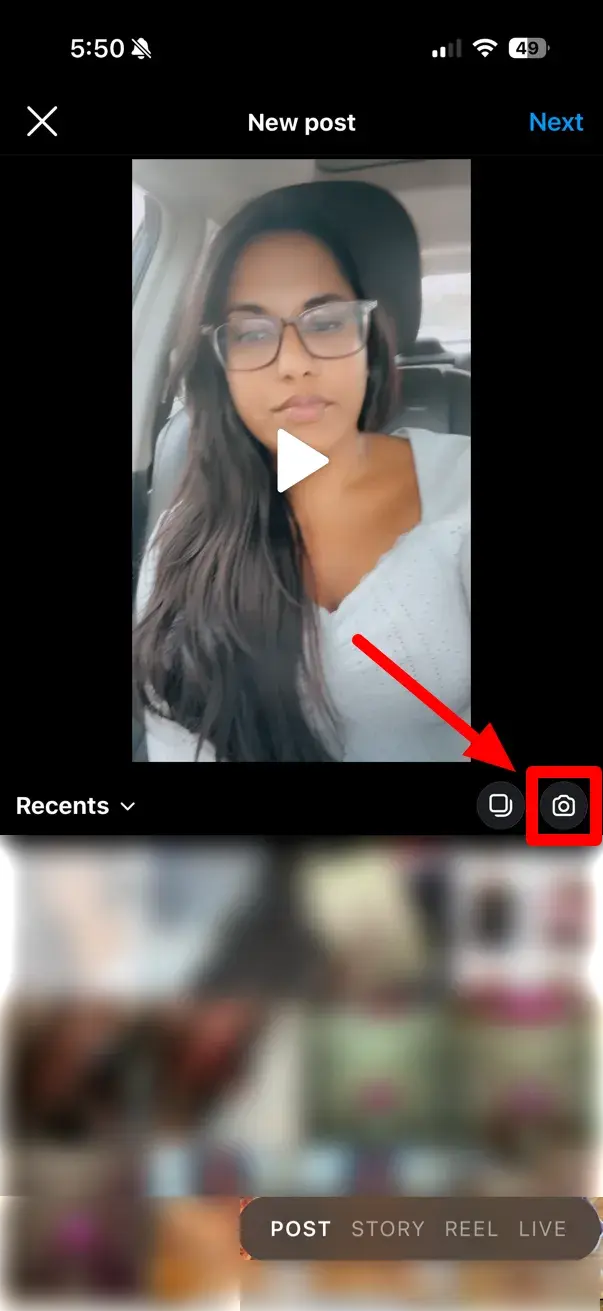
3. Press and hold down the center button to record your video.
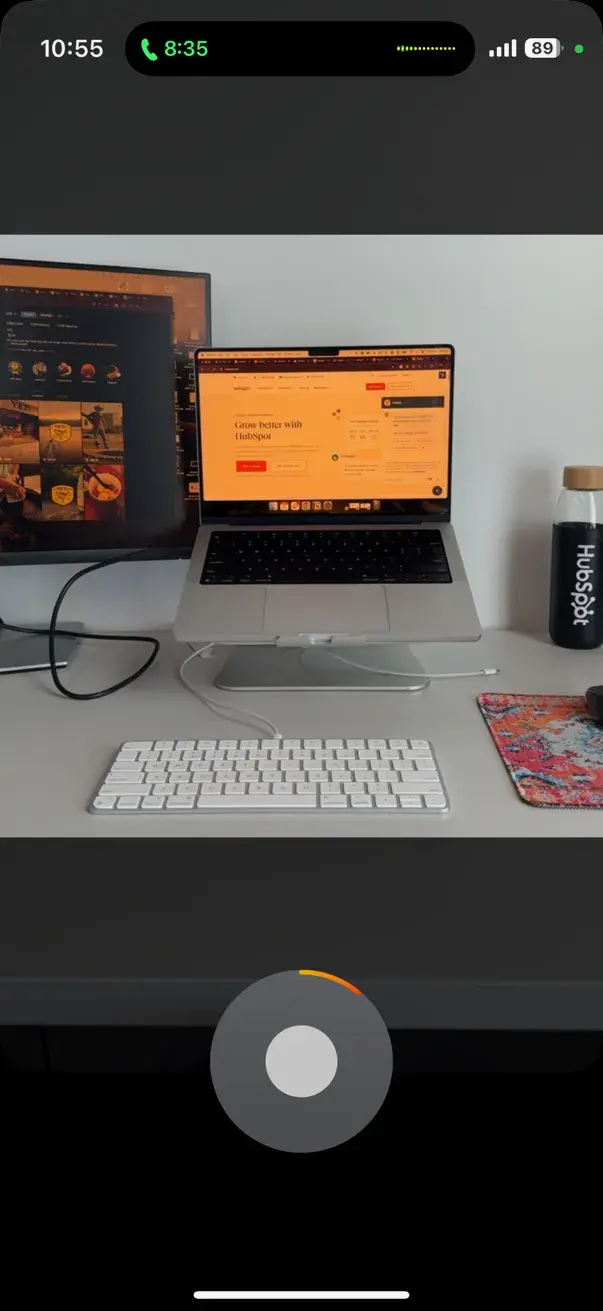
Once you release your hold, Instagram will stop recording and replay what was just captured on the screen.
4. Now, you can edit your video using the built-in Instagram video editor. (The same one you would use for creating a Reel).
 |
 |
You can swipe to add a filter as well as add:
- Music
- A Voiceover
- Captions
- Stickers (Interactive and Static)
- Visual Effects
You can also shorten and add clips or save what you’ve recorded.
5. After you’re done editing, hit “next.”
6. Here’s where you optimize your Instagram video for search and getting found.
 |
 |
This can include adding your video caption as well as:
- Choosing your video cover
- Tagging people, a location, and products
- Selecting an audience (Everyone vs “Close Friends”)
- Selecting where you would like the video displayed (Main grid and Reels or just Reels)
- Attaching an event reminder or fundraiser
Under “more options,” you can schedule the post for later and get more granular about how people engage with the video and what you share (e.g., whether you display “like” counts or allow people to use your video as a template).
7. Hit “Share” — and you’re all set!
For an even more in-depth breakdown of how to post on Instagram, check out the article “How to Post on Instagram: A Step-by-Step Guide.”
How to Post a Video to Instagram from Camera Roll
To upload a video from your camera roll to Instagram, follow the same steps as above, except select a video from your library in step two. After that, jump to step four, and the rest of the process will be the same.
Again, if you upload a video as a part of a carousel post, things change slightly. You’ll simply complete step two and then jump to step five.
Now that we know how to share a video on Instagram, what does a great video look like?
How to Make Good Videos for Instagram
What qualifies as “good” content is really a matter of opinion.
For example, in the early 2000s, a little series named Jackass was popular on MTV and even led to a feature film — but I just couldn’t get behind it. What can I say? I was a child with a refined palette.
Today, social media is full of equally questionable video content that manages to find an audience and be successful. And that’s all that matters in the end.
As a brand and business, the only people who need to like your videos are your target audience or buyer persona.
Balaji advised, "It's important to keep the audience in mind first. An easy litmus test is asking yourself, 'Am I creating this piece of content because I want to share it or because I believe my audience will gain value from it?'"
"If the answer is the former, you may want to rework your strategy if community growth and stickiness are the goal."
The best way to know what’s “good” by their standards — read grows your brand awareness, increases engagement, and aids business — is by experimenting.
According to a study by GWI, Instagram users described the content they liked most as funny, creative, informative, and relaxing, among other ways.
To help you capture these sentiments in your Instagram videos, I’ll share 13 tips you can start testing.
Note: If you want an even examples and guidance on what to post, check out:
- 16 Social Media Video Examples to Inspire Your Next Video Marketing Campaign
- The Ultimate Video Marketing Starter Pack
1. Share inspiration or motivation.
GWI also found that “inspirational” content was popular among Instagram users. In today’s often stressful world, people are looking for positive energy, motivation, and something to aspire to.
Creating videos for Instagram is one way your brand can help deliver it.
INBOUND is no stranger to sharing inspiration or motivation for marketers or entrepreneurs on Instagram. Even better, most of this content comes from moments at the event itself.
2. Capitalize on trends and memes.
Memes may seem like just fun and games, but they are also effective in promoting your brand culture, mission, and products.
Incorporating trending topics, music, or memes into your Instagram videos helps you join and engage in existing consumer conversations rather than trying to start a new one.
It shows you’re up to date with what’s happening around you and also shows personality, making you more relatable.
VaynerMedia, Gary Vaynerchuk’s creative agency, is no stranger to using trends and memes when creating videos for Instagram.
Pro tip: Not sure what’s popular right now? A lot of Instagram video trends actually start on TikTok, so you can always do some scrolling there. But you can find trends right in Instagram, too.
Simply hit the (+) button as if creating a new post. Slide to “Reel,” then hit “Templates.”

Here, you will see a feed of recommendations followed by “trending” videos.
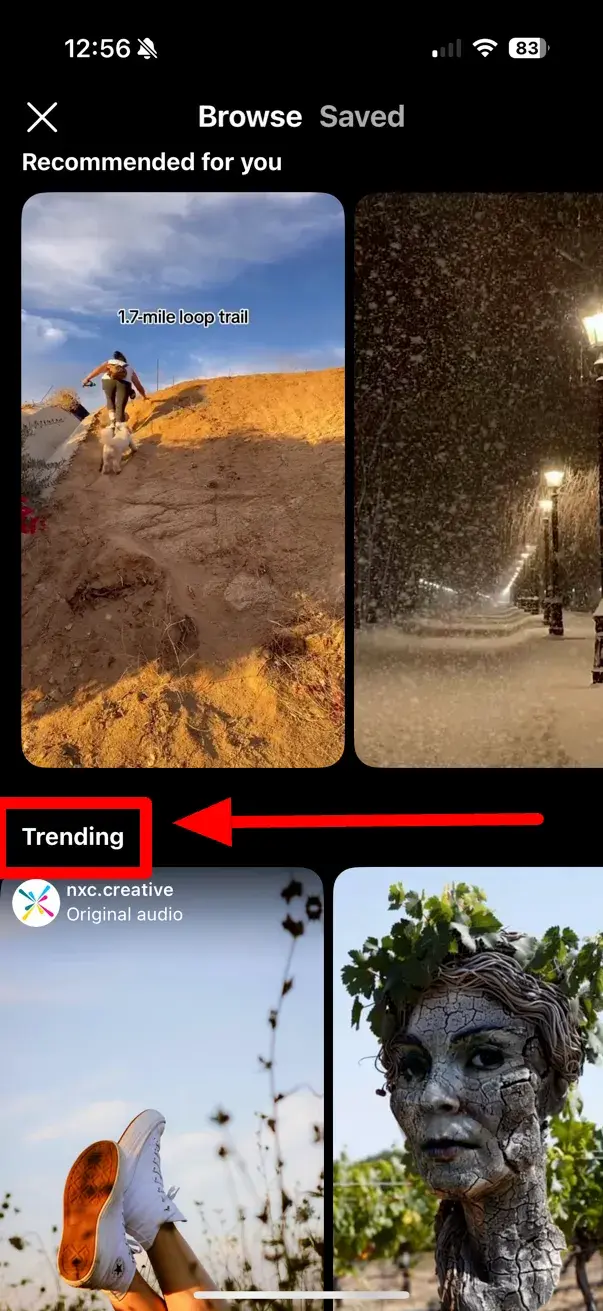
3. Collaborate with influential brands and creators in your space.
Matter Communication found that 69% of consumers trust information from influencers, friends, and family more than brands. In other words, word-of-mouth matters.
With this in mind, look into influencers, creators, and relevant businesses your buyers follow. Perhaps you can collaborate with them to get in front of potential new followers, boosting your discoverability, reach, and social proof.
YETI does an admirable job with this in their video marketing on Instagram.
Here, the manufacturer posted a video of one of its ambassadors, Matt Pittman of @meatchurch, using and recommending a YETI product to his 900k followers.
In this one, beverage consultant Robert Björn Taylor shares a recipe prepared in YETI’s Rambler™ Pitcher.
Both are smart examples of how to show the company’s products in action and reach a large, new audience of potential customers.
4. Tell relatable human stories.
How does your product or brand impact lives? How does it change them for the better?
Instagram videos can bring those human stories to life and engage your audience on a deeper emotional level. Consumers connect with relatable content.
In fact, our research shows that relatable content is the second-most effective type of video for accomplishing marketing goals.
It helps people envision themselves as a consumer of your product or service and understand the value it can offer them.
In this Instagram video, Microsoft tells the story of how their technology helps fishermen complete their jobs more effectively.
While we usually think of Microsoft software and products in traditional offices, this video expands the perceived scope of their impact. It helps even more people see themselves in the brand.
Relatable content can also create a sense of community.
Balaji shared, "For my startup, a non-alcoholic beverage marketplace, we often use humor and shared experiences in our videos. It helps connect with our community and make people feel more seen and less isolated."
Another way to highlight human stories in your Instagram videos is through case studies (like Shopify), testimonials, or interviews with happy customers.
Pro tip: Be considerate of diversity and inclusion.
Instagram is a global platform that reaches people from all walks of life.
Thinking about diversity and inclusivity can help reach a larger audience by looking past preconceived notions of gender, age, race, income, sexuality, etc., to highlight how your product or service can offer value.
One brand that has been a leader in this space for years is Dove. I love this Instagram video featuring women of a certain age, who happen to buy Dove, living their best lives.
It’s not just fun and inclusive but aspirational. It prompts the thought, “Hm. Maybe I could be one of these accomplished, exciting women one day if I use Dove too.”
5. Tease what’s coming (New product launches, features, etc.)
A great way to build hype around upcoming products or features is to post them on Instagram.
You don’t have to do a full-fledged commercial to make an impact.
In this Instagram video, Google simply shows someone using their newest phone and describes features with a voiceover.
Duolingo, on the other hand, shares product updates using sample screenshots, text, and playful music:
Shopify discusses new features with a talking head video.
None of these examples are high production value or complicated, but they all effectively show audiences what they can look forward to from the upcoming releases.
Pro tip: When posting videos about future products or futures on Instagram, take advantage of the “Remind me” feature.
With this, people who see the video can tap on the bell icon in the bottom left of video to opt into receiving notifications reminding them of the upcoming launch. Once they do, they’ll receive three notifications for the event:
- An activity feed notification 24 hours before the event.
- An activity feed and push notification 15 minutes before the event.
- An activity feed and push notification at the time of the event.
The final notification can even coincide with a follow-up piece of content officially announcing the new item.
(HubSpot’s social media tools can help you schedule this.)
Overall, this is a great way to keep your launch top of mind and build excitement.
Learn more about setting up event reminders on Instagram here.
6. Share how to use existing products.
Your existing products could be given similar treatment. Potential customers might not be aware of the extent of your catalog or even how to use everything the right way.
Bringing those products or uses to their attention instead of leaving them to search or wonder not only improves their user experience but may even sway undecided buyers to make a purchase.
Dyson Beauty regularly teaches people how to use its tools and haircare products on its Instagram account using video.
Demonstrations, hacks, and tips like these are other popular types of Instagram videos, especially for brands. More on that shortly.
7. Bring attention to promotions or sales.
According to Capital One, 89% of Americans say price plays a major role in their purchase decisions, higher than any other factor. In fact, the company found discounts are a major factor for 74% of U.S. online shoppers. And this serial couponer believes it.
Everyone likes to save money, so don’t let your sales come and go quietly.
Use Instagram videos to highlight any promotions or sales you’re running. Amazon does a great job with this for Prime Day. They even teamed up with popular creator Zach King:
8. Make people laugh.
The most popular content on Instagram is funny. Humor is relatable, shareworthy, and also memorable. Because of this, finding ways to incorporate relevant, on-brand humor into your Instagram video content can be extremely valuable to a business.
Now, I know: Being funny is hard. If it weren’t, there wouldn’t be so many failed comedians.
But don’t let this stop you.
Your laughs can be original (like Duolingo or our friends at A Fresh Sip) or curated.
As long as the humor is relevant to your audience, it will be appreciated.
9. Educate your audience (i.e., how-tos, tips, hacks)
People follow and trust brands that offer real value, and few things are more valuable than education these days.
Take some time to think about what your business or brand can uniquely teach your audience.
What do they need to know about your industry or when making a purchase decision? What knowledge and expertise can you offer to help them achieve their goals or improve their daily lives? Better yet, what insights can you share that no one else can?
Shape your Instagram video strategy around these topics.
For example, hair care brand AAVRANI goes high-level, teaching people what a clarifying shampoo is.
Though this isn’t directly promoting their product, it educates people on what it is and what it solves. It also gives them the chance to say, “Hey, I think I need that.”
At HubSpot, we’ve taken a similar approach, sharing email marketing tips anyone (HubSpot users or not) could implement.
Meanwhile, WIX zeros in on existing users, sharing “hacks” to get the most out of their tools.
Whether you speak to your offering or your space in general, sharing educational videos positions you as an expert and helpful resource — one people can trust, want to follow, and potentially even work with.
10. Share and encourage user-generated content
As we talked about earlier, people are more likely to believe what others say about you than what you say about yourself. I mean, think about it: If I said I’m the world’s best pastry chef, why should anyone believe me?
Posting user-generated content (UGC) videos effectively offers social proof of your claims and shows appreciation for existing customers.
This is a staple of GoPro’s Instagram strategy.
The tech company regularly shares content using its products on its Instagram profile, giving customers exposure on the brand’s large platform and also highlighting what its products are capable of.
The awe-inspiring videos are also extremely shareworthy.
11. Supplement your efforts with artificial intelligence (AI).
Let’s face it. Video marketing takes time and effort, and not every marketing team has the necessary resources. Thankfully, there are plenty of AI tools to supplement your efforts and help you get more done with less.
According to our research, the #1 way marketers currently use AI in their video strategy is by helping with captions, descriptions, and other text-based elements. Following closely behind is improving visual effects on videos.
(Think filters and effects on Instagram.)
But the possibilities don’t stop there. Using free tools like Clip Creator from HubSpot, you can convert text into professional videos with just a few clicks.
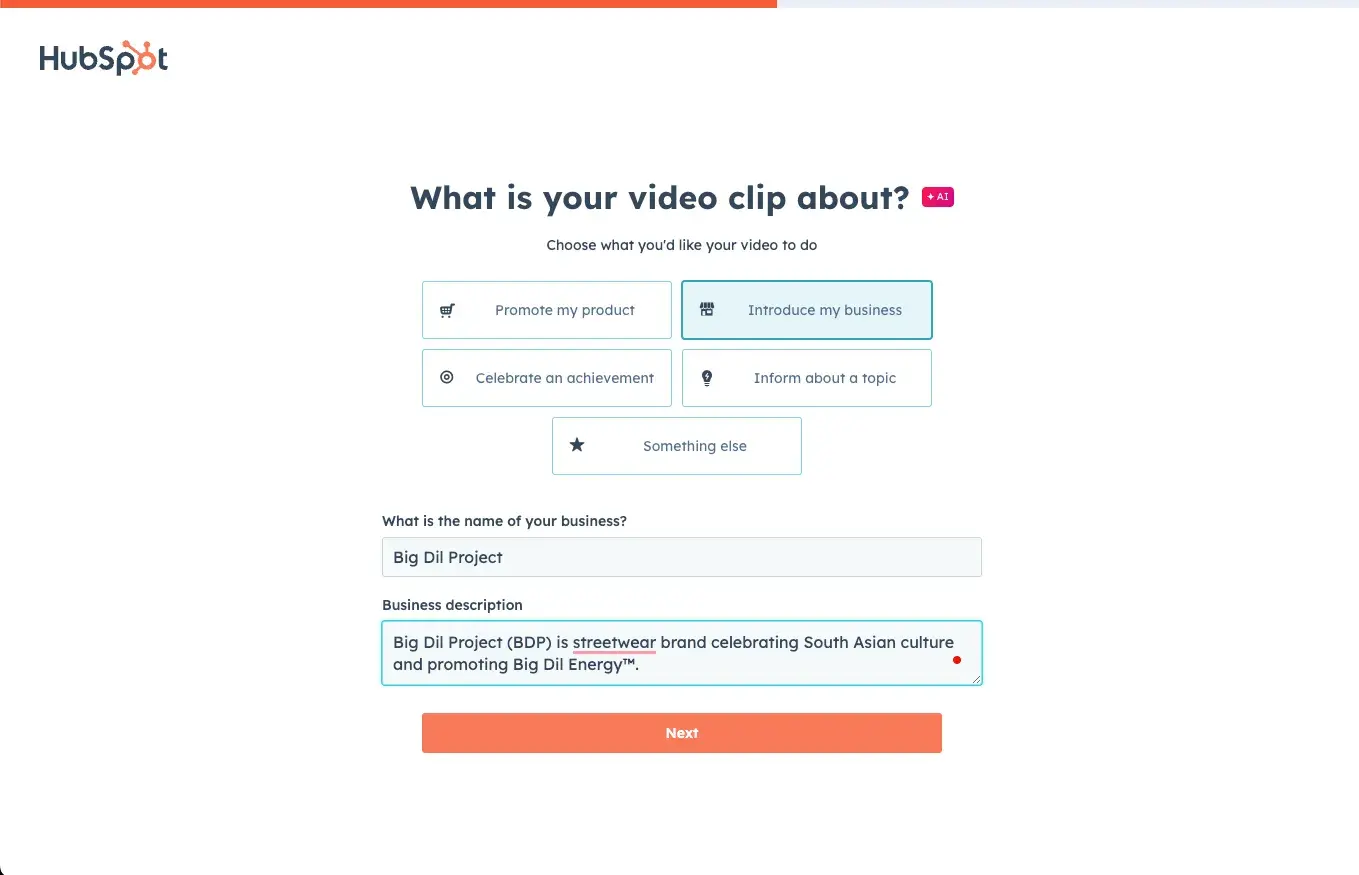
All you have to do is answer a few simple questions and pick a template, and the tool generates a clip you can use for Instagram or any other video-supporting platform.
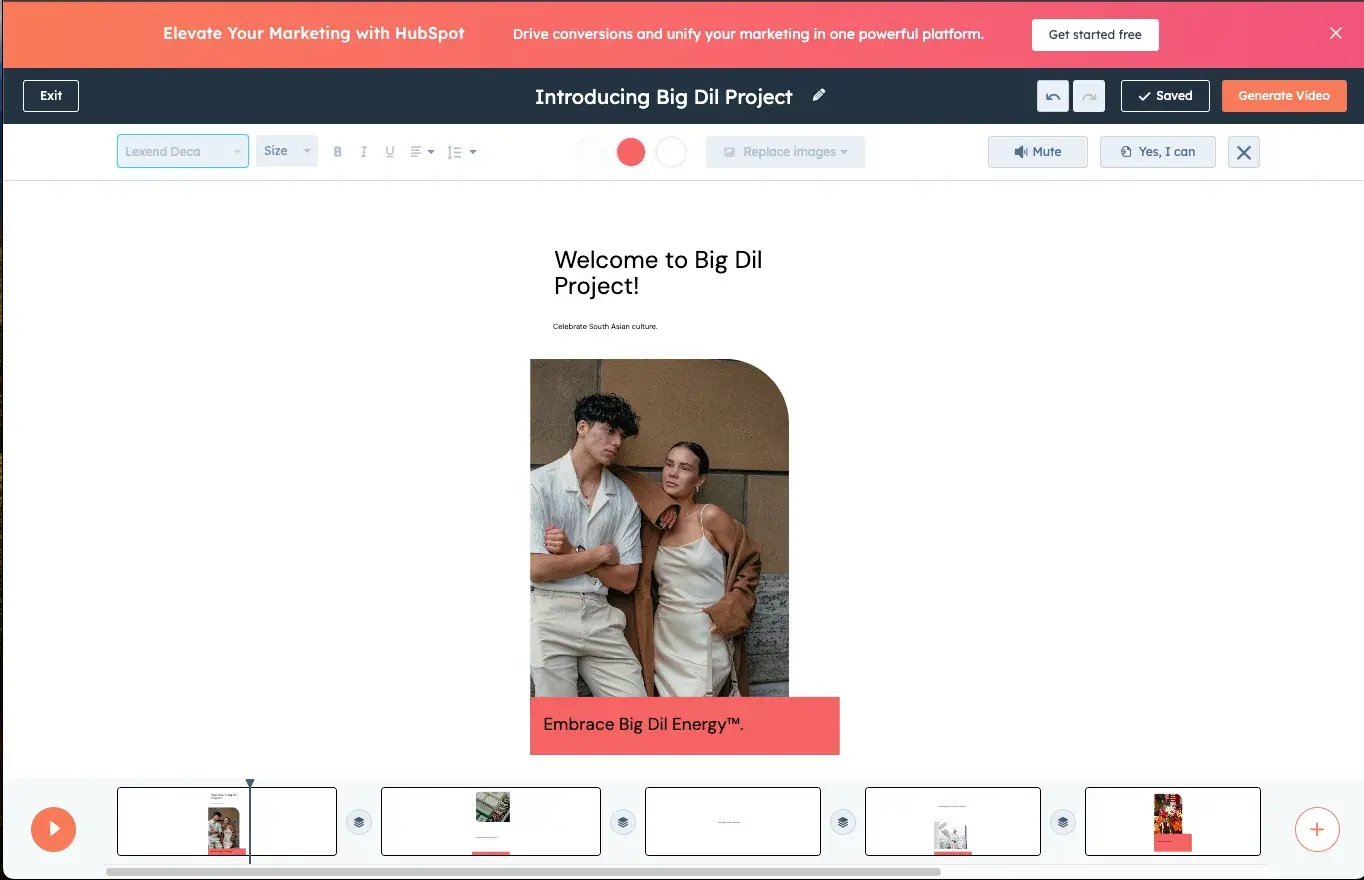
It’s free, and you can even edit text and images to meet your needs.
12. Think short-form first
While Instagram supports videos up to 60 minutes long, our research shows that 71% of marketers say short-form video delivers the highest ROI. 66% also said it gets the most engagement, while 60% said it drives the most leads.
With this in mind, lean into shorter videos (30 seconds to two minutes). Whether your video is focused on education or entertainment, this length tends to be just long enough to keep your audience engaged but also wanting more.
In this user-generated video, Amazon Prime shows just how sweet and effective short video can be:
Pro tip: This is another area where Clip Creator can help.
13. Pay attention to production quality
One positive of the COVID-19 pandemic is that lowered the playing field in terms of social media video production. Today, you don’t need fancy video, sound, or lighting equipment or even a studio.
But that doesn’t mean you can neglect production quality altogether.
How your video looks and sounds can heavily affect how your message is received and if people even stick around to hear/watch it. So, make sure to put your best foot forward.
When creating videos for Instagram, use tools like a tripod, phone stand, or even a pop socket to keep your phone steady and avoid shaky footage.
Find a quiet space or use software like krisp.ai to reduce noise and keep your sound clear and focused on what needs to be heard.
In addition to that…
Pro tip: Follow Instagram tech specifications and requirements. When Instagram launched videos in 2013, they could only be 15 seconds long and appear in the feed. Today, they have taken on a whole new life.
To ensure Instagram can share and display your content as planned, make sure your videos are optimized from a technical standpoint. This means following Instagram’s technical specifications and requirements.
Let’s wrap up by going into detail about those.
Since Instagram is a mobile-first app, if you shoot right from an iPhone or Android, your videos should automatically fit within these specs. The latest iPhone 16, for instance, can shoot up to 4K at 120 fps.
Aspect ratios are a different way of looking at the dimensions of videos.
Understanding them is important because it directly affects how your content appears on different devices and platforms. The most common aspect ratios on Instagram are:
- Landscape video - Aspect ratio 16:9
- Square video - Aspect ratio is 1:1
- Portrait video - Aspect ratio 4:5
- Vertical video - Aspect ratio 9:16
Note the difference between portrait video and vertical video. While you may usually think of these things as the same, on Instagram, they are not. Videos posted in a carousel with other content follow portrait guidelines, while solo videos follow vertical guidelines like Reels and Stories.
- File type: MP4 or MOV
- File size limit: 650MB for videos up to 10 minutes and up to 3.6GB for videos up to 60 minutes
- Length: Three seconds to 60 minutes; longer videos appear as previews in the feed, with the full video viewable on your profile.
- Minimum frame rate of 30 fps (frames per second)
- H.264 codec
- AAC audio
- 3500 kbps bitrate
How to Compress Videos for Instagram
With the increasingly impressive quality of mobile video comes larger video files. While Instagram typically evolves to accommodate these, sometimes you may still need to optimize your files to share them effectively on the platform.
Sometimes, this means compressing or shrinking the video's file size to make it easier to upload, faster to stream, and within the 4GB limit.
Compression can sometimes affect resolution quality or sound clarity, but reputable tools can help combat this.
Types of Compression
A video coder is used to compress larger video files into different formats. Two common formats are mp4 files and WMV, Windows Media Video files. There are two different types of compression: lossless and lossy.
Lossy Compression
Lossy compression compresses video by removing certain data from the video files without compromising the message. For instance, it may remove repeated images or sounds.
Lossy compression is aptly named, but it’ll make your file extremely small.
Lossless Compression
On the other hand, lossless compression produces a near-identical compression of the original file, because data is not lost in the process. Lossless won’t have as big of an impact on file size as lossy, but it’s still useful for smaller videos.
Common lossless formats are:
- Windows Media Audio Lossless (WMAL)
- Apple Lossless Audio Codec (ALAC)
- Free Lossless Audio Codec (FLAC).
When your file needs to focus on quality, use FLAC because you won’t lose any quality in the compression process.
There are several video compression tools that will compress videos for you. For example, UniConverter has an easy and free Instagram compression tool.
Meanwhile, Free Convert and Clipchamp automatically remove certain data details of your video (lossy compression), but also allow you to make several adjustments to meet your needs.
Best Adobe Premiere Pro Export Settings for Instagram
If you’re editing your video using Adobe Premiere Pro, you already know Adobe likes to discuss the specifics of exporting. Here's information on how to get crystal-clear images when exporting your Instagram video.
Open “Export Settings” in the “Format” drop-down box and select “H.264’ and “Match Source High bitrate” in the preset box.
These two settings will match Instagram’s video settings.
The “Use Maximum Render Quality” checkbox fixes the scaling of your video automatically, so be sure to check that box as well.
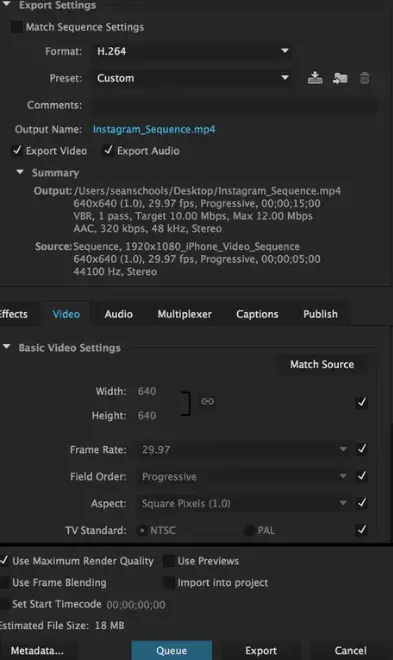
Once those settings are saved, your post will be Instagram-ready. Because you can’t upload videos directly to Instagram via desktop, consider a third-party app like HubSpot or Later. These will let you upload and schedule the video to publish later.
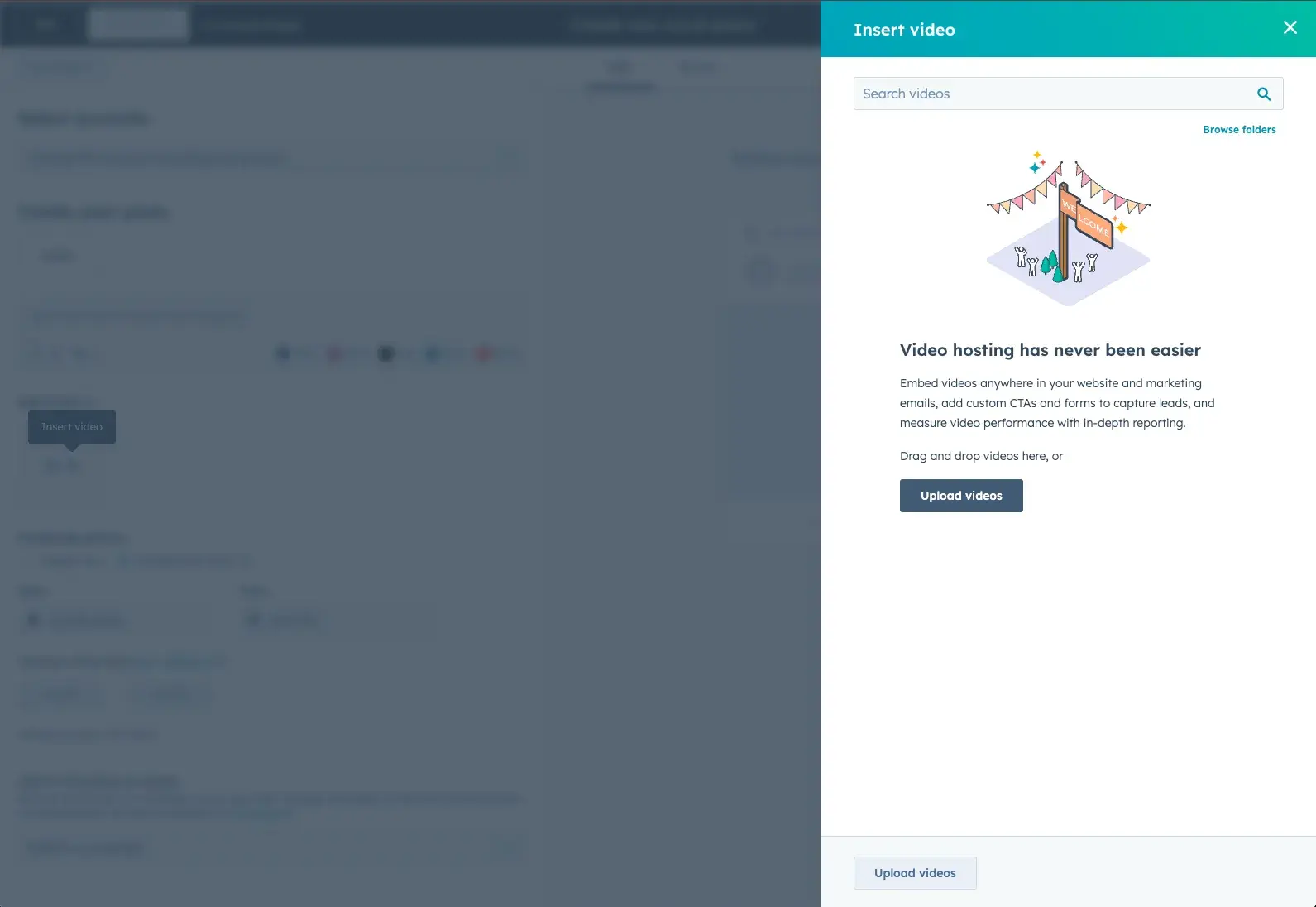
You can also send the video to your phone and upload it there.
Get ready for your close-up on Instagram.
Whether you’re big or small, B2B or B2C, Instagram videos have much to offer your business. Take the tips and guidelines shared in this article and start experimenting to learn what works best for your audience and your goals.

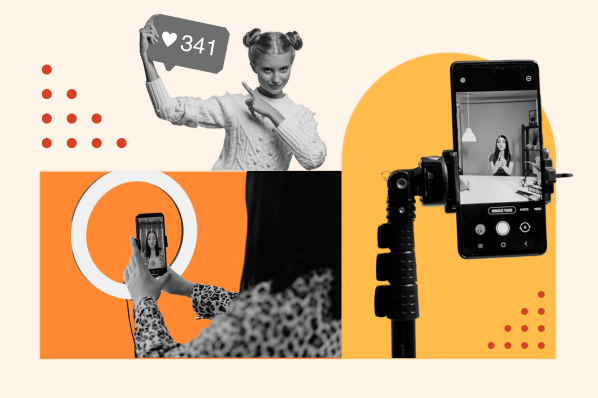
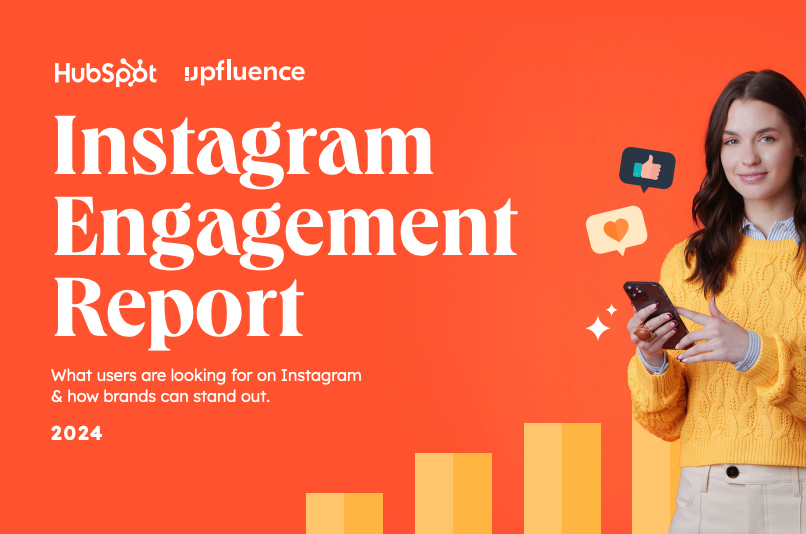
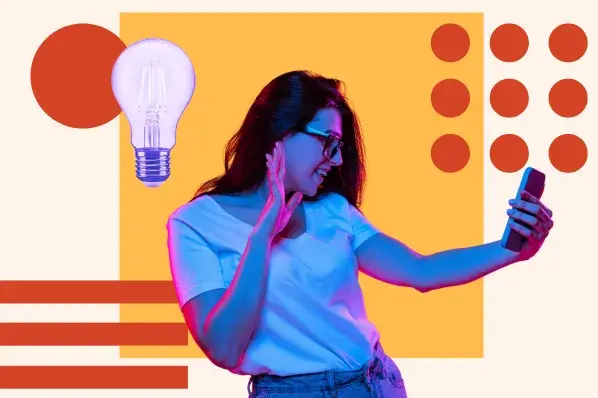

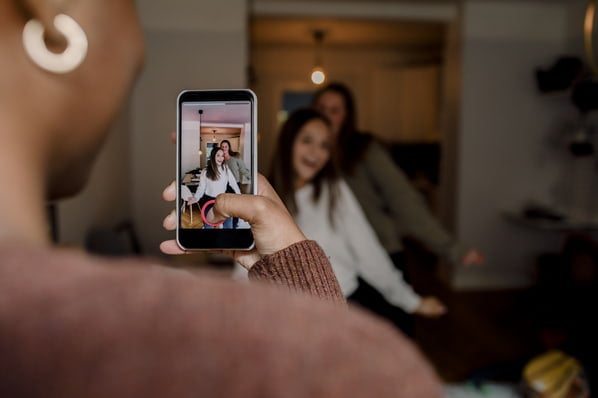
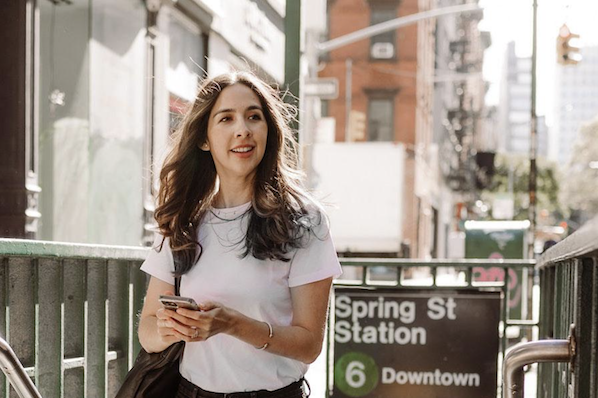
![3 Instagram Video Formats You Should Leverage in 2022 [Data from 500+ Marketers]](https://53.fs1.hubspotusercontent-na1.net/hubfs/53/video-formats.jpg)
![The Step-by-Step Guide to Instagram Live [+ Influencer-Approved Tips]](https://53.fs1.hubspotusercontent-na1.net/hubfs/53/go-instagram-live.jpg)