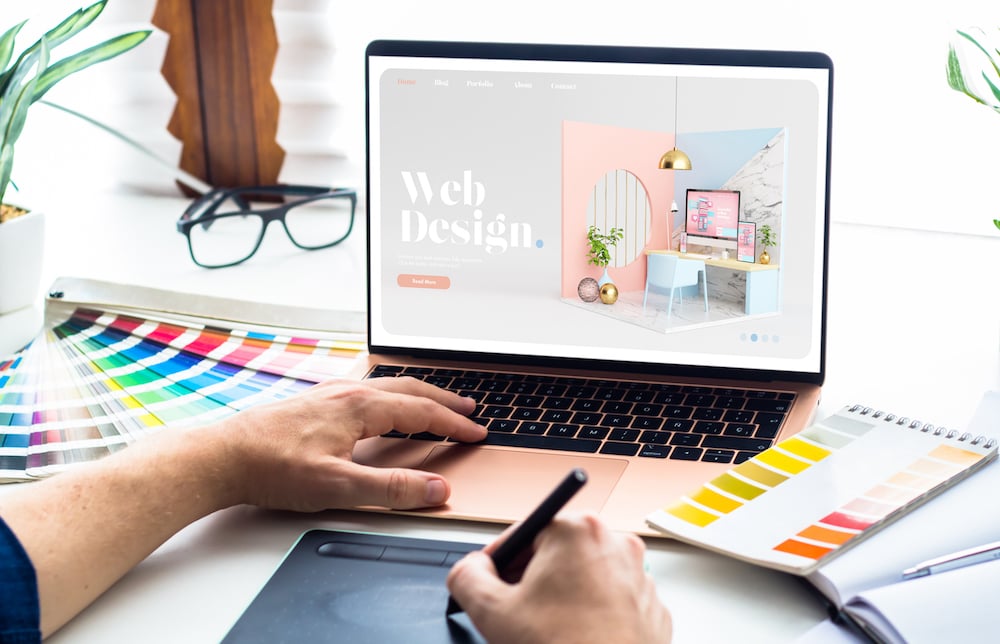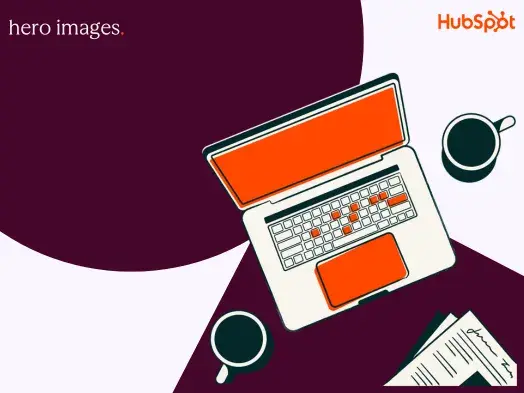And if you’re using a tool like Canva to tackle marketing design on your own, our expert designers have some tips for you as well.
Table of Contents
- What is marketing design?
- Importance of Marketing Design
- Principles of Marketing Design
- Types of Marketing Design
- Marketing Design Tips
What is marketing design?
Marketing design is more than just — as the name suggests — designing for marketing. It’s a creative strategy that uses visual and even interactive elements to drive a brand’s marketing goals and messages. And it’s not even limited to two dimensions: Marketing design can also take the form of interactive experiences in brand activations.
Former HubSpot designer Amanda Chong puts it succinctly: “Design is about creating feasible, functional solutions to a variety of problems, and always happens with a particular goal in mind.”
Importance of Marketing Design
Good marketing design emphasizes the hierarchy of your message, enhances its clarity, and even makes it more welcoming to your target audience.
I asked Nichol DeRosier, a senior visual designer at HubSpot, why marketing design was so important. “At the end of the day,” she says, “we are visual communicators. And if [designers are] not communicating the message correctly to the user, we're not doing our job.”
![“at the end of the day, we are visual communicators. and if [designers are] not communicating the message correctly to the user, we’re not doing our job.”—nichol derosier, senior visual designer, hubspot](https://53.fs1.hubspotusercontent-na1.net/hubfs/53/marketing-design-2-20250403-3189636.webp)
Even the greatest copywriters can’t overcome poor design — CTAs will get lost, customers will get confused, and your messaging won’t convert your audience.
Principles of Marketing Design
There are many additional terms related to these principles: movement rhythm, symmetry, and white space. These design concepts fall under and/or are based on the above tenets and therefore aren’t considered standalone principles.
Let’s break down each principle of design and their associated design concepts.
Balance
Balance is how objects in a composition are arranged and what visual weight they carry. Balance can be achieved using the following methods.
- Symmetry (formal balance): When objects are arranged evenly around a vertical or horizontal axis. When objects are arranged around a central point (or a radius), it’s known as radial symmetry. The four logos below are all symmetrical:
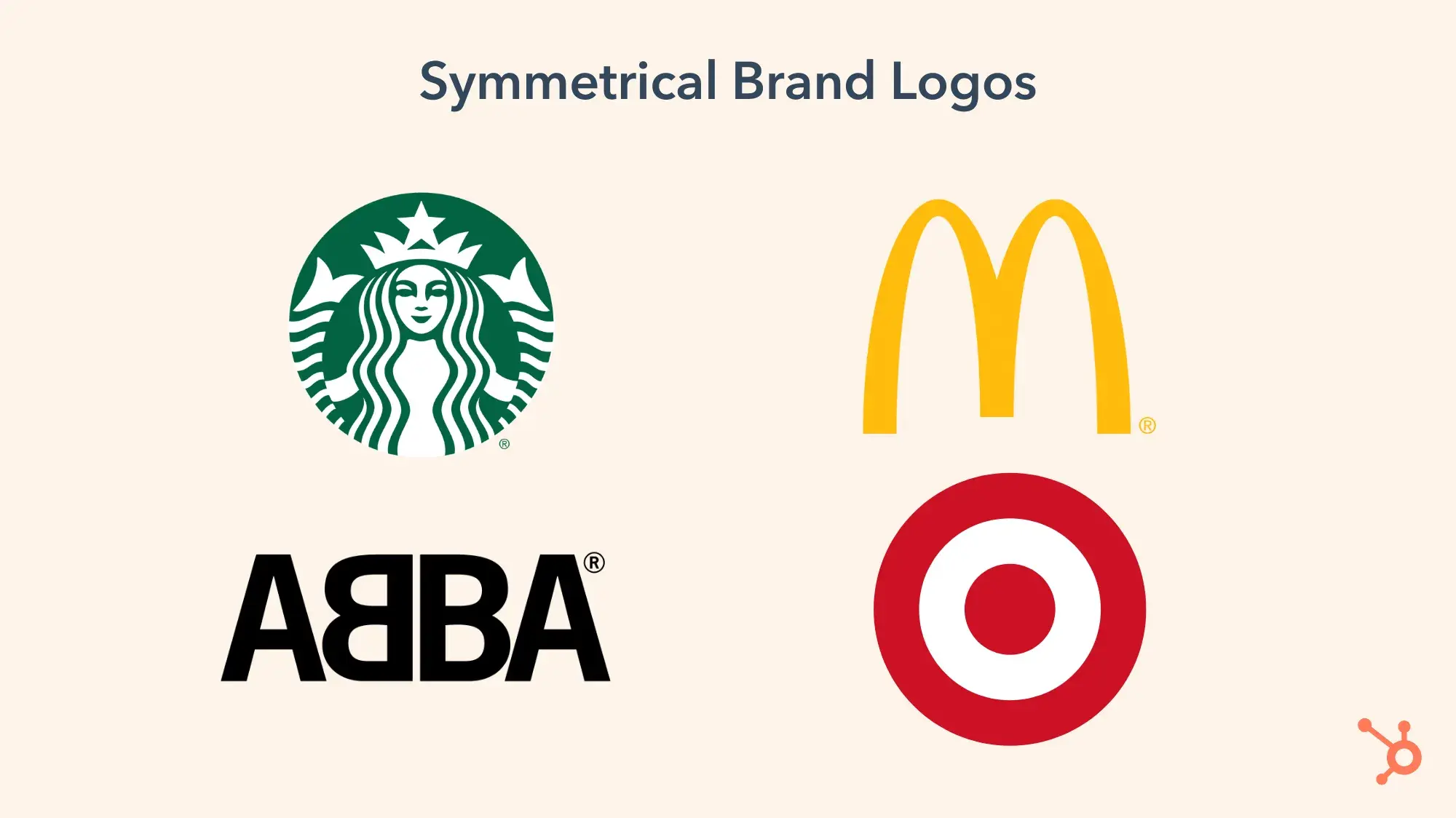
- Asymmetry (informal balance): When objects are arranged unevenly around a vertical or horizontal axis. Typically, there’s one dominant side or element in an asymmetrical composition. These four logos are asymmetrical:
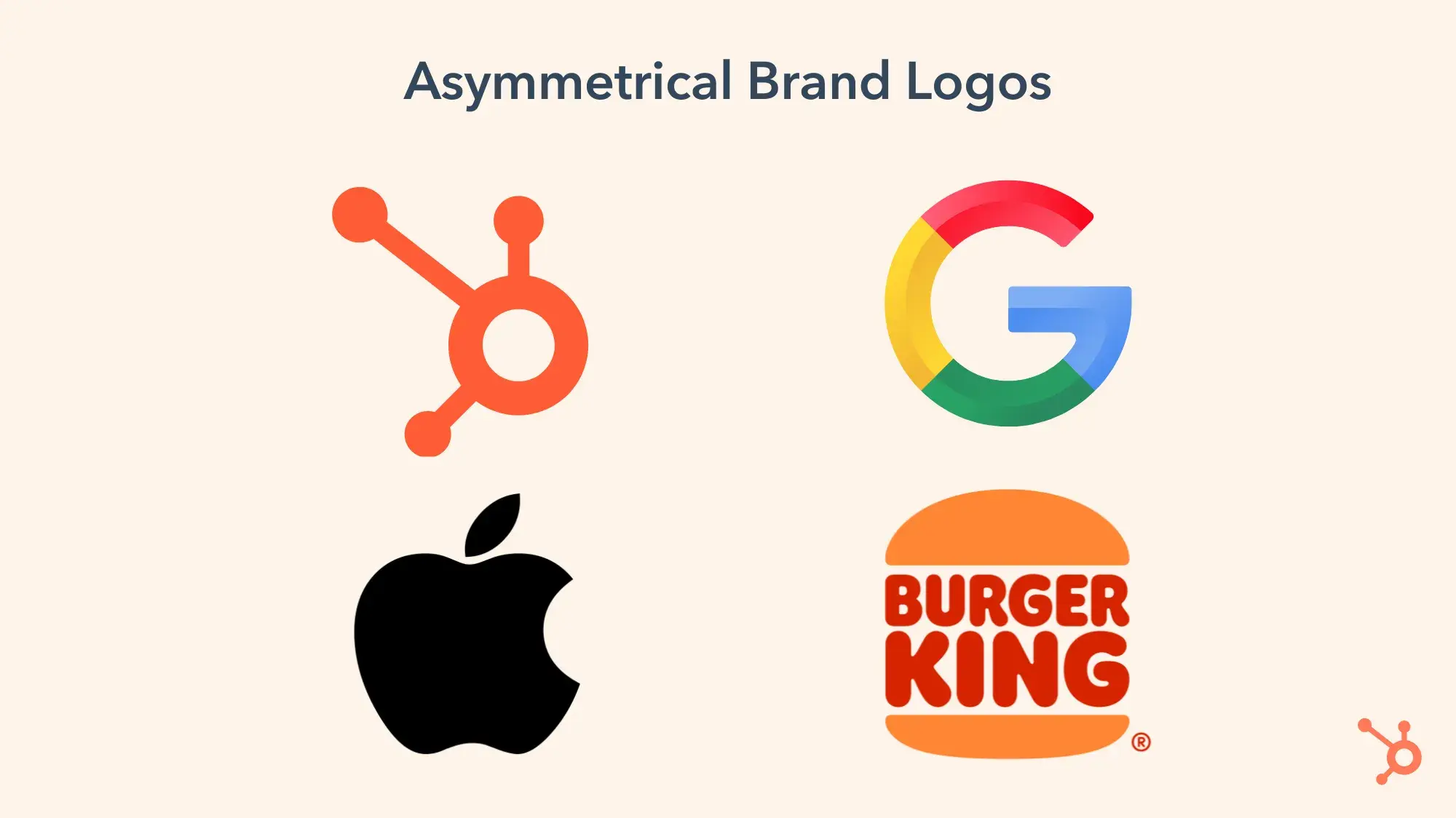
Contrast
Contrast refers to how elements in a composition differ. This principle is often paired with the principle of similarity, which is how composition elements resemble each other. Contrast can be established using design elements like color, space, form, size, and texture.
White space, or negative space, is also an important element of contrast. These empty spaces in a composition can help organize the elements in a composition and emphasize the most important ones. It also creates an aura of luxury and minimalism, like the Academy of Motion Picture Arts & Sciences logo (below left). NBC’s logo (below right) cleverly uses white space to create the silhouette of a peacock.
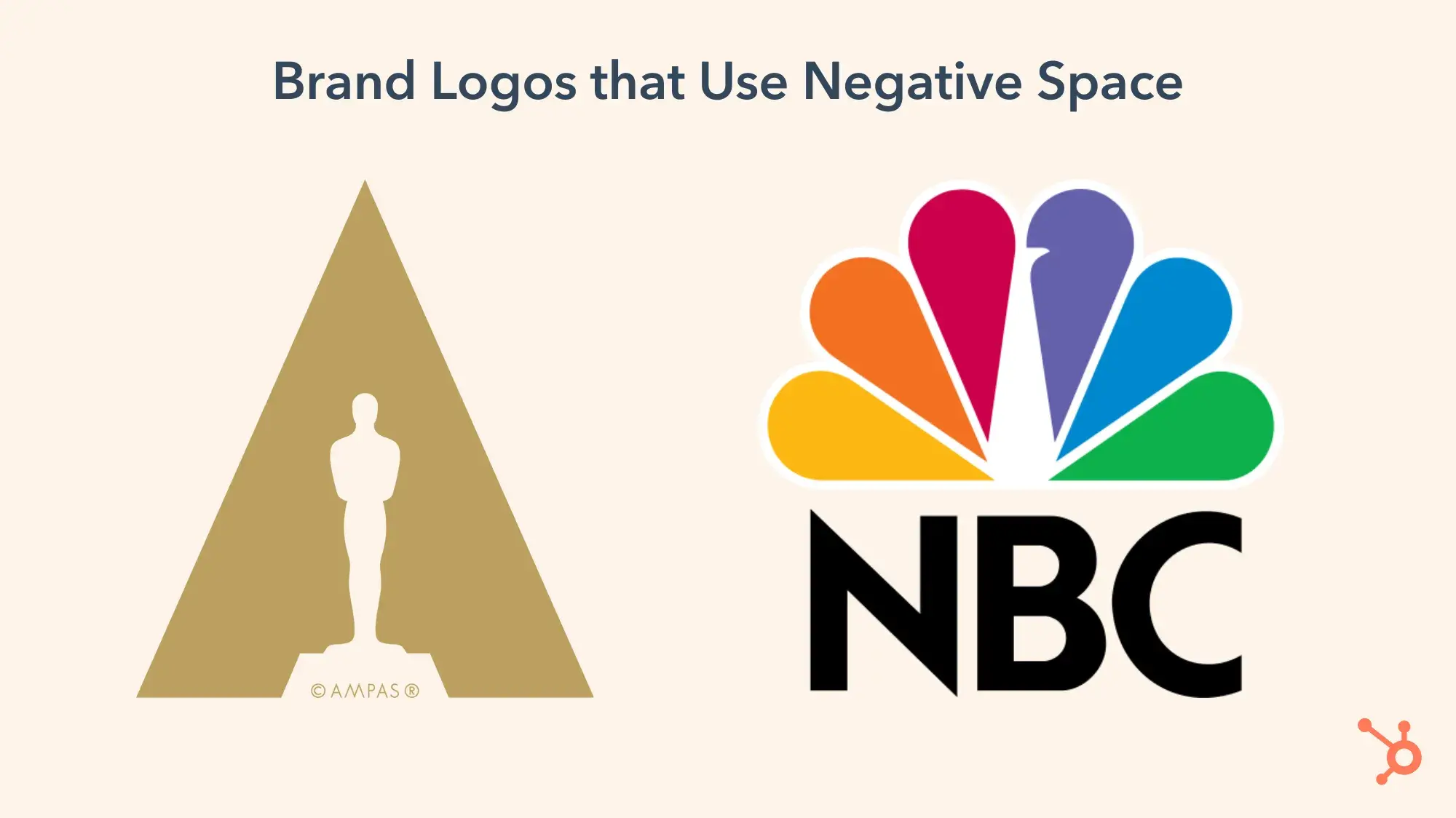
Dominance or Hierarchy
Dominance, or hierarchy, refers to the varying degrees of emphasis within a composition. Elements like size, font choice, and contrasting color combinations can change the focus of a design. DeRosier explains hierarchy as “creating a clear visual pathway on how to digest information.”
There are three main stages of dominance in design:
- Dominant: The object of primary emphasis. It’s given the most visual weight and is typically found in the foreground of a composition.
- Sub-dominant: The object(s) of secondary emphasis, typically found in the middle ground.
- Subordinate: The object(s) of tertiary emphasis, typically found in the background.
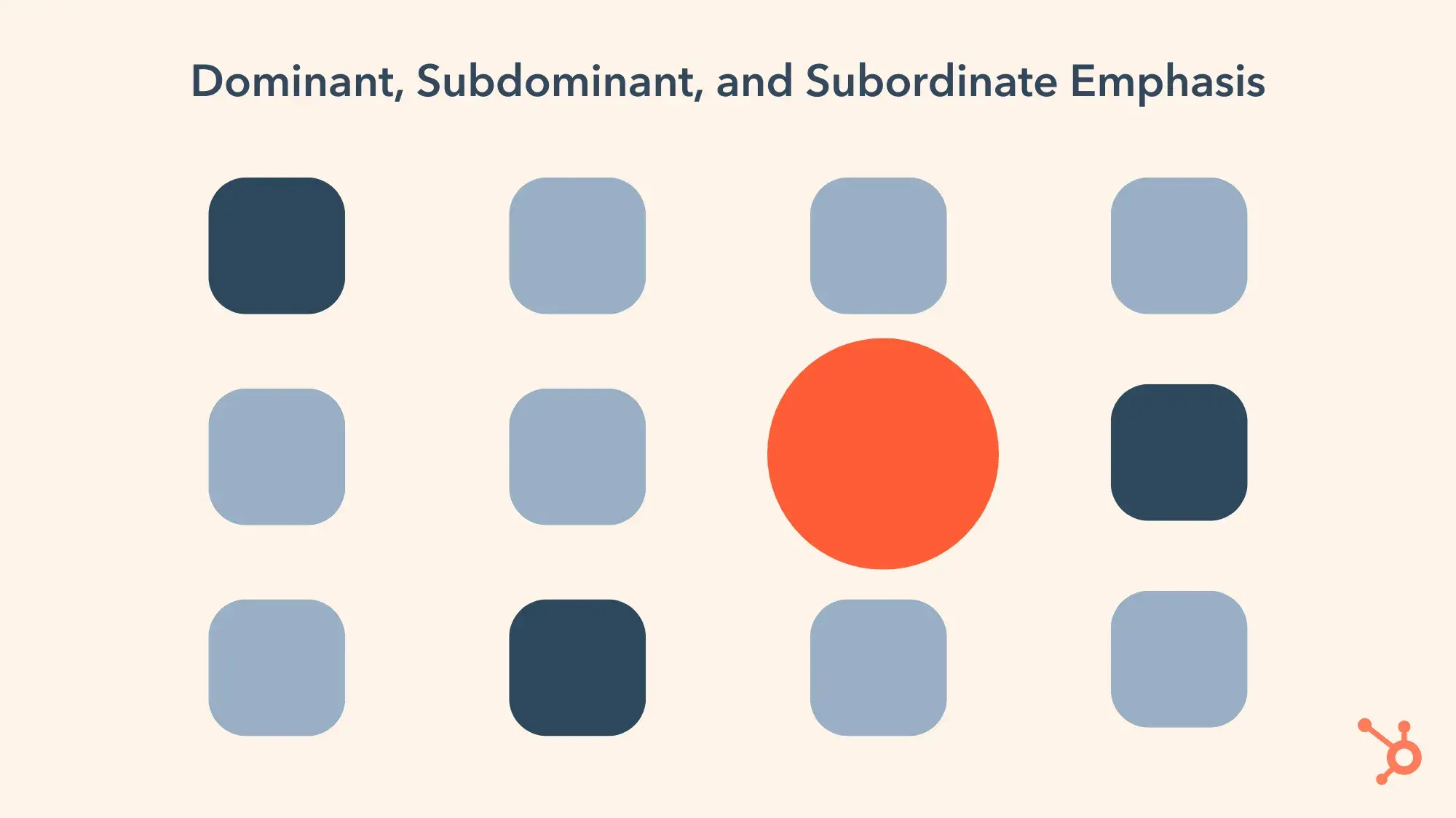
The visual center is where we naturally focus on a piece of visual design. It’s slightly above and to the right of the actual center of a composition and is often referred to as “museum height.”
Movement
Movement is the visual path a viewer follows when viewing a composition. With proper movement, a composition can create a narrative and provide a high-quality user experience (UX). Movement can be established using design elements like lines, shapes, and colors.
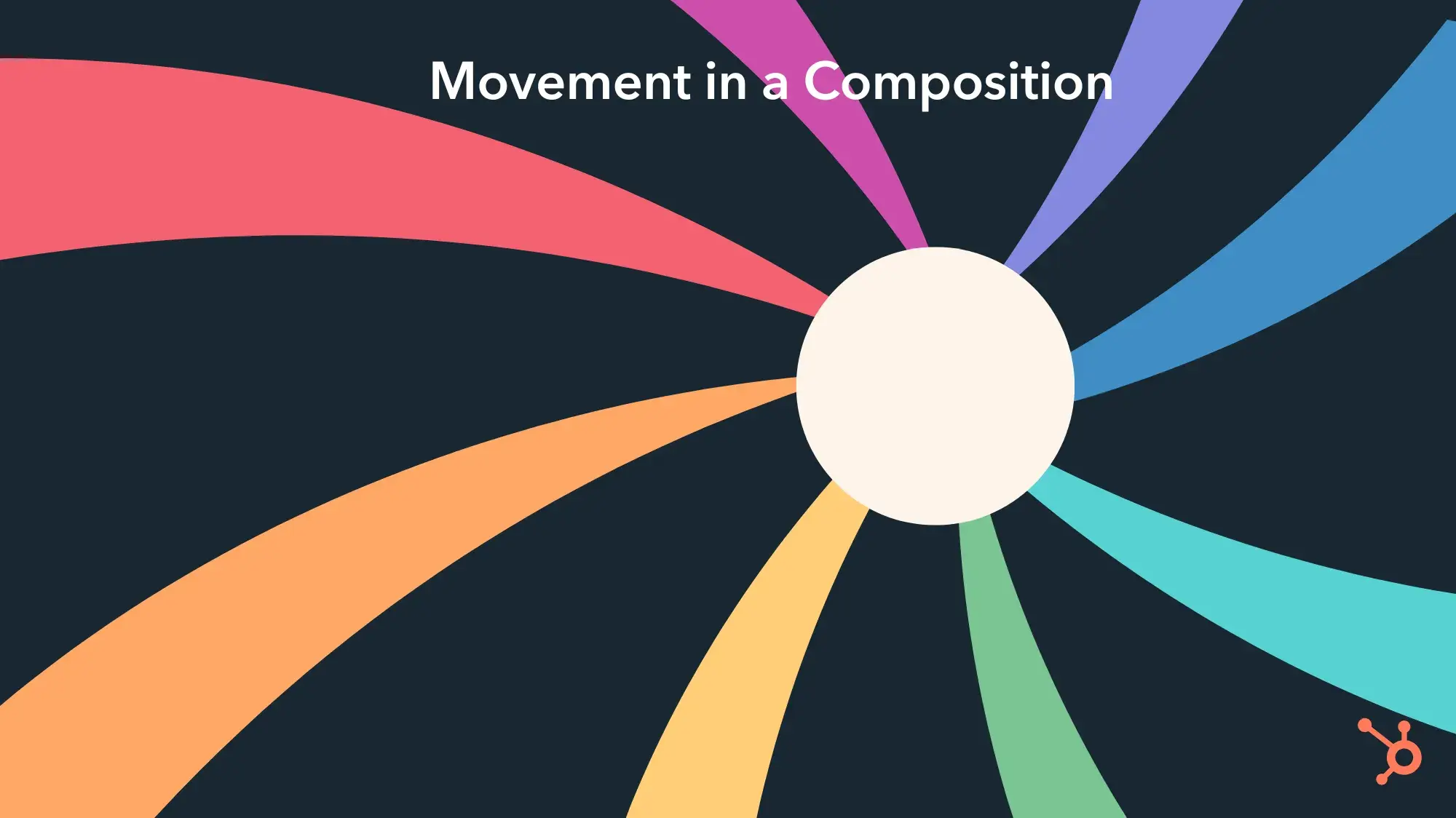
Proportion or Scale
Proportion refers to the visual weight and size of a composition’s elements and how they relate to each other. This principle is also known as scale.
The relative size of one object to another can help create a focal point or movement along the composition. Also, varying sizes of objects can help communicate the importance and dominance of one element over another.
In the graphic below, the orange circles are the same size — the one on the right just looks bigger because it’s surrounded by smaller contrasting circles.
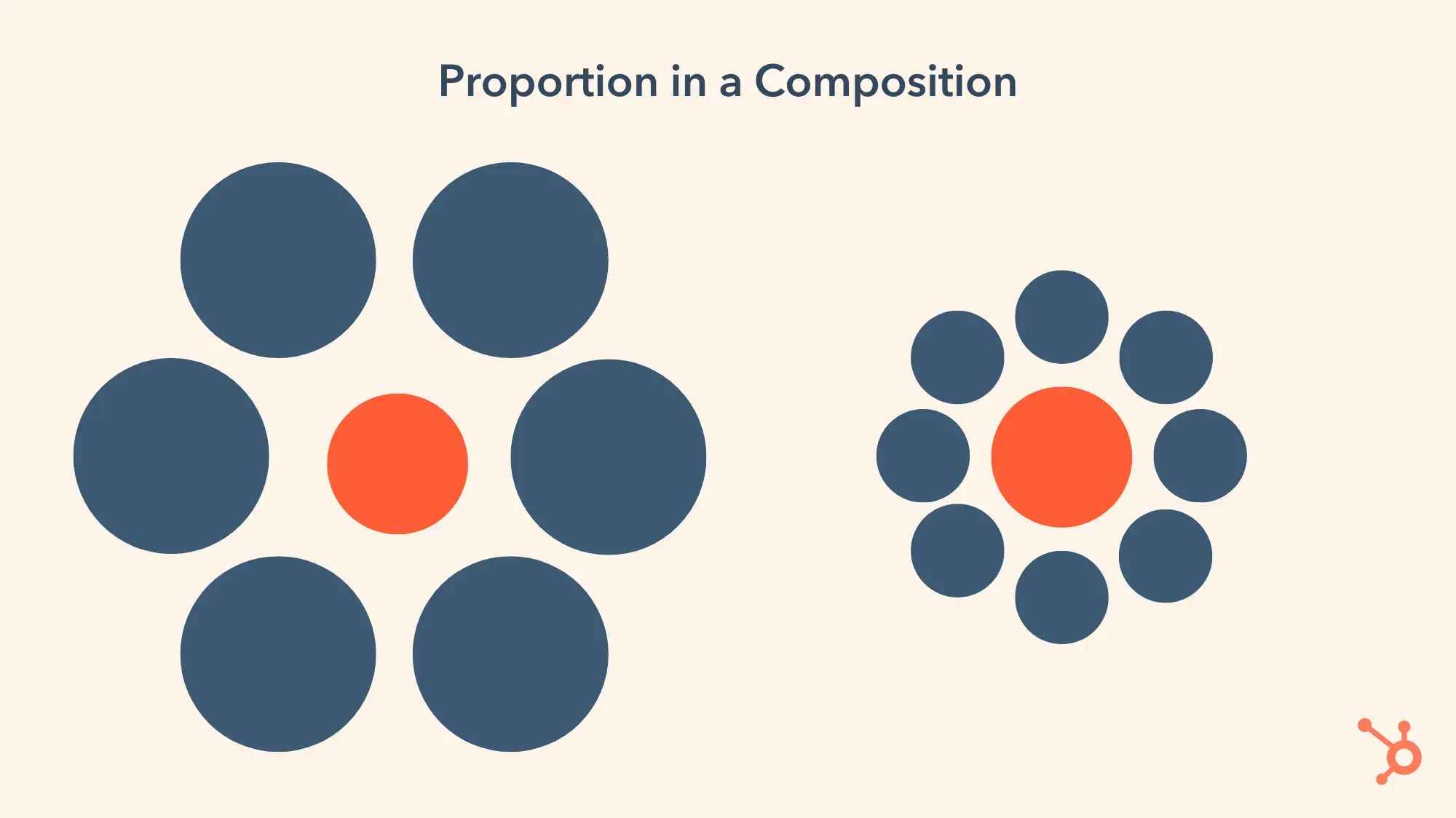
Unity
Visual unity is the typically main goal of design, although that opinion differs among designers and certain design communities. Unity, or harmony, refers to the relationship between the individual parts and the whole of a composition. When a composition’s elements are in agreement, there’s unity; when the elements aren’t in agreement, a composition instead has variety.
The following design principles are associated with unity.
- Alignment: When objects are lined up on a certain axis or cadence
- Continuation: When a line or pattern extends
- Perspective: When there’s a distance between elements
- Proximity: When objects are placed close together
- Repetition: When objects are copied multiple times
- Rhythm: When objects recur with a slight change or interruption
While the principles of design are considered universal, they look a little different as applied to different design communities and practices. Below, we’ve reviewed the top seven types of design in marketing.
Types of Marketing Design
- Graphic Design
- Branding and Logo Design
- UI and UX Design
- Web (Front-End) Design
- Multimedia Design
- Environmental Design
Let’s break down each type of design and how they apply to the marketing industry.
Graphic Design
Graphic design is probably what you picture when you think of design in the marketing field: social media images, email marketing headers, infographics, postcards, and much more. This Canva template shows how an infographic might be designed:
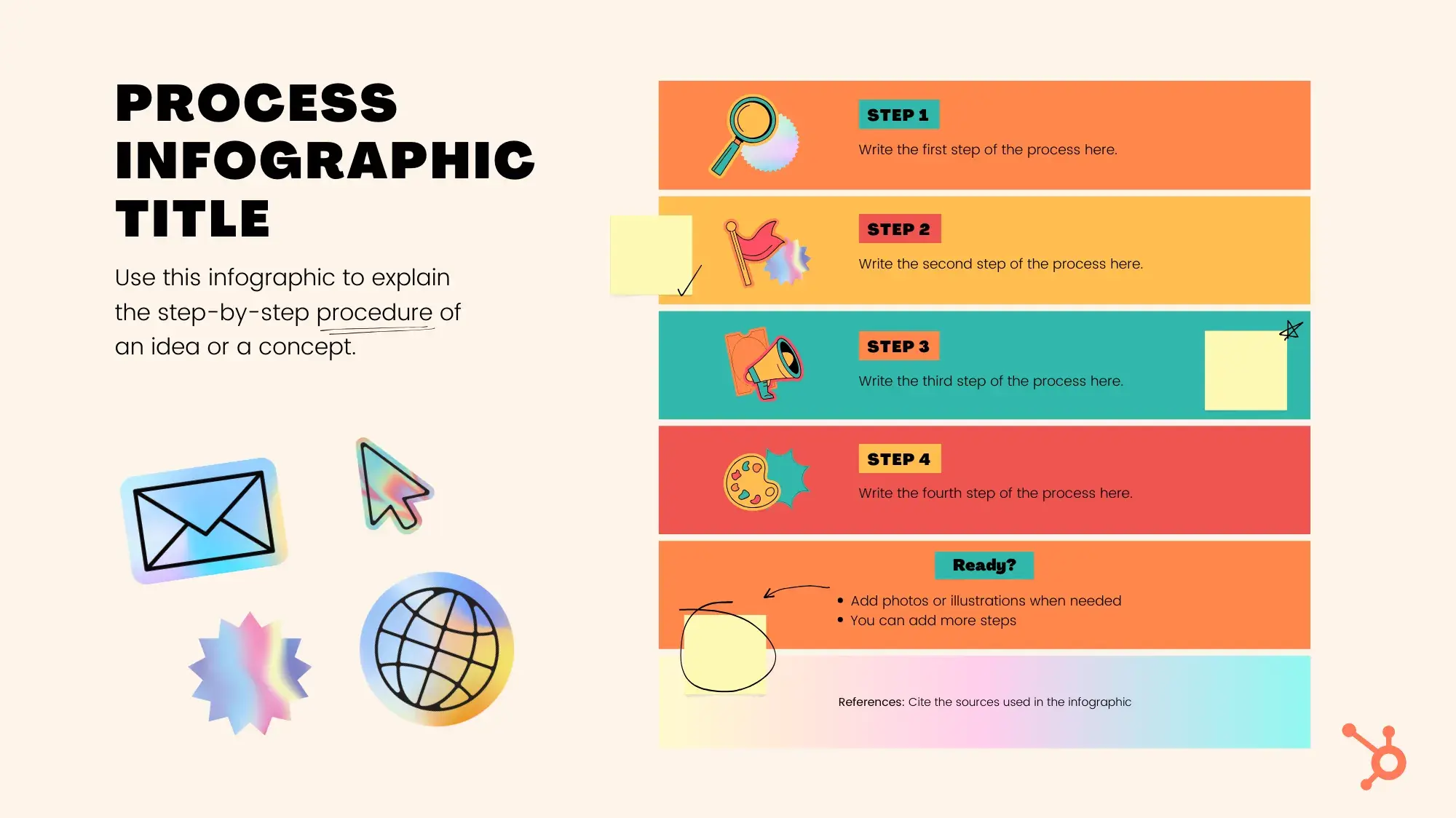
Since visual content is a highly valuable and engaging marketing medium, companies rely on graphic designers to create assets that represent their brand and communicate with their audience.
Branding and Logo Design
Branding and logo design is a subset of graphic design. It includes the visual elements of a brand and brand identity, such as logos, typography, color palettes, style guides, and more.
Branding and logo designers create assets that represent a brand, illustrate the brand’s mission, vision, and values, and promote brand awareness for the company.
If you’re not a designer, don’t worry — tools like HubSpot’s own brand kit generator can help with logos, color palettes, and more.
UI and UX Design
User interface (UI) and user experience (UX) design focus on improving how website, app, and software users interact with and experience a product.
While some roles combine UI and UX design, the two practices are quite different. UI designers are responsible for creating a visually pleasing, on-brand experience for users through web page design, app design, and theme design on sites like WordPress and Shopify.
UX designers, on the other hand, are responsible for making sure a product solves a problem through usability testing, user flows, and digital prototypes.
Web (Front-End) Design
Web design applies to the front-end (public-facing) side of a website. Front-end designers are like UI designers equipped with coding knowledge — they design static UI mockups for a website and then translate them into HTML, CSS, and JavaScript code. (But don’t confuse this practice with front-end web development.)
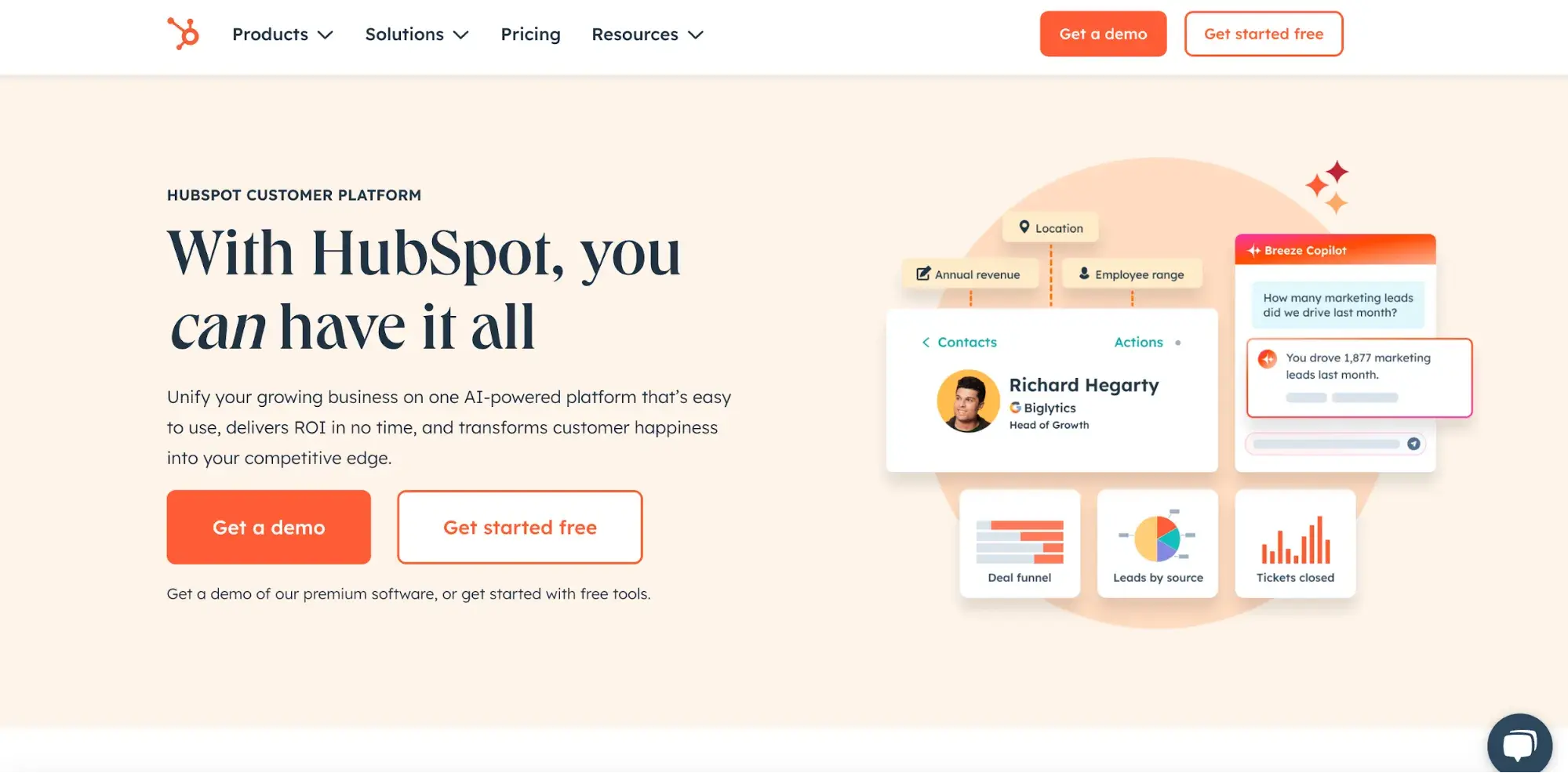
Web designers create assets that produce an attractive and fully functional website, such as splash pages, navigational elements, sitemaps and pages, scrolling and clicking features, and content management systems.
HubSpot’s free software includes a drag-and-drop website builder, if you’re looking to create or refresh your website but don’t have a web design background.
Multimedia Design
Multimedia (or motion graphic) design uses a variety of media, particularly video and animation. Because of its time and cost requirements, this type of design has historically been reserved for those in TV and film. But with advancements in technology and a recent rise in video content marketing, motion graphic design has become more accessible than ever.
Multimedia designers are responsible for creating moveable assets that communicate and delight with an audience, like animated logos, GIFs, animated videos, tutorial videos, and animated or interactive websites.
Environmental Design
Environmental design, also known as environmental graphic design or experiential design, is intended to improve a person’s experience by furthering the purpose of an environment, whether that’s to be memorable, exciting, informative, motivational, or easily navigable. The practice merges interior design, architecture, graphic design, landscape design software, and industrial design.
Environmental designers create assets that connect people to their environment, such as murals, office design and branding, store interiors, event space design, and signage and interactive advertising.
Marketing Design Tips
We’ve covered the basics of the most common types of design in marketing: graphic, branding, UI and UX, web, multimedia, and environmental. Now, we're going to dive into some tips for the top four.
Note: Keep an eye out for the principles of design we discussed above … they’ll make an appearance in this section, too.
Graphic Design Tips
1. Start with the purpose.
What type of content are you designing — a social media ad, email template header, or ebook? These are three different pieces of content with three very different purposes and goals. Before you create your design, jot down its purpose. This will help keep your design and content goals aligned as you create your piece of art.
2. Apply your style guide.
When deciding on what design elements to include, consider your company’s branding style guide. (We’ll get into how and why to create a style guide next.) This guide will immediately show you what colors, fonts, and other design elements to use when designing your content. From there, you can make small tweaks depending on what type of content you’re creating.
3. Create order with lines and alignment.
Lines and alignment in your graphic design can create movement and order. Align the text in your graphic to guide your viewer as they read, or incorporate horizontal lines to section off your text and imagery. Similar to how you format long blog posts in small paragraphs, lines and alignment make pieces of graphic design easier to digest.
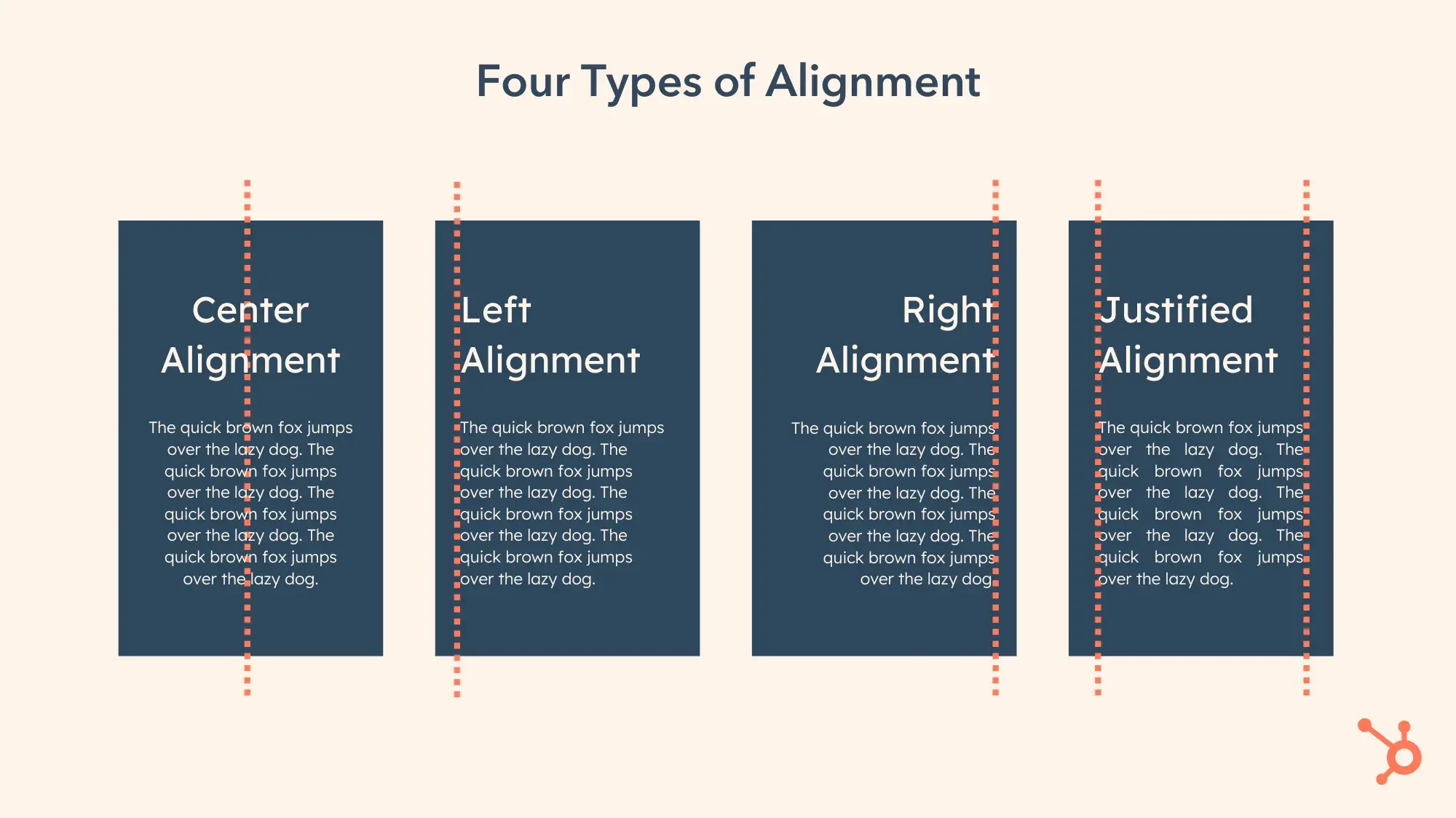
4. Pepper in some icons and illustrations.
Colors, text, and images make for gorgeous graphics, but don’t limit your elements to those three. Icons and illustrations can also spice up an otherwise text or image-heavy piece of content. Icons might also be able to illustrate concepts that photos can’t, and they serve as creative bullet points for long lists.
Here’s a Canva template by Lythcreative that uses simple illustrations to break up a cleaning list, making it more visually appealing:
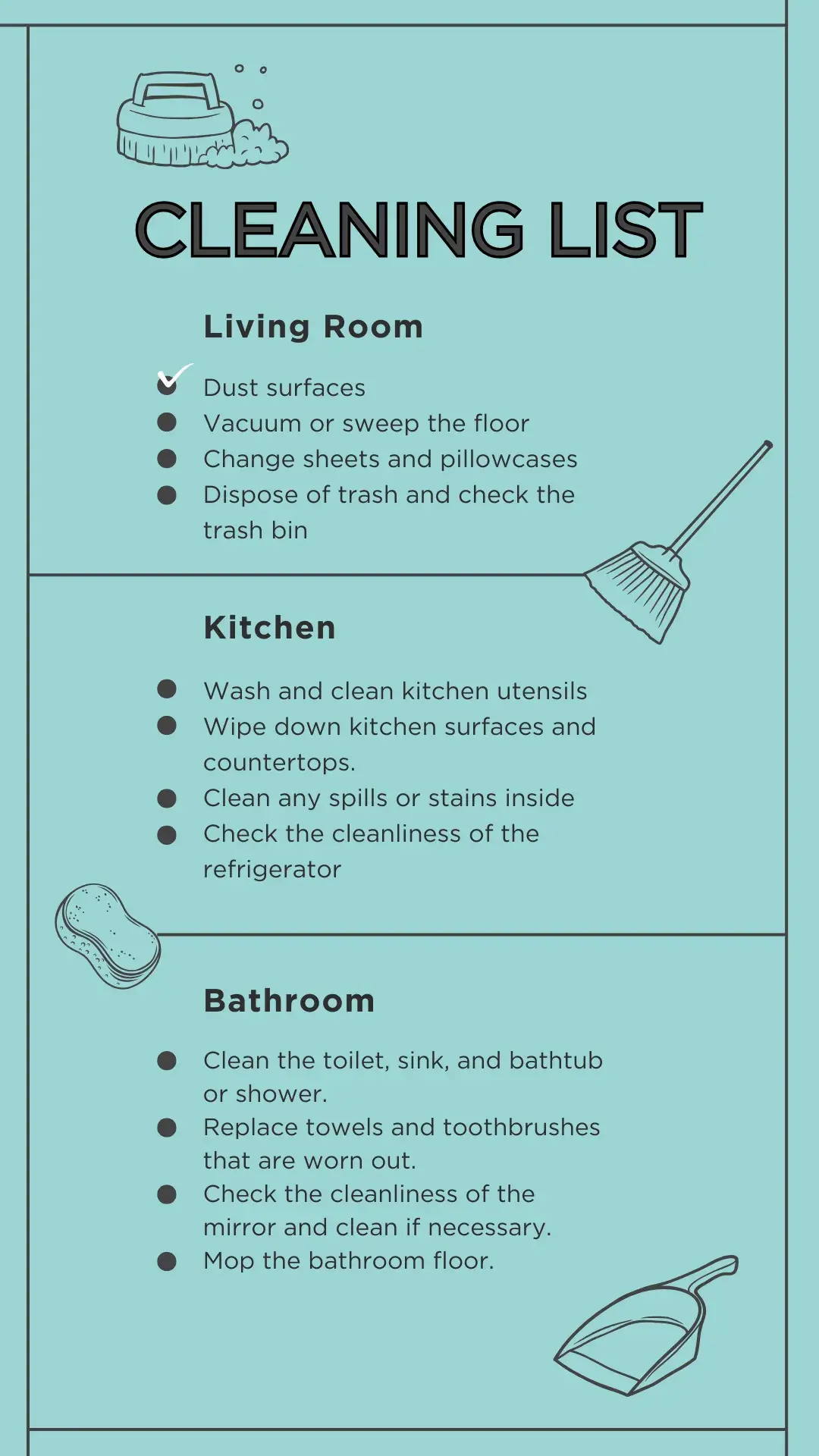
Branding and Logo Design Tips
1. Design the aesthetic of your personality.
How do you visually present the personality of your brand and company? If your brand was a person, what would they be like? Your branding design should reflect the answers to these questions.
Before starting your design, make a list of adjectives that describe your brand, company, and culture. This will help you choose color combinations, images, fonts, and other design elements and bring out the key points of your personality. Also, using your brand adjectives as guidance, build a collection of images, graphics, color samples, and similar logos that represent the “mood” of your brand — aka a mood board.
2. Get a little funky.
Your logo and brand assets don’t have to be a straightforward representation of what your company does.
HubSpot’s orange sprocket isn’t specifically about our software, but it was designed to represent marketing, sales, and service, which is what our software started with. DeRosier also notes that “it’s simple — you want a logo mark to be simple enough to be really small or really big.”
As you design your brand’s visual identity, don’t be afraid to get a little funky and incorporate some unique design aspects. Doing so may help your brand stand out from the rest.
3. Keep it simple.
Your branding should communicate your aesthetic in under a second. Impressions are made in the blink of an eye, and your logo and brand identity are no exception.
Consumers will form an opinion on your brand in a split second, so keep your design simple and to the point.
DeRosier says it’s tempting in design to “throw so many [design elements in a logo] that it gets overcomplicated.” Whether you’re designing a logo or another element, she says to make sure you’re not adding so many elements that the design dilutes or loses its meaning.
4. Prioritize consistency.
This is perhaps the most important tip when it comes to branding and logo design: Be consistent. You can spend hundreds of hours and thousands of dollars developing a gorgeous visual identity for your brand — but if it’s not reflected on every piece of print and digital content, your resources have gone to waste.
Consistency applies on a couple different axes — horizontally along your content elements, like fonts, spacing, and color combinations, and vertically across your content outlets, like your social media accounts, email, website, and print materials.
Create a style guide to encourage everyone to adhere to your new branding. Here’s HubSpot’s Style Guide as an example.
UI and UX Design Tips
Note: UI and UX are two different types of design, but because they’re so similar, we’ve collected a few tips that can apply to both practices.
1. Adapt a user’s perspective.
Whether you’re designing the interface or the experience of an app, website, or online tool, always adapt the perspective of a user. Why would someone use your site? What would they hope to achieve? What might their challenges be?
It’s important to research your user base and better understand how they’d approach your site or application. Consider doing first-hand user research through a focus group or by talking to current customers.
2. Anticipate mistakes.
Regardless of how much you talk to your audience, there will always be a few stumbles among users.
Anticipate these by incorporating fool-proof mechanisms, such as not letting someone submit a web form if they’ve skipped a box or having a user confirm they’d like to exit in case they accidentally clicked off the screen. These mechanisms can help prevent mistakes before they happen and let your users know you’ve got their backs.
3. Don’t neglect standards and trends.
Many designers love paving a new path and reinventing the wheel with their designs. While this can create something unique and memorable for the user, it may also create confusion.
Consider sticking with known design patterns, standards, and trends, such as a navigation bar in the top right corner or contact information along the bottom of the page. This can help your users already subconsciously know how to navigate your site without explanation.
4. Be mobile-friendly.
Responsive design is non-negotiable for websites and applications, but is your design also mobile-friendly?
Consider the spacing of your buttons, the size of the text, and any other navigational or organizational elements that might be inconvenient in a responsive design.
Also, look at how your site may change when viewed on a desktop, tablet, and various types of smartphones.
Web (Front-End) Design Tips
1. Consider the fold.
On a website, the fold is considered the bottom of the screen — where your page would “fold” if it were a physical item, like a newspaper. The most important information on a website should always be placed “above the fold” (like in newspapers) so a visitor doesn’t have to scroll down to see it.
2. Use white space to draw focus.
In the case of web design, less is often more.
With lots of information to share with visitors, it can be tempting to clutter it all above the fold, so folks see it right away. But less cluttered websites are easier to read, navigate, and digest.
Keep visitors on your website by adding plenty of white space around your content; it’ll be easier for them to focus.
3. Use color to guide action.
Color psychology plays a big role in marketing. Without us even knowing it, certain colors can encourage us to do certain things, such as click a button or continue on to the next page of a web form.
Use colors to guide the same types of action on your website. Make all of your CTAs a bold color to help them stand out.
4. Avoid generic stock images.
There are lots of ways to use images in your marketing, but the one method to avoid is using generic stock images, which can make a brand seem disengaged with its buyer persona.
The images on your website should represent your audience, and if you can’t capture your actual audience, you should work hard to find stock images that do.
Pro tip: One great way to collect audience images is by running a user-generated content (UGC) campaign.
Time to Design
Design comes in all shapes and sizes — literally. From websites to print graphics to office space design, design plays a major role in marketing our businesses and brands.
Even if you don’t consider yourself a designer, we encourage you to become more familiar with the elements and types of design. You never know when you may have to consult on a project or whip up a design of your own.
Editor's note: This post was originally published in February 2019 and has been updated for comprehensiveness.
-2.png?width=112&height=112&name=Image%20Hackathon%20%E2%80%93%20Square%20(27)-2.png)
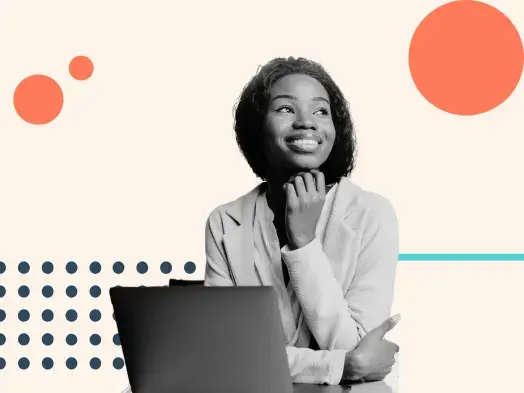
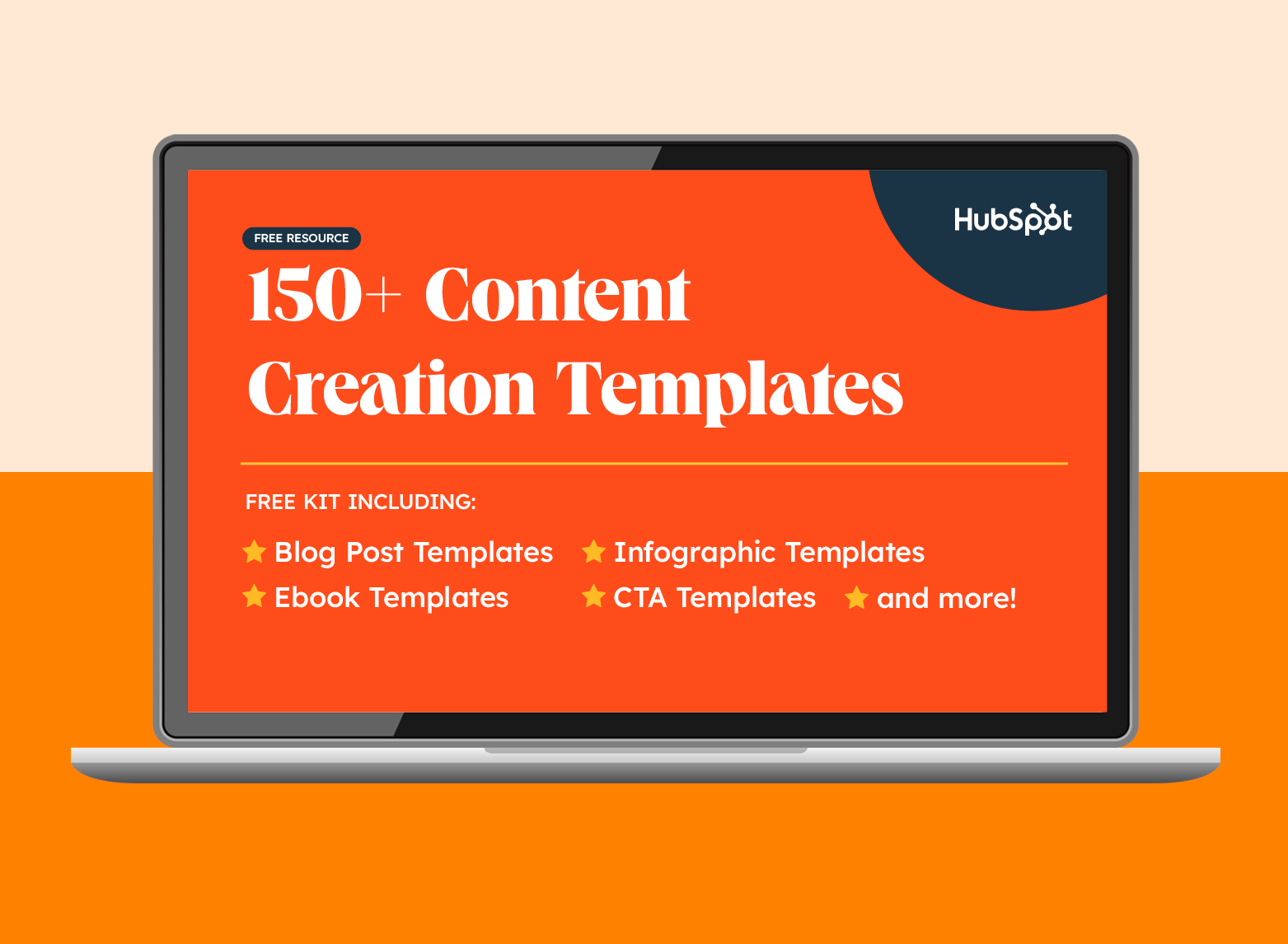
![How to Create the Perfect Marketing Timeline [Template + Examples]](https://53.fs1.hubspotusercontent-na1.net/hubfs/53/project-timeline-template-1-20240919-3074583.webp)
![My Tips for Designing Great Website Imagery [With Canva, HubSpot, + 3 More Tools]](https://53.fs1.hubspotusercontent-na1.net/hubfs/53/Untitled%20design%20-%202025-02-14T161951.776.png)
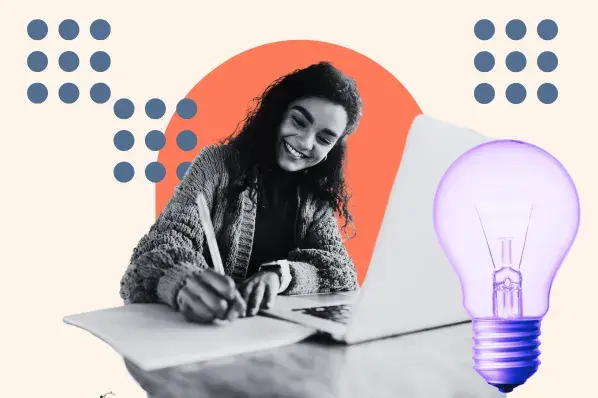
![How to design a logo [step by step]](https://53.fs1.hubspotusercontent-na1.net/hubfs/53/Operation-everest-free-advertising-1-20250922-654468.webp)
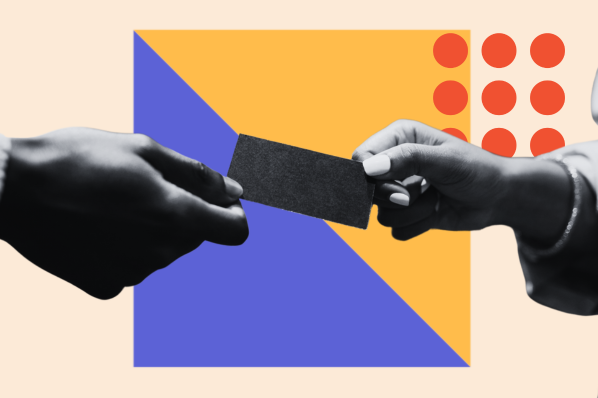
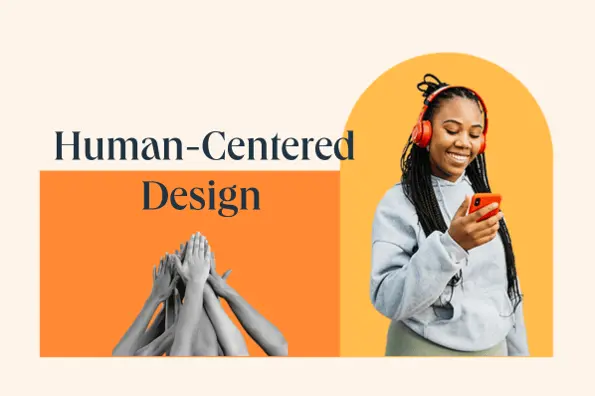

![How to Make an Animated GIF in Photoshop [Tutorial]](https://53.fs1.hubspotusercontent-na1.net/hubfs/53/how-to-create-animated-gif_6.webp)