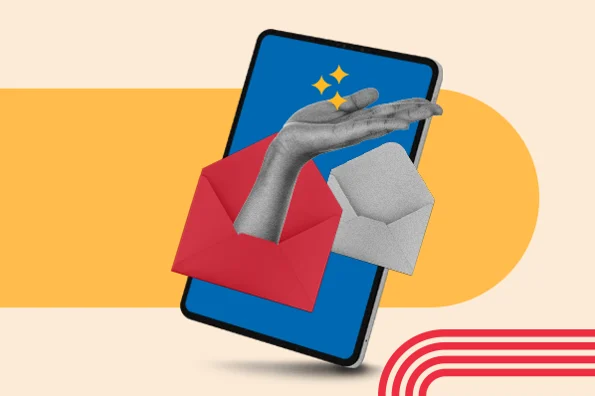As a result, I’m going to talk about whitelists from two distinctly different perspectives:
- As a recipient of email marketing.
- As a marketer sending email.
Here’s a recent example that shows why this is important: Just this week, I went looking for a purchase confirmation for a small Sago palm that I’d ordered online. It should have been in my inbox … but I could not find it. I was curious about when my plant would arrive — and I was hoping that I had actually completed the order.
I decided to check my spam or junk folder. And guess what – there it was. Sigh.
I imagine I’ll be ordering from this merchant again, so I decided to whitelist their email address.
For more on the what, why, and how of whitelisting an email, read on.
Table of Contents
- What is a whitelisted email?
- Why whitelist emails?
- Why prompt your subscribers to whitelist your email?
- How to Get Subscribers to Whitelist Your Email Address
- How to Whitelist an Email (by Email Provider)
- Best Practices Beyond Whitelisting
What is a whitelisted email?
A whitelisted email is an email from a sender that the recipient designates as trusted, allowing messages from that address to bypass spam filters and be delivered directly to the inbox.
Why whitelist emails?
As a recipient, you’ll want to whitelist the sending address of people and brands that you trust – whose messages you want delivered to the inbox, not to the spam folder.
This could include:
- Family and friends.
- Schools, churches, volunteer organizations, and other institutions.
- Utilities, mortgage companies, and others who send you bills.
- Publications that send you alerts and newsletters.
- Local and national businesses that you purchase from.
- Others whom you interact with via email.
The good news is that it’s relatively easy to white list an email sender. Step-by-step directions for how to do it follow.
The exact process varies based on what you use to read your email; we have detailed instructions for:
- Gmail
- Outlook
- Yahoo
- AOL
- Apple Mail
- Windows 365 Desktop
- ProtonMail
Why prompt your subscribers to whitelist your email?
Now, let’s put on our email marketer hats.
Many of my clients send email newsletters – some of them are subscription-based, meaning that readers pay to receive them. And when one of those lands in the spam folder instead of the inbox? We usually hear about it.
It’s an occupational hazard of being an email marketer: At some point, a message you send will end up in the spam folder. It’s inevitable.
We all know what it means when your email lands in the spam folder. Images are blocked, links are disabled … but that isn’t the worst of it. Your email is much, much less likely to be opened, read, and acted on if it’s diverted to the spam folder.
And this means that even if you crafted a perfect subject line, wrote amazingly persuasive body copy, and had a fabulous call-to-action, it doesn’t matter. The spam folder negates all that.
Here’s the thing: Often it’s not your fault when your email lands in the spam folder. You can follow best practices, keep your list clean, confirm that your email authentication protocols are in place and still have your email messages sent to the spam folder.
But there’s one more thing you can do to help ensure your emails reach the inbox: Ask your subscribers to whitelist your email address.
When an email address is whitelisted, messages sent from it are almost guaranteed to reach your recipient’s inbox – not the spam folder. When your readers whitelist your email address, it tells the algorithms that control inbox and spam folder placement that the recipient trusts you and that they want to receive email from you.
How to Get Subscribers to Whitelist Your Email Address
There’s only one way to get your email address whitelisted – you have to ask your subscribers to do it. This is true whether you are B2B, B2C, or something else.
A whitelist request used to be a standard part of the new subscriber onboarding process. You see it less these days, but it’s still a good thing to do to help your messages reach the inbox.
Here’s an example: A note like this would appear on a confirmation page when sign-up was complete and/or in the welcome email (feel free to copy this – the link will bring your subscribers back to this page for detailed instructions):
Thanks for signing up to receive email from [Your Brand Here]; please whitelist our sender address, which is [Your Sender Address] to be sure our emails reach your inbox. Not sure how to whitelist an email address? Here are detailed instructions from Hubspot.
Here’s an example from my inbox of a welcome message with a whitelist request in it. It’s pretty lengthy, and it appears in the middle of a long welcome email (see the arrow I added).

But whitelist requests aren’t just for onboarding. Many organizations include them in every message they send, as a consistent reminder to subscribers.
Once again from my inbox, here’s an example where it’s at the top of the message.

And finally, here’s an example where the whitelist message appears in the footer of each email sent (also from my inbox).

The exact wording of your whitelist request isn’t important, as long as it conveys:
- Why whitelisting is important.
- What email address should be whitelisted for your messages.
- How the subscriber can do it.
Some email tools will automatically whitelist email messages from senders in the recipient’s address book – but some won’t. That’s why the detailed instructions by email tool are so important.
1. Open settings.
To begin, you need to open your email settings. Click the gear icon in Gmail and select See all settings from the Quick Settings menu.
![]()
2. Navigate to “Filters and Blocked Addresses” in the top menu.

Once you’ve opened your settings, select Filters and Blocked Addresses on the top bar.
3. Select “Create a new filter.”
In Gmail, whitelisting an email actually involves creating a filter, so you need to select the Create new filter button.


4. Add a specific email or a whole domain in the “From” field.
Now it’s time to specify who you are whitelisting. You do this by entering in a specific email address (e.g., hello@domain.com) or a whole domain by omitting everything before the at symbol (e.g., @domain.com) in the “From” field.
The former will whitelist one specific email address, while the latter whitelists anyone who is sending emails from that domain.


5. Click “Create filter.”
From there, all you need to do is click the Create filter button at the bottom of the window (next to the blue “Search” button).

6. Check “Never send it to Spam” in the checkbox.
Clicking the Create filter button brings up a new window where you actually specify what you’re doing with those emails. In this case, you’re whitelisting. In Gmail, you do this by ticking the Never send it to Spam box.
This will ensure that emails coming from the sender or domain you specified never end up in Spam or Trash.

As you can see, you can also add other filters here if they are relevant to those email addresses.
7. Click “Create filter.”
Once you have selected your filter, simply click the blue Create filter button again, and this creates the whitelist within Gmail.
Note: The default email provider for Android is Gmail. Follow the above instructions to whitelist emails on your Android device.
1. Go to settings in Outlook.
![]()
To start, click the gear icon in Outlook. When you select it, a drop-down menu will appear and you’ll choose View all Outlook settings at the bottom.

2. Select “Mail” from the settings menu.

On the sidebar, click Mail.
3. Choose “Junk email” from the submenu.
After clicking Mail, a submenu specific to mail will pop out. Choose Junk email.
4. Click “Add” under “Safe senders and domains.”

You’ll see the heading Safe senders and domains. Click + Add to whitelist specific addresses and domains.
5. Enter the email address that you want whitelisted.
A field will appear below Add. Just like in Gmail, you can either enter a specific email address (e.g., hello@domain.com) or a whole domain (@domain.com).

6. Choose “Save.”
Then click Save. This will save your whitelist preferences and ensure that emails from those senders don’t end up in your junk email folder in Outlook.
How to Whitelist an Email in Yahoo
- Open Yahoo Mail and log in.
- Navigate to “Settings” then click “More Settings.”
- Select “Filters” and hit “Add new filters” to enter the email you’d like to whitelist.
- Name the filter and add the email address.
- Select to send all mail to “Inbox.”
- Save your settings.
1. Open Yahoo Mail and log in.
![]()
2. Navigate to “Settings” then click “More Settings.”

Find the gear icon, which is the settings menu. From the dropdown menu, select the More settings option.

3. Select “Filters” and hit “Add new filters.”

To whitelist emails on Yahoo, you are actually creating a filter. So on the sidebar, select Filters and hit Add new filters to enter the email you’d like to whitelist.

4. Name the filter and add the email address.
In Yahoo, you have to name your filter. I recommend something simple like “Whitelist.”

Then you set the rule for your filter. Because you’re creating a white list, select contains from the filter criterion list.

After that, you just enter the email address or domain in the text box.

5. Select to send all mail to “Inbox.”
To ensure those emails don’t go to spam or junk, select the Inbox folder. This will send all emails coming from the specified address or domain to your inbox.

6. Save your settings.
As always, be sure to click Save so your new settings are saved.
How to Whitelist an Email in AOL
- Log in to your AOL account.
- Open “Contacts” from the left navigation pane.
- Click the “New Contact” icon and add the email address.
- Click the “Add Contact” button.
1. Log in to your AOL account.

2. Open “Contacts.”
To whitelist emails or domains on AOL, you will actually be adding a new contact. This will signal to the server that you trust the emails coming from these addresses.
So, on the left navigation pane, open Contacts.

3. Click the “New Contact” icon and add the email address.
Under Contacts select New Contact. Enter the contact’s name and email address. You can also enter a full domain (e.g., @domain.com) to the email field.

4. Click the “Add Contact” button.
Finally, just click Add Contact and you’re all set.
How to Whitelist an Email in Apple Mail
- Log into your Apple Mail account.
- Click “Mail” then “Preferences” in the menu bar.
- Click on the “Rules” tab.
- Enter a new description and set the rule.
- Type in the address and elect “Inbox.”
- Select “OK” to save.
1. Log into your Apple Mail account.

2. Click “Mail” then “Preferences” in the menu bar.
Choose Mail from the menu bar and then select Preferences from the dropdown.

3. Click on the “Rules” tab.
Under preferences, click the Rule tab up top and choose the Add Rule button from the sidebar.


4. Enter a new description and set the rule.
Enter the description for your new rule. I think “Whitelist” or “Whitelist Emails” are good descriptors.

Settings you need to select to make a whitelist rule would be “any,” “from,” and “contains” — as you can see in the screenshot above.
5. Type the email address and select “Inbox.”
Type the email address or domain you want to whitelist. You can add more than one address or domain at a time if you want to apply the same rule. Just press the + sign next to the textbox where you entered the first email.
Below, select Move Message from the first dropdown and choose Inbox from the second.

6. Select “OK” to save.
And that’s it! Pressing OK at the bottom right-hand corner will save your changes.
1. Open the Windows Outlook 365 app.

2. Navigate to “Tools” and then select “Rules.”
Click Tools from the top menu and select Rules… from the dropdown.

3. Click on “New Rule.”
From there, it will display the rules you’ve created. If you haven’t created any yet, it will look blank like the screenshot below. Click the New Rule button on the bottom left-hand side of the screen.

4. Name your rule “Whitelist.”
You will have to name your rule. I recommend sticking with “Whitelist.”

5. Select “From” and enter the email address.
Next, choose From from the dropdown menu as your rule. In the next field, enter the email address or domain you want to whitelist.

6. Select “Move to” and “Inbox” from the dropdown menus.
Now it’s time to choose your action. In the first dropdown menu, choose Move to and select Inbox from the next one.
![]()
7. Click “Save.”
To save your settings, just click Save at the bottom.
How to Whitelist an Email in ProtonMail
- Log into your ProtonMail account.
- Click “Settings,” then select “Go to settings.”
- Select “Filters” from the sidebar.
- Click the “Add address or domain.”
- Select either “Email” or “Domain.”
- Click “Add address” to save your changes.
1. Log into your ProtonMail account.

2. Click “Settings,” then select “Go to settings.”
Click on the gear icon to open your settings options and select Go to settings.

3. Select “Filters” from the sidebar.
Choose Filters from the sidebar and look for the Span, block, and allow lists subheading.


4. Click the “Add address or domain.”
Under the Span, block, and allow lists subheading, click on the Add address or domain button. It will open the dropdown menu, from which you want to choose Allow.
5. Select either “Email” or “Domain.”
Choose either Email or Domain. Depending on your selection, you can enter the email address or domain you want to whitelist in the field box.

6. Click “Add address” to save your changes.
Clicking Add address will save your changes. Repeat this process if you want to whitelist more than one sender.
Best Practices Beyond Whitelisting
As mentioned above, whitelisting is just one tool to help your email messages reach the inbox and be acted on. Here are a few more resources I recommend to help you improve your email marketing.
Deliverability Tips & Practices
Whitelisting and other ways to get your emails delivered to the inbox instead of the spam folder fall under an umbrella practice called deliverability or inboxing.
Fun fact: Deliverability sounds like, but is totally different than, emails delivered or delivery rate. The email delivery rate is calculated by subtracting the number of bounces from the number of emails sent. An email can be “delivered” (meaning it did not bounce) but not reach the inbox (instead being diverted to the spam or junk folder, or just blocked entirely).
Email Best Practices
Pretty much everything you do – from your subject line to how the content of your message is formatted – can impact your deliverability. Following best practices is a best practice for good deliverability.
Fun fact: Your email should have fewer than three different typefaces. It’s not that having four typefaces or fonts will cause your email to go to the junk folder, but fewer fonts will provide a less cluttered look, which will aid in visual appeal and readability. And having people open and click on your emails is engagement, which helps your email reputation – and your deliverability.
List Maintenance
Who is on your list, their relationship with your company, and how they do (or don’t) engage with your email messages have a big impact on your deliverability. So do unsubscribe and spam complaint rates.
Fun fact: Quality is more important than quantity. It sounds impressive to have a large email list, but what really matters is how engaged your subscribers are, not how many you have.
A list of 10,000 with a 20% open rate (2,000 opens) is likely to have higher deliverability than a list of 100,000 with the same 2,000 opens (a 2% open rate). It’s about engagement — also known as quality, not quantity.
Conclusion
Hey, you did it! You now know:
- What a whitelisted email is.
- Why, as a recipient, you would want to whitelist email senders.
- Why, as an email marketer, you would want your subscribers to whitelist your sender address.
- How to ask subscribers to whitelist your sender address (with templated language and a link to this blog post that you can use for your own messages and real-world examples).
- How to whitelist an email sender in your email tool.
- Where to find some other best practices for deliverability, beyond whitelisting.
I hope you had as much fun reading this as I had writing it – because email marketing is fun and more effective when you follow best practices in deliverability.
Happy sending!
Editor's note: This post was originally published in April 2019 and has been updated for comprehensiveness.
Email Deliverability
.png?width=112&height=112&name=Image%20Hackathon%20%E2%80%93%20Vertical%20(84).png)
.webp)
.png)
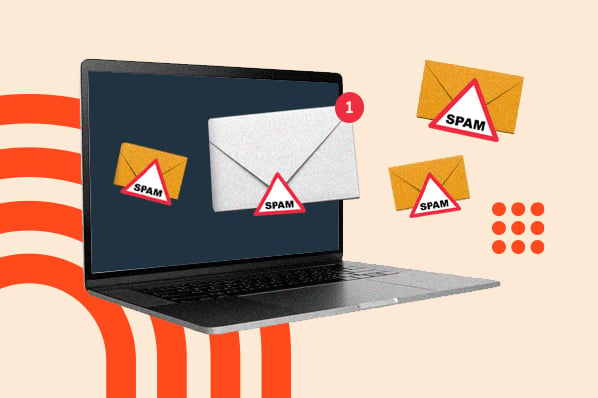

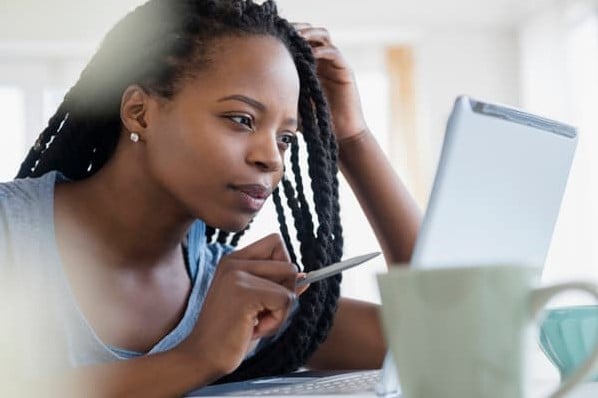
![How to Bypass the Toughest Email Spam Filters [Infographic Checklist]](https://53.fs1.hubspotusercontent-na1.net/hubfs/53/marketer%20getting%20email%20past%20spam%20filter.jpg)
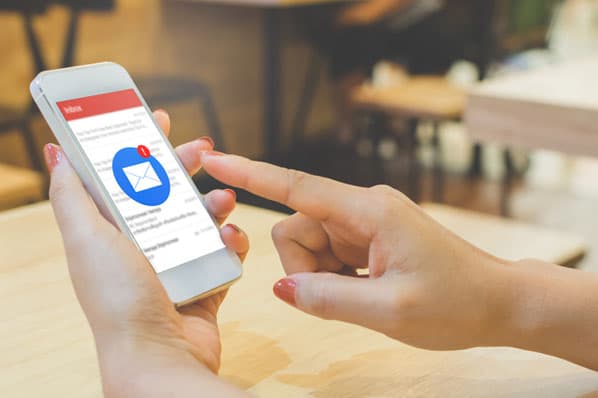
![4 Easy Steps to Get a Custom Email Domain [+ Key Features to Look For]](https://53.fs1.hubspotusercontent-na1.net/hubfs/53/custom-email-domain.jpg)
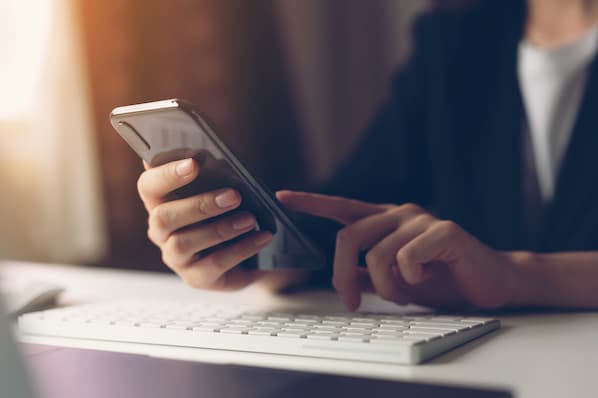

![Email Deliverability: 5 Quick & Effective Ways to Increase It [+IG]](https://53.fs1.hubspotusercontent-na1.net/hubfs/53/email-deliverability-1.jpg)