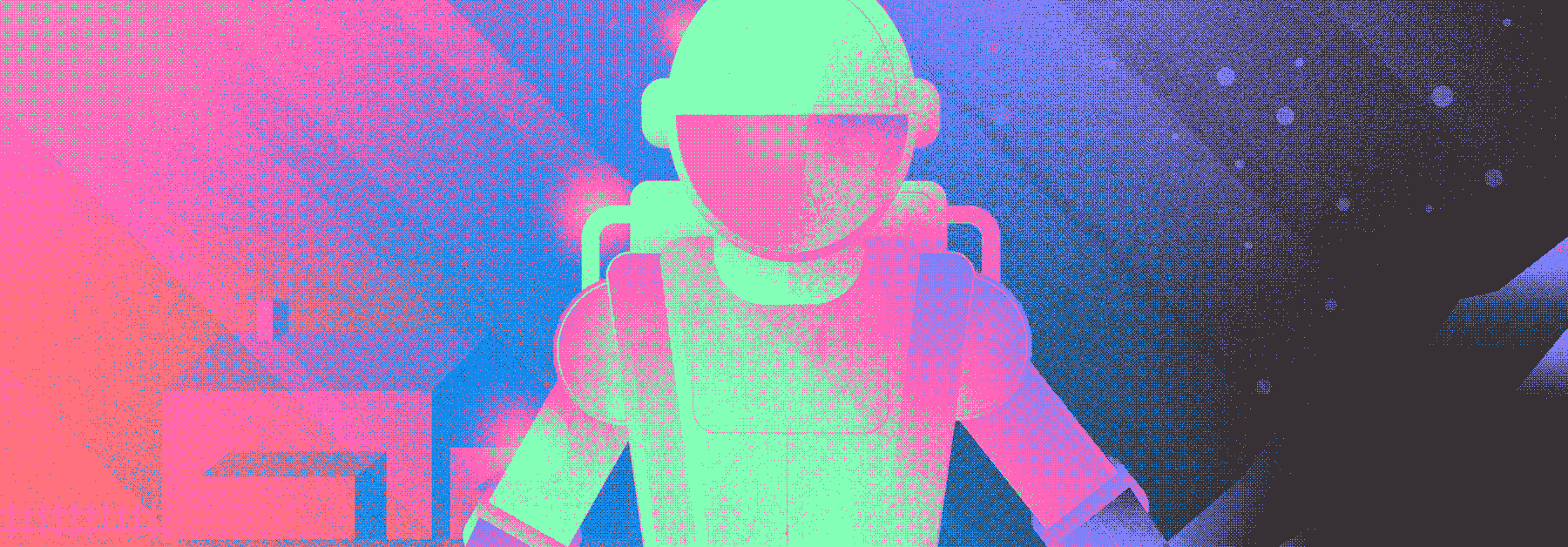Wondering how to use Medium and how to make money on Medium? You’ve landed at the right place.

I started writing on Medium in 2016 when blogging was my hobby. A few months later, I realized the monetary potential of this blogging platform, and it’s proven to be a great start for my writing career.
Although I ditched Medium years ago to solely focus on my blog, it is still one of the best blogging platforms to make money in 2024 — especially for the budding writers.
In this guide, I’ll show you the best ways to make money on Medium, how to effectively use Medium, and what I’ve learned in the years using the platform.
Here’s what this guide covers:
.png)
6 Free Blog Post Templates
Save time creating blog posts with these free templates.
- "How-to" Post
- "What is" Post
- Listicle Post
- And More!
Download Free
All fields are required.
.png)
What is Medium?
Medium is a social publishing platform that is open to all users and home to a diverse array of stories, ideas, and perspectives. Anyone can write for the platform, so it's great for beginners.
Popular topics on Medium range from mental health to social media, from world affairs and trending news to productivity hacks. This makes it a solid choice for anyone who wants to start blogging.

As Medium founder (and Blogger creator/Twitter co-founder) Ev Williams wrote when he launched the platform in 2012: “Medium is not about who you are or whom you know, but about what you have to say.”
How does Medium work?
The first thing you'll notice on the Medium website is its site design.
As former HubSpot Senior Content Strategist Erik Devaney says, “It's minimalistic, featuring lots of white space and limited formatting options. Want to change the header typeface to Comic Sans? You can't. Medium won't allow for such atrocities of design.”
This decision makes great writing the focus. But that's just one of many nuances of Medium.
Medium is for two types of people — writers and readers — who are focused on online content publishing. When I started my career in content writing and strategy, I wasn‘t sure what that meant.
I discovered Medium because I was trying to figure out where to build my writing portfolio. I’d heard Medium was a good choice, but the first time I signed up, I wasn't sure how to use it.
If you‘re just getting started on the platform, there’s a fair amount to learn before you hit publish. Let's get into it.
Quality Leads to Discovery
Many writers go years without sharing their writing publicly. But once you decide to become a writer, whether you're finishing a first novel or writing content for brands, you need to find a way to share your skills.
Medium is great for writers who invest time and energy in their work. It rewards in-depth, well-researched, and useful articles, not just popularity or brand awareness.
Platform-Enabled Reader Engagement
Comments and likes are popular in online media. But when you‘re new to writing, it’s helpful to know exactly what people are responding to and why.
To meet this need, Medium gives readers a chance to highlight and comment directly within the text of each article. This process is like the way professional editors engage with writers.
Curation and Publications
Medium has curators who review articles for quality. If a curator chooses your article for wider distribution, it gives you a chance to introduce your content to more readers.
This might include highlighting your article on the platform, showing your post to readers they think will want to read it, or adding it to subscriber emails.

Most curators are publication editors. Some of the most popular publications on Medium in 2023 include:
- The Startup.
- Towards Data Science.
- Personal Growth.
- UX Collective.
- The Writing Cooperative.
Medium’s curation and publication models aren’t just great for writers. They also give avid readers and fans a chance to support their favorite writers.
Paid Opportunities
Medium also gives writers the chance to earn money with their stories. As a member of the Partner Program, you can put stories behind a paywall to earn income.
In this program, you can increase earnings with repeat readers, engagement signals, and more.
Writing for Medium
Anyone who has a Medium account can write for Medium — there's no other vetting process involved.
To get started, simply sign up for a free Medium account (or upgrade to a $5/month membership for unlimited access), and you're ready to start writing from there.
It’s important to know that articles must adhere to Medium‘s content guidelines and rules. For instance, as a writer I can’t promote controversial or extreme content on my Medium account. I can‘t do third-party advertising. And there’s a separate set of policies if I want to write about cryptocurrencies.
Affiliate marketing links are allowed, but writers must tell their audience that they're including these links. For the full list of rules for content, take a look at this post on Medium Rules.

As a marketer, Medium presents an opportunity for you to reach a new audience with your content. The platform is open, so some topics lean toward sharing longer-form, more well-thought-out content, while others are short and topic-focused.
In this way, Medium is like marketing on many other channels, because success in writing for Medium isn't just about great writing. It takes some research into audiences and publications in a specific area of interest. So, what makes Medium a great channel for writers?
In the next section, I’m going to get into the topic above, and talk about how I chose between Medium and WordPress.
.png)
6 Free Blog Post Templates
Save time creating blog posts with these free templates.
- "How-to" Post
- "What is" Post
- Listicle Post
- And More!
Download Free
All fields are required.
.png)
Medium vs. WordPress
This post offers an exceptional breakdown of WordPress vs. Medium for pricing, blogging, and SEO from a business perspective. So, I want to use this space to share my personal experience with the two platforms.
How I've Used WordPress as a Content Writer
I worked with a designer to build my personal website on WordPress and built a separate side project on my own with Elementor.
I‘ve also used WordPress professionally as a content manager and freelance writer. Altogether, I’ve been using the platform for 6+ years to create and promote content.
WordPress is an excellent platform for sharing content online inexpensively. It also makes it easy to add plugins, features, and tools to connect my sites to other relevant channels, like social media feeds or payment gateways.
I like WordPress as a content writer because it lets me run independent sites online that I can use to test ideas before widely broadcasting them.
That said, it took years of learning about search engine optimization (SEO) to begin generating traffic on my personal sites.
With the rapid recent changes in SEO, I've been investing more time in researching social channels for marketing and promotion.
How I've Used Medium as a Content Writer
As you can see above, I chose to go with WordPress for my portfolio. But, I started using Medium when I was managing content for a small ecommerce startup.
I was looking for effective ways to promote content for our blog. I wanted a channel that could help expand the influence of the excellent writers on my team. So, we started with Medium.
I asked writers on my three-person team to write an original piece for Medium once a month in addition to their scheduled blog assignments.
While some posts sat on our brand's Medium page without much traction, a few grabbed valuable attention. Specifically, we had the most success with posts that we submitted to popular publications on the site.
For example, I submitted this post about Ecommerce Easter Eggs to the Marketing and Entrepreneurship publication curated by Larry Kim, and Bryce Patterson submitted this piece on the content writing process to the publication The Writing Cooperative.
These publications have dedicated audiences, which helped us show our writing to more people and build followers for our branded Medium account.
WordPress vs. Medium — which is right for you?
While these are both excellent platforms to showcase writing, they’re quite different. I use both platforms, but I spend more time on WordPress because of my goals as a creator.
But many writers will find that Medium is the best platform for them because of its focus on writer discovery, monetization, and community-building.
At this point, you may be ready to try using Medium. Let’s take the first step.
How to Use Medium
- Create an account.
- Follow people, publications, and topics.
- Recommend, share, and bookmark content.
- Highlight specific words.
- Write responses.
- Format text in your posts.
- Add images and media.
- Share drafts and publish posts.
- Measure your results.
Getting Started With Medium
1. Create an account.
Anyone can view free Medium content. But to publish and interact with folks on the platform, you need to have an account and log in.
So, the first step is creating an account. Signing up was super easy for me.
I headed to Medium.com and clicked the “Get started” button at the top of the page. From there I had three different sign-up options to choose from: Google, Facebook, or email.

I used my Gmail account to create an account first, which was super fast and simple. They even made adding my name to my profile easy, because it auto-filled based on my email.
I also set up a separate account, this time signing up with email. All I needed to do was click a link in my email to complete setup, and the process was otherwise the same.

During sign-up, it helped to remember that Medium is part social media. It‘s not just a platform to write blogs, it’s a space to share, comment, and curate content within a community.
So, I felt like some parts of the sign-up, like choosing topics, felt more like signing up for Twitter (X) or Pinterest than creating an account on a blogging platform.

I like keeping my blogging and social media accounts separate, but Erik Devaney recommends signing up for Medium using Facebook.
He says, “That way all of your existing connections from Facebook who are on Medium will automatically be following your account once it's created. This saves you the trouble of having to build up a new audience entirely from scratch.”
Regardless of what you go with to start, you can always link your Twitter (X), Mastodon, or Facebook to your Medium account later in the “Security and apps” tab in the Settings menu.
The Settings menu is also where you can update your username, profile page URL, profile design, and more. You can also control what email notifications you receive from Medium in this menu.

To complete my profile, I added a photo and wrote up a short (160-character max) bio for my Medium profile page.
I use the same bio across my social media accounts, so I just copied and pasted this from my Instagram account, emojis and all.
.png)
6 Free Blog Post Templates
Save time creating blog posts with these free templates.
- "How-to" Post
- "What is" Post
- Listicle Post
- And More!
Download Free
All fields are required.
.png)
2. Follow people, publications, and topics.
In a Medium feed, the content that‘s surfaced comes not only from the accounts of the people and organizations you follow but also from publications and tags.
What’s more, when searching for content on Medium, people, publications, and topics all show up in the results.

People
First, figure out who you want to follow. Whose writing do you want to read? Who’s making content you can learn from as you begin your new writing adventure?
There‘s a wide variety of writers on the platform, and I’m interested in a little bit of everything, so this step was quick to complete.
Whether you're interested in politics or people-watching, computer science or world travel, you're likely to find some writers you want to follow too.
Publications
Medium publications are collections of stories based around a common theme. Anyone can create them — yourself included — and the way they work is fairly straightforward.
As the creator of a publication, you're an editor by default. This means you have the ability to:
- Add writers to your publication.
- Edit and publish the stories submitted by your writers.
- Review the metrics for all the stories that are part of your publication.
As the publication‘s creator, you’ll also have the ability to appoint new editors (so they can do all that stuff I just mentioned).
Creating a publication is easy to do. First, I needed to submit payment to become a Medium member.
Then, I clicked on my profile image in the top right, and scrolled down to “Manage publications.” A pop-up appeared, and I clicked “Create a new publication.”

This led to a new page where I needed to enter information on the name, description, social accounts, and topic for my publication. I also needed images ready to add an avatar and logo.

The avatar image appears on featured pages around Medium, while the logo image appears on the homepage of the publication. You can learn about image sizes for these requirements and more in this Medium post.
Once I finished entering this information, I had a chance to create a custom design for the home page of my new publication.
This publication will give me a chance to not only share my own writing, but also connect with other writers on the topics I care about.
Topics
Once called “Tags,” Topics are the hashtags of the Medium ecosystem. When you publish a story on Medium, you get the option to add up to five topics, which appear at the bottom of your story.
So, when I click a topic it brings me to a page where I can see more stories with the same topic. It also gives me suggestions for other topics I might be interested in.
Instead of surfacing content based solely on the social graph (for example, the people/publications you follow), Medium uses topics to surface content that's based on specific interests.
For example, this article from Beth Dunn, a recent Marketing Fellow at HubSpot, includes five topics:
- User experience.
- UX writing.
- UX design.
- Inclusive design.
- Content strategy.

Following topics like these can help personalize my Medium experience and make it easier for my readers to find more of my content.
Now that I‘ve set up an account, started following some accounts, built a publication, and followed some topics, let’s start engaging with content.
How to Interact With Medium Content
1. Recommend, share, and bookmark content.
Clapping hands are the “Like” of the Medium world. It's a way to show that you support and appreciate the content that someone has shared.
When reading a story on Medium, you can support it at both the top and the bottom of the actual story, where you see the clapping hand symbol.

In either case, I just click on the clapping hand icon to support a story. Once clicked, the hands will change from an outline to solid black.
The first time I supported a story, I accidentally clicked the number beside the clapping hands icon. This was a happy accident because it let me see the full list of people who recommended that story.
Note: You can clap up to 50 times per post, and you can clap for as many posts as you want.
When you recommend a story, the writer, by default, will receive an email notification. (But that‘s something you can control in Settings). The more support a story receives, the more likely it is to be shared around the Medium network.
Stories that receive the most likes within a given time period get featured on Medium’s home page.
In the same two locations where you can recommend a story, you can also save, listen to, or share that story.
To save a story I wanted to spend more time reading, I clicked the bookmark icon, and it saved the story to my reading list. I can also create specific reading lists in this part of the platform.

To listen, I just clicked the play icon, but if you want to use this feature, it‘s good to know that it’s for members only. Finally, I shared the story by copying the link or sharing it on LinkedIn, Twitter (X), or Facebook.

When you bookmark a story, it will appear on your reading list, which you can access from your Medium profile page or from the Medium homepage at the bottom of the right-hand sidebar.
2. Highlight specific words.
Now that I know how to support, share, and bookmark Medium stories, it's time to unlock a second level of interaction. I do this by selecting sections of text with my cursor.
Once I highlight some text, a pop-up menu will appear that gives me four options:
Highlight

Clicking the highlighter icon (highlighter symbol) puts a green highlight around the text I selected. This is visible to my Medium followers. By default, a story's writer will get a notification when anyone highlights a section of their stories.
Response

Clicking the speech bubble icon lets me write a response to the story I‘m reading. The section of text I’ve highlighted appears at the top of my response. (More on responses in a second.)
Text Shot

Clicking the Twitter icon generates a "Text Shot," which is a tweet that automatically pulls in the text I highlighted as a screenshot.
Private Note

Some stories will also show a lock icon in a speech bubble. Clicking this icon lets me send the writer a private note. If you don‘t see this icon, it’s because the author has turned off private notes.
You can choose this on or off in your settings, but I chose to leave it on because I read that editors sometimes use private notes to offer feedback to writers before publishing.
.png)
6 Free Blog Post Templates
Save time creating blog posts with these free templates.
- "How-to" Post
- "What is" Post
- Listicle Post
- And More!
Download Free
All fields are required.
.png)
3. Write responses
Unlike traditional blog comments, Medium responses are treated as individual stories. Besides appearing at the bottom of the stories I respond to, I can also publish my responses to my profile page.
This is helpful for me because it lets me engage with people on the platform without having to commit to writing a full-blown story. It also helps me come up with blog ideas or stories.

Medium's approach to responses gives comments the potential to take off and get circulated just like traditional stories.
A quick note: Responses are engagement signals on the Medium platform. And, responding is a tip that shows up in many articles about how to promote your writing on Medium.
For me, this makes it important to respond genuinely. While responses are a way to increase my visibility on the platform, I work to be thoughtful in the ways I support and engage with the writers I respond to.
How to Write and Publish on Medium
1. Format text in your posts
Ready to start writing my first Medium post, I click “Write” at the top right-hand corner of the Medium home page. I can also get there by clicking on my profile icon at the top-right of the Medium page and then scrolling to “Stories.”
I can create a new story by clicking the green “Write a story” button. That action pulls up a screen that's ready for my content that looks like this:

As Erik Devaney says, “Writing in Medium's editor is highly intuitive and — from a stylistic perspective — nearly impossible to screw up.”
As usual, it’s the writing that’s tough, but a tool can help with the details. When I write, I often use a template, like one of these free blog templates.
Then, I copy and paste my writing into my chosen publishing platform. Medium makes this step easy. It retains links and other formatting from pasted text.
If I want to make a change to the text, All I have to do is highlight a section to reveal several basic format choices such as bold, italics, or hyperlinking. It also lets me designate text as an H1 or as an H2 using the big T or little t:

And I can choose between two different styles of block quotes —
Option A:

Or Option B:

If I really want to get fancy, I use Medium's drop caps function.
Know those enlarged, stylized letters you sometimes see at the beginning of sentences? Those are drop caps. According to the Medium team, they're useful for “pacing, starting a new chapter, or just a little typographical delight.”

Another option for creating some separation between different sections of a story in Medium is to use a separator. To insert one, I click the little plus icon that appears on an empty line of a story:

Clicking that plus icon will open up a menu with six options. The one on the far right — the icon with the two little lines — is the separator.

Here's what it looks like on the page:

Check out this story for more formatting how-tos, such as adding inline code, mentions, or emojis.
2. Add images and media.
Adding images, videos, and embeds to a Medium story can be as simple as copying and pasting URLs into Medium‘s editor. The editor, in most cases, can automatically recognize the media’s format and render it accordingly.
For example, I want to add a couple videos to my in-progress post. For the first video, I just copied and pasted the YouTube URL, and then clicked “Enter.”
Then I added a TikTok video by clicking the video icon that shows up after clicking the plus icon. The final result was the same no matter which steps I followed.
You can add a range of media to your Medium story including:
- Uploading an image from your computer.
- Adding stock photos with Unsplash.
- Inserting a video with a URL.
- Inserting an embed code for approved media.
There are also different size and orientation options for displaying media.
For example, the options below appeared in a pop-up menu after I inserted my YouTube video. There are three choices for sizing a YouTube video on Medium:

3. Share drafts and publish posts.
When I finished my story and was happy with how everything looked, I headed up to the top navigation to choose between two options: “Publish” and an icon with three dots. The three dots highlight a range of choices for writers.
These include sending a draft link, checking the appearance of the post, unlisted publishing, and more.

For example, “Share draft link” generates a link to the draft of my story, which I can share with anyone — even if they don't have a Medium account. And the people I share the draft with can also leave me notes.
Clicking the “Publish” button, meanwhile, opens a menu where I can choose up to five topics for my story.
It's a sort of pre-publishing dashboard, with reminders to add a featured image and a link to learn more about what happens after publishing. I like that it also offers a chance to schedule my post if I want to share it later.

It's also where I hit the “Publish” button to share my story with the world.
4. Measure your results.
I published my first Medium story and I’m set to earn money on the platform, but the impact I can make with Medium will depend on how my stories perform.
To see metrics for my Medium content, I clicked my profile icon in the top right-hand corner of the Medium homepage and scrolled down to “Stats.”
When I arrived on the “Stats” page, I didn‘t see much (yet). But soon, I’ll see the aggregate number of views and claps my stories and responses have received over the past 30 days.

There's also a graph that provides day-by-day granularity, with details on follower counts and highlights.

As I scrolled down the page, I had the option to click on specific stories to view individual stats. The Medium team is also making changes to the Stats pages.
It looks like most of these changes are for tracking payment metrics or helping writers tie payment to performance.
Here's a quick rundown on what metrics Medium currently tracks:
- Claps — the number of claps a story receives.
- Responses — the number of responses a story receives.
- Lifetime earnings — the total amount a story has earned.
- Views — the number of people who visited a story's page.
- Reads — tracks when someone views a story for 30 seconds or more. Scrolling to the bottom of the story used to be required but isn't anymore. Views and reads for individual stories live on story detail pages.
- Member read ratio — tracks member reads divided by member views.
Quick note: Member-only and non-member activity is tracked separately in Stats.
.png)
6 Free Blog Post Templates
Save time creating blog posts with these free templates.
- "How-to" Post
- "What is" Post
- Listicle Post
- And More!
Download Free
All fields are required.
.png)
How to Get Paid on Medium
Now that I‘ve gone through how to use Medium, I’m thinking about how to make the most of it. I’ve done some research and found a few ways writers monetize with this platform.
Medium Partner Program
First off, there's the Partner Program. If you want to earn money with your stories, this is an exciting way to get paid on Medium.

The Medium Partner Program pays writers directly each month. To get paid on Medium, you’ll first need to become a paid Medium member. Then, it’s time to apply for the Partner Program. The requirements for this are simple. You need to:
- Be a Paid Medium member ($4/month or $40/year).
- Have published at least one Medium story in the last six months.
- Be 18 years or older.
- Live in an eligible country (here’s the list).
Once you’re part of the Partner Program, you can put new and already-published stories behind a paywall for premium members. However, you’ll have to earn a few badges before completely getting your articles behind a paywall.
Now, there are two ways to get your stories behind the paywall for premium readers:
- Total read time of the Medium article.
- Bonus earned when a non-member signs up within 30 days of reading your piece.
It uses engagement metrics to decide how much you’ll get paid for each story, connecting what readers love to what you make from the platform as a writer.
However, the money made through the Partner Program won’t suffice your needs. A vast majority of writers earn up to $100/month through the Partner program. Only a few reach the $1,000/month mark.
I’ve found this good guide to help you calculate your earnings on Medium.
Crowdfunding
While I‘ll be trying the Partner Program to earn on Medium, I’m also curious about other options.
This is a good way to make money on Medium if you have a large number of followers on the platform and you don’t wish to become a paid member.
Even if you’re a paid member, you can ask your subscriber for a tip for your valuable writing.
For example, I set up tipping by going to “Settings,” then “Publishing” and updating the settings under “Manage tipping on your stories.”
I can add a payment link, and I'll be able to receive tips from readers. There are options to use Patreon, PayPal, and other popular platforms.

Promotions
The hidden gem to earn money through Medium is Affiliate marketing. If you’ve a large following or are good enough with SEO, affiliate marketing can turn out to be a lucrative option.
Here’s how it works: You write a blog mentioning the product or service. Next, you’ll place the affiliate link within the piece. When the readers learn about the product through your blog, they’ll be enticed to buy it using the link.
For every purchase, the affiliate vendor will pay you a commission. So, if you have around 20,000 reads in a month and say, 2% of the readers have purchased the product that pays you $70 in commission.
The total turns out to be $28,000 a month.
Well, that’s a massive amount of money to make!
Selling Your Products and Services
I’ve seen a lot of businesses, especially educators selling their courses on Medium. It all starts with showing that you are knowledgeable about the subject and winning your reader’s trust.
Once you’ve a significant engagement on your posts, it’s time to promote your products or services on Medium. For example, Jay Baer, the founder of digital media Convince & Convert has 55k followers on the platform.
While his posts gain massive attraction from the readers, what I liked here is his strategy to incorporate his service within.

In the post about optimizing for voice search, Jay contextually promotes his digital marketing service, offering services to create your content strategy.
Once your creative ideas are flowing, try our blog topic generator to help build out a pipeline of standout content ideas for your audience.
The Medium App
I travel frequently, so consuming and interacting with content on the go is best for me. For this, I'm using the Medium app. The app includes the same stories and content I can find on my laptop, with the added bonus of a mobile-first interface.

On the app, I can surface content related to my interests. These curated lists depend on the tags, publications, or authors I follow.
I also use the app‘s Explore feature to find new, interesting content and to engage with fellow readers, joining conversations as they’re happening.
I was hoping I could start drafts in the app, but no. That said, I can check story stats wherever I am, which is helpful.
Use Medium for Writing and Sharing Your Best Stories
Medium is a powerful platform for writers and content creators to share ideas, engage with readers, and even earn money.
By following the steps I shared in this article, you can unlock the full potential of Medium. So, start writing and exploring the possibilities.
Your audience is waiting.
Editor's note: This post was originally published in August 2021 and has been updated for comprehensiveness.

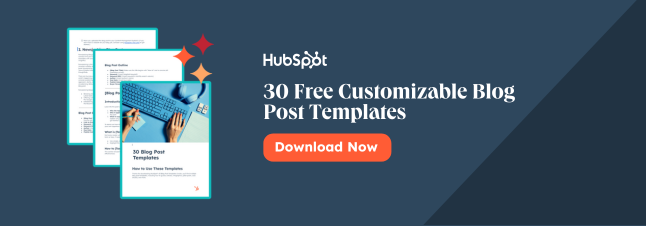
![How I Use Substack as a Writer [+ Tips for Readers]](https://www.hubspot.com/hubfs/how-to-use-substack-1-20240626-9409603.webp)