Before my blog writing days at HubSpot, I was working at a marketing agency where I was in charge of social media posts for our clients.
One time, I was posting a blog on Facebook, but it kept aggregating the wrong image.
Frustrated, I went to Google to find the answer: social media cards.
I found out that on Twitter, businesses using Twitter cards get 89% more favorites, 18% more clicks, and 150% more retweets.
That's when I knew I had to learn more about social media cards.
Below, we'll review what social media cards are and how to create them. Then, we'll look at social media card design and examples to inspire your strategy.
What are social media cards?
Social media cards are a way to display your image, title, and description on social media platforms. It gives you control over the preview that users see on their newsfeed. Clicking on the social media card will send a user to a page of your choosing. These cards are important because they can increase engagement and referrals to your site from social media.
Additionally, if you don't want to create a social card for every page on your website, you can make a default card that'll appear on any page that doesn't have a social media card installed.
So, what exactly are the benefits of using social media cards?
1. Improves visual branding: With social cards you design, you're in control of how your brand is represented visually on every social media post.
2. Boosts engagement rates: As mentioned above, users are more likely to engage with posts that use social media cards.
3. Increases social media referrals: Since more users are clicking on your posts, you'll get more traffic to your site from social media.
4. Makes you unique: Social cards help your posts stand out in social media feeds since you can design unique cards that don't look like anything the competition is posting.
Before you get started designing your social media cards, don't forget to optimize the images so they're the right size. Each social media platform has different specs and requirements.
If you aren't well-versed in graphic design, or don't have a graphic designer on your team, it's best to use a tool to help you create these. For instance, you can use something like Canva or AnyImage.
However, to create social cards without a tool, all you need to do is add open graph meta tags to each of your web pages. Open graph tags are code that you'd put on your website backend that communicates the right title, image, and description with social media platforms. It's social cards with no frills.
How to Create Social Media Cards
- Choose a graphic design tool.
- Look at templates.
- Decide the aesthetic.
- Write your copy.
- Select an image.
- Combine your creative assets.
1. Choose a graphic design tool.
Before you get started designing, you have to decide if you want to create your social media cards on your own or using the help of a tool.
If you create the cards on your own, you can use something like Photoshop or Illustrator.
However, if you're going to use a tool to help you with the design, you can use something like Canva or AnyImage.
With Canva, you'll have more creative control of what your social card looks like. You can choose the design and get a little fancy with it. On AnyImage though, all you need to do is upload the image you want, input your copy, and then it'll make a social media card for you.
2. Look at templates.
Once you know what tool you're going to work in, you can look at the templates that they've created. Canva has plenty of social media card templates to choose from to help you get started.
If you aren't using Canva, you can look up examples online (or peek the ones we have listed below), as a starting point.
3. Decide the aesthetic.
If you're going to design more advanced social media cards, you'll want to think about the aesthetic you want to display. Since a major benefit of social media cards is the visual branding, you can ensure your cards are branded, unique, and make your company stand out.
Think of the answers to questions like, “Does this match our current branding?” and “Is this how we want to represent our company?”.
4. Write your copy.
One of the most important elements of social media cards is ensuring the proper title and description pop up on a user's newsfeed.
Before you really get to designing, make sure you write your title and description.
5. Select an image.
Another crucial element of a social media card is guaranteeing the right image shows up for your post.
For that to happen, you have to choose the image you want displayed.
6. Combine your creative assets.
Now it's time to put it all together. You've chosen a template that matches your aesthetic, an image, and written your copy.
Mix it all together and you have a social media card.
Social Media Card Design
In order to design a social media card, you'll have to decide if you want to create a graphic that includes an interesting image, branding, and graphics or just an image. The examples below include both.
Here are a few tips to create click-worthy social media cards:
1. Use branding.
The social cards you design should set you apart from your competitors. Ideally, users would know it's your post just from the branding and imaging.
Below, LinkedIn uses a branded image for its social media card promoting its new blog on the hiring season.
Feeling overwhelmed with all the holiday commitments and office celebrations? Here are some tips to help navigate the holidays at work: https://t.co/aVk5zgMKWtpic.twitter.com/E1IqOLv2VU
— LinkedIn (@LinkedIn) December 4, 2019
2. Choose engaging images.
This is true of all social media posts, but especially if you're only going to use an image (minus any graphics) with your social media card.
The image you choose should be engaging and interesting enough that people stop scrolling and want to learn what the post is about.
Below, you'll see an example from HubSpot. There's an interesting image of coworkers, plus HubSpot branding around the corners.
Finding the right candidate is not easy. Here'a a simple hiring process that you can use at your agency, no matter its size. https://t.co/oECG3P2eBjpic.twitter.com/9ol6WoULkC
— HubSpot (@HubSpot) December 6, 2019
3. Include graphics.
Using graphics can set you apart from the competition. Most brands use real imagery, so if there's a fun, unique, interesting graphic, it might make people stop scrolling to see what it's about.
In this example, Kidsguide Magazine includes a fun holiday graphic to promote its holiday sponsors.
4. Write compelling copy.
Copy isn't easy to write. However, if you spend the time to ensure your copy is compelling and interesting, people will take notice.
Below, Larry Kim uses compelling copy to display what you should say during a job interview. It's succinct, but also delivers interesting information. Also, notice how he used graphics to make this post stand out.
👨💼Things you should say During a Job Interview pic.twitter.com/vlMSsgCULI
— Larry Kim (@larrykim) December 6, 2019
5. Make it unique.
Most social media posts look the same. That's why your copy, image, and branding should be unique.
If a post looks like something you haven't seen before or the image is interesting, people will see that and want to click on your post.
Below, HubSpot Life uses a unique image to promote an article by its Chief People Officer, Katie Burke.
When was the last time you examined your company's #candidateexperience? @katieburkie shares why you should think about doing so ASAP in her latest @Inc article: https://t.co/eFI4zUv9zi
— HubSpot Life (@HubSpotLife) December 5, 2019
Social Media Card Examples
1. In this example, Barker Social posts a Forbes article using a Twitter card. They've made sure the right image, photo, and description appear.
Here's some timeless “old-school”#marketing techniques that are viable in the modern age, and how almost any business can utilize and benefit from them - https://t.co/kFzvHpN69u via @Forbes
— Barker Social (@Barker_Social) December 6, 2019
2. Here, LinkedIn uses a Twitter Summary card to post to its blog. They've even designed a special image just for this post. This is an excellent example because they wrote copy on the image and used branding to set it apart from other posts on the newsfeed.
Go into peak hiring season with the tips you need to stand out and find the #job meant for you: https://t.co/EC0OlEJ8ek#InItTogether
— LinkedIn (@LinkedIn) September 23, 2019
3. In this example, Barker Social Marketing created a special image for a Facebook post about Instagram. There are graphics and branding included on the image. Additionally, it showcases the accurate title and description.
4. Here, Barker Social created a social media card image including branding and graphics. It's purposefully designed so it stands out and makes its posts look unique when users scroll on their feed.
If you don’t know how to hone in on your value proposition, here are three ways to create added value that can be easily integrated into your business plan today: https://t.co/O6SllMeykd#marketing#businesstips
— Barker Social (@Barker_Social) December 5, 2019
Social media cards are the only way to ensure your social media posts are branded and portray the accurate information. With social cards, you can easily use the proper meta tags on every web page.
Social Media Marketing




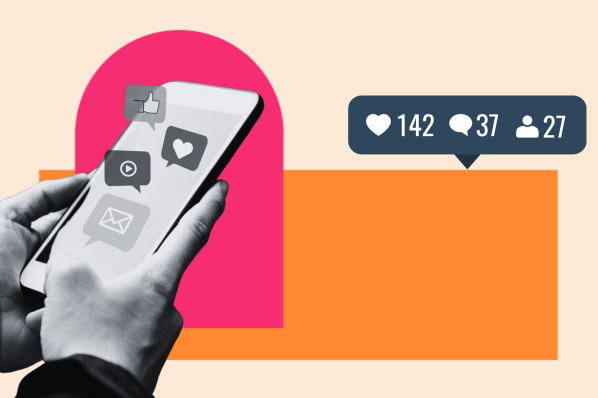
![12 social media trends marketers should watch in 2025 [new data]](https://53.fs1.hubspotusercontent-na1.net/hubfs/53/social-media-trends_6.webp)
![The best social media platforms for video content in 2025 [consumer data]](https://53.fs1.hubspotusercontent-na1.net/hubfs/53/img-1-20250516-9399498.webp)

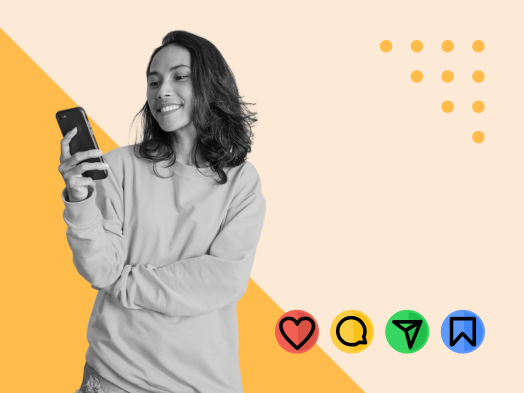
.png)
![Social media shopping in 2025: Everyone’s shopping on social — here’s how marketers can keep up [new data]](https://53.fs1.hubspotusercontent-na1.net/hubfs/53/1052%20x%20850%20social%20media.jpg)

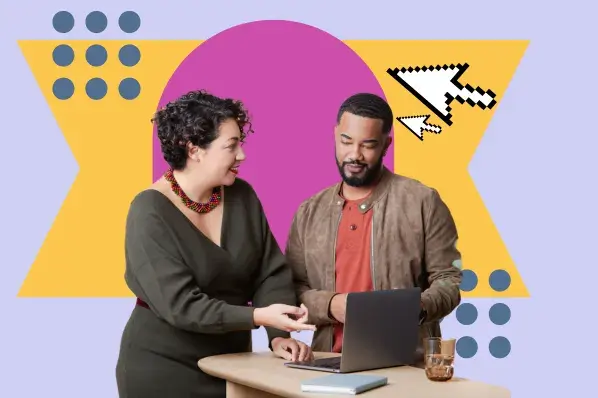
![Best Social Media Marketing Courses to Take Online [Free & Paid]](https://53.fs1.hubspotusercontent-na1.net/hubfs/53/ft-smm.webp)