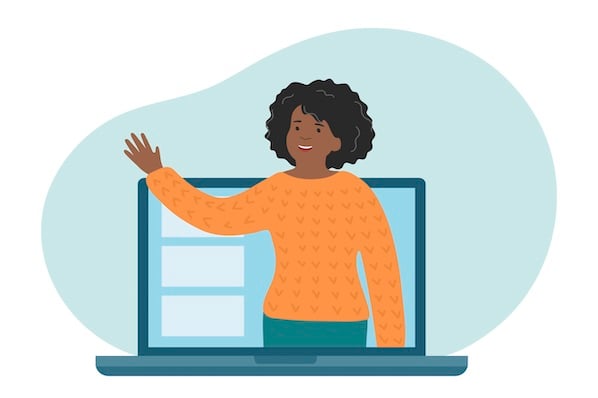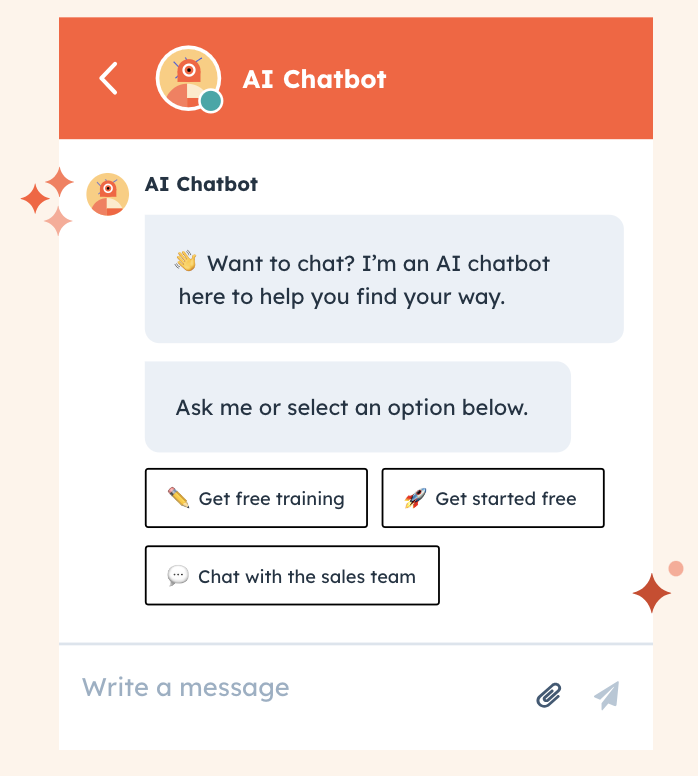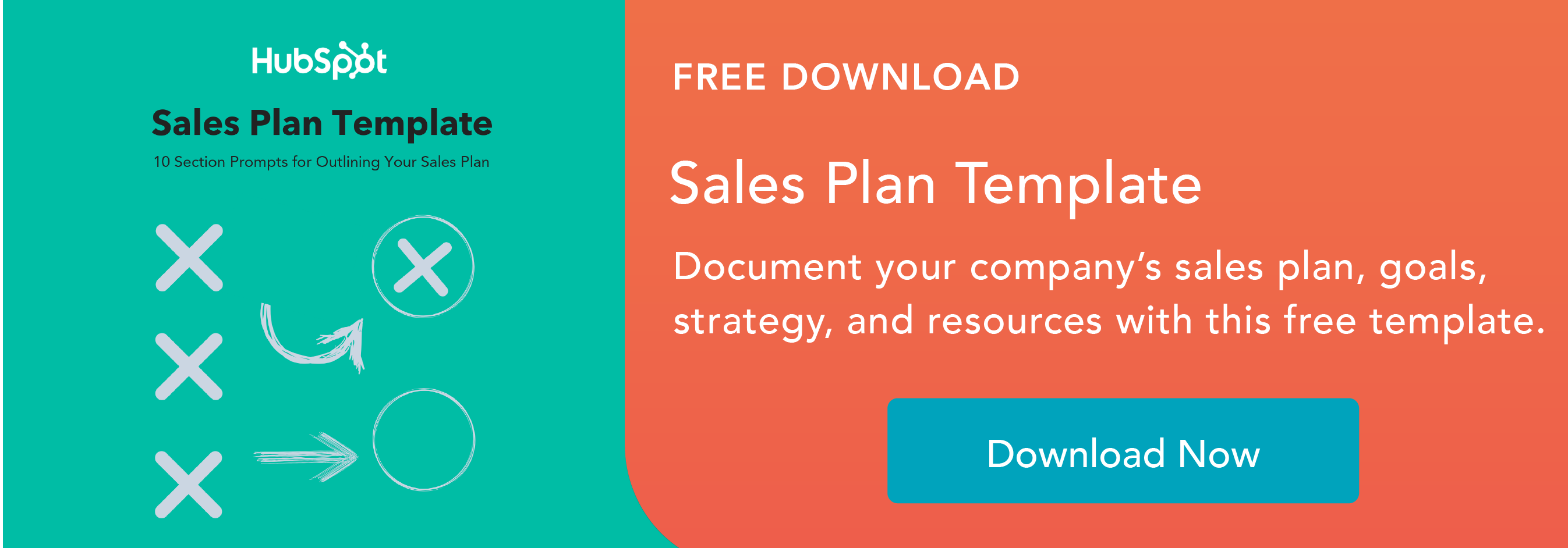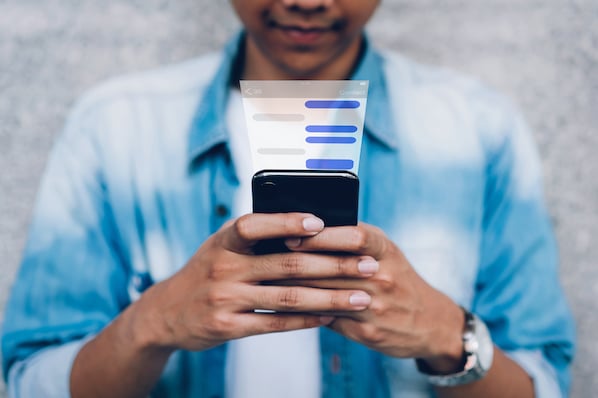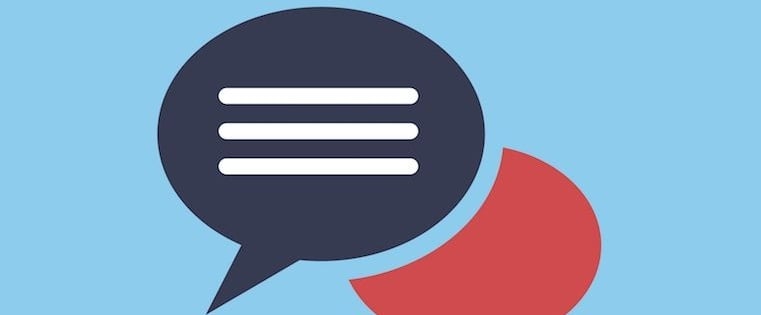Before we dive into the steps for adding live chat to your website, you may be wondering what the difference between live chat and chatbots is. Let's cover the answer to that question first.
Difference Between Live Chat and a Chatbot
So what's the difference between live chat and a chatbot?
A chatbot is an automated bot that can talk to visitors on your website using planned or AI-powered conversations. On the other hand, live chat takes place between the customer and a human representative from your company.
Both live chat and chatbots have their place in your strategy, and it's best to find a software that can do both. These strategies often work in tandem. You can have a chatbot gather information from visitors and send those leads to a live chat agent who can answer your visitor's questions.
Live chat is a great sales strategy to put in place so you can generate new leads for your sales reps. Sales reps can answer questions quickly, while also having more time to talk to deals that are further along in the pipeline.
Now let's look at the steps involved in adding live chat to your website.
1. Research and choose your live chat software.
There are plenty of tools that allow you to chat with potential customers online in realtime via live chat . Here's a list of the best live chat tools available today.
To identify your ideal tool, start by determining which live chat features matter most to you. Look for tools that have the features that matter most to you (and are at the price point you're looking for). For example, here's a list of the features that come with HubSpot's Free Live Chat Software.
- Get your live chat up and running quickly and without the need for any code thanks to the integrated and easy-to-use chat builder.
- Customize the live chat widget so it's on-brand and complements the rest of your site.
- Create and add targeted welcome messages to your web pages (e.g. when specific audience segments open your web pages), so you can connect with visitors when they're already engaged on your website — this will increase chances of a conversion.
- Auto-save all live chat conversations with your contacts in the tool's Conversations Inbox — as well as on the timeline of the contact you're speaking to — for easy record-keeping and sharing.
- Carry out different types of interactions with prospects and customers — specifically, you can respond to chats, schedule meetings, place calls, send emails, and plan follow-up messages all from the Conversations Inbox.
- Select to receive notifications about incoming chats via Slack, and respond to those messages via Slack, with HubSpot's Slack integration.
- Add chatbots to your web pages to save reps time — chatbots can qualify leads, answer FAQs, book meetings, and more for you. (Chatbots can be personalized since they're able to pull in or reference contact information from your CRM's Contact Database).
- Share your team's online hours in the chat if you don't have reps who work 24/7 so visitors know when to come back to your site for support.
- Integrate with your CRM to keep all customer interactions and records organized in a single location.
2. Install live chat on your site and strategically place it on your web page(s).
Once you've selected your software, setup should be a breeze. Typically, the live chat software you've chosen will give you a piece of code to copy and paste to the backend of your website. Most live chat software will have step-by-step instructions you can consult as well.
Then, strategically place your live chat widget on your web page or pages. Do you want live chat on your blog and your pricing page? Do you want it to pop up when someone has been on a page right away or after a certain amount of time? Or do you want your live chat to exist on all of your web pages with different greetings? Remember, your site visitors are in different stages of the buyer's journey and require different things depending on which web page they're on. For instance, the live chat greeting on your Pricing page should be different than the greeting on your Contact Us page.
By tailoring your live chat strategy to the buyer's journey, you'll improve the chat's ability to effectively support the needs of the visitors on that specific page.
3. Customize your live chat widget.
After installation of your software, customize the look and feel of the chat widget so it matches your website and is visually appealing.
Here are some aspects of your live chat widget you can customize.
- The widget's appearance.
- The widget's welcome message.
- The widget's language options.
4. Integrate live chat with your CRM (and other business tools).
When you're researching live chat software, look for options that integrate with your other tools including your CRM or sales software.
This will make all interactions more efficient (no hopping between tools and screens). Then the resulting communication records, transcripts, and recordings are auto-saved (and therefore easy to access, organize, and share).
For instance HubSpot's live chat integrates directly with the CRM so your reps will know exactly who they're chatting with (prospect, long-time customer, or a new contact) and be able to see any past interactions or purchases.
5. Add sales reps to your live chat.
An important part of your process should be adding sales reps to your live chat. Once the live chat is set up, it will automatically assign chats to sales reps. Once sales reps are incorporated, it's time to teach them how to use the software and how leads will be routed through live chat.
Depending on your live chat tool, you may be able to manually triage these incoming live chat messages, or they'll be automatically assigned to your team members.
For instance, HubSpot's live chat tool defaults so that all incoming conversations are unassigned in your inbox for your team to triage. If your team assigns reps to paid seats (on either Sales Hub or Service Hub), you can route incoming conversations to specific team members.
6. Plan your sales conversation flows.
Once your live chat software is integrated with your CRM, plan the conversation flows your sales reps will have. You can use a chatbot at the beginning of the live chat to gather information about the prospect that lightly qualifies them for a specific territory or rep designation.
Pro Tip: If you use the HubSpot Free Live Chat Software, you can create a Conversations Inbox to manage, carry out, share, and assign all conversations with your visitors and customers via live chat, chatbot, and more from a single location.
Armed with this information, your sales reps will be able to ask the necessary questions to solve for the customer.
7. Gather and analyze live chat customer feedback.
After your prospects speak with you via live chat and get the answers they need, send a follow-up survey to ask about their experience.
Did they enjoy using live chat? Did it help them in their decision-making process? Did they have a delightful experience chatting with one of your reps? Implementing a survey at this point in time allows you to understand the live chat customer experience and improve upon your live chat strategy as needed.
With HubSpot, you can quickly send a satisfaction and feedback survey (with the help of Customer Feedback Software) to your customers — customize and automate the survey so your contacts can quickly tell you about their experience. You can then compile all other survey-based live chat feedback to identify actionable insights on a larger scale.
Want to learn more about using live chat in sales? Check out our ultimate guide.
Editor's note: This post was originally published in September, 2019 and has been updated for comprehensiveness.