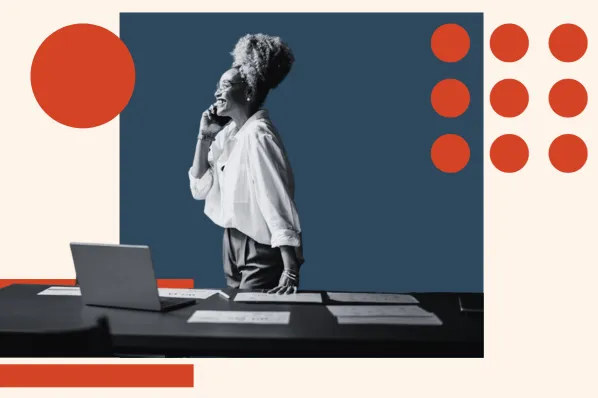Inbox by Google is the newer, cleaner, and (in my opinion) easier-to-use version of Gmail. Not only does it auto-categorize your messages into “Updates,” “Purchases,” “Trips,” and so on, it also prompts you to follow up on unanswered mail.
Best of all, it comes with useful keyboard shortcuts that, once you memorize them, will skyrocket your productivity. Here are my favorites.
To see the full list while you’re in Inbox, press Shift + ?.
Google Inbox Formatting Shortcuts
How to bold in Google Inbox
To bold text, highlight it and press Command + b.
How to italicize text in Google Inbox
To italicize text, highlight it and press ⌘ + i.
How to underline text in Google Inbox
To underline text, highlight it and press ⌘ + u.
How to add a link in Google Inbox
Highlight the text you want to be hyperlinked, press ⌘ + K, and then insert the URL.
Create a list in Google Inbox
To start a numbered list, press ⌘ + shift + 7. Alternatively, highlight the text you want in list format and press press ⌘ + shift + 7.

Add bullet points in Google Inbox
To start a bullet point list, press press ⌘ + shift + 8. Alternatively, highlight the text you want in bullet format and press press ⌘ + shift + 8.
Remove formatting in Google Inbox
Highlight the text you want to remove formatting from and press ⌘ + \.
Start a new email in Google Inbox
To begin a new blank message, press c.
Google Inbox Action Shortcuts
Search in Google Inbox
To search your inbox, press /. You’ll instantly be taken to the search bar, where you can enter your search term.

Return to your main inbox
If you’re currently in a folder, email thread, or Inbox bundle and want to return to your main view, press i.
Undo your last action in Google Inbox
If you accidentally did something (e.g. deleted a message, marked it as “Done,” snoozed it, etc.), you can undo it by clicking z.
Create a reminder in Google Inbox
To add a reminder, press t.
Mark an email as “Done”
If you have an email open and want to file it as “Done,” press e or y.
Mark an email as “Done” and move to the next one
To mark an email as “Done” and automatically move to the next one in your inbox, press [ or ].
Snooze an email
To have an email disappear from your inbox until a preset future time, press s.
“Pin” an email in Google Inbox
To pin an email (meaning it’ll stay at the top of your inbox even when you mass-archive emails), open it and press Shift + p.
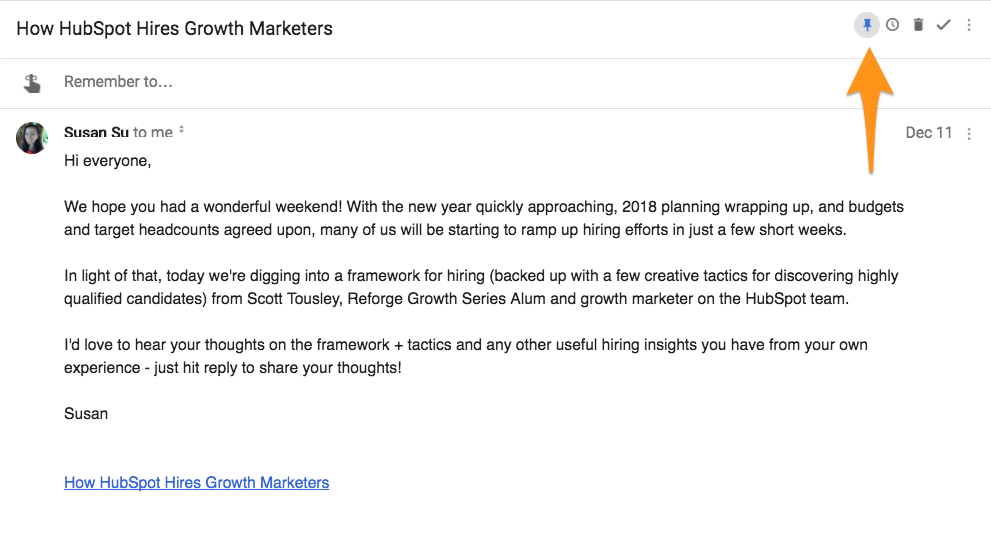
Reply All in Google Inbox
To reply to every recipient on an email thread, open the email and press a.
Forward an email
While it’s open, press f.
Delete an email
While it’s open, press #.
Mute a busy group thread.
While the email is open, press M (for “Mute.”)
Create a reminder
To make a reminder for yourself, press t. You’ll see the option to add text and a reminder date, time, or both.

With these shortcuts up your sleeve, reading, writing, and sorting through your inbox will be quicker than ever.


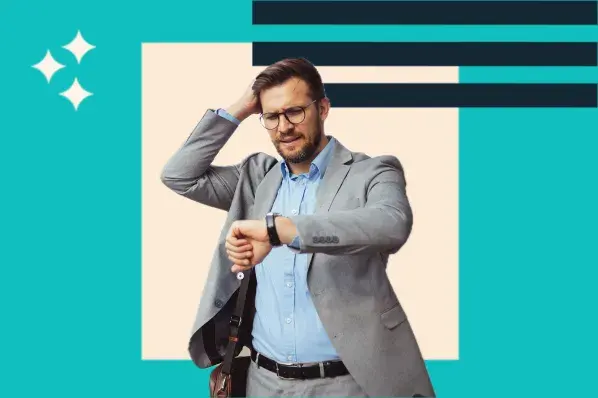
![6 Ways to Help Customers Avoid Choice Paralysis and Boost Your Conversions [+Examples]](https://www.hubspot.com/hubfs/ft-choice.webp)