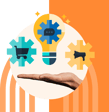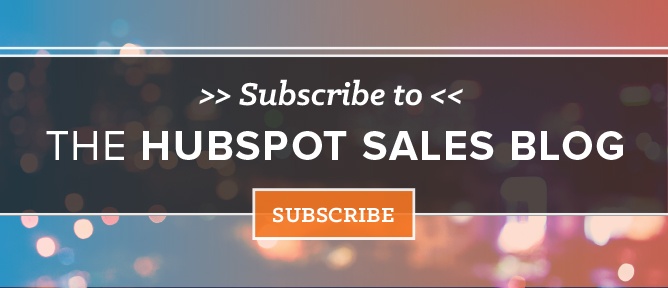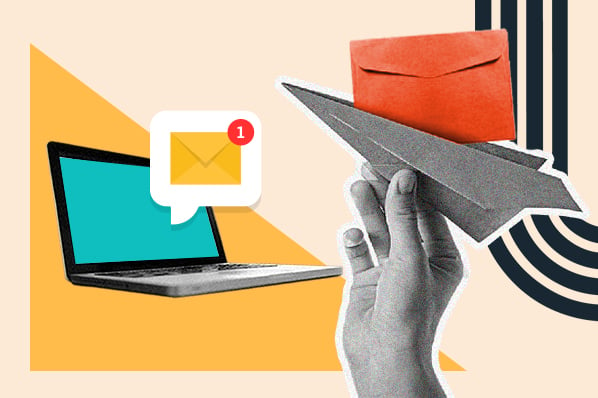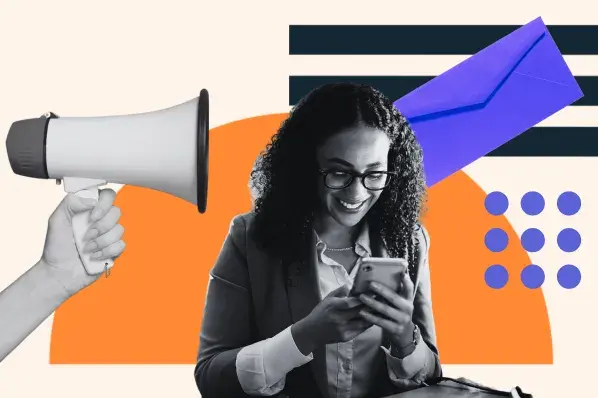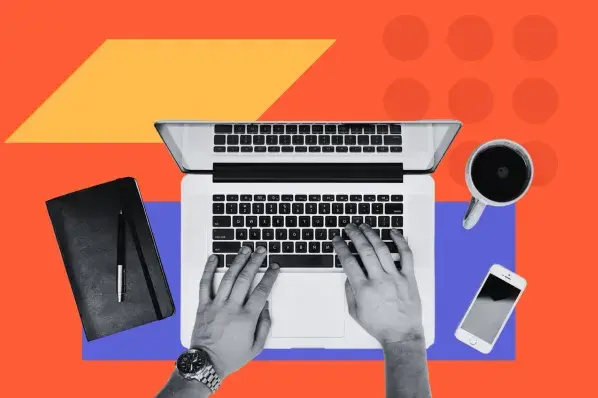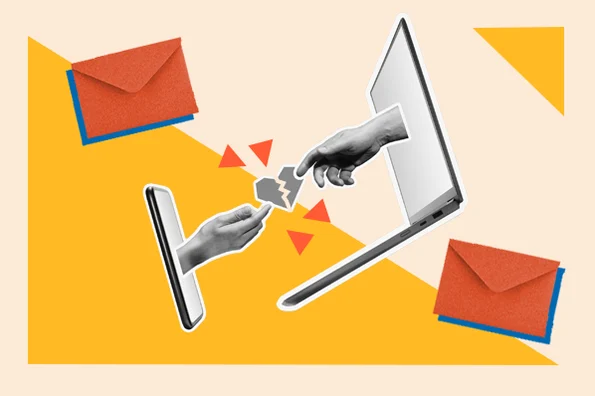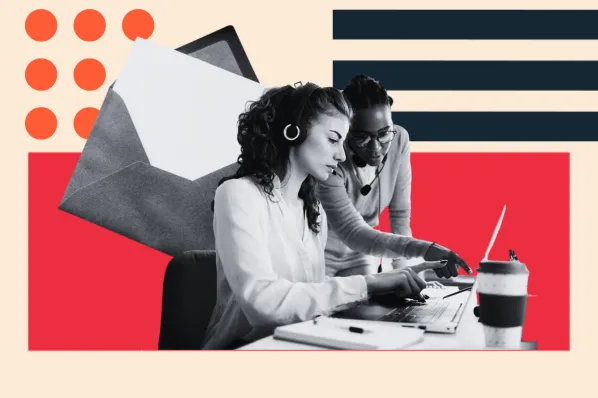OH $%&#!!!
That’s precisely what I scream after sending an email with an error. You know, stupid email mistakes such as:
Clicking send before the email is finished
Spelling or grammar mistakes
Accidentally clicking “reply all” when I meant to hit “reply” (and then everyone got that funny-but-NSFW picture instead of your one coworker)
Are these emails embarrassing? Absolutely. But that’s not the worst part. They could lead to something far more destructive, such as:
The loss of a sale
The loss of a client
Or even worse, the loss of a job
Email is a powerful tool. So unless we control our email, it can control us.
But there’s good news — we can control this situation.
All by learning this simple Gmail hack that will undo ANY sent email.
Save yourself the embarrassment. Learn how to reverse an accidential email.
Here's how to activate the "undo send" feature in 60 seconds.
Step 1: Activate “undo send” in the Labs section.
Editor's Note: For some users, the "undo send" feature is already activated. If you don't see it in Labs, skip this step and move on to Step #2.
First click on the gear icon ![]() in Gmail in the upper-right corner, then click Settings:
in Gmail in the upper-right corner, then click Settings:

Next, navigate to the Labs tab:

Then type “undo send” into the Labs search bar, click Enable, then hit Save Changes at the bottom of the page:

Step 2: Change undo send time to 30 seconds.
The default setting is 10 seconds to undo a sent email. That means you REALLY have to hustle to catch your mistake. And if you spot it 11 seconds later, it’s too late.
So let's maximize our cushion to catch that error by keeping the undo button active for up to 30 seconds. To adjust this, go back to Settings:

Now in the General tab, scroll down until you see the "Undo Send" section. Now change the send cancellation period to 30 seconds. Click Save Changes at the bottom of the page:

Step 3: Test an undo email send.
Now that the undo send functionality is activated, we can test “undoing” an email.
Compose a test email (or hold Command and press C if you activated the Gmail shortcuts) and send it to yourself:

If it works, you’ll see a little pop-up that looks like this. Click the Undo link when it shows up ...

... Then you'll receive a confirmation message:

And congratulations, you've now officially un-sent an email in Gmail.
Never again feel that regretful OH $%&# feeling. Because you now have the power to reverse those accidental emails. (And here's how to recall emails in Outlook.)