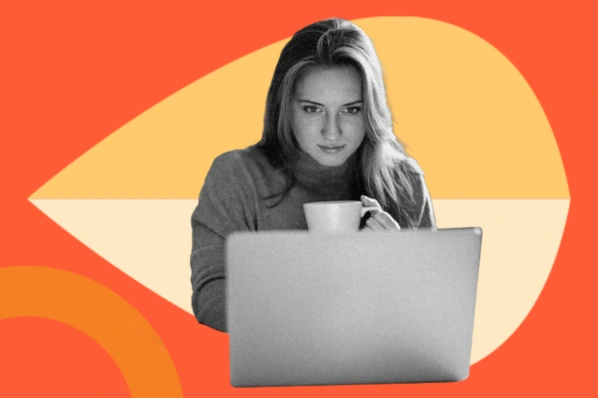To do that, you’ll need to learn the basics: getting a file from GitHub onto your computer. And — you guessed it — to achieve this, you'll need to learn how to download a folder from GitHub. (Well, or repository, file, or release, depending on your needs.)
In this post, I'll show you how to do the following in GitHub:
Let’s get started.
How to Download a File From GitHub
So, you want to download a file from GitHub. By learning how to do so, you're opening yourself up to a world of opportunity. There are numerous reasons that a developer may want to leverage this capability. Some of the most popular use cases include accessing code libraries or frameworks, successfully collaborating on a project, learning or completing a deep-dive study into code, and even for version control purposes.
In other words, figuring out how to do so should be an early step on your GitHub journey.
To download a single file from GitHub, here's what you'll do.
1. Navigate to the GitHub repository page that contains the file. If it’s a public repository, you can visit the page without logging in. If it’s a private repository, you’ll need to log in and have the proper permissions to access it.
2. From the main repository page, locate the file you want to download. Do this by navigating the folders, or by clicking Go to File near the top of the page. This opens a list of all files in the repository that you can search. Here's what that looks like on my screen.

3. Click the file you want to download. This will open the file in GitHub.
4. On the file page, click the Raw button. This opens the raw code in your browser.
5. Right-click the page and select Save as…, then name the file and choose where to save it on your device.
Give yourself a pat on the back — you've successfully downloaded a file from GitHub!
How to Download a GitHub Repository
Next up, I'll teach you how to download a GitHub Repository. But first, let me provide some helpful context.
GitHub is made up of repositories. A repository is a place where all files in a project can be stored, accessed, tracked, and modified. When I talk about learning how to download a folder from GitHub, really, I'm referencing a repository.
When you download a repository, you can achieve a variety of things. For instance, you can download and then contribute to a project, troubleshoot or test code locally before pushing the changes back to the repository, and even use open-source projects to further enhance your own learning.
Here's how I download a repository in GitHub.
1. Navigate to the GitHub repository page. If it’s a public repository, you can visit the page without logging in. If it’s a private repository, you’ll need to log in and have the proper permissions to access it.
2. On the main repository page, click the green Code button.

3. In the menu that appears, click Download ZIP. The entire repository will be downloaded to your device as a zipped file.
.webp?width=450&height=306&name=How%20to%20Download%20From%20GitHub%20A%20Beginners%20Guide-1%20(1).webp)
With that, you should be able to open the file locally. Yes, it's that easy!
How to Download a Release From GitHub
If you're familiar with the world of GitHub, you've probably heard of a release before. Repositories may also put out releases, which are packaged versions of the project.
Often, a release is considered a stable version of a project’s code. The release has typically been tested repeatedly, so when you download one, you can rest assured that you are working with the least buggy version.
Another reason knowing how to download a GitHub release is imperative is that by doing so, you can gain access to specific functionalities. Sometimes, releases include special features you couldn’t get otherwise.
There’s also the compatibility aspect. You have control over which release you download, which allows you to guarantee that the project is compatible with your pre-existing codebase.
Last — but certainly not least — there’s the security aspect. Often releases will include security patches or updates.
1. Navigate to the GitHub repository page. If it’s a public repository, you can visit the page without logging in. If it’s a private repository, you’ll need to log in and have the proper permissions to access it.
2. Click Releases, located on the right-side panel.

3. You’ll be brought to a page listing releases from newest to oldest. Under the release that you want to download, locate the Assets section. Click a file under this section to download it.

You’ll be able to open this zipped file on your local device.
How to Download Multiple Files From GitHub
Next order of business: Learning how to download multiple files from GitHub. I do have some bad-ish news: Unless you want to download an entire repository or release, there’s currently no way to bulk-download multiple files from GitHub.
Depending on how many files you need from a repository, it may be the least time consuming download each individual file you need. Your other option is to download the entire repository/release and delete any unnecessary files.
To complete either of these processes, you'd follow the steps I've already outlined above.
Get files from GitHub.
There’s a lot to learn when it comes to using GitHub — the platform packs a ton of features, so it can feel intimidating to newcomers. However, GitHub does an excellent job of making its tools simple and accessible. Case in point: Downloading a single file or an entire repository is possible with just a few clicks.
Now that you know how to do so, and why you may want to, you're free to explore everything GitHub has to offer.
Editor's note: This post was originally published in November 2022 and has been updated for comprehensiveness.