Have you ever visited a website and gotten annoyed by how slowly the content and images load? Yeah, this was how my websites felt at the beginning of my coding journey. Even without a huge codebase — just simple HTML, CSS, and JavaScript — my websites still felt painfully slow.
However, as I advanced, I realized my files weren’t even that huge, at least compared to tons of websites on the internet. So what was I doing wrong? Well, it turns out that compression was what I was missing.
The files weren’t huge individually, but when you add them up, hundreds of KB on each request, they made the website feel sluggish. Turning on GZIP compression cut my websites’ payload size by more than half — and it made my websites load faster and feel lightweight.
GZIP compression is one of those “quick wins” every developer should know about. It’s free, it’s lightweight, and it can instantly make your website feel faster. In this post, I’ll break down what GZIP is, why we use it, and how you can enable it today.
Table of Contents
- What is GZIP compression?
- What is GZIP?
- How does GZIP compression work?
- The Benefits of GZIP Compression
- Why do I use GZIP compression?
- How to Check GZIP Compression
- How to Enable GZIP Compression
What is GZIP compression?
GZIP is a popular compression technology for making files (primarily text) smaller so that they transfer more quickly over the internet. Website owners enable GZIP compression on their servers to speed up page load times and make visitors happier.
What is GZIP?
The term “GZIP” can refer to a few different things:
- The compression method.
- The software used to compress files with this method.
- The file format that results from GZIP compression (usually indicated by the file extension .gz).
GZIP is the current standard for file compression on the web. Research by W3Techs shows that, as of November 2024, 49.5% of websites employ GZIP.

GZIP was introduced in 1992 and originally intended for use by the GNU operating system (hence the “G” in GZIP) as a free and open-source alternative to proprietary compression methods at the time. This accessibility contributed to GZIP’s ubiquity.
But let’s zoom out a bit so you can understand what compression is and why it matters for your site’s speed.
In broad terms, compression is the process of reducing file sizes using a compression algorithm. A compression method can either be lossy, meaning some information is lost in the compression process, or lossless, which means all information from the original file is preserved in the compressed file.
Here’s why file compression is relevant to your website: At its core, a website is a group of related files stored on a web server. When you visit a website using a web browser, the browser sends a request (typically an HTTP GET request) to the web server that hosts your desired content.
The server processes your request, retrieves the right files from its database — including HTML and any associated CSS, JavaScript, and media files — then sends the files to your browser as an HTTP response.
Finally, your browser renders the files into what you see as a web page.

This might seem like a lot of work to load a cat video, but it’s true — every time you load a page, a web server must transmit all the necessary data to your computer.
Each data transfer requires some amount of time, largely depending on the size of the transferred files — the more data there is to send, the longer it takes for a page to load in your browser.
According to HTTP Archive, the median size of a data transfer like this is around 2,000 kilobytes, the data equivalent of roughly 100 pages of plain text. With media-heavy pages, the size can be three to four times larger.
How, then, do we keep the internet fast? The solution, as you may guess, is that web servers compress files before sending them to browsers — they turn our 100-page text document into more like a 30-page document.
The reasoning is simple: Smaller files mean less work that servers and browsers need to do to transfer them. Once the browser receives the compressed response, it quickly decompresses the contents, and we see a faster load time.
Compression works well with code like HTML because its syntax is repetitive — compression algorithms generally work by finding repeated information in a file and abbreviating it somehow.
HTML uses tags like <div> and <p> over and over, and compression methods work to temporarily eliminate these repetitions and shorten files — GZIP is one such method.
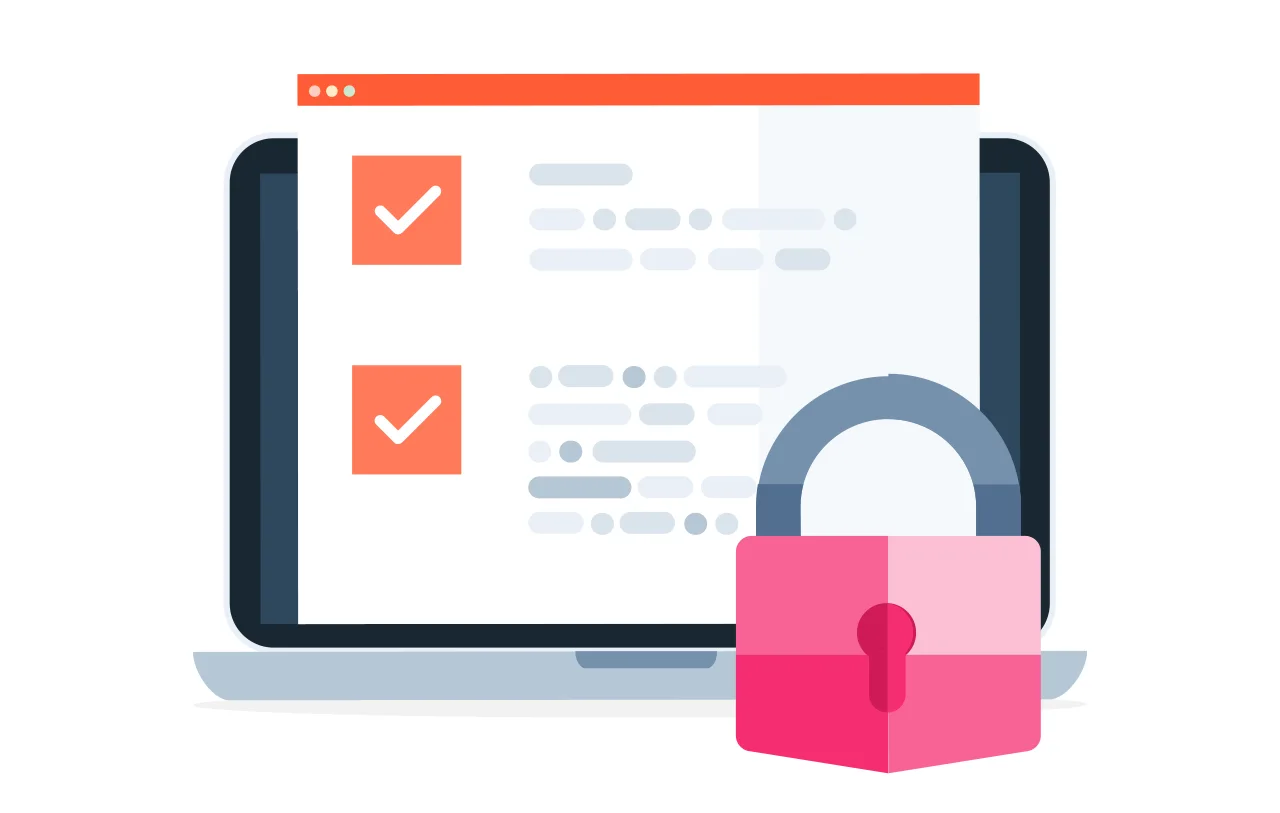
Custom Domain Connection with HubSpot
Inspire consumer trust and brand recognition by connecting your custom domain to your website for free.
- Connect a custom domain to your website for free.
- Keep your brand consistent across channels.
- Allow customers to find you online.
- And more!
How does GZIP compression work?
In essence, GZIP implements the lossless DEFLATE algorithm, which locates and removes duplicate characters on text files.
Perhaps you can recall a time when you tried to attach an image to an email but got an error saying it was too large. Or maybe the email took a long time to send because the attachment was so big.
You probably compressed the image and sent it as a ZIP file to resolve the slowness. Then, your recipient opened the email, downloaded the ZIP file, and decompressed it so they could see the image on their screen.
While GZIP is not the same as ZIP, it’s a similar concept. Instead of compressing images so they attach faster to an email, GZIP is largely used for compressing text files so they get sent faster to the browser.
“GZIP allows you to send larger files more efficiently by making them smaller and therefore faster across all the connections of the Internet,” explains Shane Larrabee, founder of FatLab Web Support.
Once the file reaches its destination (your website visitor’s browser), the browser decompresses it and shows it to the end user.
The Benefits of GZIP Compression
When I first started using GZIP compression, I immediately noticed the difference; it was like night and day. Pages that felt sluggish suddenly loaded smoothly. That’s because smaller files mean less data to transfer, which in turn means my users get content faster.
And that speed doesn’t just “feel nice.” It has a real impact:
- A faster site improves user experience (no one likes waiting).
- It directly supports conversions and engagement (people are more likely to stick around).
- And the big one, Google, has been saying for years that speed matters for rankings.
More than half of mobile users will abandon a site if it takes longer than three seconds to load. That’s not a typo. Over half of your mobile visitors might just walk away before your page even finishes loading.
So yeah, compression isn’t just about performance — it’s about keeping your visitors engaged and giving them a reason to stay.
Pro tip: If you’re trying to speed up your page load time, grab this free website optimization checklist to see what other steps you can take.
Why do I use GZIP compression?
GZIP compression makes a huge difference in how well my site performs, and here are some reasons why I use GZIP compression.
To Reduce File Sizes
HTML, CSS, and JavaScript files all make up my web pages. These files can be rather large if they are not compressed. GZIP steps in by compressing them, in some cases by up to 70%. This means the browser receives much smaller files, making everything load more efficiently.
To Improve Page Load Speed
Here’s where it gets fun.
Smaller files = faster downloads = faster websites.
From my experience, speed can make or break user engagement. If my site loads in two seconds instead of six, users stick around. Without compression, I’d risk visitors bouncing before they even see my content.
To Save Bandwidth
Bandwidth isn’t free, especially when a site has a lot of traffic. By compressing files, I save a huge amount of data transfer between my server and users’ browsers. This doesn’t just reduce hosting costs; it also helps mobile users on limited data plans, which means they’ll appreciate visiting my site even more.
To Leverage a Fast Compression Method
Although GZIP isn’t the newest compression method, it still tends to be faster than comparable ones. It compresses files in a fraction of the time that other methods take. This speed is crucial for data transfers over the web.
After all, the point of compression is to speed up websites — what’s the point if the compression itself slows things down? GZIP compression also uses fewer resources than comparable methods. It requires relatively little computing power and temporary memory space to work.
For Better SEO
Google loves speed. A faster website usually ranks higher in search results because site performance is part of Google’s ranking algorithm. By using GZIP compression, I indirectly boost my SEO without doing anything extra. It’s like a hidden bonus that comes with better performance.
For Enhanced User Experience
We can all agree that waiting for a site to load isn’t fun. Thanks to GZIP compression, my website loads a lot quicker, making users stay longer, click around more, and actually enjoy the experience. For me, that’s the most important reason of all.
How to Check GZIP Compression
For a file transfer to work with GZIP, two things must happen.
1. Browser Request (client to server)
First, the web browser tells the web server that it can accept GZIP-compressed files. This is accomplished by including the Accept-Encoding HTTP header in the browser’s request:
- Accept-Encoding: gzip, deflate
- Most browsers today include this header in requests by default.
2. Server Response (server to client)
Second, the web server processes this header and decides to either compress the requested files or leave them be. If the files are compressed with GZIP, the server includes the following header in its response:
- Content-Encoding: gzip
- … which tells the browser that the files must be decompressed with the GZIP method.
You must allow your server to process GZIP requests if you want your website files to be provided in compressed format.
Depending on how your site is configured, the web server may or may not have GZIP compression enabled by default. Fortunately for us, checking is simple and doesn’t require unpacking the contents of your server.
Here are some methods for GZIP compression:
Method One: Using Browser Developer Tools
As a developer, the browser’s DevTools is the most common way I check if a website is using GZIP compression (or any other compression method).
Here are the five easy steps I follow:
1. Open the website.
For this example, I’ll check if HubSpot’s website uses GZIP compression.

2. Open DevTools in your browser.
I use the keyboard shortcut Option + Command + I to launch DevTools on my Mac.
As an alternative, you can choose to inspect by performing a right-click anywhere on the site and selecting the Inspect option.
3. Go to the Network tab.
Once DevTools is open, I navigate to the Network tab.

4. Select a resource.
You can see various resources, including CSS, JS, fonts, img, and more, on the network panel.
Usually, I pick one (like a JS file) and use Command + R to refresh the page.
5. Check the headers.
I choose the file, then navigate to the Headers panel and click Response Headers.
If the site uses compression, you’ll see something like:
Content-Encoding: gzip

Sometimes, instead of GZIP, you might also see br (Brotli compression), which is also efficient.
Method Two: Using Online GZIP Compression Test
The Online GZIP compression test is another way to check for zip compression. Just by putting in your website URL, you can gain information about your site.
So, why use an online GZIP test tool?
- No technical setup needed — just paste your URL.
- Instant results. See if your server is compressing files.
- Compression savings. Some tools even show original versus compressed file size.
- Beginner-friendly. You don’t need coding or DevTools knowledge.
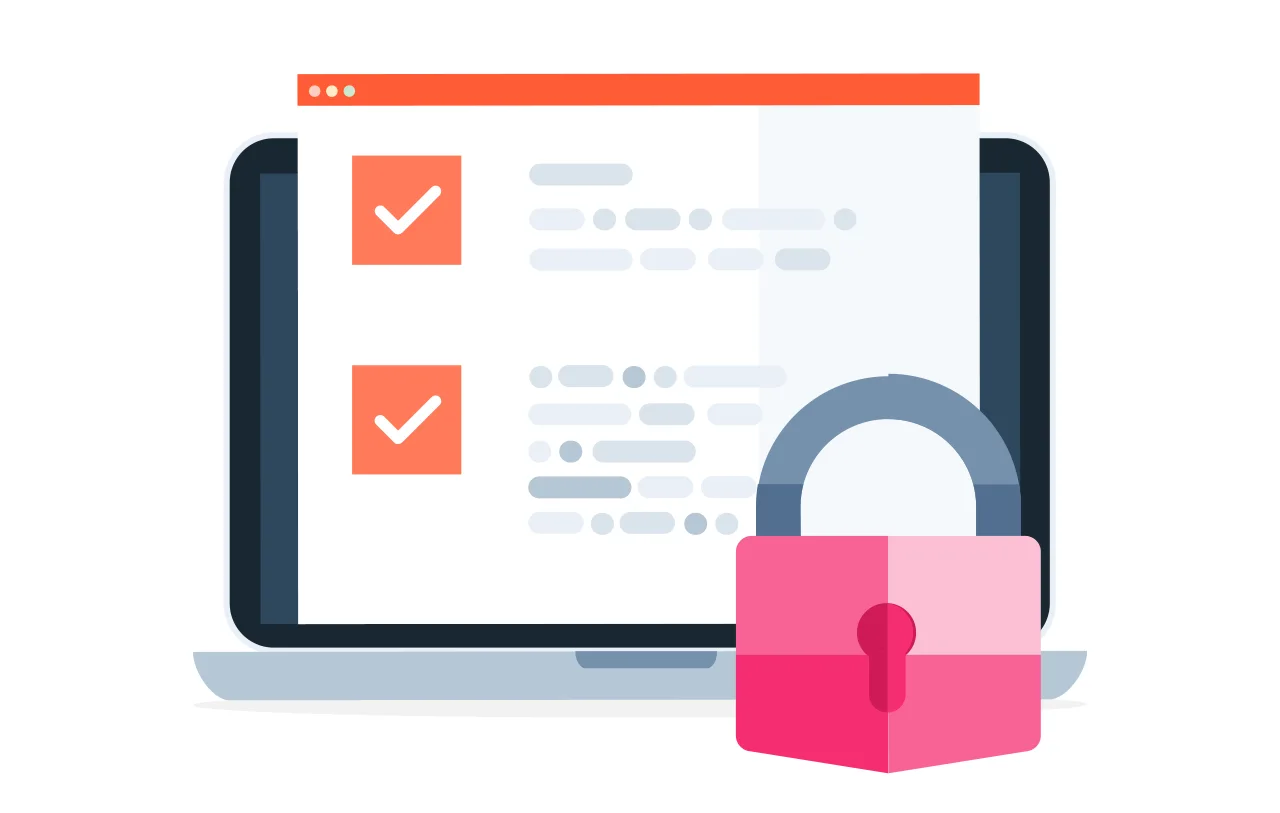
Custom Domain Connection with HubSpot
Inspire consumer trust and brand recognition by connecting your custom domain to your website for free.
- Connect a custom domain to your website for free.
- Keep your brand consistent across channels.
- Allow customers to find you online.
- And more!
Examples of Free GZIP Test Tools
If you don’t want to use DevTools, there are plenty of free online tools that let you quickly check if your site uses GZIP (or Brotli) compression. Here are some reliable options I’ve tried:
1. GiftOfSpeed
This tool checks if GZIP or Brotli compression is enabled on your website. It works by connecting to your domain and sending the necessary requests. The results also show your web page’s original file size and how much smaller it could be with compression enabled.

2. Small SEO Tools
Small SEO Tools offers a simple GZIP test that tells you whether your site is compressed. It’s very beginner-friendly, making it a good choice if you want a quick yes-or-no check without extra details.

3. Site Checker
Site Checker provides a more detailed analysis, showing not just whether GZIP is enabled but also offering insights into performance improvements and other SEO-related metrics.

Method Three: Using Your Web Hosting Provider
Finding out if GZIP is enabled on your server is as easy as filing a ticket with your web hosting provider or using the live chat. This is absolutely something your host should know.
Method Four: WordPress Plugin
If your website is on WordPress, you can install the free version of the plugin WP-Optimize, and it will tell you if you have GZIP enabled. Here’s how:
Install and activate WP-Optimize.

In your left-hand menu, hover over WP-Optimize and select Cache.

Then, click the Gzip compression tab to see if GZIP is already enabled for your website.

How to Enable GZIP Compression
Depending on my setup, there are different ways I can enable GZIP compression. Here are the common GZIP compression setup configurations.
How to Enable GZIP Compression on an Apache Web Server
Here’s my process:
1. Open the .htaccess file.
I navigate to the root directory of my website and open the .htaccess file. If it doesn’t exist, I create one.
2. Add GZIP compression rules.
Next, I paste the following code inside the file:
<IfModule mod_deflate.c>
# Compress HTML
AddOutputFilterByType DEFLATE text/html
# Compress Text Files
AddOutputFilterByType DEFLATE text/plain
# Compress CSS
AddOutputFilterByType DEFLATE text/css
# Compress JavaScript
AddOutputFilterByType DEFLATE application/javascript
AddOutputFilterByType DEFLATE text/javascript
AddOutputFilterByType DEFLATE application/x-javascript
# Compress Images
AddOutputFilterByType DEFLATE image/svg+xml
AddOutputFilterByType DEFLATE image/x-icon
# Compress Fonts
AddOutputFilterByType DEFLATE application/vnd.ms-fontobject
AddOutputFilterByType DEFLATE application/x-font
AddOutputFilterByType DEFLATE application/x-font-opentype
AddOutputFilterByType DEFLATE application/x-font-otf
AddOutputFilterByType DEFLATE application/x-font-truetype
AddOutputFilterByType DEFLATE application/x-font-ttf
AddOutputFilterByType DEFLATE font/opentype
AddOutputFilterByType DEFLATE font/otf
AddOutputFilterByType DEFLATE font/ttf
# Compress XML Files
AddOutputFilterByType DEFLATE application/rss+xml
AddOutputFilterByType DEFLATE application/xhtml+xml
AddOutputFilterByType DEFLATE application/xml
AddOutputFilterByType DEFLATE text/xml
</IfModule>
3. Save and restart Apache.
After making changes, I save the .htaccess file and restart Apache:
sudo service apache2 restart
4. Verify GZIP is working.
Finally, I make sure GZIP is active. My go-to checks are the ones I mentioned above: GiftOfSpeed, SiteChecker, or Small SEO Tools.
Or checking directly in browser DevTools I should see something like:
Content-Encoding: gzip
How to Enable GZIP Compression on an NGINX Web Server
When trying to enable GZIP in NGINX, the first thing I do is open my nginx configuration file.
Inside the configuration file I will then go to the http block and add this code.
gzip on;
gzip_vary on;
gzip_proxied any;
gzip_comp_level 6;
gzip_buffers 16 8k;
gzip_http_version 1.1;
gzip_types text/plain text/css application/json application/javascript text/xml application/xml application/xml+rss text/javascript;
This NGINX configuration code above lets me perform GZIP compression for web responses.
In order to increase load speed, files are provided in smaller sizes. The gzip on; directive above turns on compression, and the gzip_vary on; directive makes caching proxies properly handle both compressed and uncompressed replies. gzip_proxied any; helps compress responses even when behind a proxy, while gzip_comp_level 6 sets the compression level (1=fastest, 9=smallest file, but more CPU).
Another very important piece of code is the gzip_types, which specifies MIME types to compress (CSS, JS, JSON, XML, etc.).
After adding the code, always remember to save the file and reload your NGINX configuration before testing compression.
How to Enable GZIP Compression on Cloud Hosting / CDNs
If you’re hosting on a platform like Cloudflare, AWS CloudFront, or Google Cloud CDN, you’re in luck; these providers usually handle compression for you.
- The Speed Optimization tab on Cloudflare allows you to turn compression on and off.
- For text-based content on AWS CloudFront, GZIP/Brotli is activated by default.
- When feasible, compression parameters are implemented automatically on Google Cloud CDN.
Just make sure you double-check in the dashboard to ensure it’s turned on.
How to Enable GZIP Compression in WordPress
WordPress is CMS software, not a server configuration. However, if you run a WordPress website, you can install a performance plugin that modifies server files for you.
This is possible with a free plugin like PageSpeed Ninja.

WP Rocket is another option, but it is a paid plugin.
Again, just because you can install and use a plugin doesn’t mean you have permission to change your server’s configuration. Consult the proper documentation or contact your host if you encounter problems enabling GZIP compression this way.
GZIP Compression: A Free Way to Speed Up Your Website
The first three projects I ever built were pretty slow. I knew I needed to do something about it, but I just didn’t know what to do. When I first learned about GZIP, I didn’t realize how much of a difference it could make. But after enabling it on my sites, I immediately noticed faster load times and smoother user experiences. The best part? It doesn’t cost anything, just a few lines of configuration or a plugin if you’re using WordPress.
If you haven’t already, I highly recommend checking whether your website has GZIP enabled with the steps I have provided in this blog, and if it’s not, depending on your server, you can enable it using the configuration codes I have provided. It’s one of the simplest, most effective performance wins you can implement today.
Editor's note: This post was originally published in December 2020 and has been updated for comprehensiveness.
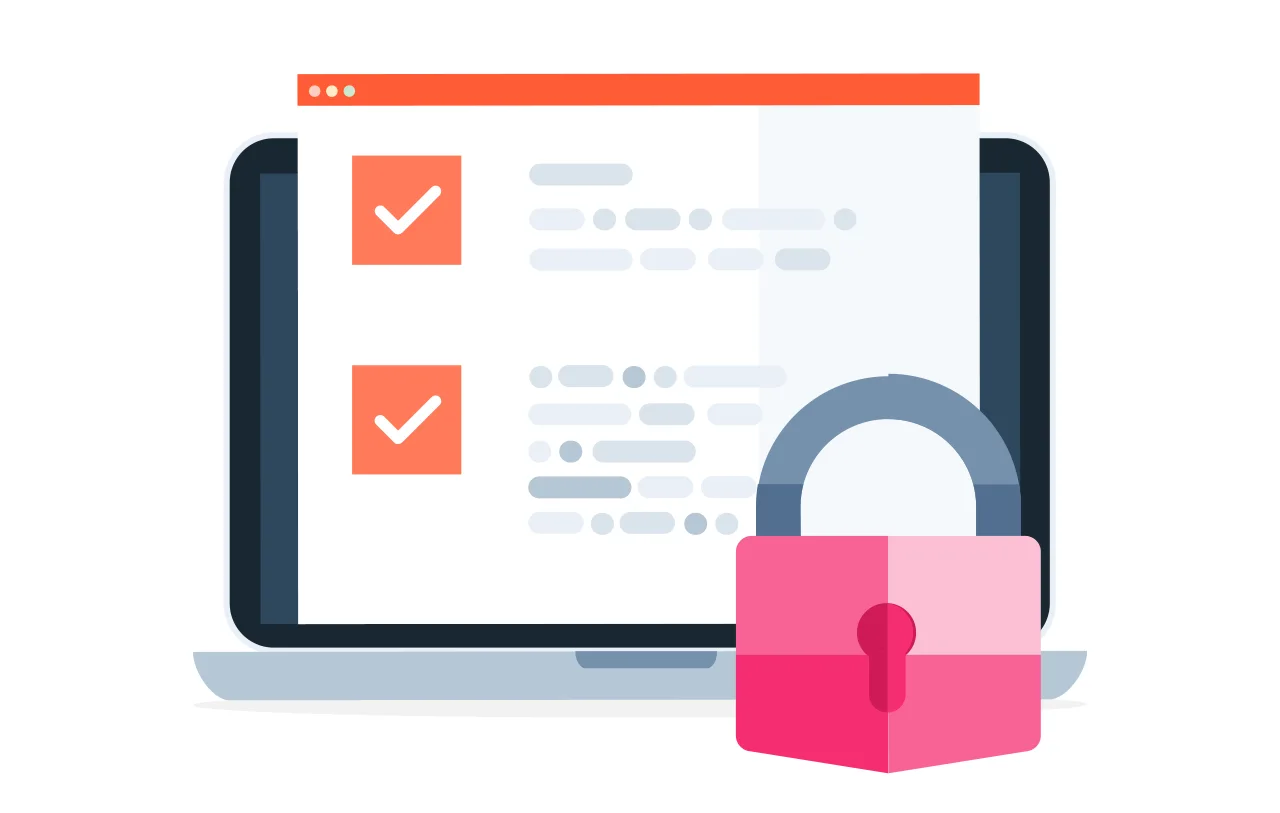
Custom Domain Connection with HubSpot
Inspire consumer trust and brand recognition by connecting your custom domain to your website for free.
- Connect a custom domain to your website for free.
- Keep your brand consistent across channels.
- Allow customers to find you online.
- And more!
Website Performance

.png)


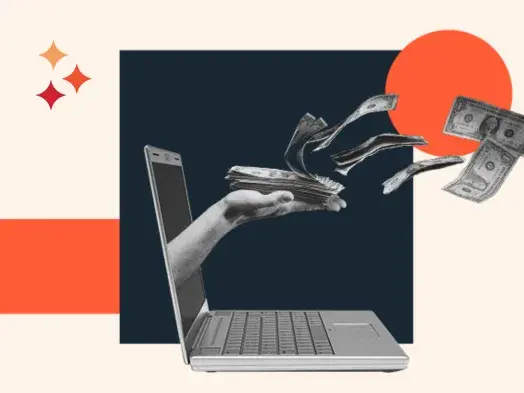
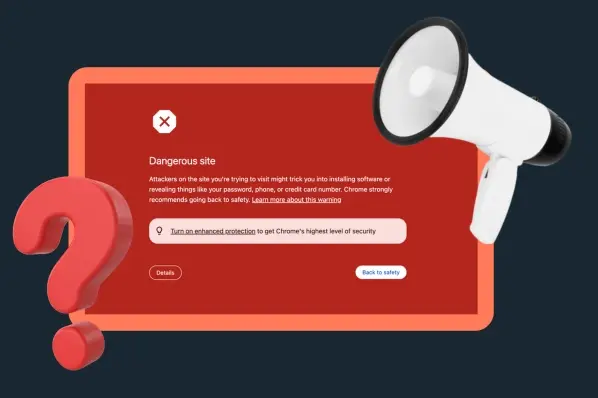


![7 Site Performance Challenges That Will Hold Businesses Back [Data + Expert Predictions]](https://53.fs1.hubspotusercontent-na1.net/hubfs/53/how-to-improve-lcp-1-20250121-126295.webp)
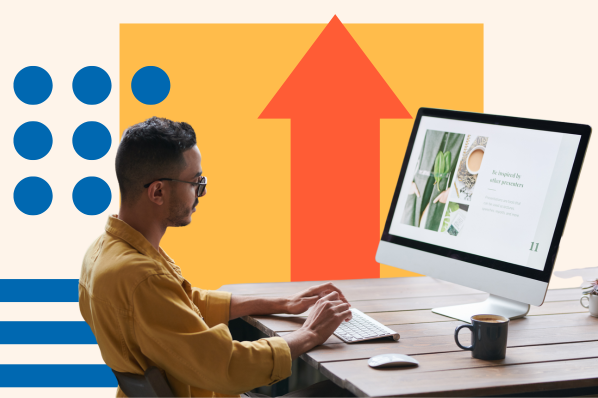
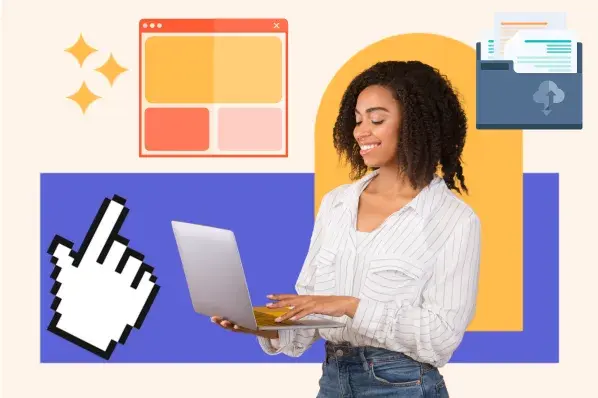
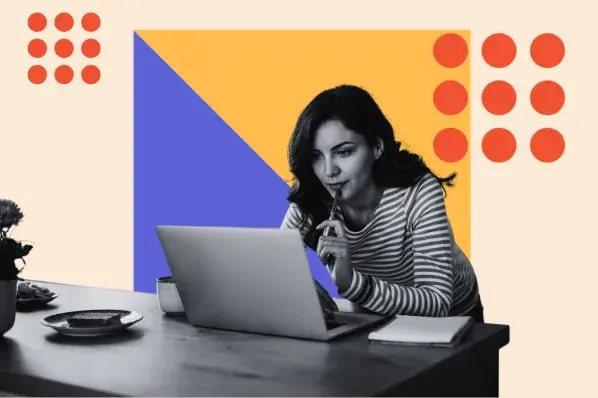
![19 Website Speed Optimization Strategies for 2024 [New Data]](https://53.fs1.hubspotusercontent-na1.net/hubfs/53/how-to-optimize-website-speed-1-20241203-1468927.webp)