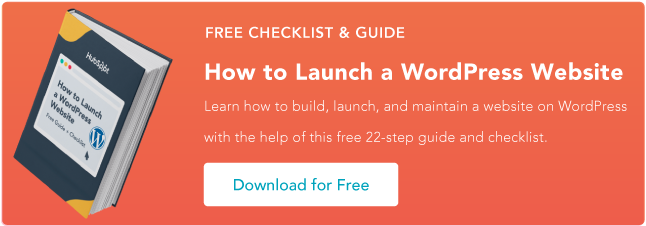In this post, we’ll explore the benefits and limitations of both platforms. Then, you can decide which option works best for your business.
What is WordPress?
When it comes to website hosting platforms in 2023, WordPress reigns supreme. Today over 455 million sites use WordPress, making the platform a household name.
WordPress's widespread usage is no surprise. WordPress is a website hosting platform that is designed to make blogging easy and accessible. You can set up a website in minutes using Wordpress.com, or you can use WordPress on your own hosting platform.
The platform offers a wide range of customizations with easy-to-use features. Experienced web developers can build websites from scratch. Those with no coding experience can choose from pre-built themes that can be changed with drag-and-drop editors.
There are even themes designed specifically with online courses in mind. Themes like BuddyBoss and Educavo include video features and plugins that can help you sell your classes.
What We Like
- WordPress offers an easy and affordable website platform with many plug-ins and themes
- You have access to aesthetic and modern free templates
- Plug-ins allow for endless customization
- There are easy to add only the features can choose from, a la carte
Limitations
- Some plug-ins require subscription or additional fees
- There are no standard e-commerce options for selling products, whether physical or digital
- There are no standard downloadable content options
What Users Say
“I never took any website designing classes to make a website, but when I came to WordPress, I was delighted with the WordPress interface, and it’s straightforward to create a website,”Harshit K. for G2.
“WordPress is extremely user friendly! I was surprised by the option to have both aesthetics and security. The plug-ins and richness of choice are mind-blowing. For me, it's plug-in compatibility and the range of choices that win the vote,”Sitanshu M. for G2.
How to Sell a Course with WordPress
As mentioned above, in order to sell a course directly on WordPress, you will need a plug-in or a hosting platform in addition to your WordPress website.
Below you’ll find a few popular plug-in options that allow you to create the course experience yourself.
Plug-ins for Course Creators
WooCommerce

If your courses are easy to self-navigate and require little follow-through on your part, you could use WooCommerce to sell a course on your WordPress website.
WooCommerce allows you to create and sell products, including downloadable content, across your WordPress platform.
MemberPress

MemberPress is a plug-in designed specifically for course creators who use WordPress to host their courses and subscriptions. The platform boasts $1 million in sales from its users.
MemberPress offers paywall options, subscription billing, a members-only area, digital downloads, and more.
LearnDash

LearnDash is a premium online course plug-in for WordPress. While the price tag is nothing to sneeze at, its features are best in class. Although you pay upfront for this plug-in with an annual contract, the monthly breakdown is actually cheaper than Teachable. It boasts aesthetic themes as well as features that help you engage with your students even after the course is completed.
While this article doesn’t cover how to set up and sell a course with WordPress, visit each of the plug-ins above to check out their instructions.
What is Teachable?
While WordPress is designed for bloggers, Teachable is designed for small businesses built on selling courses. WordPress and Teachable both have free options, while Teachable has a few tiers with additional features.
Teachable offers a course builder, that can help you create self-paced or cohort-based courses. You can include videos and text, along with quizzes to check your participants’ knowledge.
The platform also comes with all of the bells and whistles small business owners need. Teachable can automate business management tasks that come along with selling your courses. That includes simplifying the tax and compliance portion of your business.
You’ll also receive access to additional support. And that’s not just customer service to help you use the platform. Teachable offers additional resources to help you grow the reach of your courses along with your revenue.

What We Like
- You have access to unlimited hosting for courses
- There is easy payment integration for your students and members
- Teachable has a dashboard for students to access courses in a self-serve manner
- There are course-specific features like progress, email notifications, and file attachments
Limitations
- You still may want a website platform for marketing in addition to the service
- You can expect to pay a higher price for additional features
- The themes are attractive but not as diverse as WordPress
What Users Have to Say
“I like that it was easy to get started and set up my online course. It is very intuitive to use for first-time course creators, and they have a ton of options for course marketing education,” – Lisa U. for G2.
“They provide you with a lot of information and data, which is excellent. They also offer some options for personalization. Ultimately, I would say that Teachable has everything you need to start an online course with very little time, money, and resources,”Alisa R. for G2.
How to Sell a Course with Teachable
Selling a course with Teachable is an easy and user-friendly experience. This offers a great option if you don’t consider yourself technically savvy.
Getting started with Teachable is easy. After creating your account, follow the steps to customize and set up your account according to e-commerce business standards.
Create your Teachable homepage.
Teachable delivers a basic homepage that is easy to use out of the box. It comes equipped with a banner, a text block, and a right image as well as a left image. You can edit these blocks using the Teachable platform by uploading graphic images that match your branding, themes, and course content.
- Images.
- Buttons.
- Video.
- Custom HTML.
- Text with Image Grid.
- Featured Courses.
Create and publish your first course.

While this article won’t cover how to create your course — from filming any instructional videos to creating workbook PDF components — we can help you navigate the Teachable system and determine whether or not it is the right platform for you.
Your course is the star of your course-selling business, and understanding the platform you decide to work with will set you up for success.
Setting Up Your Curriculum

Your curriculum contains videos, any supporting images, audio files, and any supporting PDF content such as workbooks or forms.
Teachable allows you to connect your account to a variety of online content creation and file hosting platforms, like Google Drive, DropBox, and OneDrive. But of course, you can also upload them from your own computer.
First, rename and organize the content by section and lecture. Be sure to check the Teachable Help site for appropriate file sizes and resolutions before uploading.
When you upload your course, you’ll be able to Bulk Upload your files. If you have them named correctly as above, they should auto-populate on the Teachable platform. From Curriculum, take the following steps:
- Go to New Section.
- Click Bulk Upload.
- Set up files by section of the course.
- Select Upload.
- Continue as needed for each section of the course.
If something is out of place after uploading, you can drag and drop the order of the sections as needed.
WordPress vs. Teachable

There has never been a better time to start a course-selling business than 2023. With so many in the workforce re-evaluating their roles and looking for ways to add skills to their resumes, selling a course can be an easy and fun business to get off the ground.
Of course, you’ll want a website and online hub where people can find and buy your courses. Whether you choose Teachable or WordPress is up to you. How do you decide which to use?
You have to think about your bottom line. Is it worth your time to figure out how to sell a course on WordPress? Or is the monthly subscription cost of Teachable worth setting up a course you want to sell in minutes?
Whatever platform you go with, happy teaching!
WordPress Alternatives