Instead of wasting hours on meetings and back-and-forth Slack messages about the website you’d like to see built, you can use a website wireframe tool to digitally sketch a rough idea of your vision. Then, designers and developers can help you bring it to life.
For this post, I tested over a dozen different software options and came up with the eight best wireframe tools, with a detailed breakdown of each.
Table of Contents
- Wireframing Tools TLDR
- What are wireframing tools?
- Types of Wireframing Tools
- What makes the best wireframe tool?
- Best Wireframing Tools
- Wireframing Tools FAQs
Wireframing Tools TLDR
Wireframing tools are software that help you design a layout of your idea — think structure, like shapes and image and text placeholders, rather than styles, like colors and actual images. Wireframes are a crucial piece of communication among designers, developers, and product teams because they allow you to brainstorm, refine, and iterate before website development begins. When deciding on the best wireframing tools, consider ease of use, cost, features, collaboration capabilities, and integrations.
Once you’ve chosen your wireframing tool, get started on user testing your wireframe with HubSpot’s free user experience (UX) research kit.
What are wireframing tools?
Wireframe tools create your design’s blueprint, letting you map out layouts before you get lost in the design's nitty-gritty. They help you create a basic sketch of your website, including placeholders for images, text, call-to-action buttons, and more.
Wireframing software is a crucial addition to your UX toolkit because it helps you lay the foundation of your next digital masterpiece — be it a website, app, or software.
Now that you’ve got the basics of what wireframe tools are, let’s explore the different types of tools and how they can help your work.
Types of Wireframing Tools
Wireframe tools can be broadly categorized based on their functionality, fidelity, and collaborative features. Here are some common types.
Low-Fidelity Wireframe Tools
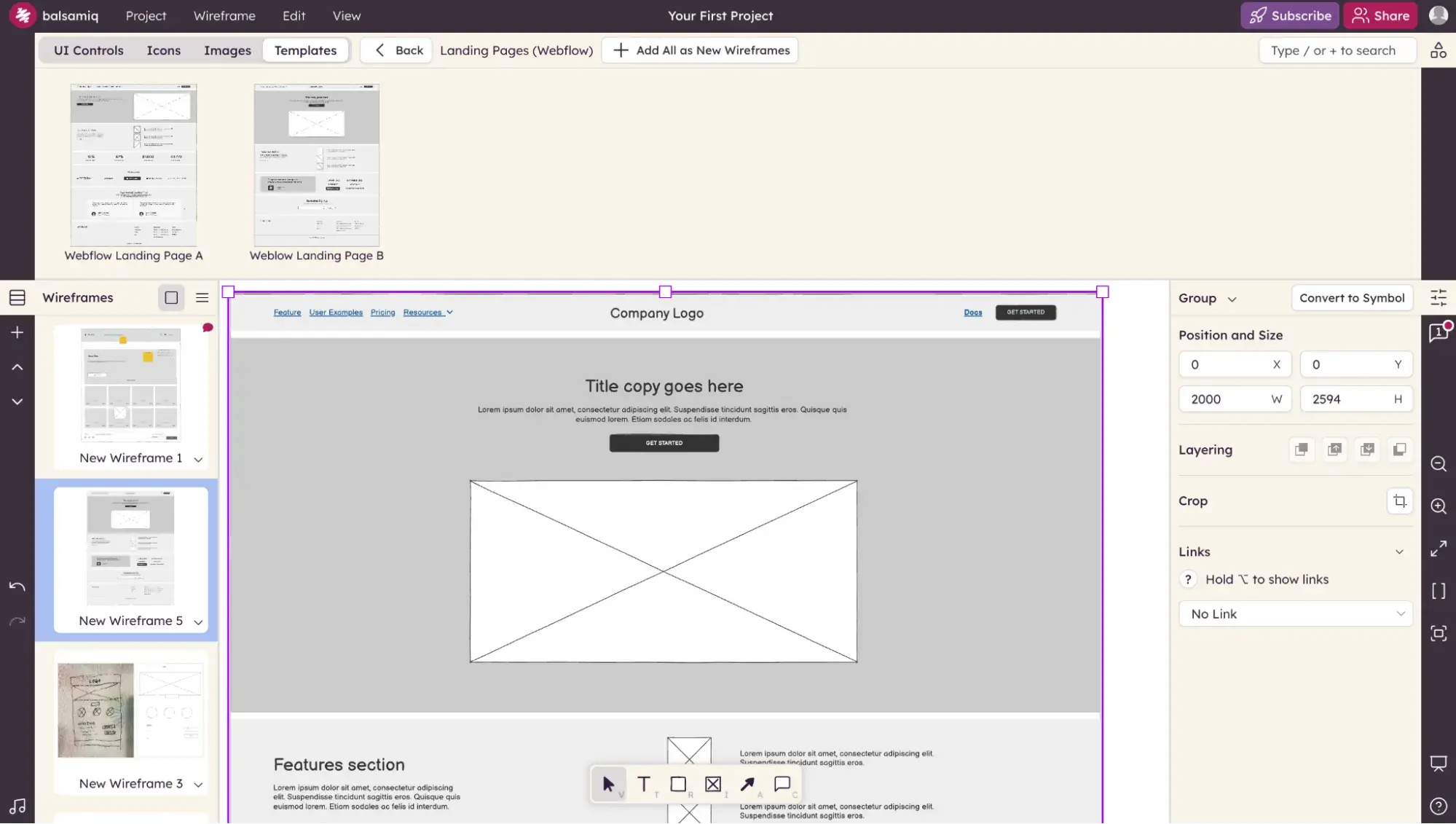
Tools like Balsamiq and Wireframe.cc specialize in low-fidelity wireframes, which are basic representations that focus on the layout and flow rather than detailed design elements.
Best for: Rapid prototyping, getting initial feedback, and ensuring that the core design logic is in place. Especially helpful for teams looking to iterate quickly without getting bogged down by design specifics.
High-Fidelity Wireframe Tools
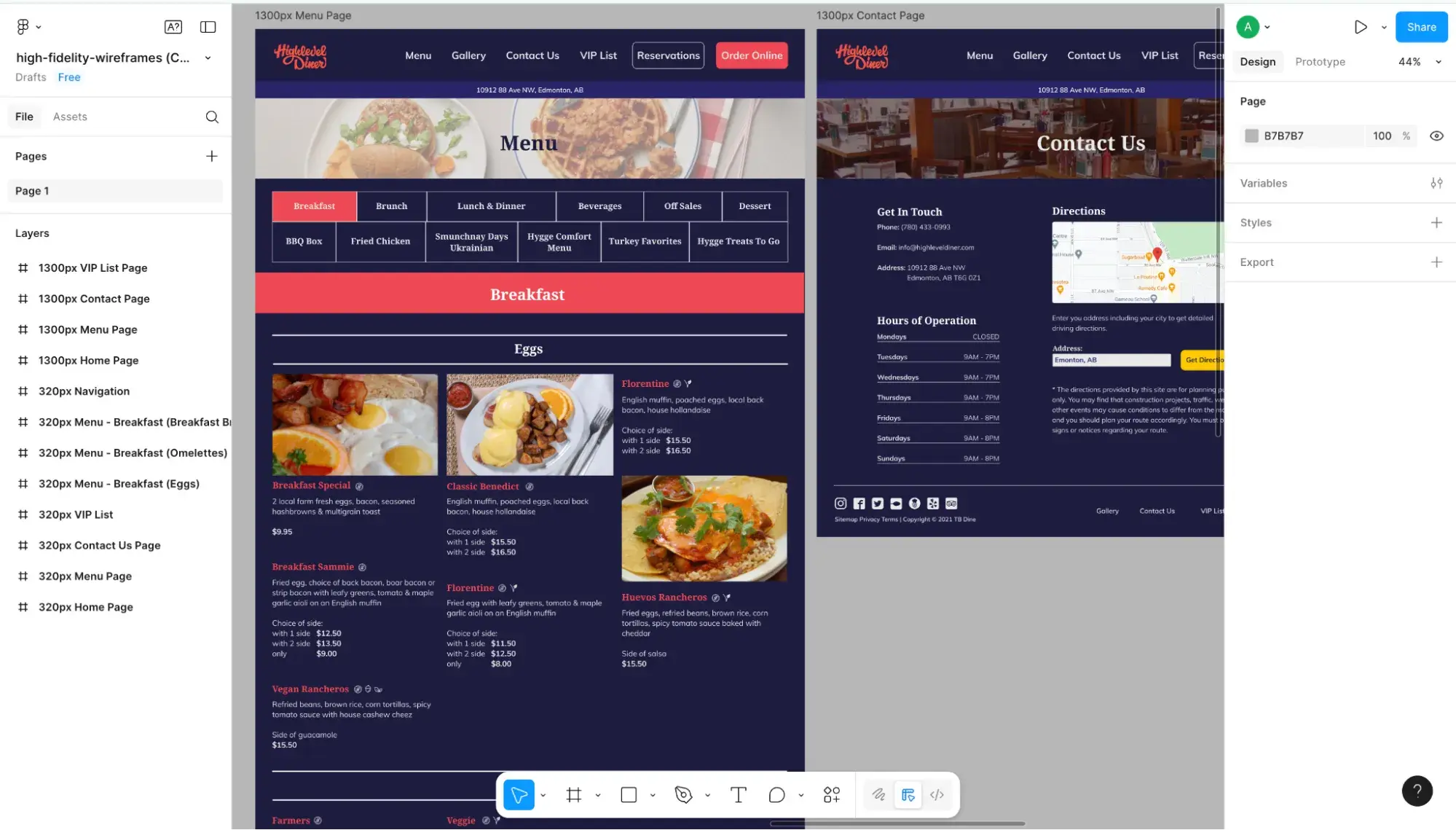
Tools like Figma can create high-fidelity wireframes that are detailed and often interactive, offering a closer representation of the final product. Check out this blog post on the differences between wireframe fidelity if you want a more in-depth understanding of their differences.
Best for: Teams that need a more polished or interactive demonstration for stakeholders or when the design is moving closer to the final stages. They provide a clear vision for developers and designers alike.
Interactive Prototyping Tools
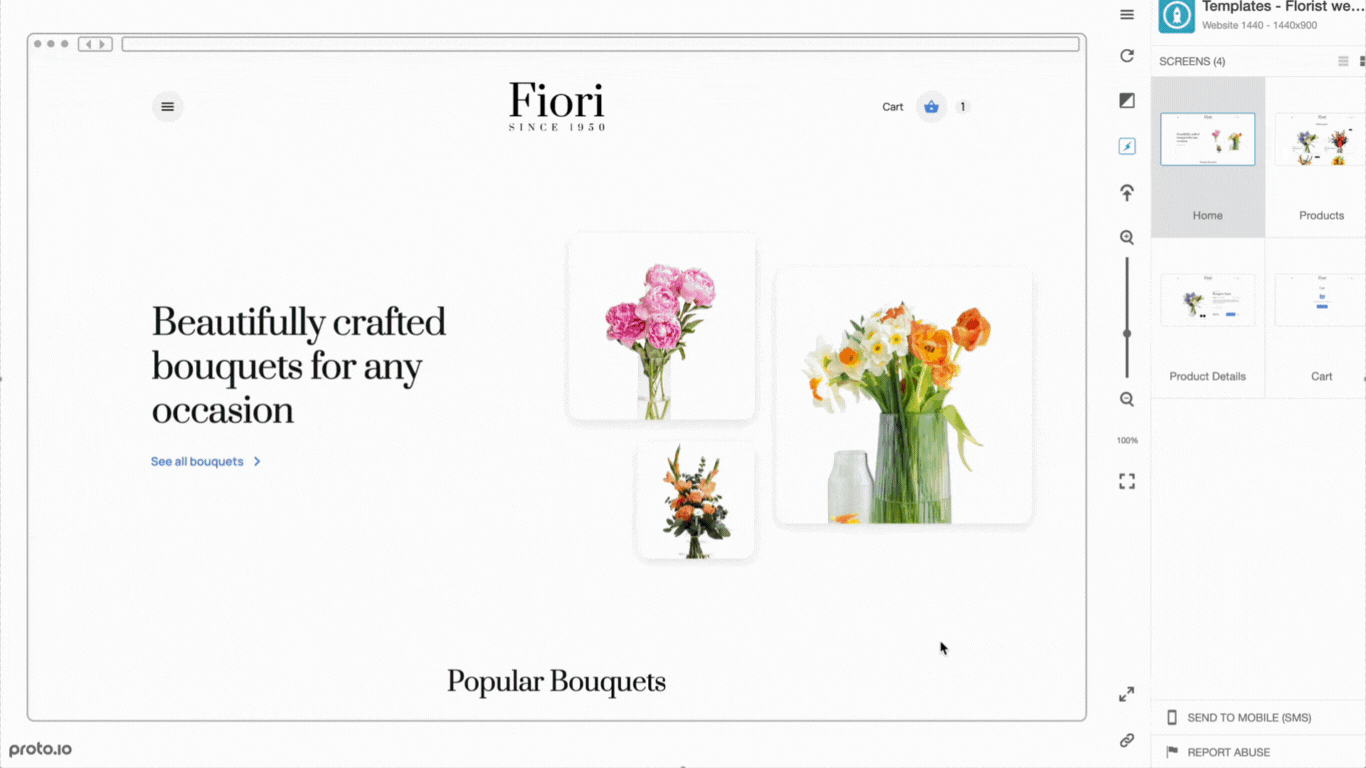
While closely related to wireframing, interactive prototyping tools like Proto.io allow designers to create clickable wireframes that simulate the real user experience. Be sure to read more about the difference between wireframes and prototypes.
Best for: UX/UI designers aiming to test user flows and get user feedback on a functional mockup. It helps stakeholders get a real feel of the end product.
Pro tip: Grab these free user testing templates to get the best feedback on your prototype before sending it to development.
Collaborative Wireframe Tools
Wireframing tools like Figma, Moqups, and Miro emphasize real-time collaboration, allowing multiple users to work on a wireframe simultaneously, share feedback, and make instant changes.
Best for: Teams spread across different locations or those that need constant feedback loops will find collaborative tools especially beneficial. They streamline communication and ensure everyone stays on the same page.
AI-Powered Wireframe Tools
AI-powered wireframe tools can refer to true AI wireframe generators, such as Framer’s Wireframer tool or Miro’s Prototyping, which are chat-based and allow you to type a description for the AI to generate a wireframe.
AI-powered wireframe tools might also refer to wireframe software that has other AI features, such as image or text generation.
What makes the best wireframe tool?
The best wireframe tools integrate well with your tech stack and have the features your team needs, along with reasonable pricing, ample design libraries, great ease of use, and collaboration capabilities.
Let’s dive into the details of each criterion below.
Tool Integration and Ecosystem
When selecting a wireframing software, consider your team's existing toolset. Ensure compatibility if your team relies on specific tools that need integration with your design system. For instance, if your team primarily uses Jira, a wireframe tool that integrates with Jira can streamline your workflow and improve collaboration.
Features
Identify the specific features your team will need to design your prototype. This will help you invest in a tool to support your team's workflow and deliver the desired outcomes.
For example, a wireframe tool like Proto.io will be ideal if your project involves complex interactions and animations. On the other hand, if you primarily need a tool for quick sketching and brainstorming, a more straightforward, lightweight option like Wireframe.cc might suffice. By clearly defining your feature needs, you can save time on tools that don’t meet your project’s demands.
Pricing
While most wireframe software has a free version, the features and capabilities will be very limited, especially for large teams. Make sure you understand your budget constraints before falling in love with a specific tool. Understand how many licenses you will need and if the cost and value of the tool will work for your particular project.
Once you have a more detailed understanding of your team's design needs, you can finalize your wireframe software choice and start confidently creating wireframes.
Design Libraries
Having access to a diverse array of templates and UI components can cut the time it takes to design your wireframe. The best wireframe tools have extensive libraries with premade layouts or individual components (such as buttons, dropdown menus, and navbars) that you can use so you don’t have to start from scratch.
Ease of Use
It’s not just designers who use wireframing tools. Sometimes developers, product team members, and even marketers take advantage of wireframes to convey ideas. For that reason, it’s crucial to consider the skill level of the people using the wireframe tool and the learning curve of each tool.
Collaboration Capabilities
Typically, many stakeholders will be reviewing, commenting on, and even editing wireframes. That’s why it’s important to check out what kind of collaboration features it has, including real-time editing, commenting, and sharing.
Best Wireframing Tools
I spent hours evaluating over a dozen tools and narrowed down the list to these eight best wireframing tools based on tool integration, features, pricing, design libraries, ease of use, and collaboration capabilities. I listed prices based on annual billing, unless otherwise noted.
If you’re looking for free wireframe tools, I’ve also included plenty of software options with free plans.
Here’s a quick comparison table before we get to the detailed reviews:
|
Wireframing Tool |
Best For |
Pricing |
Free Trial? |
Key Features |
|
Wireframe.cc |
Purists who want a minimalist tool for low-fidelity wireframes |
Free tier; paid plans start at $12/mo, billed annually |
Yes, there is a free version as well as a 7-day free trial of paid plans. |
Distraction-free environment for building low-fidelity wireframes |
|
Balsamiq |
Product teams wanting low-fidelity wireframes based on a hand-drawn sketch |
Starts at $12/mo, billed monthly or annually |
Yes, 14-day free trial |
Image to Wireframe (Beta), dozens of prebuilt templates, real-time collaboration |
|
Miro |
Real-time collaboration and whiteboarding with live video |
Free plan; paid plans start at $8/mo/member, billed annually |
Yes, 14-day free trial of the Business plan |
Real-time collaboration (including live in-board video calls), AI features, 5,000+ templates |
|
Figma |
Those wanting a popular tool to create wireframes across the spectrum, from low- to high-fidelity |
Free plan; paid plans starting at $3/mo, billed annually |
No free trial, but Figma does have a free plan called Starter. |
Create wireframes and clickable prototypes, use advanced drawing tools (including Vector Networks), generate wireframes with AI (First Draft), real-time collaboration |
|
Canva |
Non-designers who want extensive premade templates and graphics |
Free plan; paid plans start at $120/year for one person |
Yes, a free trial of Canva Pro or Canva Teams |
2 million+ professionally designed templates and 4.5 million+ stock photos and graphics, real-time collaboration |
|
Proto.io |
Prototyping with a heavy focus on user experience and data-driven design |
Free plan; paid plans start at $24/mo, billed annually |
Yes, 15-day free trial |
Specializes in fully interactive prototypes, works well popular user testing platforms like Userlytics |
|
Moqups |
Collaborating on a wireframe via live chat |
Free plan; paid plans start at $8/mo, billed annually |
No free trial, but Moqups does have a free plan. |
Developer handoff tool, 100+ templates, real-time collaboration |
|
Framer |
Teams wanting a dedicated AI wireframe generator |
Free plan; paid plans start at $5/mo/site, billed annually |
No free trial, but Framer does have a free plan. |
AI wireframe generator (called Wireframer), real-time collaboration, including cursor chat |
1. Wireframe.cc
Best for: Purists who want a minimalist tool for low-fidelity wireframes

My Take
Of all the wireframe tools I tested, this felt like the most true to form. As its name implies, Wireframe.cc only does wireframes — nothing else. And it really wowed me.
I didn’t even have to sign up for an account to begin. Visiting the site lands you right inside the tool, which is extremely intuitive. It’s about as close as you can get to a literal paper-and-pen prototype.
Wireframe.cc is the most distraction-free wireframing tool on the list. It was soothing to use. I also liked that it automatically filled text boxes with lorem ipsum text for me. However, because it’s a minimalist tool, it lacks integrations or fancy features.
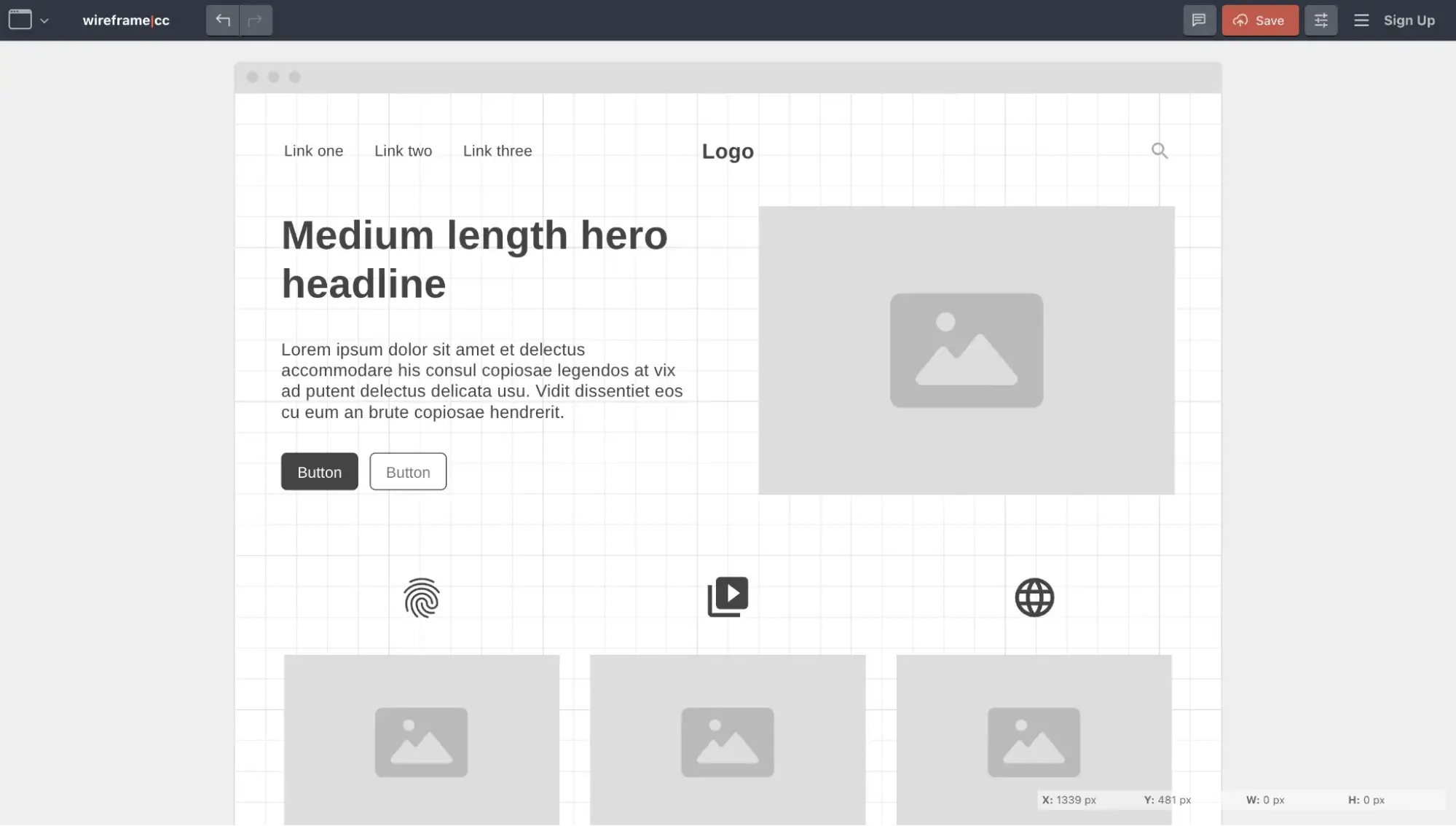
My Evaluation Criteria
- Ease of use: Great for beginners
- Standout Feature: Only does wireframing, so it’s distraction-free
- Design Libraries: While Wireframe.cc doesn't have premade templates of full wireframe layouts, it does have prebuilt sections and UI components (such as hero sections, buttons, and forms) that you can use to populate your wireframe.
- Integrations: None
- Collaboration: Annotation, sharing via link
Pricing
Wireframe.cc plans come in four tiers, including a free version. Paid plans have a seven-day free trial available.
- Free: No account signup needed, all wireframes are public (anyone who has the URL can view and edit your wireframe), and wireframes can only be a single page.
- Solo: $12/mo billed annually. One user account, unlimited projects, private wireframes, multi-page wireframes, export to PDF or PNG.
- Trio: $33/mo billed annually. All the features of Solo but upgrades you to three user accounts.
- Enterprise: $83/mo billed annually. All the features of Trio but upgrades you to unlimited users.
2. Balsamiq
Best for: Product teams wanting low-fidelity wireframes based on a hand-drawn sketch
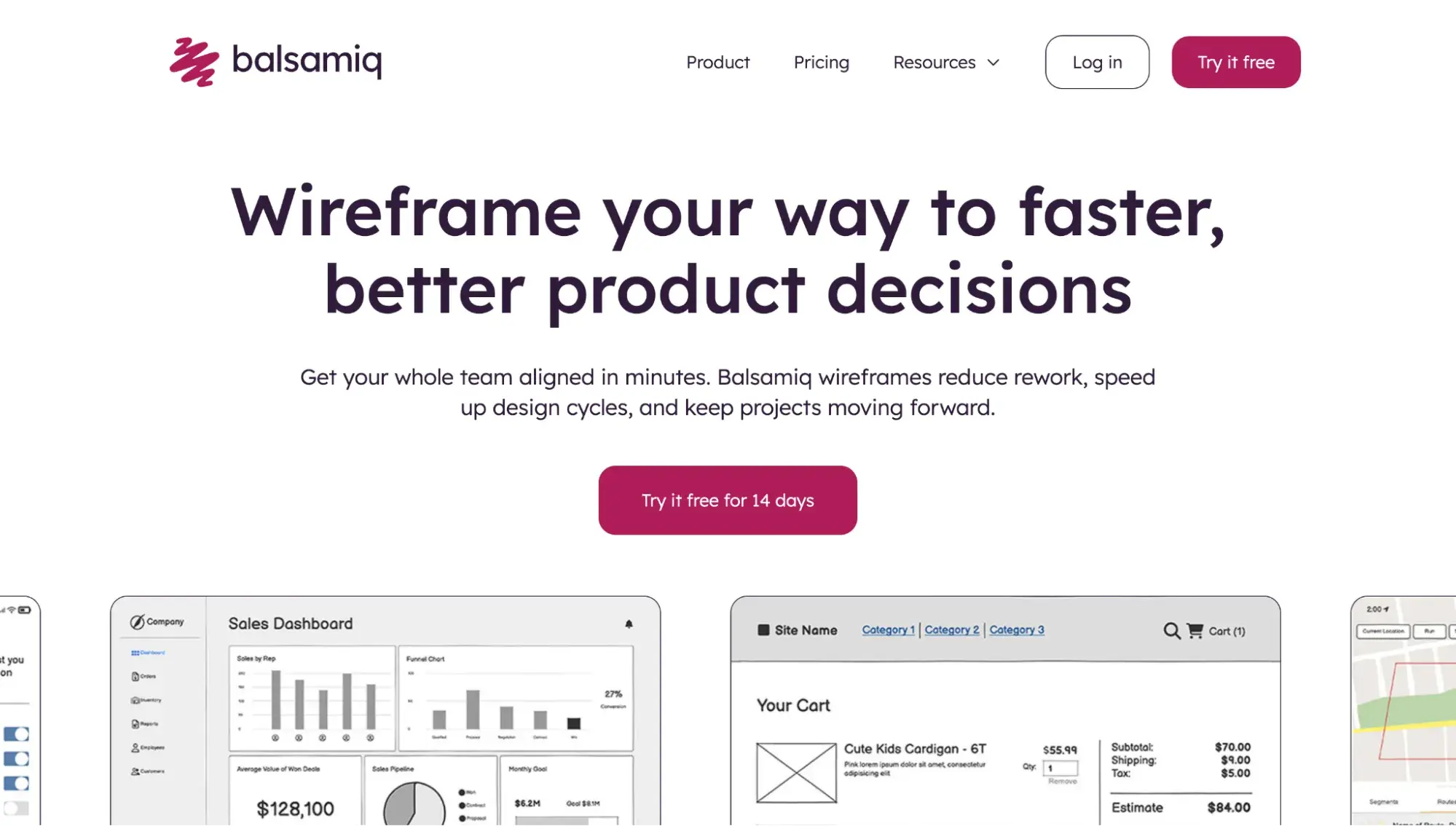
My Take
As Balsamiq states on its website: “It's built for product folks, not designers.” Even the company itself promotes using Balsamiq for sketching and then polishing in Figma. Teams that want an all-in-one tool won’t find that here.
Similar to Wireframe.cc, Balsamiq is intentionally built for low-fidelity wireframes so you don’t get distracted by unnecessary details. However, it has many more features and details than Wireframe.cc.
Balsamiq’s UI has a more hand-drawn feel. You can leave comments on sticky notes throughout your wireframe (kinda fun!).
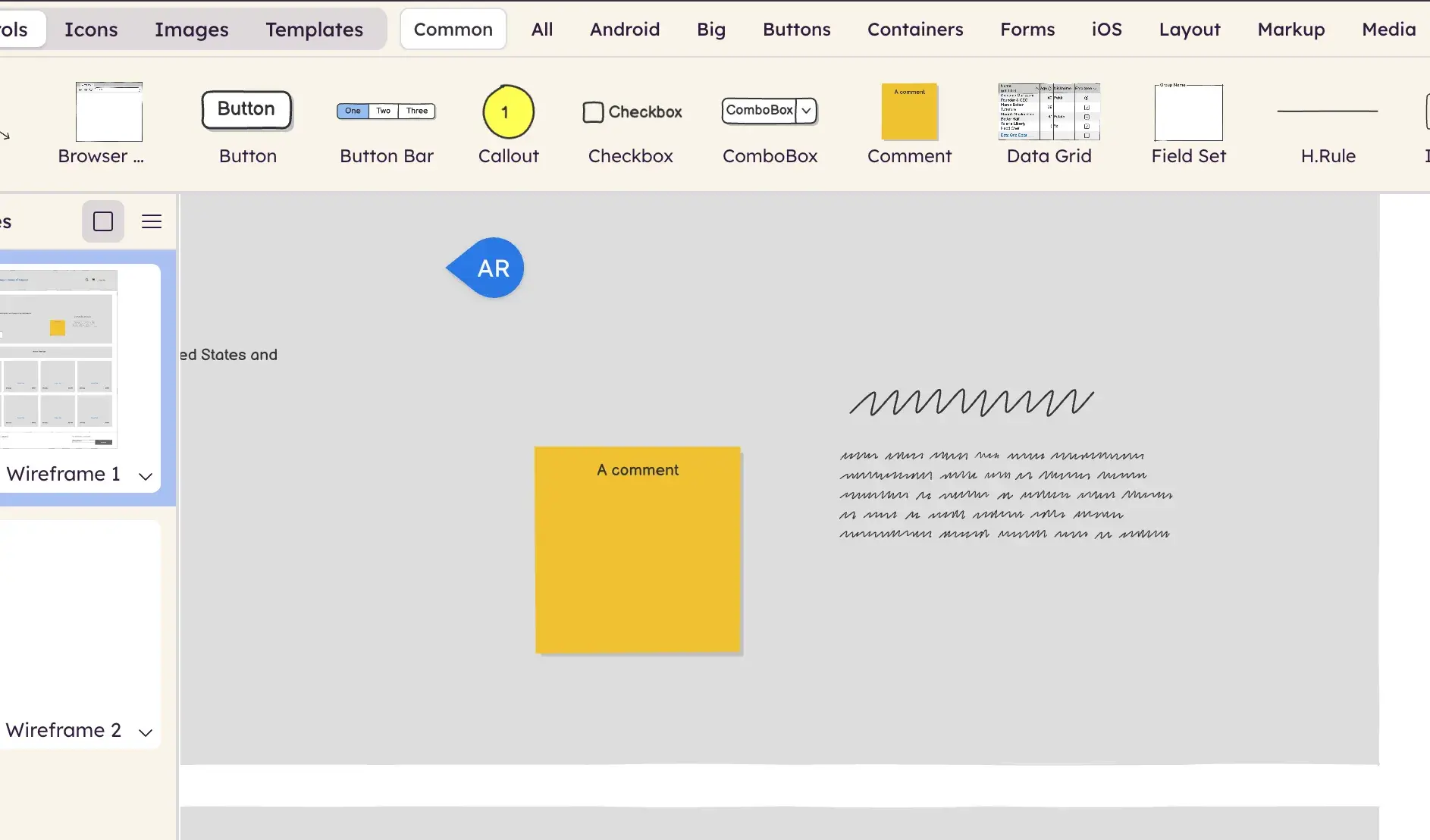
It was extremely easy for me to figure out, and I quickly found the templates section and chose a homepage wireframe I liked. Commenting was simple (just type “C”).
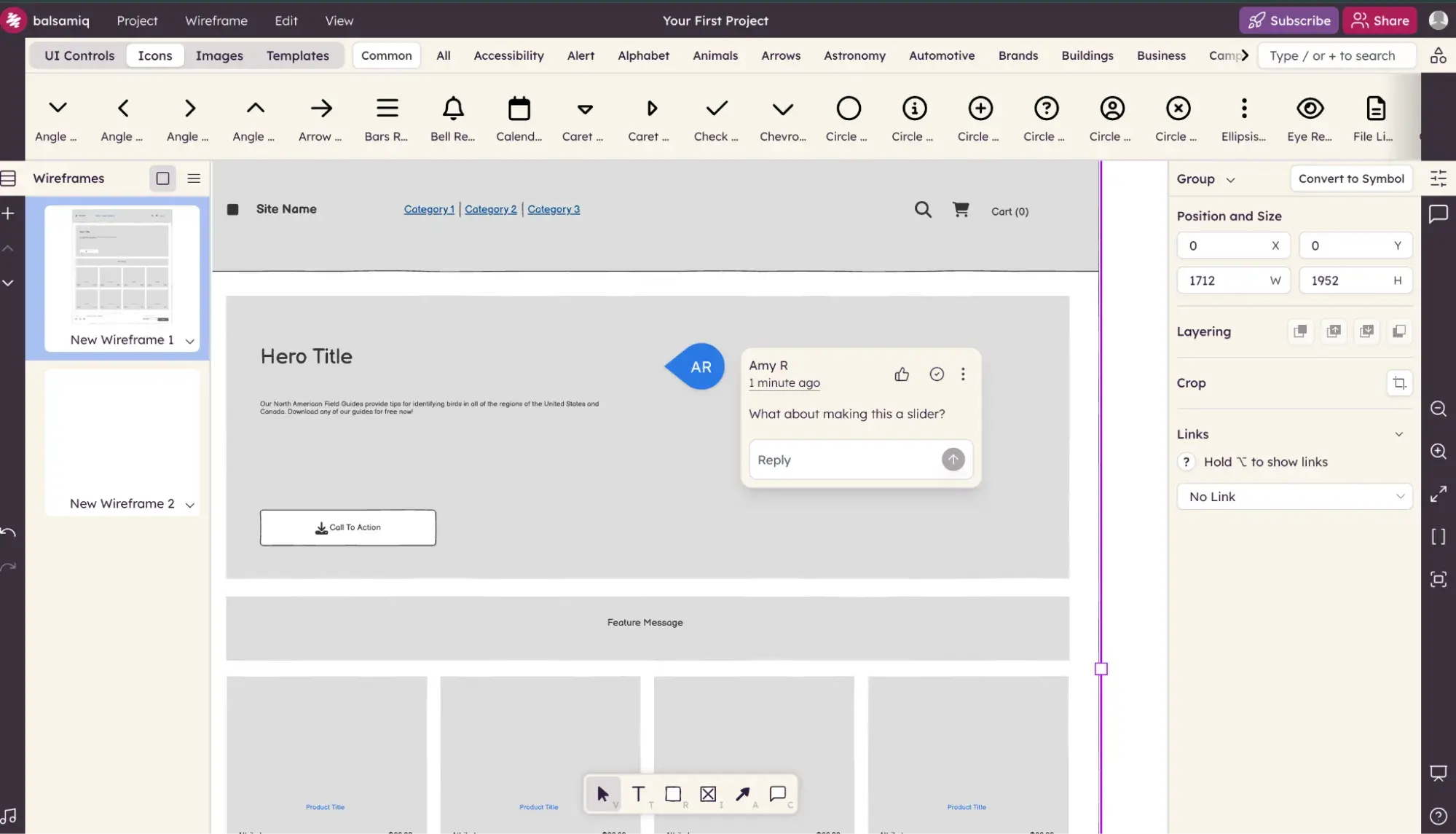
To me, Balsamiq’s most exciting feature is its Image to Wireframe (which is in beta). This feature uses AI to take an image (like a hand-drawn sketch or a screenshot) and generate a wireframe.
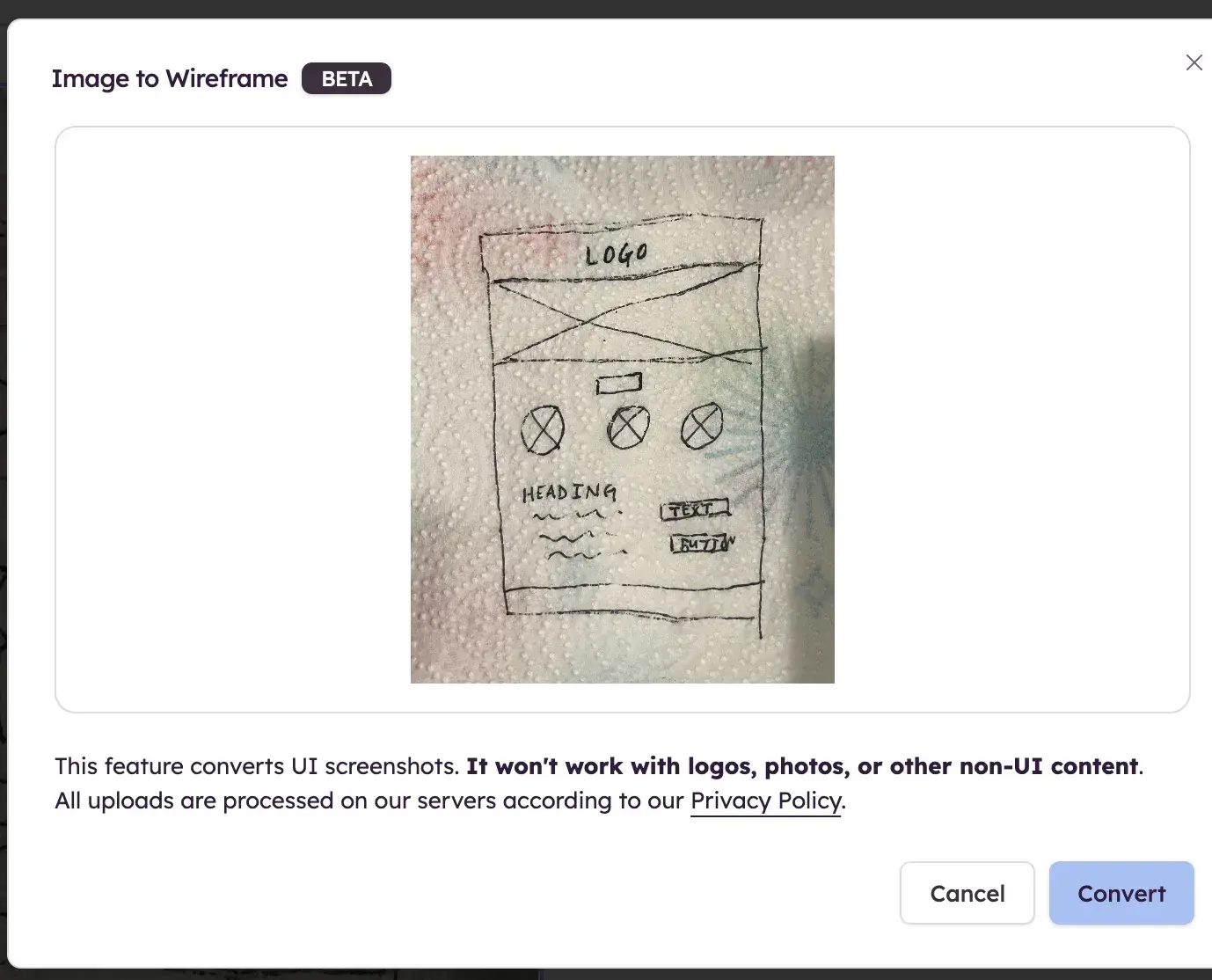
Here’s how it did:
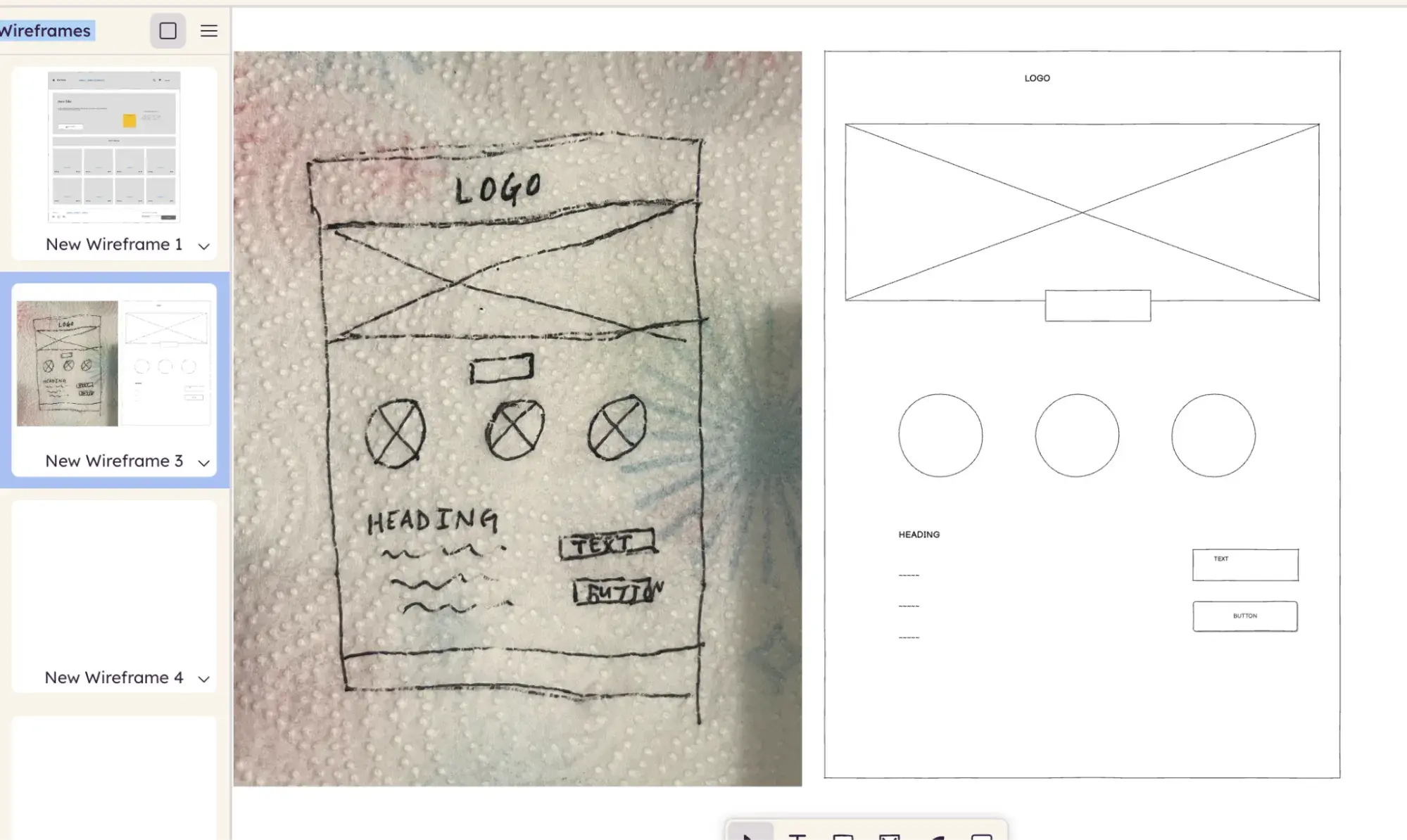
My Evaluation Criteria
- Ease of use: Easy for beginners to grasp
- Standout Features: Image to Wireframe (Beta) lets you upload a photo of a hand-drawn sketch and use AI to generate it digitally. Create simple click-through prototypes with the Balsamiq Linking feature.
- Design Libraries: Dozens of prebuilt templates. There are also icons and UI components you can use in your wireframe so you don’t start from scratch.
- Integrations: Slack, Trello, Jira, Confluence
- Collaboration: Commenting, real-time collaboration, shareable links that allow public reviews (reviewers can leave comments without creating an account). When I tested the real-time collaboration, I couldn’t see my collaborator’s cursor in real time, which other tools on this list let me do. However, there wasn’t any lag on comments or changes made, so that was nice.
Pricing
Balsamiq’s plans come in two tiers. It’s unique in that it charges based on number of projects, not number of users. While Balsamiq doesn’t have a free plan, it does offer a free 14-day trial. Also worth noting: Balsamiq’s Business plan can be billed monthly or annually, but there doesn’t appear to be any discount for billing annually. Balsamiq’s Enterprise plan can only be billed annually.
- Business: Unlimited wireframes and unlimited users.
- 1-2 projects: $12/mo
- 3-5 projects: $22/mo
- 6-10 projects: $34/mo
- Enterprise: Everything from the Business plan, plus SSO with SAML, legal/security form assistant, enterprise SLA, and ability to choose if your data at rest is stored in the U.S. or EU.
- 1-2 projects: $18/mo
- 3-5 projects: $33/mo
- 6-10 projects: $51/mo
3. Miro
Best for: Real-time collaboration and whiteboarding with live video
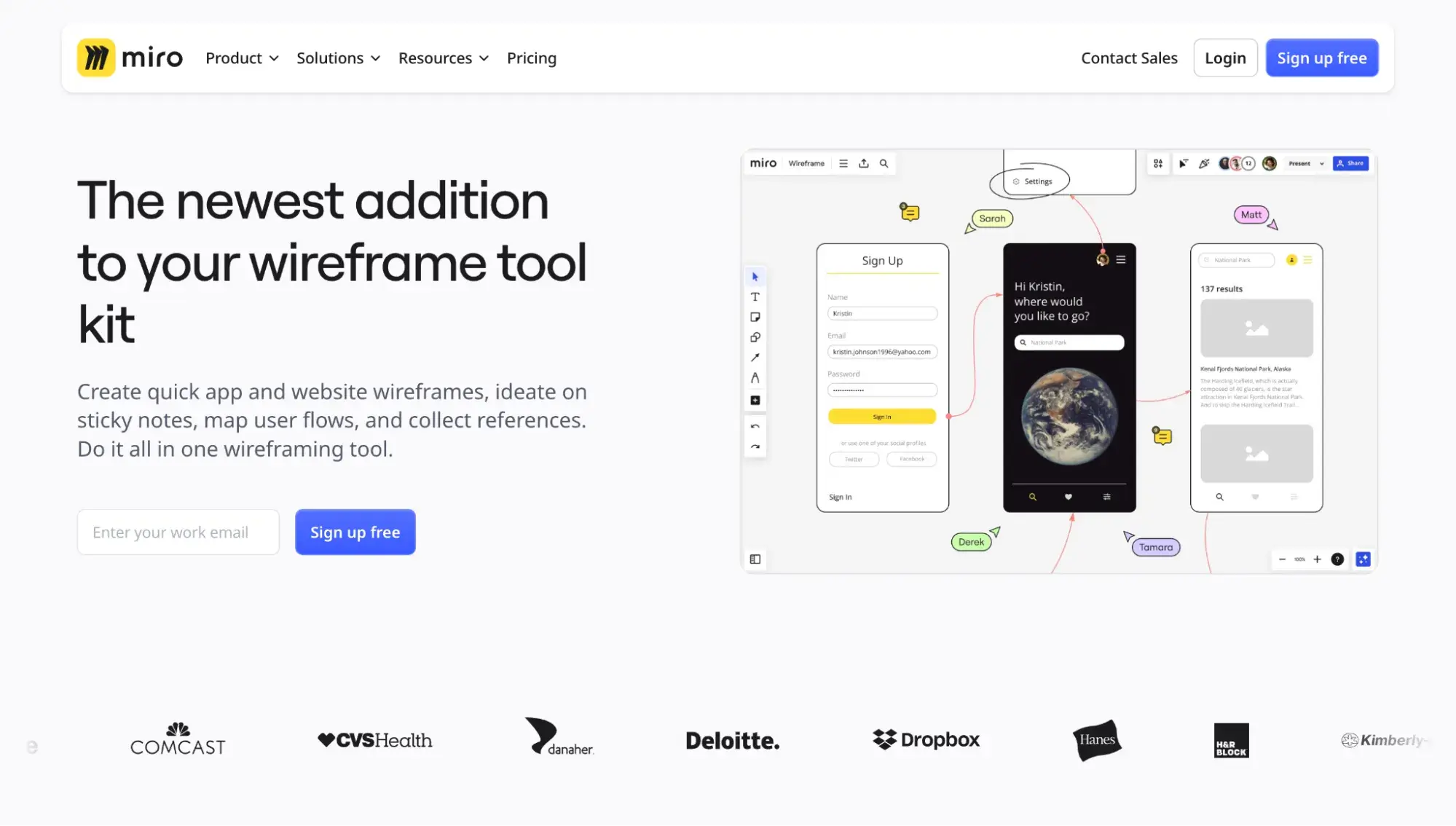
My Take
Miro is perfect for your next brainstorming session. While it’s perhaps best known for being a whiteboarding app, it’s got plenty of features to support wireframing too. Miro’s UI reminded me of Balsamiq’s, except it’s a tad more polished. It has the fun sticky note comments and an impressive templates library.
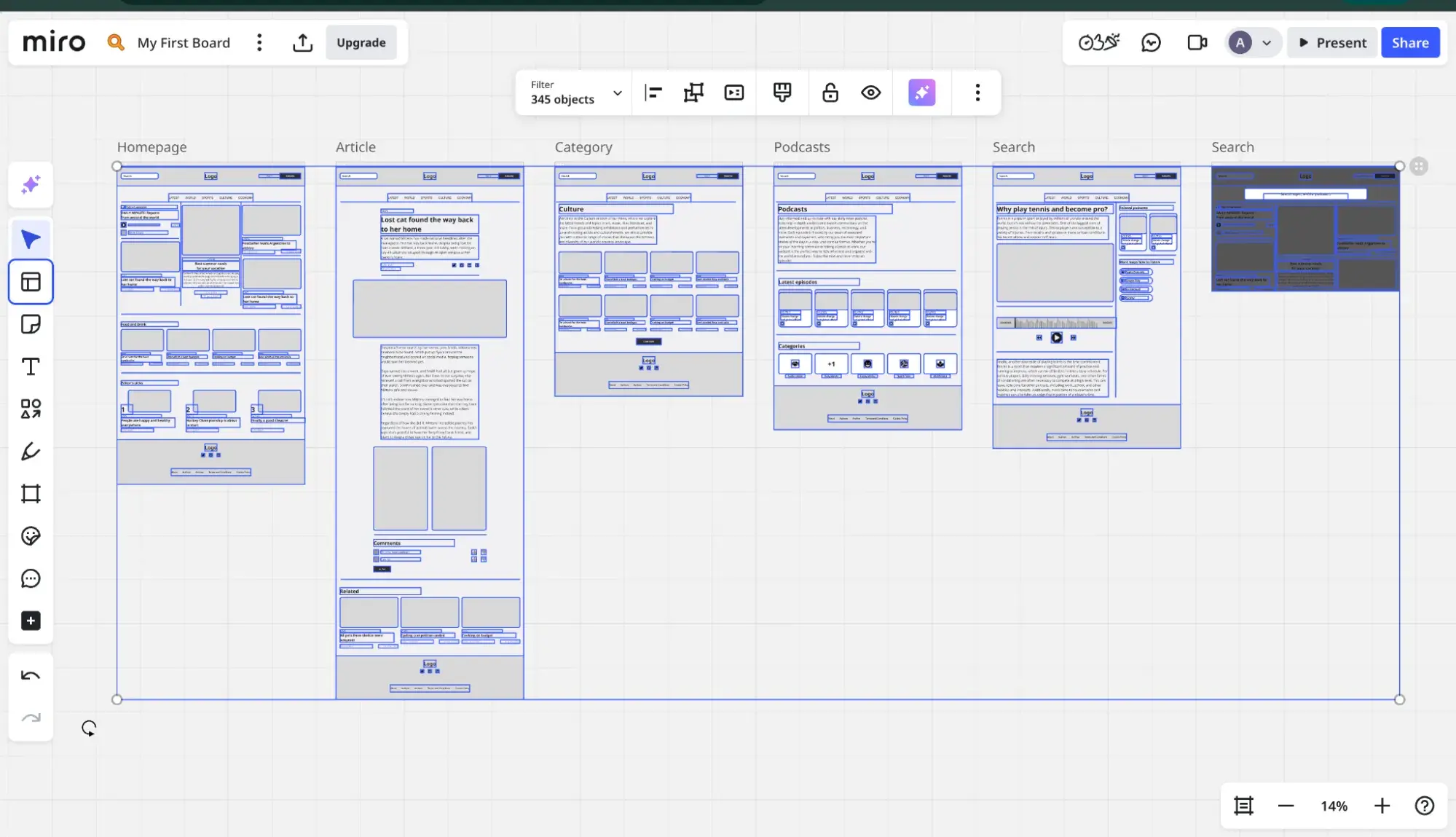
It even had playful stickers, though I’m not quite sure what their use case is.
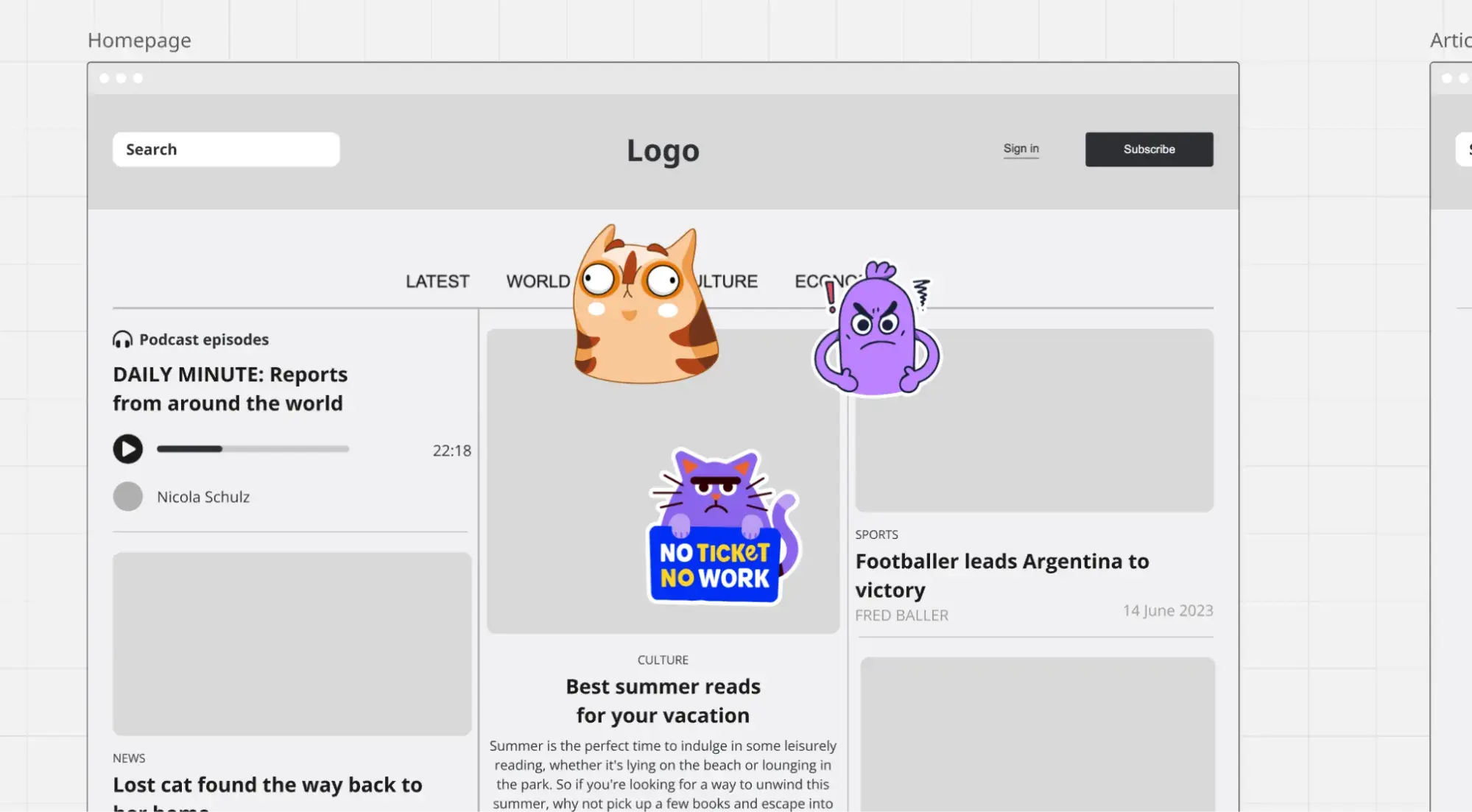
The most impressive feature set is Miro’s AI capabilities, which include image generation and feedback. Wireframes are, to me, the best AI-generated image use case, as all you need is a rough idea. I wouldn’t use the AI-generated images in production. It also has an AI wireframe generator via its Prototyping add-on.
Miro’s real-time collaboration had no lag, and it has a “Bring everyone to me” feature that snaps everyone’s view to your view if you need them all to look at the same thing at once.
My Evaluation Criteria
- Ease of use: Good for beginners
- Standout Features: Video calls inside a Miro board for live collaboration, AI features including image generation, feedback, and wireframe generation.
- Design Libraries: 5,000+ templates, including for wireframes
- Integrations: 160+ integrations, including Google Workspace, Atlassian, Jira, Slack, Confluence, Asana, and GitHub
- Collaboration: Excellent real-time collaboration with live cursors, attention management, and video calls. It also has commenting and sharing.
Pricing
Miro plans come in four tiers, including a free plan. There’s also a 14-day free trial of the Business plan.
- Free. Three editable boards, unlimited members, try Miro AI with 10 credits per month per team.
- Starter ($8/mo/member). Unlimited boards, unlimited visitors, Miro AI (25 credits/mo/member), interactive meeting features (video calls, voting, timer, etc.)
- Business ($16/mo/member). All the features in Starter plus multiple private workspaces, unlimited guests, Miro AI (50 credits/mo/member), single sign-on.
- Enterprise (custom pricing from 30 members). All of the features in Business plus flexible license program, billing groups, centralized account management, Miro AI (100 credits/mo/member).
The Miro Prototyping add-on is available for Starter and Business plans starting at $20/mo/team.
4. Figma
Best for: Those wanting a popular tool to create wireframes across the spectrum, from low- to high-fidelity
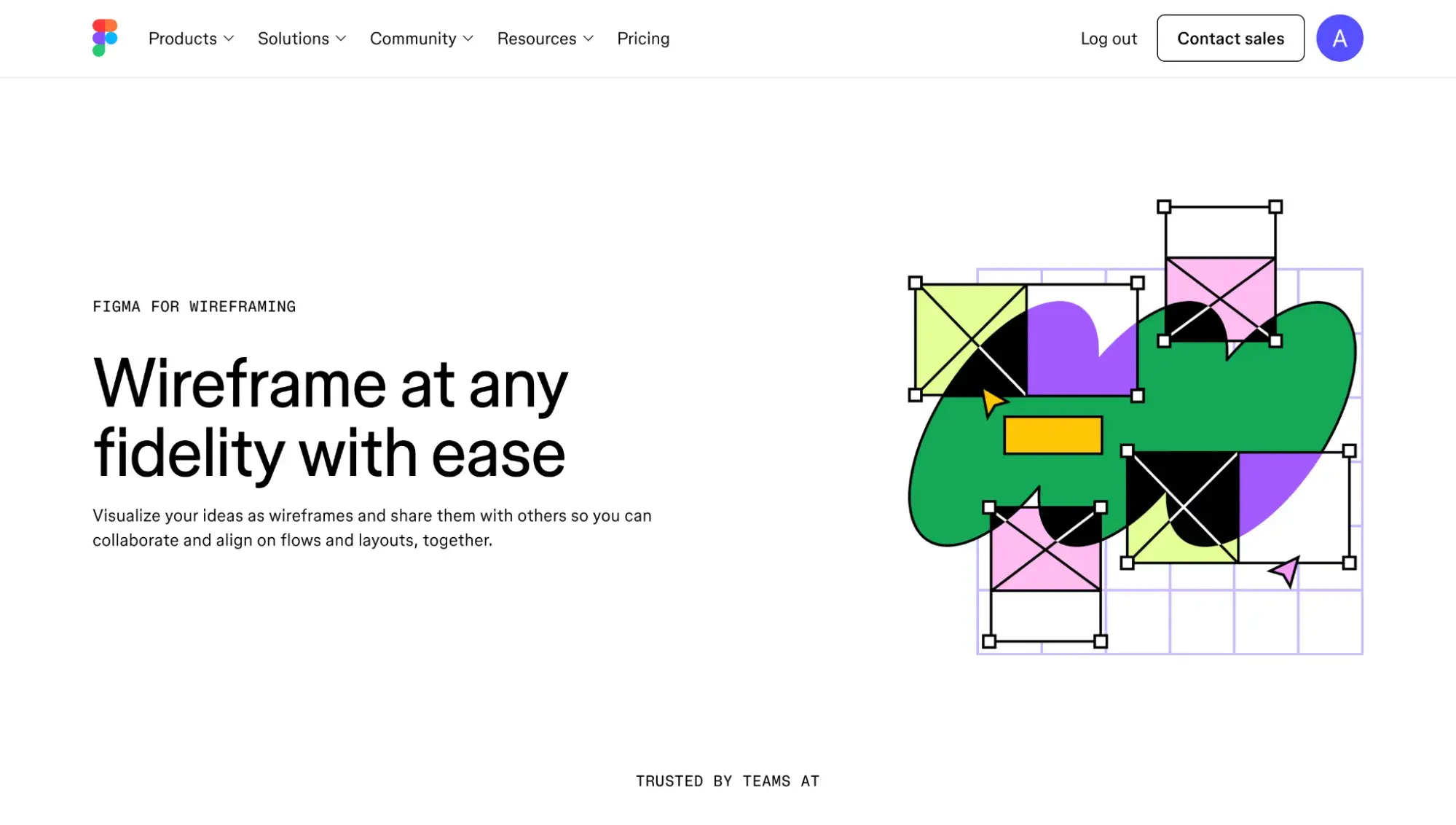
My Take
Figma just might be every web designer’s fave tool. With robust features, it can help you create anything from low-fidelity wireframes to clickable prototypes. For beginners, however, I think the Figma canvas of in-depth, multi-page projects can easily get overwhelming.
Two features I really enjoyed: FigJam for brainstorming at the beginning of a project, and Figma Make for prompting AI to generate an entire website or app. I actually tried to prompt Figma Make to generate a wireframe, but it went ahead and generated a full-fledged website for me.
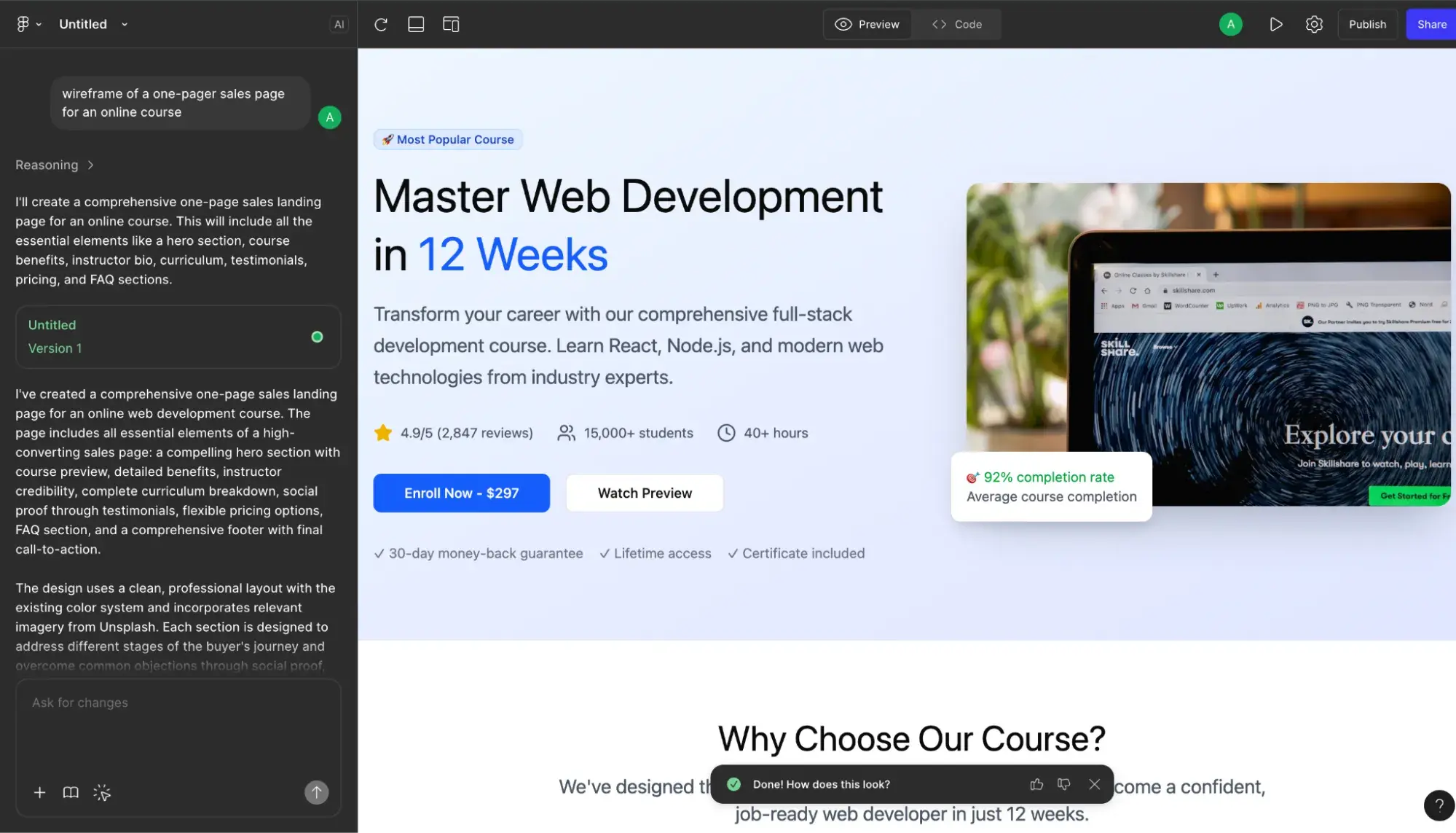
It turns out that if you want to use AI to generate a wireframe, you should use the First Draft feature.
My Evaluation Criteria
- Ease of use: Great for advanced users but intuitive enough for beginners to get by
- Standout Features: Turn wireframes into clickable prototypes, use advanced drawing tools (Smart Selection, Vector Networks, and Arc Tool), generate wireframes with AI (First Draft)
- Design Libraries: Figma has wireframe templates. You can also access community-made plugins, widgets, UI kits, and icons.
- Integrations: Notable Figma integrations include Google Workspace, ProtoPie, Visual Studio Code, GitLab, Microsoft Teams, Zoom, Slack, Asana, Notion, Jira. Figma also has an API.
- Collaboration: Commenting, real-time collaboration with a Spotlight feature that gives everyone on the project the option to follow your screen, permissions controls, sharing via link. Figma also has features for streamlining developer handoff, including Dev Mode, the ability to inspect and grab code snippets, and the ability to mark content as “Ready for development.”
Pricing
Figma pricing is quite complex. It has four different plans (including a free one), and each paid plan has three different types of seats (Collab, Dev, and Full) with different access to Figma products.
While you could sketch out a basic wireframe using the Collab seat since it grants access to FigJam, I'd recommend a Full seat since it grants you access to Figma Design, which is super useful for wireframing at various fidelities and creating prototypes.
The following is based on annual billing.
- Starter (Free). Unlimited drafts, UI kits and templates, limited AI credits
- Professional. Collab seat ($3/mo), Dev seat ($12/mo), Full seat ($16/mo). Unlimited files and projects, team-wide design libraries, Advanced Dev Mode, 3,000 AI credits/mo
- Organization. Collab seat ($5/mo), Dev seat ($25/mo), Full seat ($55/mo). Unlimited teams, 3,500 AI credits/mo, centralized administration
- Enterprise. Collab seat ($5/mo), Dev seat ($35/mo), Full seat ($90/mo). Custom workspaces, 4,250 AI credits/mo, Workspace administration
5. Canva
Best for: Non-designers who want extensive premade templates and graphics
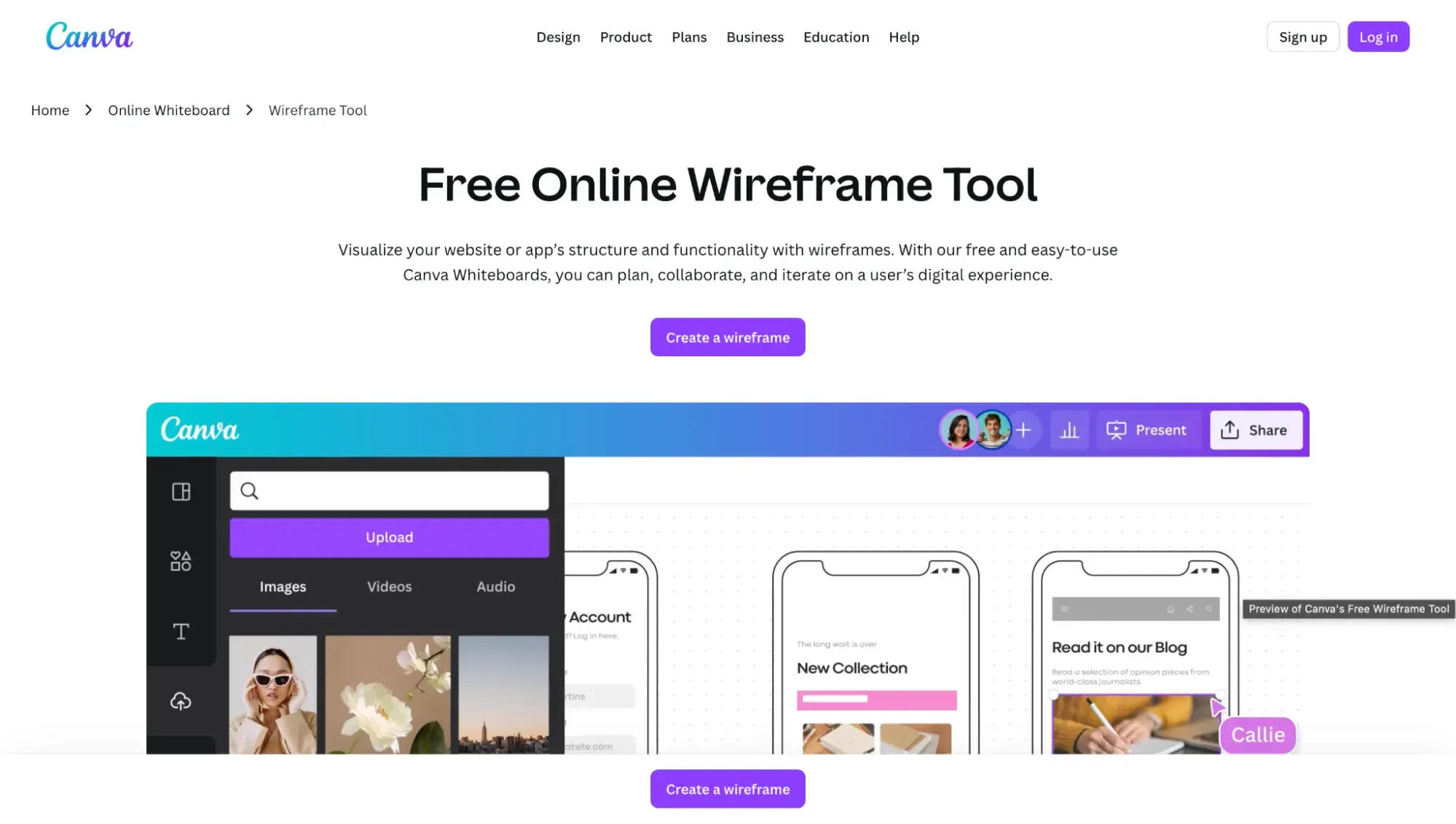
My Take
What can’t Canva do? This beginner-friendly drag-and-drop design tool is beloved by marketers and non-designers. I use it regularly to create graphics for the HubSpot Blog, but did you know it also does wireframing?
This premade website wireframe template was easy to find, and it meant I didn’t have to start from scratch.
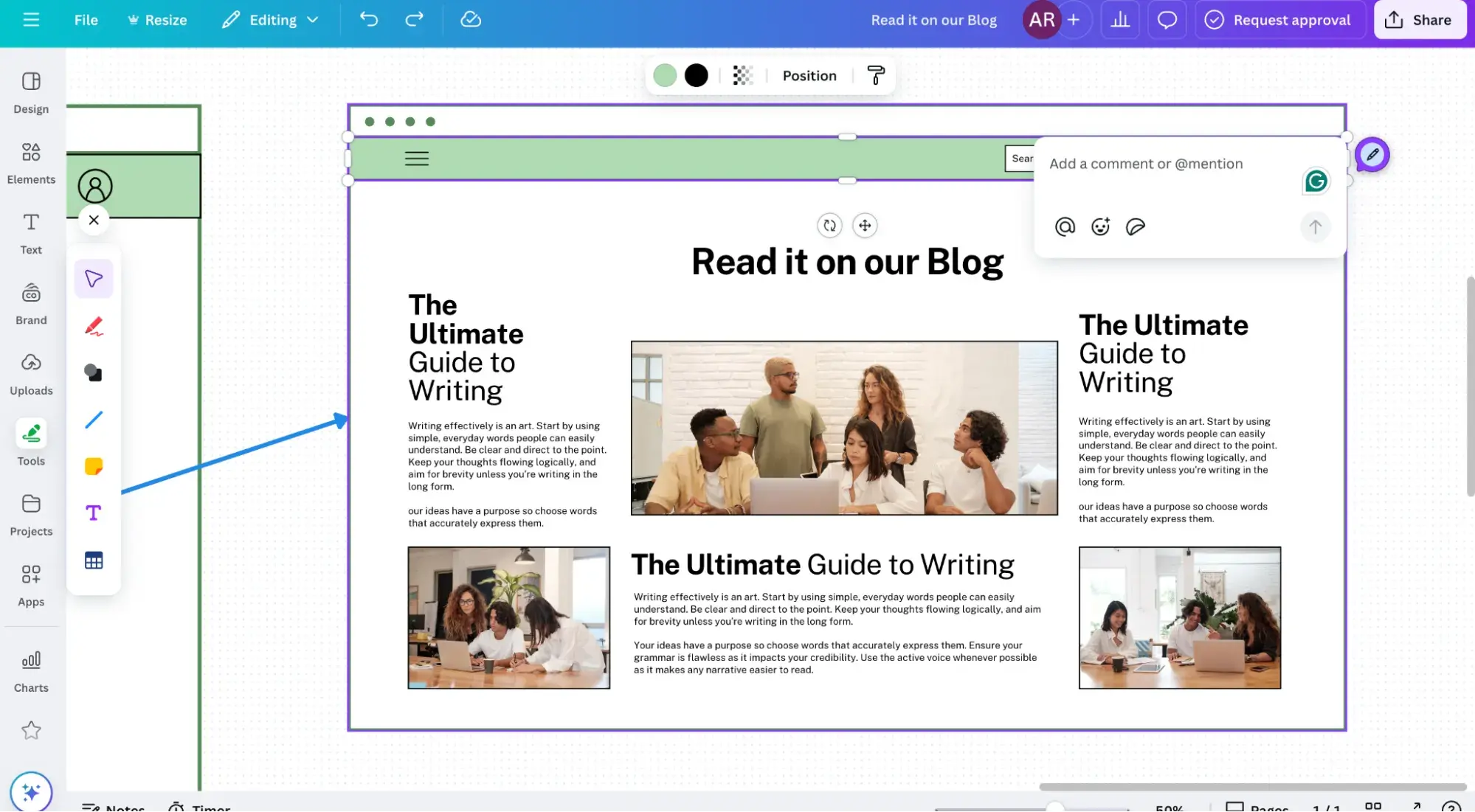
As a beginner-friendly tool, Canva might not have the more advanced design features, such as more complex vector editing, that Figma has.
My Evaluation Criteria
- Ease of use: Great for beginners
- Standout Feature: Probably the most extensive design library of all the tools I tested
- Design Libraries: 2 million+ professionally designed templates and 4.5 million+ stock photos and graphics
- Integrations: Canva has over 300 design apps in its marketplace, and it integrates with Slack, Microsoft Teams, Asana, and Google Workspace.
- Collaboration: Commenting, real-time collaboration, permissions controls, sharing via link so others can edit with no sign-in required (unless they want to leave comments). Canva’s whiteboard features rival those of Miro. There was no lag when doing real-time collaboration, I could see my collaborator’s cursor moving around, and there are commenting and drawing tools.
Pricing
Canva plans come in four tiers, including a free one. There’s a free trial available for Canva Pro or Canva Teams.
- Canva Free. 5GB of cloud storage, access to 4.5 million+ stock photos and graphics and 2.2 million+ templates
- Canva Pro ($120/year for one person). 1TB of cloud storage; access to 140 million+ photos, videos, graphics, and audio; and 5 million+ templates
- Canva Teams ($100/year per person, minimum three people). All of the features of Pro plus real-time editing, commenting, and collaborating, AI admin controls, team reports and insights
- Canva Enterprise (contact sales). All of the features of Teams, plus priority customer support, single sign-on, and access to Canva Shield, which offers AI output indemnification
6. Proto.io
Best for: Prototyping with a heavy focus on user experience and data-driven design
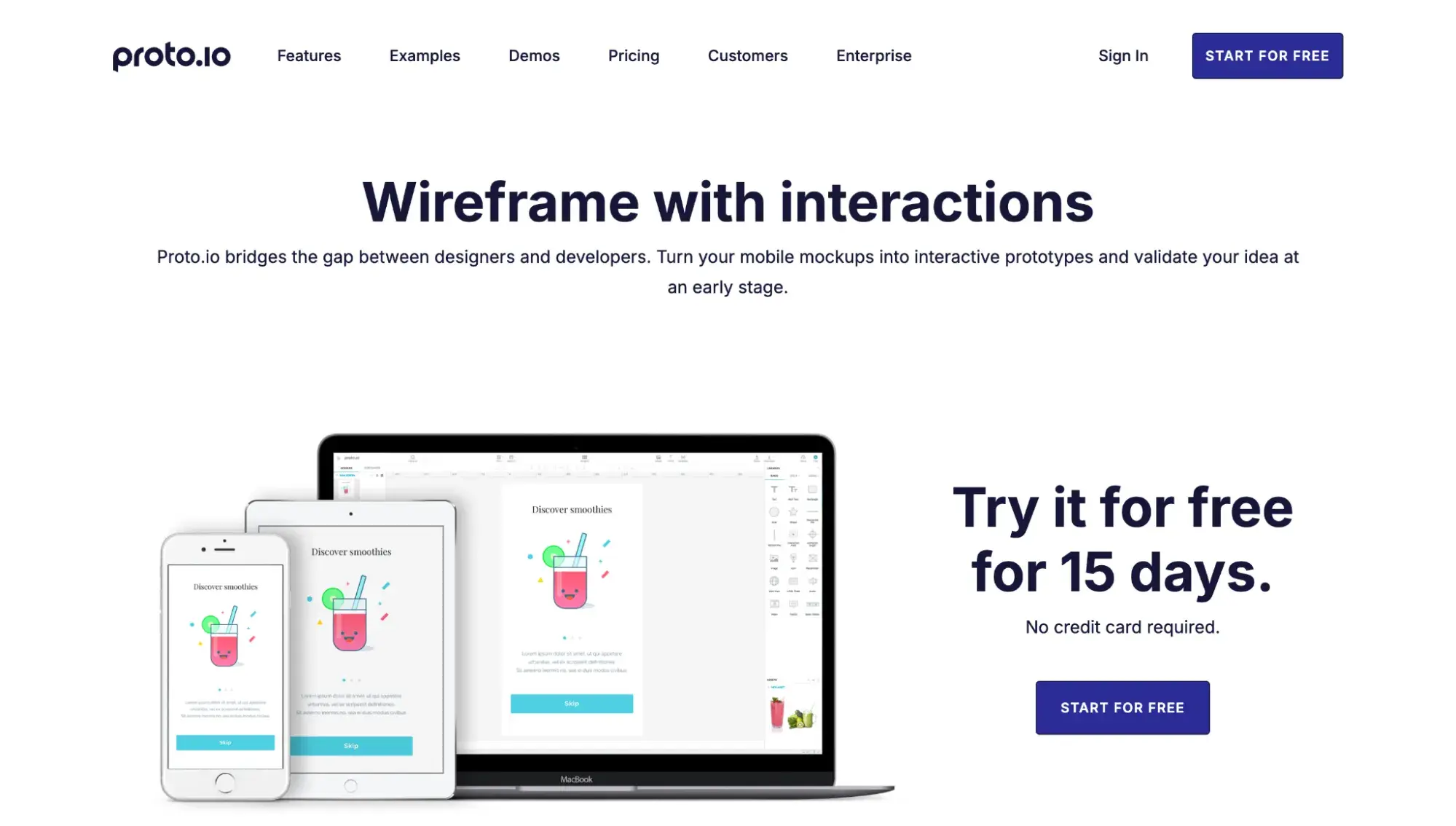
My Take
Perfect for prototyping and UX testing, Proto.io is all about making data-driven designs. Plus, cloud-based goodness ensures collaboration is a breeze. As you can see below, it works well with many user research and user testing platforms, including Lookback and Userlytics.
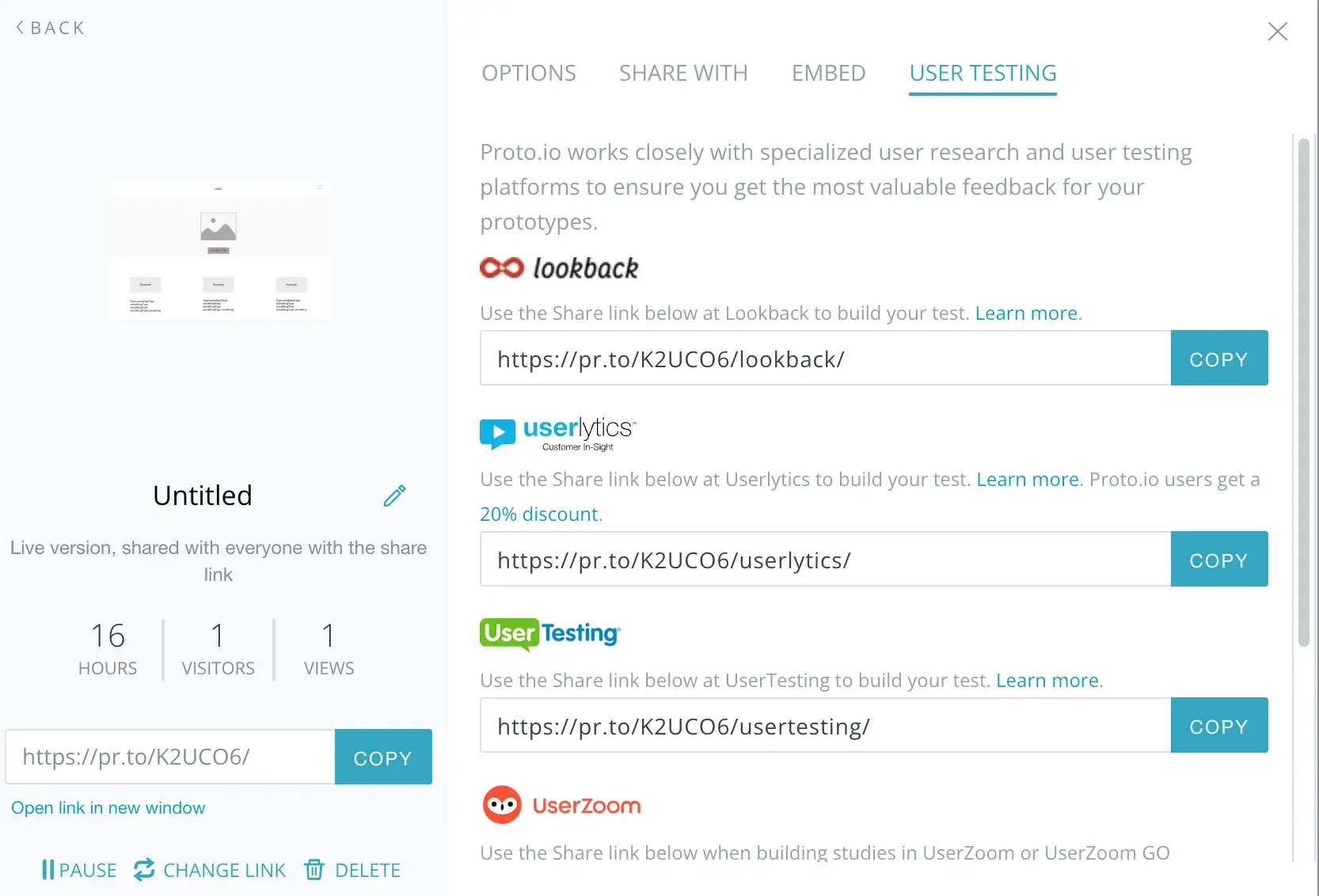
Its interface was easy for me to figure out, even as a new user. I like that it had templates and UI components I could pull from.
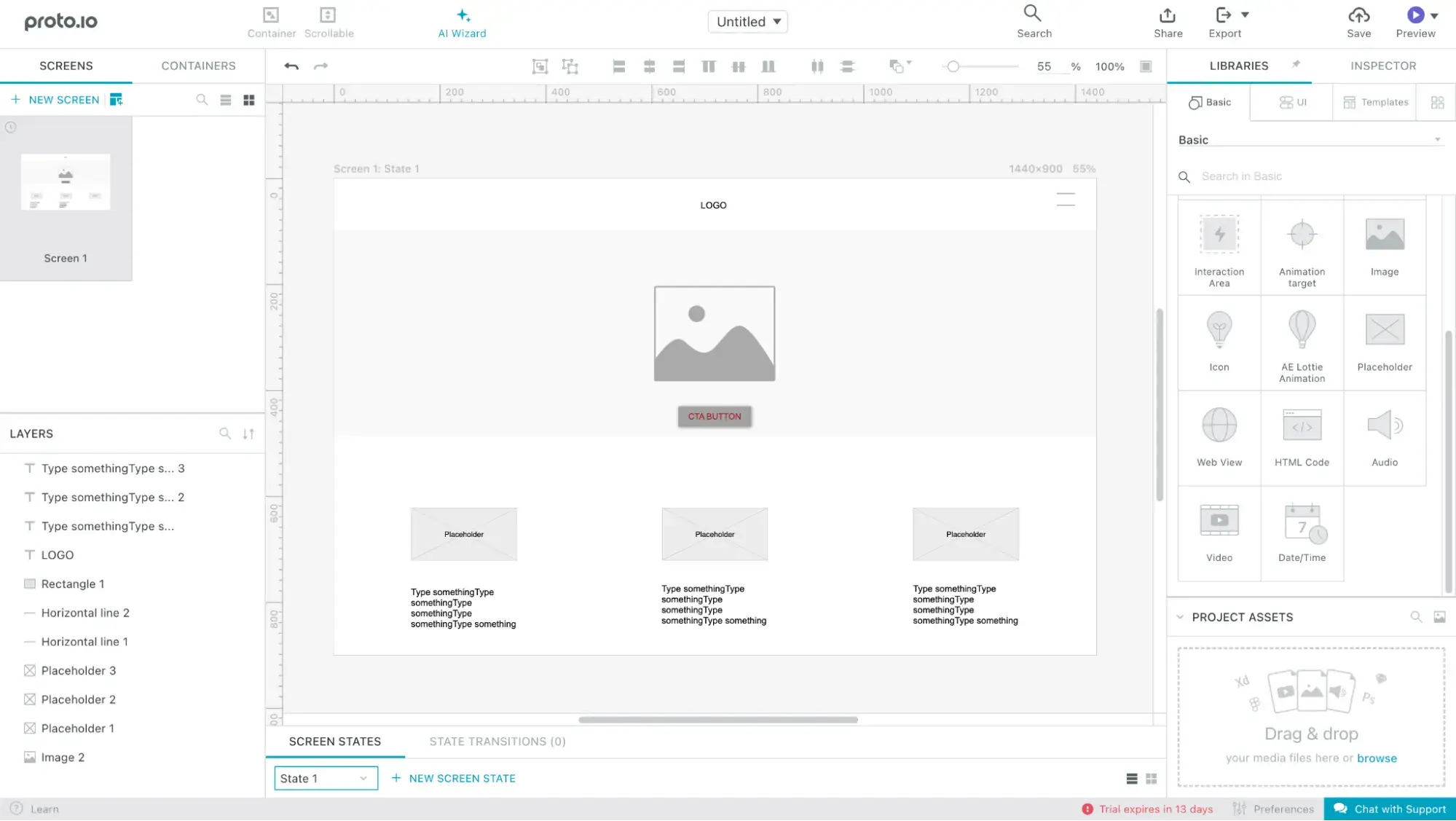
Proto.io’s sharing features are also a cut above the rest: I could actually see visitors and views on each project I shared. And while it is meant for building fully interactive prototypes, you can build a static wireframe too.
Proto.io also makes getting feedback easy because it doesn’t require outsiders to create an account. I tried to use its AI image generator (which, to be fair, is still in beta), but I kept getting an error message.

My Evaluation Criteria
- Ease of use: Easy enough for beginners
- Standout Feature: Specializes in fully interactive prototypes, works well with popular user testing platforms like Userlytics
- Design Libraries: 1,000+ templates, 250+ UI components, 6,000+ digital assets (animated icons, sound effects, images)
- Integrations: Adobe XD, Photoshop, Sketch, Jira, Confluence, and Trello
- Collaboration: Commenting, shareable links with option to password-protect or share with only specific reviewers.
Pricing
Proto.io’s plans come in five tiers, including a free plan with limited features. There is a 15-day free trial available. At the end of the trial, you can upgrade to a paid plan or get downgraded to the free plan.
All plans include sharing, comments, unlimited reviews, exports to HTML/PNG/PDF, and real-time chat support.
- Free. Limited features.
- Freelancer: $24/mo, billed annually. One user and five active projects.
- Startup: $40/mo, billed annually. Two users and 10 active projects.
- Agency: $80/mo, billed annually. Five users and 15 active projects.
- Corporate: $160/mo, billed annually. Ten users and 30 active projects.
7. Moqups
Best for: Collaborating on a wireframe via live chat
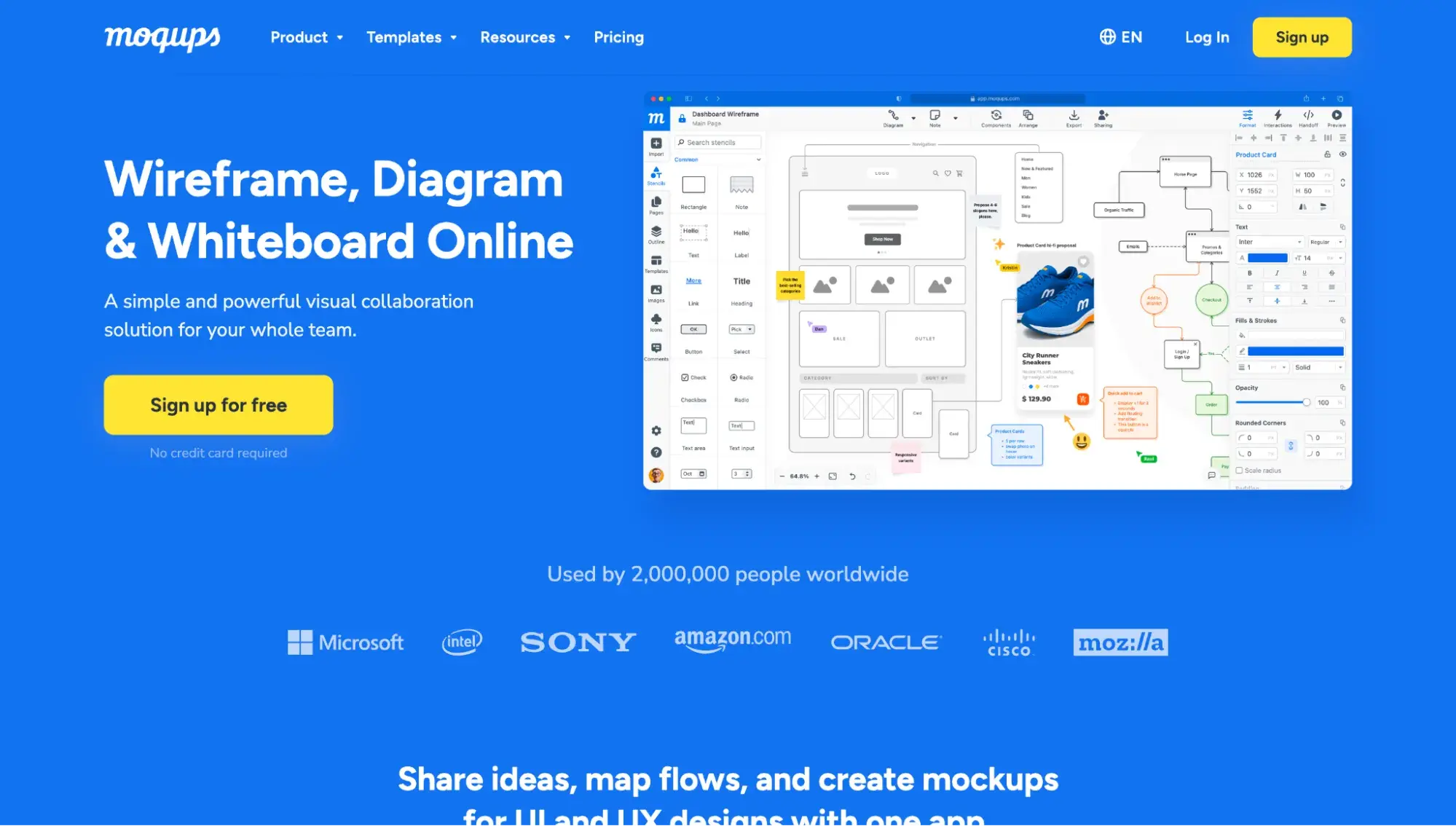
My Take
Moqups is an all-in-one toolkit for web design. You’ll find wireframes, mockups, flowcharts, and more. I found it easy to quickly build a wireframe from scratch or select from a prebuilt template (which you can see below).
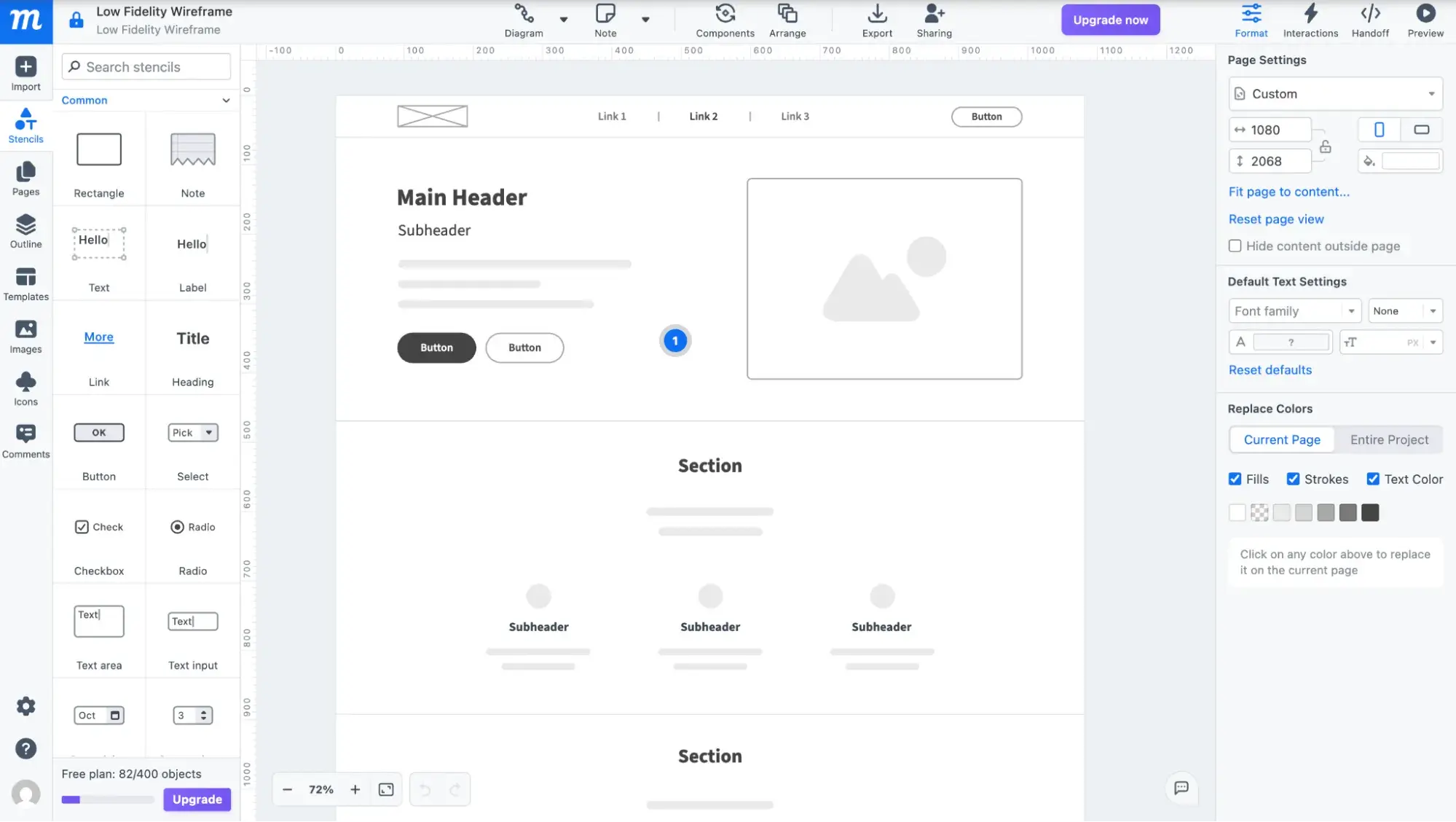
One downside to Moqups is that users must create an account to leave comments, which I’m not a fan of because it creates an extra step. I understand that it’s to help track who leaves the comment, but I think it’s better to allow them to simply enter their name on the comment, without having to create an account.
My Evaluation Criteria
- Ease of use: Beginner to intermediate
- Standout Feature: Developer handoff tool
- Design Libraries: 100+ templates, including wireframe templates
- Integrations: Google Drive, Slack, Box, Dropbox, and add-ons for Jira Cloud and Confluence Cloud
- Collaboration: Commenting, real-time collaboration with live chat (something the other tools on this list did not have), shareable links with the option to make it viewable to anyone with the link (no sign-in required) or specify project collaborators. There’s also a Developer Handoff feature that makes it easy to see properties and grab CSS code.
Pricing
Moqups plans come in four tiers, including a free plan.
- Free: One seat, two projects, 400 objects.
- Solo: $8/mo, billed annually. One seat, unlimited projects and objects, PDF & PNG export, view-only guests.
- Team: $20/mo, billed annually. Five seats, includes everything in Solo plan and adds real-time collaboration, roles and permissions, and SAML single sign-on.
- Unlimited: $67/mo, billed annually. Includes everything in Team and adds unlimited teams, SCIM provisioning, and enhanced access controls.
8. Framer
Best for: Teams wanting a dedicated AI wireframe generator
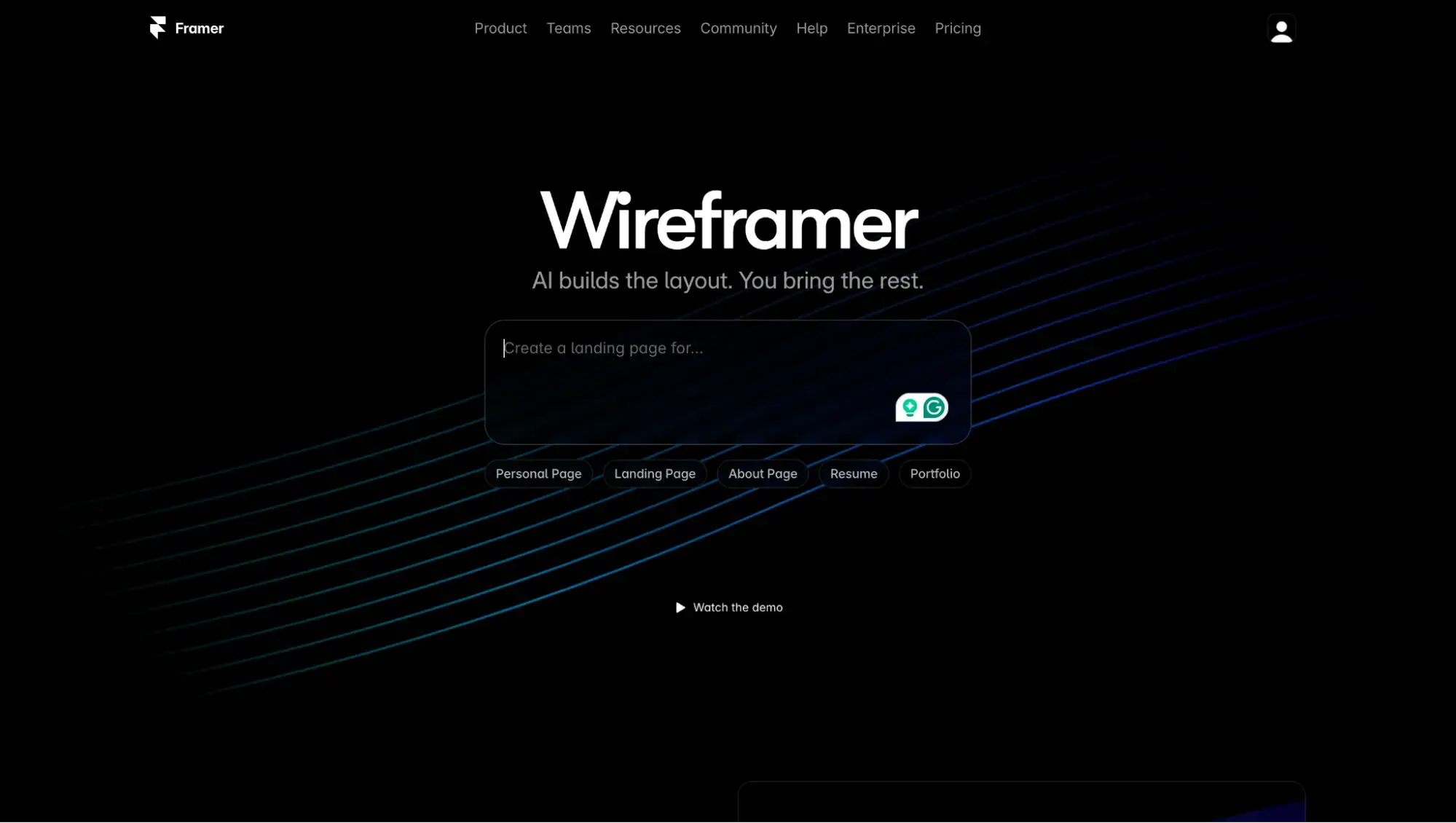
My Take
Finally, we have reached the most true-to-form AI wireframe generator. Framer is a website builder, but it has a product called Wireframer that is a chat-based AI wireframing tool.
I prompted it with “Create a homepage for a beauty blog,” and it generated three wireframes (desktop, tablet, and mobile) in less than 30 seconds.
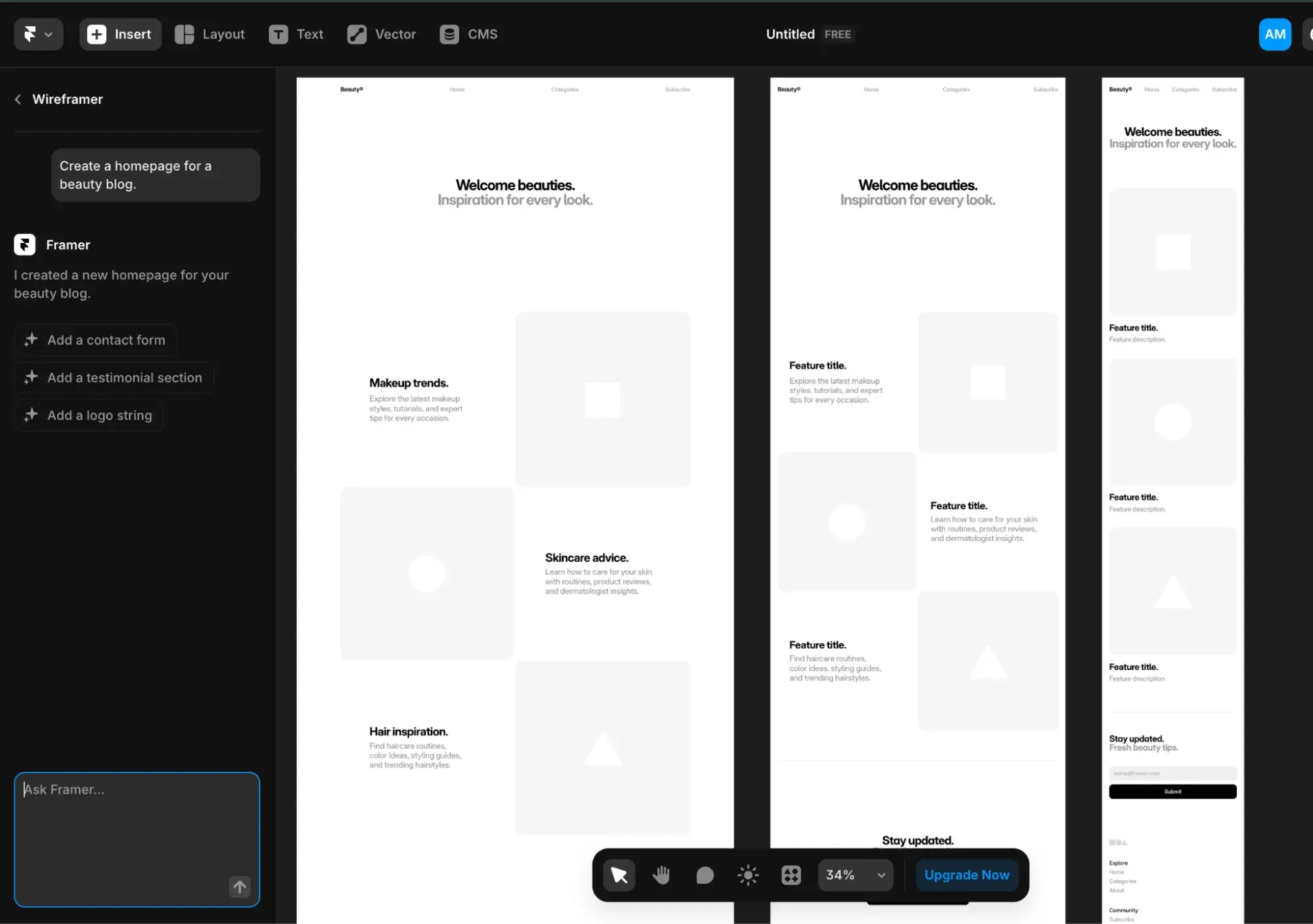
From there, I could keep chatting with the AI on the left to keep refining the wireframe.
My Evaluation Criteria
- Ease of use: Great for beginners
- Standout Feature: AI wireframe generator (called Wireframer)
- Design Libraries: Framer Marketplace has lots of website templates, but they're fully fleshed-out website mockups, not wireframes. Wireframer AI is the place to start if you want a low-fidelity wireframe.
- Integrations: Notion, HubSpot, Google Analytics, Mailchimp, Hotjar
- Collaboration: Real-time collaboration, sharing, commenting, and cursor chat. There was zero lag when I tried the real-time collaboration. It was extremely smooth with a great UX.
Pricing
Framer's plans come in seven tiers, including a free plan.
- Free. 10 CMS collections, 1,000 pages, 5MB of file uploads
- Mini ($5/mo/site, billed annually). Custom domain, two pages, 10 GB of bandwidth
- Basic ($15/mo/site, billed annually). 1,000 pages, 50GB of bandwidth, password protection
- Pro ($30/mo/site, billed annually). 10,000 pages, 100 GB of bandwidth, 10 CMS collections
- Launch ($75/mo/site, billed annually). 15,000 pages, 200GB of bandwidth, 20 CMS collections
- Scale ($200/mo/site, billed annually). 30,000 pages, 500GB of bandwidth, 30 CMS collections
- Enterprise (custom pricing). Custom limits, custom security, Slack support
Wireframing Tools FAQs
What are wireframe tools?
Wireframe tools help you create a barebones structure of a website or app to quickly convey the idea to teammates before fleshing out the design. They often come with prebuilt templates that you can then customize.
What is the best wireframe tool?
The best wireframe tool really depends on your needs. Figma is the best in terms of most popular among designers and developers alike. Miro is the best for real-time collaboration and whiteboard features. Wireframe.cc is the best for distraction-free, low-fidelity wireframe creation. And Framer is the best for fast AI-generated wireframes.
Is Canva a wireframe tool?
Canva is a graphic design tool, and it can be used for wireframing. Canva is best known for creating social media graphics and editing images, but it does have a wireframing tool as well as wireframe templates.
Is Figma a wireframing tool?
Yes, Figma is a wireframing tool in addition to being a full-fledged design tool with robust features. You can create low-fidelity wireframes in Figma and then flesh out the designs into high-fidelity prototypes.
Do I need design skills to use wireframe tools?
No, you do not need design skills to use wireframe tools that are made for beginners and come with templates, such as Canva or Wireframe.cc.
What’s the difference between wireframes and prototypes?
Wireframes happen at the beginning of a project and are very barebones — they show the structure, minus the details like colors and images. Prototypes happen near the end of a project and are interactive, full-fledged designs that show colors, images, and interactions.
Which wireframing tools offer real-time collaboration?
Balsamiq, Miro, Figma, Canva, Moqups, and Framer all have real-time collaboration. Miro excelled in real-time collaboration, especially for whiteboarding, as it offers live cursors and even a video chat within the board.
Are there any free wireframing tools?
Yes, Wireframe.cc, Miro, Figma, Canva, Proto.io, Moqups, and Framer offer free wireframing, though the features access may be limited on the free plans. Subscribing to a paid plan will grant you access to their full features.
Do wireframing tools integrate with other software I use?
Yes, wireframing tools often integrate with other popular software, such as Jira, Confluence, Asana, and Google Workspace. Be sure to check each wireframing tool for the integrations your team needs.
Which wireframing tool will you start with?
Testing so many different wireframing software was a true eye-opener. I ended up forming strong opinions on them and excitedly discussed my findings with a friend who’s a UX designer. Not all wireframe tools are created equal — some were so frustrating they didn’t make this list!
Choose two or three wireframe tools from my list above and sign up for a free trial. Thankfully, every single one of them lets you try their software for free for a limited time.
Need more guidance?
- If you’re a designer or working with a team of designers, you cannot go wrong with Figma. There’s a strong chance that’s what everyone’s already using.
- If you’re a non-designer who just needs a low-fidelity sketch to show the design or development team your ideas, go for Balsamiq or Wireframe.cc (I love both but have a slight preference for the simplicity of the latter).
- And if you’re all in on AI, try Framer’s Wireframer for fast AI-generated wireframes.
If you’re new to UX or trying to hone your skills there, I highly recommend checking out the free UX research kit below. It’ll help you refine your website wireframe to make sure it’s meeting your users' needs. By doing user testing on wireframes and prototypes now, you’ll ensure your website foundation is strong before investing time and resources into development.
Editor's note: This post was originally published in October 2020 and has been updated for comprehensiveness.
This article was written by a human, but our team uses AI in our editorial process. Check out our full disclosure to learn more about how we use AI.
Website Design
.png?width=112&height=112&name=Image%20Hackathon%20%E2%80%93%20Square%20(10).png)
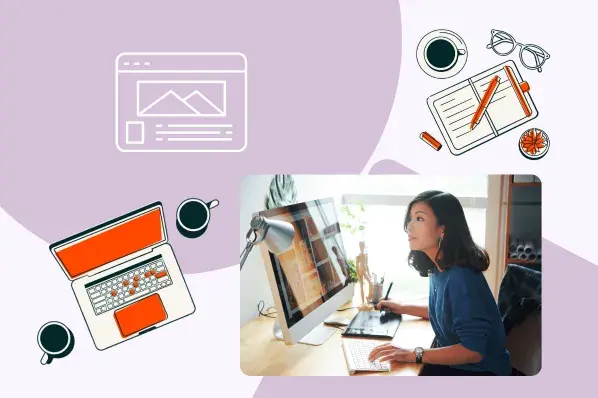
.png)
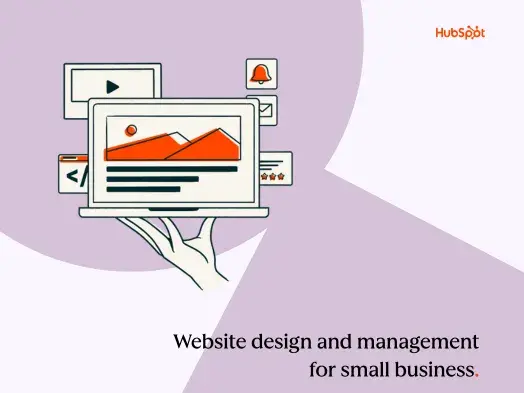
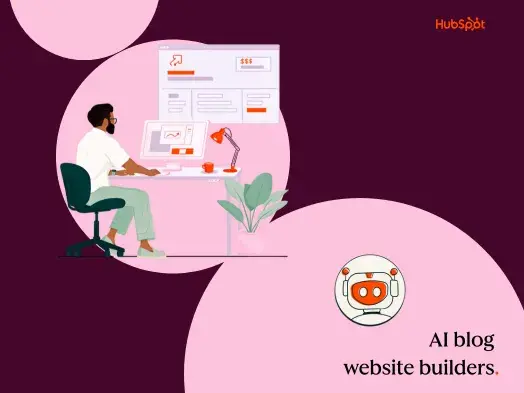
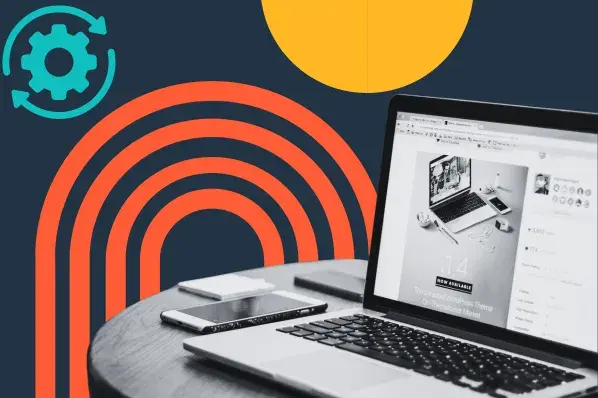
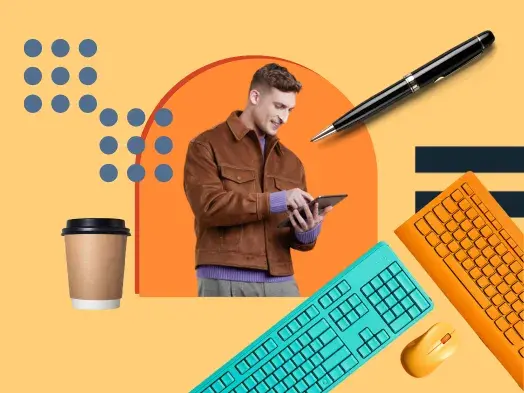
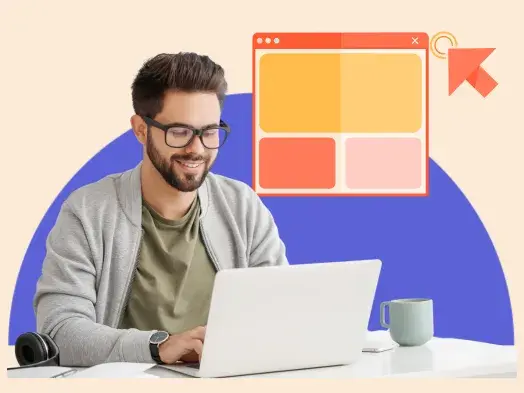
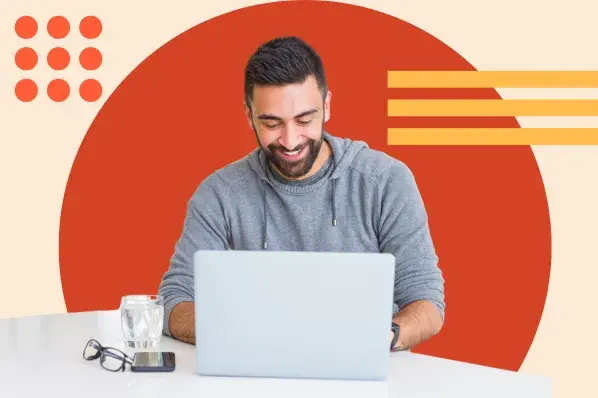
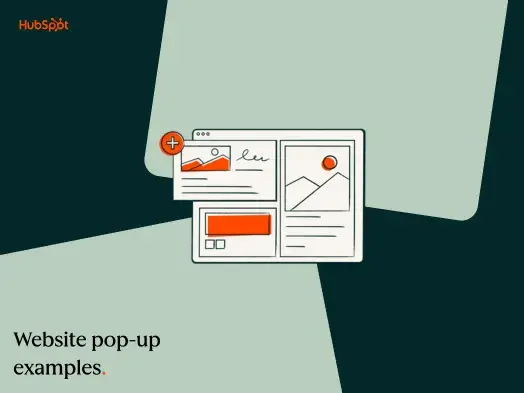
![Creating a Web Design Contract That Keeps Your Project on Track [+ Expert Tips]](https://53.fs1.hubspotusercontent-na1.net/hubfs/53/web-design-contract-1-20250312-1603286.webp)

![The Podcaster's Guide to Embedding Your Show on Your Website [+Step-by-Step Tutorial]](https://53.fs1.hubspotusercontent-na1.net/hubfs/53/embed-podcast-on-website-1-20250226-2656001.webp)