In this post, we’ll review ten excellent tools and why we think they’ll help you build a better website.
You can rest assured that the ten options we’ve reviewed in this article will do a great job. Before using any of them, though, we recommend checking out our guide to local web development.
1. Local

Local by Flywheel is easy to use even if you have no background in development. Initially only available to macOS users, it now offers a Windows version as well.
This tool makes setting up a new website straightforward, allowing you to choose from Nginx and Apache servers. Local also lets you collaborate with teammates or clients because it has an option to create live links for your local websites.
What we like: Local’s user-friendly interface makes this a top pick. However, it’s more than just a pretty face — it has almost many of the features you’d want from a basic local development environment. What’s more, it’s completely free to use.
2. WampServer

Up next is WampServer, a popular Windows web development environment with impressive versatility. WAMP stands for Windows, Apache, MySQL, and PHP. It lets you create any web application using PHP, Apache, and a MySQL database.
With this tool, you can manage, create, test, and build websites without using a remote web server.
What we like: WAMPServer automates the configuration process, allowing you to have a production server in minutes. In addition, once installed, you can add as many releases as you like.
3. XAMPP

XAMP stands for Cross-platform, Apache, MariaDB, PHP, and Perl. This Apache distribution is compatible with Windows, Linux, and OS X and contains PHP, Perl, and MariaDB.
XAMP is a powerful tool with virtually everything required from a local WordPress development environment. As with the best local environments, XAMPP allows you to keep working on your website even at locations without internet connectivity.
It also offers better security since your site is offline and lets you work away from the prying eyes of clients or hackers.
What we like: Overall, we like this tool because of its compatibility with various operating systems. It’s incredibly easy to install and use.
4. MAMP

Unlike XAMP, MAMP is only available for Windows and macOS. However, it offers you access to additional software like Python, Perl, phpMyAdmin, etc. This means you get many options when creating local websites and apps.
Although this tool offers less control over each environment’s components when compared to other tools on this list, the fewer options make it one of the easiest to manage.
And if you really want all the features and options like a mobile testing tool, built-in editor, and ability to set up Nginx servers, then you can opt for MAMP Pro, the paid version of the tool.
What we like: Although the free version lacks the sheer number of options and features of more robust tools, the reduced customization options make it far easier to manage.
5. Vagrant

Vagrant is an incredible tool if you prefer running virtual machines on your computer and using these as environments for your projects. With a single config file, you can easily set up various Multi-VM machines and launch them all with a simple command.
Furthermore, Vagrant puts the configuration under source control by putting settings in a text file. So if you accidentally break a part of your website, you can revert the changes and reload the VM using Vagrant.
Additionally, Vagrant lets you try various operating systems or distributions. Thus, you can quickly test or add support to new platforms.
With Vagrant, each environment exists independently on your computer. Thus, you can have different servers running on your machine without running into problems.
What we like: Vagrant lets you install a WordPress environment with a few clicks and allows you to provision your own virtual machine. Vagrant makes it easy to share your environment with team members if you work in a team.
6. Laragon

Although Laragon is younger than many of the environments on this list, it offers blindingly fast performance and ease of installation. Laragon provides perhaps the easiest installation for Apache web servers, MySQL, PHP, and Perl on Windows devices.
Furthermore, unlike older tools, you can activate PHP extensions with one click. Laragon is free to download and use and allows you to share your work with teammates or clients.
What we like: Laragon is one of our favorite local WordPress development environments because it’s lightweight and fast. In addition, it’s easier to upgrade PHP versions and features like SSL with Laragon.
7. Laravel Valet
 Valet by Laravel is a unique local WordPress development environment for Mac minimalists. It configures your Mac to run Nginx in the background when you power on your computer. By using DnsMasq, Valet then proxies all requests to sites installed on your computer.
Valet by Laravel is a unique local WordPress development environment for Mac minimalists. It configures your Mac to run Nginx in the background when you power on your computer. By using DnsMasq, Valet then proxies all requests to sites installed on your computer.
The result is a super-fast development environment that rivals Laragon’s speed while using very little RAM power. While Valet doesn’t have all the features or power of other environments like XAMPP or Vagrant, it’s easier to use, faster, and best for machines with limited RAM storage.
What we like: Laravel Valet is an excellent choice if you want a macOS-exclusive development environment. Valet lets you publicly share your websites via local tunnels and works on low-storage machines without fuss.
8. Instant WP

Instant WP is a good solution for powering a WordPress website locally. Although it isn’t as robust as some of the more powerful environments, one of the best things about this tool is that it runs on Windows and macOS and from a USB drive.
Therefore, Instant WP is convenient if you need to work on a WordPress project locally on multiple machines or want to distribute a copy of your project without hosting it on a web server.
Interestingly each installation is totally self-contained. Thus, you can install additional copies of Instant WP or rename the Instant WP folder.
What we like: Instant WP lets you run several websites from a flash drive without creating a database, manually editing, or adjusting any PHP settings. This might be the best for you if you want a simple local WordPress development environment with zero fuss.
9. DevKinsta

DevKinsta is a free local WordPress development platform created for Windows, Ubuntu, and macOS.
DevKinsta replicates one-click WordPress site creation locally, allowing you to launch as many websites as needed. In addition, it supports the latest PHP versions and lets users switch between PHP versions for testing.
Using Docker, DevKinsta creates a fast and secure local WordPress environment that offers impressive performance, improves security, and allows for easier updates and bug fixes.
What we like: If you’ve never worked on a WordPress site locally, it’s a good idea to try out DevKinsta. It’s effortless to use, and few tools, except Local, are as user-friendly.
10. Duplicator

Duplicator is a free, immensely popular, and highly-rated WordPress plugin that lets you duplicate a WordPress website to your local machine or another hosting account.
The plugin quickly groups your website’s files into a portable zip file. Check out our guide to using Duplicator.
What we like: We like the ease of use Duplicator offers beginners. The tool walks your through the steps, which is key for relatively complex tasks like duplicating your WordPress website.
Local Web Development Solutions for WordPress
Local WordPress development environments and tools will prevent accidentally allowing public access to a site that’s in development, allow you to make changes to websites quickly and easily, and reduce the risk of breaking your website.
WordPress Website


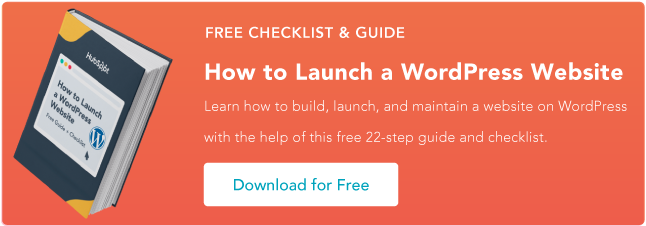
![How to become a WordPress developer [+ tips from WCEU speaker Paul Bearne]](https://53.fs1.hubspotusercontent-na1.net/hubfs/53/59_How%20to%20Become%20a%20WordPress%20Developer.png)








