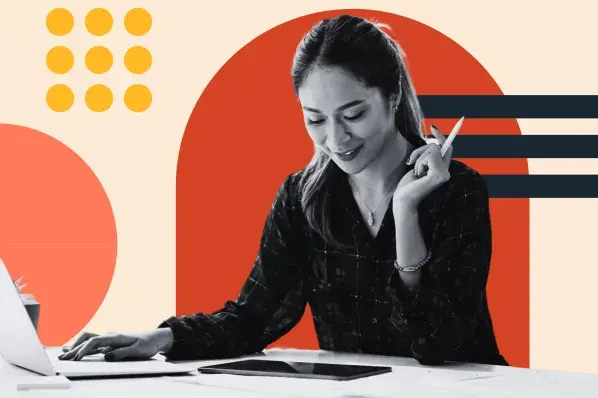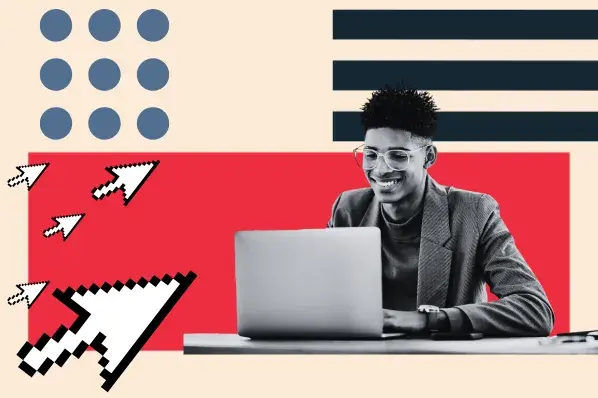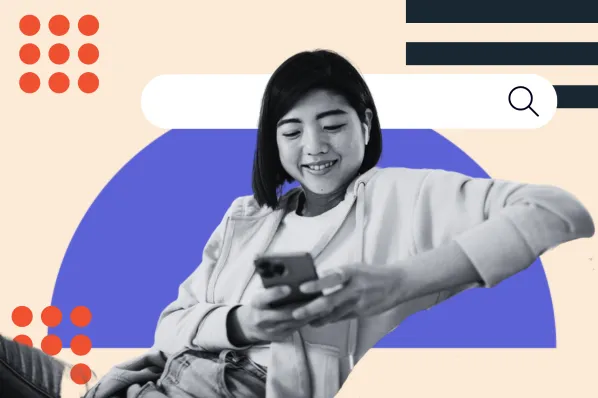You’ve seen social media icons on just about every website. Follow buttons grace headers, footers, and sidebars across the internet.

No matter what channels you use, connecting your social media following and your WordPress site can help you grow. Luckily, adding follow buttons on your WordPress site is simple.
In this post, you’ll learn how to add these follow buttons to your WordPress sites. We’ll also share best practices that can help you garner clicks.
What is a WordPress follow button?
Follow buttons allow you to add links to Instagram, Facebook, YouTube, and other social media channels. Once visitors click an icon on your site, they are taken to one of your social media pages.
Whether you’re running an online store or writing heartfelt recipes, you’re likely also promoting your work on social media. You may have an artfully curated Instagram, a beautifully filmed YouTube channel, or a budding TikTok presence.
Follow buttons connect these platforms to your WordPress site. Think of these icons as a call-to-action for your visitors. They can easily continue their journey with you on any of your social media channels.
Typical follow button looks like this.

While follow buttons often feature social media channels, additional engagement options can be added to your site with a similar method. These engagement buttons allow visitors to like and share content, or subscribe for ongoing offers.
How do you add follow buttons in WordPress?
Follow buttons seamlessly connect your site and your social media presence. If your site doesn’t have these icons already, you’ll want to make the addition.
That all starts in the “Widget” section of your WordPress dashboard.
The modern WordPress platform uses widgets to help you customize your template, which creates the look and feel of your site. Widgets contain code, text, and graphics that you can tailor to your brand and website theme.
That includes, follow, like, subscribe, share, and social media buttons.
How to Add Follow Widgets to Your WordPress Site
Step 1. Customize your WordPress theme.
Login to your WordPress site, and go to your Dashboard. Select “Appearance” from the sidebar and select “Themes” from the drop-down menu.
Select your Theme and hit “Customize.”

2. Find the “Widget” options for your theme.
Select the Widgets from the “Customize” menu on the left-hand side.

Here, you’ll be able to see the different sections of your site where you can place follow buttons. That often includes the header, footer, and sidebar of your site.
Step 3. Choose the location of your follow widgets.
You can choose from the sidebar, header, and footer sections of the site. We’ll add the follow buttons to the header area for this example.

Step 4. Add your follow buttons.
To start, click the “+” button to add a block.

A search bar will appear. Here you can look up “Social Icons.”

This option includes social media and site engagement buttons that you can add. Select the social media icon you want to create.

You can also search for the social media platform of your choice.

Click the black-and-white plus icon to add the social icons to the Widget.
Step 5. Link and customize your follow button.
To customize the link for your social media account, click the button in the widget area.
A small field will pop up, where you can type your address. Click the arrow to save the change.

Step 6. Add all relevant follow icons.
It’s not enough to feature one of your social media channels. Now’s your time to connect them all. Add icons and follow buttons for the remainder of your social media channels by repeating the steps above.
Once all of your icons are added, click “Publish” to save your changes.

Step 7. View your live site.
Go to the live version of your site to check your work. Changes on WordPress are automatically live when you hit the “Publish” button. Once you make your changes, check that everything looks and behaves the way you want it to.

If you do find an error, or want to remove a follow button, simply navigate back to the Widget menu. You can make your changes here.
Where to Add Your Follow Buttons
Widgets often appear in the headers, footers, and sidebars of your site. If you are using a WordPress theme, these icons can often be switched on and off in these areas of the site.
Adding follow buttons in these sections of the site can improve engagement. See why below.
- Adding follow buttons in your header places your social channels in a prominent location. These icons are at the top of every page that your users visit.
- Sidebar follow buttons give visitors easy access to your social channels as they read your blog.
- Follow buttons in your footer improve your site’s structure and offers SEO benefits. Additionally, users often scroll to the bottom of your site to find your “About” page. They can easily visit your social channels to learn more.
If your theme offers full-site editing, you can drag and drop widgets in any section of your site. If there are other strategic locations to promote your social media, you’ll be able to make additions easily.
Engaging Your Social Media Following in WordPress
A holistic website strategy includes more than just your website. You’ll need to integrate your newsletter, ecommerce platforms, and social media presence. Adding these buttons is just one step to creating a well-rounded experience for your followers.
![Download Now: How to Launch a WordPress Website [Free Guide + Checklist]](https://no-cache.hubspot.com/cta/default/53/b5ae83fa-3a09-487e-a43a-4833bf87ab87.png)