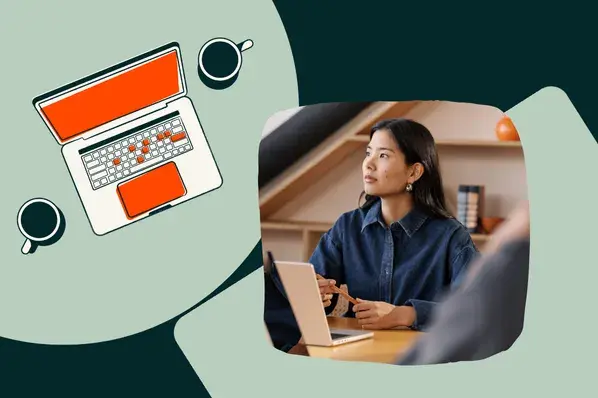In fact, long delays can lead to missed business. In fact, 53% of people abandon a site if it takes longer than three seconds to load. Teams can improve their paid load times by migrating their hosting platforms from WordPress to a unified CMS.
This article will cover what a unified CMS is, the benefits of migrating, and how to make the switch.
Table of Contents
- What weighs down WordPress?
- What is a unified CMS?
- Unified CMS vs. WordPress: The Benefits of Migrating to a Unified CMS
- WordPress vs. HubSpot CMS
- Assessing Your Current Site Performance: How to Test Your Site's Speed
- Transitioning to a Unified CMS: How to Migrate to HubSpot
- Frequently Asked Questions
What weighs down WordPress?
WordPress websites can take longer to load when they have complex site architecture and lots of overhead. Many WordPress sites are bogged down by plugins, have code bloat, or exhibit data inefficiency.
I’ve built and managed four WordPress websites. Not a huge number, but enough to know my way around the platform — and enough to develop a serious gripe with its page load speed.
Some pages would load in a crisp 2.5 seconds, while others would drag on for 6 seconds, sometimes even 10 seconds on mobile. I installed caching plugins, image compressors, and performance add-ons, but they rarely delivered the consistency I needed.
Let’s take a deeper dive into long WordPress load times.
Plugin Overhead
WordPress sites have more plugin overhead and slower load times. According to Duplicator’s research, the average WordPress site runs on 20–30 plugins at a time.
Every plugin adds extra HTTP requests, database queries, and execution time. Multiply that by 20 or 30, and page load speed takes a serious hit. Worse still, third-party plugins can conflict with each other, breaking features or introducing vulnerabilities you’ll spend hours fixing.
As William DiAntonio, founder and CEO of Brand911, puts it, “The biggest speed killer with WordPress isn’t the platform itself, it’s the plugin bloat that accumulates over time. I’ve seen sites running 40+ plugins just to match basic unified CMS functionality. Each plugin adds database queries and potential conflicts that slow everything down.”
In other words, plugin overhead is baked into WordPress, and it only gets heavier as sites grow.
Hosting Variables
Unlike a unified CMS, where hosting and infrastructure are built in, WordPress performance depends heavily on where (and how) the site is hosted. And, not all hosting is created equal:
- Shared hosting is the cheapest option, but the slowest. Sites share server resources with dozens or even hundreds of other sites. If one spikes in traffic, another site’s performance can plummet.
- VPS (Virtual Private Server) is faster and more reliable since resources are partitioned, but it still requires technical know-how to configure, secure, and optimize properly.
- Managed WordPress hosting offers the most performance-optimized environment for WordPress, but it comes at a higher cost than the other two. However, even with managed hosting, speed gains can plateau once plugins and database sizes start accumulating.
To offset these issues, many WordPress users turn to caching. Caching plugins and host-provided tools work by serving static versions of pages instead of reloading the full database every time.
Caching also has limits. Dynamic content, like forms or personalized recommendations, still has to query a database, which can slow down performance.
Optimization Complexity
With WordPress, the burden of optimization falls squarely on the site owner. Every key performance lever, from setting up a CDN to minifying CSS, has to be configured manually. Each step typically involves a mix of plugins, third-party tools, and trial-and-error testing.
I remember spending 3 to 4 hours per month on each WordPress site, handling updates and debugging issues. That’s time I could have spent working on content strategy or cold pitching new prospects, but instead it was drained by backend tasks that never seemed fully resolved.
Theme and Code Bloat
Most WordPress themes are designed to appeal to the widest possible audience. That means they ship with dozens of built-in features that sites may not need. All that unused code still loads in the background, inflating the page size and slowing down performance.
Premium themes can be even heavier. They often bundle in-page builders like Elementor or WPBakery, which layer extra scripts and stylesheets onto every page. The result is longer load times, especially on mobile devices where bandwidth is more limited.
Unless you hire a developer to strip down the theme, you’re stuck with all that extra code, whether you need it or not.
Database Inefficiency
WordPress runs on a MySQL database, which can become bloated over time. Every plugin, draft post, revision, and spam comment adds rows of data. Even after deleted content, traces often remain unless developers manually clean the database.
The bigger the database, the longer it takes WordPress to process queries. For content-heavy sites, this can mean noticeable delays just pulling basic information to render a page. Plugins designed to clean and optimize databases exist, but ironically, they add to the same plugin overhead problem that slows things down in the first place.
What is a unified CMS?
A unified CMS is a content management system that hosts, secures, and optimizes a website on a single platform. Instead of stitching together plugins, third-party services, and external hosting, a unified CMS offers a complete system out of the box. A great example of a unified CMS is HubSpot CMS.

HubSpot CMS can do more than just publish blog posts. It’s built on a global content delivery network (CDN). The CMS includes SSL security and comes with baked-in tools for SEO, analytics, and optimization. That means speed and reliability are guaranteed without the patchwork setup WordPress often requires.
Here’s how HubSpot CMS differs from WordPress as a unified platform:
- Hosting and infrastructure are included. You don’t have to choose or configure a hosting plan because HubSpot runs on its own high-performance infrastructure.
- Optimization is built into HubSpot CMS. Features like image compression, code minification, and CDN distribution are automated, so there’s no need for caching or speed plugins.
- Analytics and reporting are on the same platform. Instead of juggling plugins, HubSpot provides traffic, conversion, and campaign reporting natively.
The main advantage is simplicity. With essential functionality in one system, teams can avoid stitching plug-ins together and increasing page load times.
When I asked Paul DeMott, CTO at Helium SEO, why the company migrated from WordPress to a unified CMS, his answer was clear:
“At its best, the unpredictable page load times of running high-traffic sites on WordPress were infuriating. Using caching plugins and a CDN, the average load time was 4.2 seconds on desktop and 6.1 seconds on mobile,” DeMott shares.
DeMott recalls that load time decreased to 1.3 seconds on desktop and 2.0 seconds on mobile after the team transferred to a unified CMS. “The shift affected engagement rates directly and reduced bounce rates by 47 percent,” he says.
Unified CMS vs. WordPress: The Benefits of Migrating to a Unified CMS
Unified CMS gathers everything under one roof. That simplicity means fewer moving parts, fewer conflicts, and consistently faster load times.
Improving the web experience can have a positive impact on businesses. Take Alex Meyerhans, CEO of Get Me Links, for example.
“In one of our recent projects, we worked with a brand stuck on WordPress and bleeding traffic due to page load times averaging nearly 8 seconds,” Meyerhans told me. “After migrating to a unified CMS, their load times dropped to under 3 seconds.
Meyerhans notes that the impact was immediate: bounce rates fell by 27% and the business scaled from $0 to $20K in monthly revenue.
“The irony is that they had been spending thousands on plugins and caching tools within WordPress, but all it took was leaving the platform to unlock speed and scalability,” Meyerhans says.
Stories like this highlight what’s possible when you leave the plugin patchwork behind. Here’s a breakdown of the biggest benefits you get from migrating to a unified CMS
1. Integrated CDN Architecture
Content Delivery Networks offer a global network of servers that store and load web content. When a user visits a site, they connect to the server geographically closest to them. When loading sites, distance creates a delay. Using a CDN can help pages load faster.
With WordPress, developers typically have to set up a CDN manually via plugins or third-party services. In HubSpot CMS and other unified systems, the CDN is built in. That means faster load times by default. The result is less lag and a foundation that scales as traffic grows.
2. Automated Optimization Features
With WordPress, teams have to manually manage plugins for image compression, code minification, and lazy loading. Configuring these separate plugins takes time and adds complexity to the site. Meanwhile, unified CMS platforms have integrated optimization with features built in for faster performance.
Instead of complex plugin dashboards, website teams get simple no-code toggles or, in many cases, nothing to configure at all. It just works. That means less time buried in backend performance tweaks and more time focusing on marketing, strategy, and growth.
3. Streamlined Platform Design
Unified CMS systems operate on a single, integrated platform. Fewer moving parts mean fewer dependencies and fewer chances for something to break.
Because the system has less to process, the server can respond almost instantly. That reduces the back-and-forth work behind the scenes and shortens the time to first byte (TTFB), which is the moment a visitor’s browser first receives data from your server. The result is a site that begins loading immediately.
4. Increased Conversions
When customers don’t have to wait, they’re far more likely to buy from a site. Portent’s research found that ecommerce sites that load in just one second had an average conversion rate of 3.05%. At five seconds, the conversion rate drops to 1.08%. Extra time loading can mean losing out on dozens of customers. A unified CMS helps you get closer to the one-second experience.

5. Reduced Costs
Most WordPress site owners pay for hosting and premium plugins to handle SEO, caching, image optimization, and analytics. Furthermore, many businesses hire developers to configure sites and troubleshoot performance issues. These costs add up over time. With a unified platform like HubSpot CMS, those expenses are consolidated.
WordPress vs. HubSpot CMS
|
WordPress |
HubSpot CMS |
|
|
Average load time |
WordPress sites average 3.2 seconds on desktop and can reach over 13 seconds on mobile, depending on hosting and plugins. |
HubSpot CMS loads fast, thanks to its integrated CDN and built-in optimization. |
|
Performance consistency |
Load times vary widely because plugins, themes, and hosting environments create unpredictable results. |
HubSpot CMS maintains consistent speed across devices and geographies, as every site runs on the same global infrastructure. |
|
Optimization |
Site owners must manage optimization manually, using caching plugins, image compressors, and CDNs. |
HubSpot CMS automates optimization, handling image compression, code minification, and lazy loading behind the scenes. |
|
Scalability |
Traffic spikes can slow down or even crash WordPress sites unless you pay for advanced hosting and developer support. |
HubSpot CMS is designed to scale seamlessly, with infrastructure that can absorb traffic surges without requiring additional configuration. |
|
Ease of use |
Non-technical marketers often rely heavily on developers for setup, updates, and troubleshooting. |
HubSpot CMS provides a marketer-friendly interface with drag-and-drop editing, no-code controls, and fewer dependencies. |
|
Security |
Security depends on plugins and hosting. Outdated plugins often create vulnerabilities that hackers exploit. |
HubSpot CMS includes SSL, automatic updates, and continuous monitoring, eliminating plugin-based risks. |
|
Cost structure |
Costs add up: hosting, premium plugins, CDN services, and developer hours can collectively exceed thousands of dollars annually. |
HubSpot CMS consolidates all costs into one platform, making expenses predictable and easier to manage. |
Assessing Your Current Site Performance: How to Test Your Site's Speed
Before transitioning to a unified CMS, businesses should benchmark how their site is already performing. Here’s how to test site speed.
Run PageSpeed Insights (PSI).
Start with your homepage and three to five pages with the most traffic. Next, head over to PageSpeed Insights and enter the URL. Run the test for both mobile and desktop versions. The tool will generate a performance score ranging from 0 to 100.
The real insight comes from Core Web Vitals (CWV), or Google’s key measures of real-world site performance. These metrics track how fast main content loads, how stable the page is while loading, and how quickly it responds to user input.
Here are the CWV benchmarks (according to Google) and what they mean:
- Largest Contentful Paint (LCP): Measures how quickly the biggest element on the page (like a hero image or large heading) loads. This is often what makes a page feel “ready” to a visitor. Aim for 2.5 seconds or less. Anything above 4 seconds is considered poor.
- First Contentful Paint (FCP): The time it takes for the first text or image to appear. It’s the signal to the visitor that the site is loading. The target is 1.8 seconds or less.
- Interaction to Next Paint (INP): Shows how responsive your site is when someone taps or clicks. If users click a button and the page hesitates, INP will capture that. Aim for 200 milliseconds or less.
- Cumulative Layout Shift (CLS): Tracks how much elements “jump around” while the page loads. For example, when text shifts down because an ad or image appears late. This frustrates users. Aim for a score of 0.1 or lower.
- Time to First Byte (TTFB): Measures how quickly your server responds when someone requests your page. A slow TTFB usually means hosting or back-end bottlenecks. Aim for under 0.8 seconds. Anything above 1.8 seconds is poor.
PageSpeed Insights will show whether a site “passes” or “fails” these benchmarks.
The site I used, for example, passed on Desktop (as pictured below) but failed on Mobile.
![page load time, pagespeed insights analysis of apollo homepage]](https://53.fs1.hubspotusercontent-na1.net/hub/53/hubfs/page%20load%20time%2c%20pagespeed%20insights%20analysis%20of%20apollo%20homepage%5D.webp?width=650&height=470&name=page%20load%20time%2c%20pagespeed%20insights%20analysis%20of%20apollo%20homepage%5D.webp)
Use HubSpot’s Site Speed dashboard (if available).
Teams already HubSpot can access to the Site Speed dashboard. Unlike one-off tests, this dashboard tracks performance over time, showing how a site’s Core Web Vitals trend across all pages. This long-term view is useful for teams making incremental improvements, because it shows whether those changes are actually moving the needle.
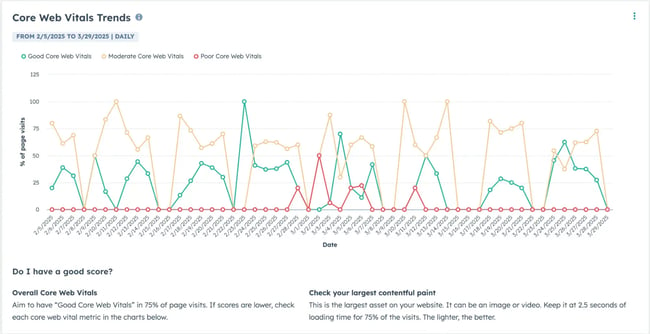
Pay attention to which pages consistently fall short of benchmarks like Largest Contentful Paint (LCP) or Interaction to Next Paint (INP). Users can filter by device type to see whether mobile is dragging behind desktop.
Pro tip: Web teams not on HubSpot yet can run URLs through Website Grader. This tool provides a quick snapshot of performance, SEO, mobile readiness, and security.
![page load time, hubspot website grader analysis]](https://53.fs1.hubspotusercontent-na1.net/hub/53/hubfs/July-Content-Whats-the-average-page-load-time-improvement-when-migrating-from-WordPress-to-unified-CMS-platforms-7-20250924-4763435.webp?width=650&height=367&name=July-Content-Whats-the-average-page-load-time-improvement-when-migrating-from-WordPress-to-unified-CMS-platforms-7-20250924-4763435.webp)
Turn your performance data into action.
For each analyzed page, paste the PSI and Site Speed/Website Grader screenshots into a document with the test date, device (mobile/desktop), location, and any relevant notes. Add a short “top issues” per page list. Establishing a baseline can help see how a unified CMS impacted their page load speeds.
Transitioning to a Unified CMS: How to Migrate to HubSpot
Developers cannot press a single button to move a WordPress site into HubSpot. A migration is closer to a rebuild. Sites need to be recreated within HubSpot CMS so they can run on HubSpot’s infrastructure.
That may sound like a heavy lift, but with the right plan, teams can resolve old issues and position websites for long-term success. Here’s how to do it step by step.
Step 1: Audit your current website.
Start by cataloging everything on the current site: every page, URL, blog post, image, and form. This audit becomes the roadmap for migration and can help surface forgotten assets, like old blog posts or landing pages. Those pages should be included in your migration plan to preserve SEO value and avoid losing visibility.
Read: Running a Website Audit? I Talked to SEO Pros to Help You Make the Most of It
Step 2: Decide which pages to migrate.
A migration is the perfect time to prune the site. Low-quality pages drag down performance and rankings, so only migrate content that serves a clear purpose. Pages with little value can either be consolidated into stronger resources or removed entirely.
Step 3: Export and import redirects.
When switching servers from WordPress to HubSpot CMS, any redirects created on WordPress will no longer carry over. Redirects are crucial for SEO and user experience.
Before migrating, export all existing redirects from WordPress and then import them into HubSpot. This prevents broken links and the dreaded 404 pages that hurt both rankings and credibility.
![page load time, importing redirects into hubspot]](https://53.fs1.hubspotusercontent-na1.net/hub/53/hubfs/July-Content-Whats-the-average-page-load-time-improvement-when-migrating-from-WordPress-to-unified-CMS-platforms-8-20250924-2908054.webp?width=650&height=396&name=July-Content-Whats-the-average-page-load-time-improvement-when-migrating-from-WordPress-to-unified-CMS-platforms-8-20250924-2908054.webp)
Step 4: Check attached services and integrations.
If the site is connected to external tools, such as customer portals, partner dashboards, or distributor logins, review how they’re set up. Many of these services run on subdomains, but some share the main domain with the website.
Since those can’t be migrated directly into HubSpot, developers may need to set up a dedicated subdomain or separate domain to keep them accessible. Planning this ahead of time prevents unexpected downtime for users.
Step 5: Preconfigure domain settings in HubSpot.
HubSpot CMS allows teams to connect and configure domains before the migration goes live. Doing this early means web teams can stage content under the correct URLs, set up SSL certificates, and reduce downtime when it’s time to make the switch.
Step 6: Stage your new website in HubSpot.
At this point, you’ll begin building the new version of your site on HubSpot. You have a few options:
- Use HubSpot’s migration service.
- Work with an in-house developer.
- Partner with a HubSpot web design agency.
- Do it yourself using a theme from the HubSpot marketplace.
For teams going the DIY route, here’s what to do:
Decide on the right naming system.
Organize files, folders, and page names carefully. Without a consistent system, HubSpot’s portal can become cluttered, especially if multiple people manage it.
Choose a HubSpot theme.
HubSpot offers hundreds of free themes and templates. These give web teams a starting point for design and functionality. Site managers can customize them through HubSpot’s drag-and-drop editor. Global styling tools also let users change fonts, colors, and layouts across the site in just a few clicks.
![page load time, hubspot website themes and builder]](https://53.fs1.hubspotusercontent-na1.net/hub/53/hubfs/July-Content-Whats-the-average-page-load-time-improvement-when-migrating-from-WordPress-to-unified-CMS-platforms-9-20250924-6710156.webp?width=650&height=366&name=July-Content-Whats-the-average-page-load-time-improvement-when-migrating-from-WordPress-to-unified-CMS-platforms-9-20250924-6710156.webp)
Use Content Staging.
HubSpot’s Content Staging environment is like a sandbox that lets users build and refine pages without affecting the live site. Make sure all staged content is final (or production-ready) before changing the domain name system, as switching the DNS will automatically publish HubSpot pages.
Recheck your content.
After staging the website, review all text, images, videos, and forms to ensure they’re correct and functional. Don’t forget to reconnect third-party integrations such as Google Analytics, Tag Manager, or ad pixels. This ensures data tracking continues uninterrupted.
Step 7: Import your blog from WordPress.
HubSpot provides a WordPress blog import tool, which can save users hours if they have a large content library. It automates most of the migration process for blog posts, though web managers will still want to double-check formatting, internal links, and embedded media once the posts are live. This step is crucial for preserving the site’s SEO equity.
Read: Import your WordPress blog into HubSpot with WordPress connect
Step 8: Recreate forms, notifications, and automation.
If WordPress powers lead capture forms, email notifications, and workflows, web teams will need to recreate them in HubSpot. To configure forms, set up automated follow-up emails, and rebuild workflows to ensure that leads continue flowing seamlessly once the site goes live.
Step 9: Test your website.
Before launching, preview the HubSpot site across various devices. Review every page and form, and test key functions such as search, navigation, and checkout (if applicable). This process helps identify and resolve any existing issues before the site goes live.
Step 10: Switch DNS records.
DNS records tell the internet where your site is hosted. Updating them to point from WordPress to HubSpot is the final step that makes the new site live. If the team preconfigured the domain in HubSpot, this process is faster. However, keep in mind that DNS propagation can take time, so brief service interruptions are normal.
Step 11: Test again after launch.
Once the team has switched the DNS, run through the entire site one more time. Check for broken links, missing images, redirect issues, and any integrations that might have been disrupted. This second round of testing ensures the site is fully functional and ready for visitors.
Frequently Asked Questions
Does my theme choice affect migration benefits?
Yes, the theme choice can affect migration, but only to a point. Heavy WordPress themes often come packed with extra code, scripts, and design features — all of which slow down performance. Migrating to a unified CMS removes this dependency because speed and design flexibility are built into the platform itself.
While picking a lightweight WordPress theme can help, the real gains come from moving to an environment where optimization isn’t tied to theme weight at all.
How do different unified CMS platforms compare?
Most unified CMS platforms share common advantages like built-in hosting, optimization, and security. The differences usually come down to ease of use and ecosystem.
For example, HubSpot CMS is designed for marketers, offering drag-and-drop editing and integrated analytics, while others may lean more toward developer control. The best choice depends on whether the team values marketer autonomy, developer flexibility, or a mix of both.
What’s the difference between WordPress.com and self-hosted WordPress?
WordPress.com is a hosted version with limited customization. It handles hosting and some optimizations, but restricts flexibility, especially with plugins and themes. Self-hosted WordPress (WordPress.org) gives the user full control.
In both cases, the user is still juggling plugins and external services, so neither matches the fully integrated approach of a unified CMS.
Can I adopt unified CMS features without a full migration?
Third-party CDNs, caching tools, or managed hosting can help sites adopt some of the features of a unified CMS. But this approach is piecemeal, requiring ongoing maintenance and costs, and it won’t match the consistency of a unified CMS.
True long-term performance and reliability come when these features are part of the core platform, not bolted on afterward.
HubSpot CMS is the next step.
At some point, serious marketers outgrow the patchwork of plugins, caching tools, and hosting tweaks that hold WordPress sites together. Each extra layer adds complexity and risk, while performance gains plateau.
A unified CMS like HubSpot removes that ceiling. With integrated CDN, built-in optimization, and marketer-friendly tools, it delivers speed, reliability, and scalability right out of the box.
If your site is stuck in the cycle of slow load times and endless fixes, migrate to HubSpot CMS today and see what’s possible when your platform is designed for growth from day one.