HubSpot’s Sources Report is probably the first report beyond the Dashboard that you saw as a HubSpot customer. While the Dashboard gives you a high-level overview of your website traffic and some other key metrics, the Sources Report provides an in-depth look at which channels are generating traffic on your site.
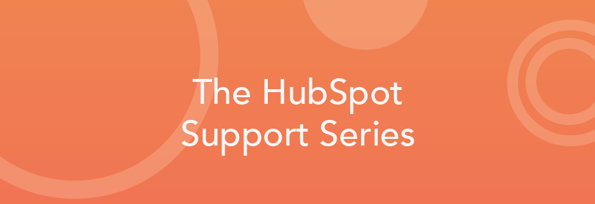
Understanding the data presented in the Sources Report is hugely important in analyzing your marketing efforts, determining your successful and not-so-successful campaigns and traffic channels, and thus being able to make decisions on which marketing efforts to invest in.
In this blog post, you’ll learn 5 pro tips that will help you master the Sources Report, and you will be better equipped to make smart, informed marketing decisions.
#1. A contact's traffic source type is determined by first visit, not first conversion
The Sources Report shows you how your marketing efforts across different traffic sources (Email Marketing, Organic Search, Social Media, etc.) are driving visitors to your website. It’s likely that some visitors navigate to your website, but do not fill out a form the first time they are on your site. When a visitor does fill out a form on your website, they become a contact in HubSpot and will appear in the Sources Report in the time frame in which they were created.
While they appear in the time frame they were first created, they are not “bucketed” in the traffic source that brought them to your website for the visit in which they converted on the form. Instead, the contact will be bucketed in the source that first drove them to your website; their “Original Source”. Let’s look at an example:
- A visitor first navigates to your website through an organic search (Google, Bing, Yahoo!, etc.) in November, but they do not convert on a form, so they are still an “anonymous visitor”.
- In the Sources Report in November, you will see a website visit from “Organic Search”.
- A month later in December, that visitor clicks on a link in one of your awesome tweets and fills out a form on your website to download one of your whitepaper offers.
- They become a contact in your database, and in the Sources Report in December, you will see a website visit from “Social Media”.
Because the contact converted in the month of December, but first visited the website from the Organic Search they will appears as a contact in the Sources Report in the month of December under Organic Search.
If instead, your goal is to report on the source of a particular conversion, not the contacts’ first conversions, you have a couple of options.
- If it is a HubSpot landing page, you can check the specific landing page’s Performance tab to see which traffic sources are driving visitors to your page and which sources are leading to conversions.
- Or, if you are a HubSpot Enterprise customer, you can use an Attribution Report to report on the contact’s “Last Touch” or “Last Interaction” to see the source of visit on a conversion other than their first conversion.
#2. Customers appear in the Sources Report in the time frame in which they first became a contact
You’ve been nurturing your contacts for months on end, providing them with high-quality content to address their questions, wants, and needs at each stage of their buyer’s journey when, BOOM, your sales rep closes one of your most sought-after leads. In HubSpot, the sales rep marks that contact as a customer by changing their Lifecycle Stage property to “Customer”.
Once closed, that customer will show up in your Sources Report, but not where you might expect. Contacts will show up as a customer in the time frame in which they first became a contact in HubSpot, which is not necessarily the month in which they were converted to a customer (unless they were created and closed in the same month).
In the screenshot below, the contact was created in November 2013, and was closed as a customer in December 2013. In the Sources Report, they count as a customer in November 2013 because that is when they were first created as a contact.

Customers are reported in this way to analyze your customer conversions from a closed-loop marketing perspective. By reporting customers in the month in which they were first created, you are able to determine which traffic sources were most effective at creating contacts who eventually close as a customer. That information can help you focus your marketing efforts on those channels that are bringing in those more qualified leads, ones that go on to become customers.
#3. The original source that a contact is bucketed in can change
I bet you are looking at the title of this section and saying to yourself “What?! Really?!” Yes, really. Let’s explore how this can happen:
HubSpot identifies visitors to your website by placing a tracking cookie on their browser. As they navigate through your website, that tracking cookie stays with them, so we know it’s the same visitor. When a visitor fills out a HubSpot form, a contact record is created for them, and the cookie on their browser is associated with their contact record.
It is that association of the tracking cookie with the known contact record that gives HubSpot a glance into the history of that contact’s interactions with your website. Based on those interactions, we determine the source of that contact’s first visit to your website, and store that source in their Original Source Type contact property.
How can the Original Source Type change if that shows how a contact first got to your website?
Well, there are a number of scenarios in which this can happen, but let’s look at the most common example:
- A visitor finds your website through an organic search online (Google, Bing, Yahoo!, etc.) and navigates to your website. They click around, but do not fill out a form. They are an anonymous visitor at this point.
- Later, you import a list of contacts you met at an event, and one of those contacts happens to be that same anonymous visitor that visited your site through an organic search. When imported, the contact has an Original Source Type of “Offline”.
- Because the contact has not filled out a form or clicked a link in your email that goes to your website, the contact has not been associated with that anonymous visitor’s tracking cookie.
- You nurture the contact with targeted content, and after some time, the contact clicks a link in an email to one of your offers, and fills out the form on your landing page. The filling out of this form ties the tracking cookie in their browser to their contact record, so HubSpot sees that the anonymous visitor who first got to your website through an organic search is actually that same contact who filled out the form. Because their website visit through organic search happened before they were imported, HubSpot will update their Original Source Type to “Organic Search” and the Sources Report will adjust accordingly.
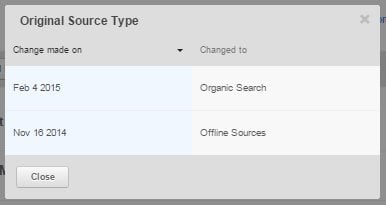
If HubSpot analytics can match a new contact with an anonymous visitor whose activity we were previously tracking, we will update the Original Source Type property to reflect the source of the Contact's earliest visit to your site.
#4. The default time range in HubSpot’s Sources Report is “This month to date”
When the clock strikes midnight at the end of the month, and you find yourself navigating to the Sources Report (maybe that’s just me…) you may be surprised to find a serious lack of visit data. Don’t worry, your previous visit data is not lost, it’s that when you navigate to the Sources Report, by default, your data from “This month to date” is displayed:

Using that time range filtering, you can customize the Sources report to display any time range you’d like! If you have customized view that you like, you can use the “Save as report” button on the right side to save your report to Reports Home.
#5. “Offline” contacts are not included in HubSpot’s Sources Report
Similar to the topic above, when you click into the Sources Report from Reports > Sources in the top navigation, the numbers for your contacts in the table below might not be what you expect if you’ve just imported a list of contacts. Imported contacts are created with an Original Source Type of “Offline”, and “Offline” contacts are not displayed by default in the Sources Report:

Once you toggle to “Show offline sources”, you’ll see another row appear in the chart below the Sources graph that will display all of your contacts created by “Offline” sources in the specified time frame:
The Sources Report is a powerful tool that allows you to analyze the different sources of traffic that are driving visitors, contacts, and later, customers to your website. I hope that, reading this blog post, you feel like you have the tools to master the Sources Report so that you can more effectively analyze your data and make smart marketing decisions!
Do you have any pro tips for using the Sources Report? Let us know in the comments!
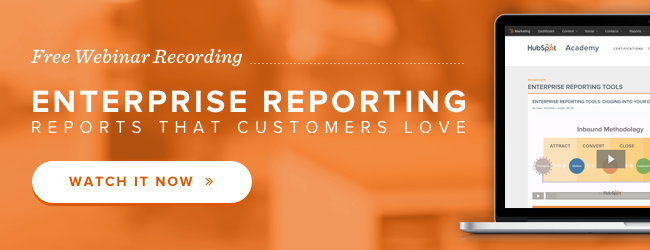
![3 Service-focused Workflows to Empower Your Support Team [Support Series]](https://53.fs1.hubspotusercontent-na1.net/hubfs/53/service%20button.jpeg)
![How to Add Your Branding to a Marketplace Template [Support Series]](https://53.fs1.hubspotusercontent-na1.net/hubfs/53/Support/Support%20Series%20User%20Blog%20folder%20copy%202.png)
![Creating a Custom Date-Based Property Report [Support Series]](https://53.fs1.hubspotusercontent-na1.net/hubfs/53/Support/HubSpot%20Support%20Series%20Horizontal-603978-edited.png)
![Advanced Troubleshooting: The Network Tab [Support Series]](https://53.fs1.hubspotusercontent-na1.net/hubfs/53/HubSpot%20User%20Blog/HubSpot%20Support%20Series%20Horizontal.png)
![How to Update an Incorrect PDF Title [Support Series]](https://53.fs1.hubspotusercontent-na1.net/hubfs/53/HubSpot%20User%20Blog/Photo%20editors%20using%20laptop%20in%20meeting%20room%20at%20office-1.jpeg)
