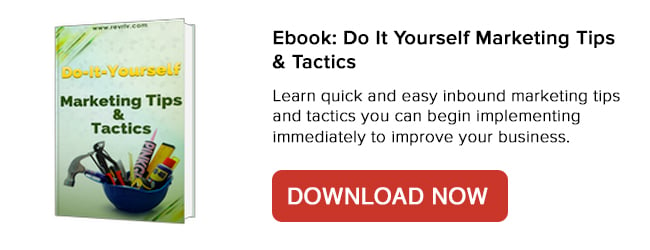Today’s professional is bombarded with dozens of emails every day. In fact, a recent study performed by the Radicati Group showed that the average business professional receives around 81 emails every day, with only about 68 of them being legitimate.
With so many distractions cluttering your inbox, it’s easy to understand why experts believe the habit of checking emails can waste up to 2 hours a day!
For many of us, the sheer amount of communication we receive through email coupled with our disorganized habits within the technology leads to an unruly inbox that hides our important emails and eats away at our productivity.
If this sounds like your day, then you’ll want to read through and implement these productivity-changing tips to shape up your Outlook or Gmail inbox and reclaim your productivity.
1) Unsubscribe
The first tip when it comes to shaping up an unruly inbox is getting rid of the unwelcome mail. While many believe this to be the spammer’s fault, often times the clutter that comes from unnecessary and unwanted newsletters is our own doing. Go through your inbox and unsubscribe from any and all email notification sources that are not important to your day to day operations. You’d be surprised at how much cleaner your inbox will look and feel by just by doing this.
For some though, there are newsletters and other email sources that they still wish to continue to receive updates on, and that’s fine. Depending on what industry you are in, you may receive a large majority of new information that way, but it doesn’t have to come through your inbox. Many email providers allow for an RSS feed folder while there are also plenty of free and extremely useful RSS resources online that can help you follow your favorite publications and news outlets through an organized application separate from your inbox.
Additionally, you can use these applications called Clean Email and Unroll.me can help you combine all the clutter you receive on a daily basis. This is great for consolidating all those newsletters you still want to get, but don't want to have to keep organizing.
2) Organize by Folders or Labels
Creating folders (or labels if you use Gmail) within your inbox can help you categorize the various types of emails you receive on a daily basis so that you can more easily sort and see who is emailing you and what it is about. Focus on creating folders based around the various roles you assume during your job so that you can more easily sort your mail according to the different tasks you perform on a daily basis.
For example, as Inbound Coordinator at Revenue River, a lot of my job is keeping up communications with clients to ensure they stay informed and projects continue to move forward. Because of this, I’ve created folders for every one of my clients that I frequently communicate with so that I can more easily see when one of them has reached out or responded to me.
While creating a label in Gmail may not be as straight forward as it is in Outlook, it’s still very simple. From your inbox, click More at the bottom of your labels list and click Create new label. Create as many as you like and further organize your inbox by applying different colors to each label to help them stand out.
While folders and labels are great for organization, the amount of time it takes to manually filter all of your emails can become counterproductive. That’s why you'll want to continue with step #3!
3) Create Rules and Filters
Creating filtering rules within your email inbox allows you to automatically have certain emails pre-filtered into their respective folders.
In Gmail start by clicking the dropdown arrow on the search bar at the top of the screen. Enter in the email address you would like to filter into a label and then click Create filter with this search at the bottom of the box. From there, you can choose a number of different options including "Apply the label" which allows you to choose which label you would like the messages to go to.
In Outlook, it’s as easy as right clicking the desired email or contact, selecting “Rule,” choosing “Always Move Message from…” and selecting the folder you want the emails from that sender to end up in.
With Outlook's rules, there are a number of things that you can do to help filter emails and unclutter your inbox.
- Rule to delete: Whether it’s an email account that you can’t unsubscribe from or a person you just don’t want to see emails from, creating a rule to send messages from specific email addresses directly to the trash saves you the time and hassle of doing it yourself.
- Rule to move to folders/apply labels: Now that you’ve created all of the folders needed to organize your daily emails, create rules to automatically send them to their respective folders. This helps to keep your actual inbox uncluttered and ensures that you’ll never miss an important email from a client because it was mixed in with the rest of your emails.
- Rule to highlight: Sometimes you don’t receive emails often from someone to warrant an entire folder in their name or you would rather keep their emails in your inbox where you will hear the notifications. During these times, creating a highlighting rule will help emails from certain important people literally stand out in your inbox. Here’s a great article that will walk you through the process of creating this rule.
4) Perform an Email Audit
Once you have your inbox, folders and rules put in place, the future looks bright for you and your emails, but what about all the clutter left over from before? Performing an email audit will help you clear out the remaining junk from days, weeks and months past.
In Outlook, start by creating a new folder in your inbox titled “Email Audit,” “Detox” or something of that sort. From there, select all of the emails left in your inbox minus the last week or so of communications (this can be done by selecting the most recent email you wish to move and then using Shift + Click when choosing the last email). Once you’ve selected these emails, drag the group into the new folder and begin sorting the remaining emails.
In Gmail, select the latest email you would like to archive and then scroll down to the very bottom of your inbox. Utilize the Shift + Click method and select the very last email on the list to select all emails between the two. From there, select the Archive button on the top banner. This will move your selected emails out of your inbox and into the archive section within Gmail, allowing you to focus on your most current emails.
For both Outlook and Gmail you can now start to delete or unsubscribe from the remaining junk, reply to the important, create tasks and appointments for some and create folders and rules for any others you see as necessary. The idea is to create a clean slate for you and your new rules to work with as you and your email inbox begin a new, uncluttered life.
5) Turn off Email Notifications
Even with all of your new and fancy folders and rules, your organized inbox can still be “unruly” if it’s distracting you from your work throughout the day. You may have everything going to the right folder and all the rules working correctly to keep your inbox uncluttered, but if your habit is to check your email inbox every time you see an incoming message then you are still being ruled by your email.
Luckily, there are settings within many email providers that allow you to turn off notifications and sounds temporarily so that you can work without distractions while checking your emails on your schedule, not the inbox’s. In Outlook, go to File and select Options, a window will pop up. Select Mail on the side bar and scroll down to the Message Arrival section where you can un-check all of the notification options, essentially turning off any and all distracting notifications for the time being.
In Gmail, turning notifications off is as simple as clicking the gear icon in the upper right-hand corner, selecting Settings, scrolling down to Desktop Notifications and disabling chat notifications and mail notifications by selecting the corresponding radio buttons.
Use this tip to turn off your notifications during periods of work where your projects require your full attention. Don’t worry about “urgent” emails because if they really are urgent, people can always call you on the phone.
The Bottom Line
Email is an amazing tool if you think about it. Instantly sending messages to another person who could be across the world or across the room is something that should help you become more productive with your work, yet it has turned into one of our greatest time wasters.
Using these tips and other like them will help you fight against an unruly inbox and allow yourself more time and energy to dedicate towards relevant tasks. If you have any other tips that help you control your inbox, go ahead and share them with the group in the comments below!