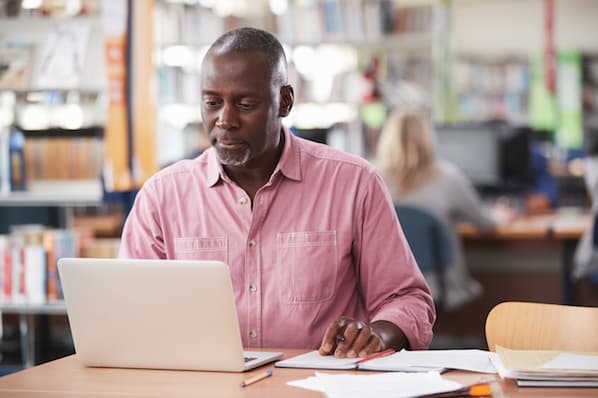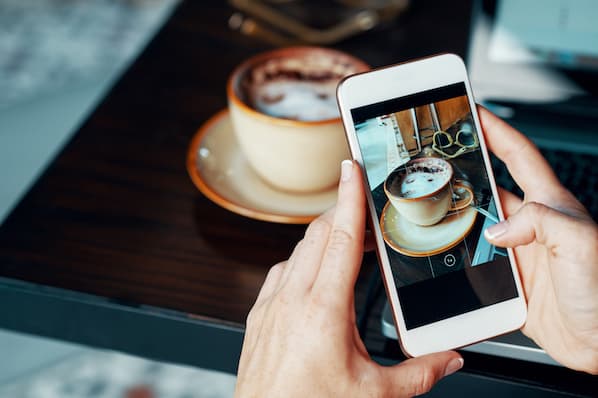Before the days of smartphones — if you can remember such a time — taking a great photo was a labor-intensive process. Now, it’s easy to learn how to take good photos with your phone — no fancy cameras or desktop editing software required.
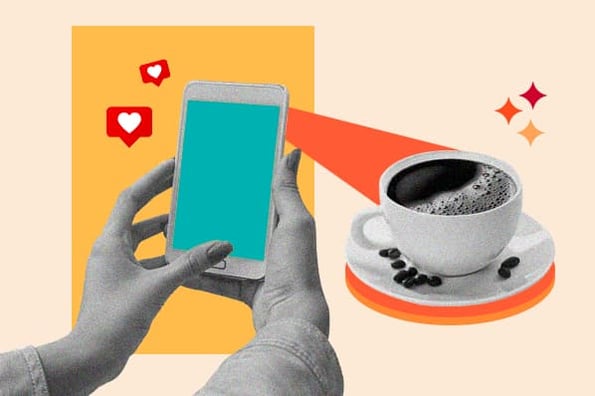
Brands are catching on, too — these kinds of visuals remain important to marketing. But make no mistake: Taking a stunning photo on your smartphone isn’t as simple as pointing and shooting. There are plenty of bad smartphone photos out there — I'm sure you've seen at least a few.
What's the secret to taking great pictures with your smartphone, then? As it turns out, there are a few of them. Check out these tips below to improve your smartphone photography game. (And once you have the photo-taking part down, check out some of the best photo editing apps for mobile.)
.png)
The Marketer's Guide to Photoshop
An introductory resource to Photoshop
- Explainer Videos
- Photoshop Filters
- Tools Panel Overview
- Interface Overviews
The Marketer’s Guide to Photoshop
Tell us a little about yourself below to gain access today:
How to Take Good Photos With Your Phone: 11 Tips & Tricks
- Practice.
- Get to know your camera.
- Learn how to use light.
- Compose each photograph.
- Focus on one subject at a time.
- Set your camera's focus.
- Hold your phone still.
- Experiment with exposure.
- Use photo accessories.
- Don't be afraid to edit.
- Ask for feedback.
1. Practice.
Photography is a way of seeing, and showing how you see the world around you. Smartphone photography is popular too. On average, people around the globe take over a trillion photos each year — and according to research, 92% of these photographs are taken with smartphones. But you can make your photos unique — all it takes is practice.
Take as many photos as you can.
Your phone is probably with you most of the time. This means that you can take great photographs anywhere and any time. So, instead of taking just one photo of a subject you’re interested in, take 10, 20, or even 30 photographs. Then, spend some time looking at your pictures to see which ones you like best, and why.
Find different perspectives.
Taking photos from a unique, unexpected angle can make them more memorable — it tends to create an illusion of depth or height with the subjects. It also makes the image stand out, since most people taking photos on mobile photos are shooting images either straight-on or from above.
Try taking a photo from a slight distance and playing with the sky as negative space, like in the first photo below. Or, you can try taking it at a slight downward angle.
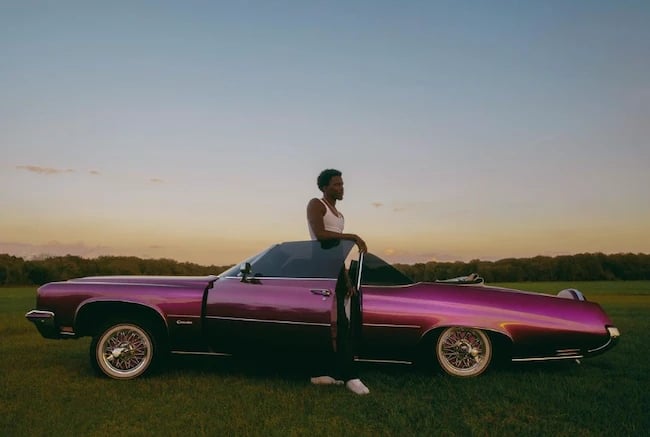
Pro Tip: If you take a photo and find the perspective is a little askew or tilted, use the SKRWT photo editing app to make the lines look clean and square.
Take candids.
Posed photos can be great for the sake of memories — happy moments with friends, family, or the occasional run-in with a celebrity. But sometimes, candid shots of people doing things, or people with people, can be far more interesting.

That's because candid photos are better able to effectively capture the emotion and essence of a moment. One of the best ways to capture this kind of shot is to just take as many photos as possible. You'll have more to choose from, and the best photos often happen when the "stars align," so to speak, in a single moment — everyone's eyes are open, one person is tilting their head just so, and you finally got a shot of your chronically closed-lip friend smiling with his teeth.
If you want to take more photographs and aren’t sure where to start, check out this list of Instagram post ideas for inspiration.
2. Get to know your camera.
It can be tough to take good photos on a phone if you don’t know exactly how it works. So, take the time to explore the different camera modes and settings on your phone. Get familiar with functions like adjusting focus and exposure. Many phones have automatic white balance, so you may need an extra app to get the features you’d get on a digital camera like a DSLR.
Use a modern phone with a good camera.
Invest in a phone that offers excellent camera capabilities. Think about resolution and low-light performance too. Brands add new technologies to smartphone cameras constantly, such as built-in telephoto and ultrawide lenses. So, if you’re looking for specific features you may want to do some research before buying. You can also use older phone technologies to create interesting images with a vintage feel.
That said, if you are hoping to achieve high-quality images that meet the standards of your favorite Instagram photographers, a newer smartphone is more likely to bring you those results.
Use HDR mode.
High dynamic range or HDR, is a camera app feature that helps balance the light and dark elements in a high-contrast photo. You can use it to give photos a more creative, or artsy vibe, but it’s commonly used to produce an image that looks more like how you see your subject with your eyes.
Often with smartphone cameras, it’s hard to get the perfect exposure for light and dark areas. You could be taking a photo of someone in a shaded area outside against a bright background or in a room with low light against a bright wall. Setting the exposure to the background could underexpose the person being photographed. Conversely, setting the exposure to the subject could result in an overexposed background.
HDR prevents this by retaining both the details in darker areas and shadows and bright areas. The iPhone takes photos in HDR by default. For Android phones, you may need to adjust HDR settings manually.
.png)
The Marketer's Guide to Photoshop
An introductory resource to Photoshop
- Explainer Videos
- Photoshop Filters
- Tools Panel Overview
- Interface Overviews
Try portrait mode.
Using the portrait mode feature on your phone will create a shallow depth of field effect. This adds blur to the background and makes your subject stand out. You can also adjust the exposure for your unique shot or experiment with light settings in portrait mode. Test out different lighting conditions and distances to get the desired effect in your photos.
Clean your phone's lens.
A smartphone camera might be more convenient to carry around than a full-fledged photojournalist's camera, but it comes at the cost of protection.
Your phone is usually in your pocket or your bag when you're out of the house. All the while, the device's camera lens is collecting all kinds of dust and lint. Be sure to clean this lens with a soft handkerchief before taking a photo. You might not be able to tell just how dirty the lens was until you start editing your picture, and making sure the lens is clear before taking a shot can keep you from missing great shots.
3. Learn how to use light.
Understanding how to use light effectively is crucial for capturing captivating photos. The way you use light can completely transform any photograph.
So, to improve your phone photography, figure out how to harness light. Try using the golden hour in the morning or evening for warm and soft lighting or create dramatic shadows with a harsh spotlight. And, remember to adjust the exposure to make the most of the light you have.
Use natural light.
Natural light isn’t just for landscape photography. Take advantage of any sources of natural light you can find, even after dark. This gives you a chance to play with shadows or create a silhouette with other ambient sources of light, like windows or surrounding buildings.
You may also want to try backlight, where your main light source is behind your subject instead of in front of it.
Once you've taken the photo, you might want to play with the exposure tool in your favorite photo editing app to see if you can make the image slightly brighter, without making it too grainy.
Play with reflections.
There's something so idyllic about seeing the sky reflected in a body of water. There's a reason why we love seeing that — our eyes are drawn to reflections. So look for opportunities to play with them in photos.

There are plenty of out-of-the-box places to find reflections — puddles, large bodies of water, mirrors, sunglasses, drinking glasses, and metallic surfaces are just a few.
If you use flash, only do so during the day.
It's hard to find a great smartphone photo taken with a flash. Unless you use the flash expertly, it can make a photo look overexposed, negatively alter colors, and make human subjects look washed out.
Sometimes, using your camera's flash can improve a photo — but rarely does it do so at night. Because dark shots reveal a much sharper contrast against your phone's flash, it can make any flash look invasive and uneven.
But in already well-lit spaces, a flash can help to soften some dark shadows behind or beneath your main subject.
When framing your next shot, look on the ground or against vertical surfaces for any dark shadows you might want to remove. If you see any, flip on the flash manually in your camera app. Setting your phone's camera flash to "auto" won't guarantee that your phone will notice the shadows you want to get rid of. Just remember to turn the flash off again when you're done.
Consider the importance of flash for enhancing or hiding certain lines and features the next time you're shooting product photography.
4. Compose each photograph.
Composition in photographs is key. From Annie Leibovitz to Richard Avedon, the most famous photographers use careful arrangement of the picture plane to create powerful photographic images.
But you don’t have to be an expert to create unique and beautiful photographs. You just need to find a way of composing images that’s your own.
Use gridlines to balance your shot.
One of the easiest and best ways to improve your mobile photos is to turn on the camera's gridlines. That superimposes a series of lines on the screen of your smartphone's camera based on the "rule of thirds" — a photographic composition principle that breaks an image into thirds, both horizontally and vertically, so you have nine parts in total.
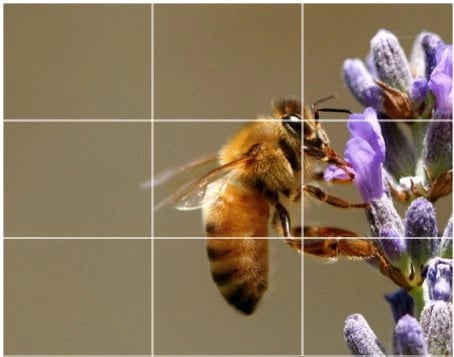
According to this theory, if you place points of interest in these intersections or along the lines, your photo will be more balanced and level, and allow viewers to interact with it more naturally.
To switch the grid on:
- iPhone: Go to "Settings," choose "Camera," and switch "Grid" on.
- Samsung Galaxy: Launch the camera app, go to "Settings," scroll down and switch the "gridlines" option to "on."
- Google Pixel: Launch the Camera app, then tap the down arrow. Go to "More Settings," then "Grid type." Finally, choose the type of grid you want.
.png)
The Marketer's Guide to Photoshop
An introductory resource to Photoshop
- Explainer Videos
- Photoshop Filters
- Tools Panel Overview
- Interface Overviews
Use leading lines.
In some photos, there's a line that draws the viewer's eye toward a certain part of the frame. Those are called leading lines. They can be straight or curvilinear— think staircases, building facades, train tracks, roads, or even a path through the woods.

Leading lines are great for creating a sense of depth in an image, and can make your photo look purposefully designed — even if you just happened to come upon a really cool shape by accident.
Look for symmetry.
Symmetry can be defined as "a vague sense of harmonious and beautiful proportion and balance." And pictures that contain symmetry can be incredibly pleasing to the eye — it's also one of the simplest and most compelling ways to compose a photo.
In photography, symmetry usually means an image has two equal parts that are mirror images of each other. That's a bit different from reflections — you can find symmetry "in the wild," like the photo above, or you can set up your photo for symmetry, as photographer Andoni Beristain did below.

And remember — use gridlines to line everything up in a way that’s pleasing to the eye.
5. Focus on one subject at a time.
Composition is a huge part of what makes a photo great, but so is the photo's subject. Many of the best photos include just one interesting subject, like in portrait photography. So when taking a picture of a single subject, spend some extra time setting up the shot.
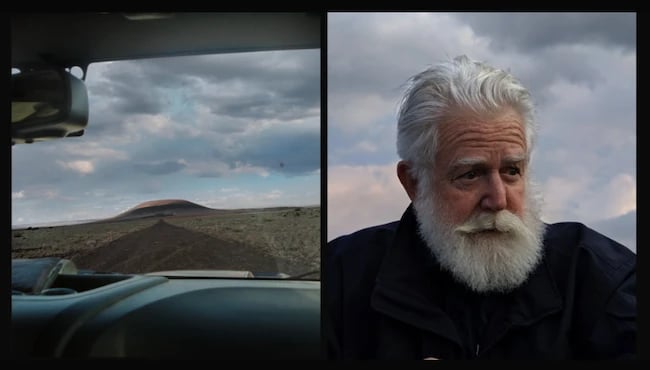
Some professional photographers say that the subject shouldn't fill the entire frame, and that two-thirds of the photo should be negative space — that helps the subject stand out even more. But be sure you tap the screen of your smartphone to focus the camera on your subject. This will help make sure that your image is in focus and has optimal lighting.
Pro Tip: Once you've taken your photo, you can use filters and apps to make the subject even more vivid, or to crop it to frame the subject correctly. You can also adjust the brightness, contrast, and saturation of the photo — all from your phone.
Play around with color blocking.
Color blocking can help to highlight the elements of a photo that you want to stand out, like a plant or something else with a bold hue. It achieves a similar goal as negative space, in that it can help a single subject stand out — but with color blocking, the photo's other elements stay intact for a cohesive image.

Pro tip: Isn't it cool when an entire photo is black and white, except for a single object? It turns out that yes, indeed, there are apps for that. One of our favorites is Color Splash — an app that automatically converts a picture to grayscale and lets you fill in the parts you want to colorize.
Create abstracts.
Abstract photos can capture the essence of an object, or a series of them, without revealing the entire subject as a whole. In other words, they serve the purpose of creating unique, surprising images from ordinary subjects.
You can accomplish this by cropping an abstract portion of an otherwise normal photo, or by taking close-up shots of objects that leave the viewer wondering — in admiration, of course — what the subject might be. And subjects with patterns or repetition are great candidates for abstract photography, like in the photo of umbrellas below.
Make 'em laugh.
Speaking of evoking emotion, sometimes the most memorable photos are the ones that make us giggle. The image below of a woman submerged in pink balloons is funny because it's unexpected — and there's a part of us that wants to join her, too. If you can make your audience laugh, they're likely to enjoy your photo.

6. Set your camera's focus.
Today's phone cameras automatically focus on the foreground of your frame, but not every picture you take on your phone has an obvious subject. To adjust where you want your camera lens to focus, open your camera app and tap the screen where you want to sharpen the view.

If you're taking a photo of something in motion, for example, it can be difficult for your camera to follow this subject and refocus as needed. Tap the screen to correct your phone camera's focus just before snapping the picture to ensure the moving subject has as much focus as possible. A square or circular icon should then appear on your camera screen, shifting the focus of your shot to all of the content inside that icon.
Avoid zooming in.
When you take a photo from a distance, it's tempting to zoom in on something specific you're trying to capture. But it's actually better not to zoom in — doing so can make the photo appear grainy, blurry, or pixelated.
Instead, try to get closer to your subject — unless it's a wild animal, in which case we would advise keeping your distance — or take the photo from a default distance, and crop it later on. That way, you won't compromise quality, and it's easier to play around or optimize a larger image.
Keep an eye out for repetitive patterns.
Repetitive patterns are pleasing to the eye — they appear whenever strong graphic elements repeat over and over again, like lines, geometric shapes, forms, and colors. These patterns can make a strong visual impact, and photographing something like a beautiful, tiled floor can be enough to create a striking image. Other times, it's more fun to keep an eye out for where they appear naturally or unintentionally, like in the photo below.

7. Hold your phone still.
While smartphones have given us the benefit of taking pictures on the go, the cameras on our phones are still sensitive to movement. To help avoid blurry or warped photos, steady your camera first.
You can lean on a friend or wall to prevent your arms or hands from wobbling, or prop your phone up using books or similar objects to steady your phone.
.png)
The Marketer's Guide to Photoshop
An introductory resource to Photoshop
- Explainer Videos
- Photoshop Filters
- Tools Panel Overview
- Interface Overviews
Consider buying a mobile tripod.
Mobile devices make it easy to snap any photo on the go. But there's never been an easy way to make sure the shot stays level and balanced when you shoot — especially if you want to be in the picture and not just take a typical selfie with your extended arm.
Mobile tripods give you the freedom to mount your smartphone for quick hands-free shots without lugging any heavy equipment with you. Most mobile tripods are barely bigger than your mobile device and can bend to any angle. Learn how these miniature tripods can help enhance your mobile video experience below.
8. Experiment with exposure.
Another mobile camera feature you'll want to set manually is your exposure. Tapping your screen when your phone's camera is on doesn't just refocus the lens on a new subject — it also automatically adjusts how much light the camera lets in. This, too, won't always look just right. It's best to adjust it by hand.
To change your mobile camera's exposure by hand, open your camera app and tap the screen. When you see the lens refocus, you'll see a very small sun icon and a vertical scale. Slowly swipe your finger up and down this scale to adjust the light level.
Capture small details.
You may have heard the phrase, "It's the little things." Sometimes, that also applies to photos. Close-up images that capture small, intricate, and delicate details can make for really compelling visual content.

It can be tricky to photograph close-up objects with a smartphone. To focus on an object, tap the area you’re trying to capture. If you’re unable to focus the image, move slightly away. You can also tap another part of the screen, then go back to your subject to try focusing again. iPhone 13 and later also have a "macro" mode that can help with close-up shots.
Pro Tip: Use the "sharpen" tool in your favorite photo editing app to (conservatively) sharpen the details of your photo.
Embrace negative space.
"Negative space" simply refers to the areas around and between the subjects of an image — and it can take a photo from "good" to "great."
When you include a lot of empty space in a photo, your subject will stand out more and evoke a stronger reaction from your viewer. And what does negative space look like? It's often a large expanse of open sky, an empty field, a large wall, or water, as in the example below.
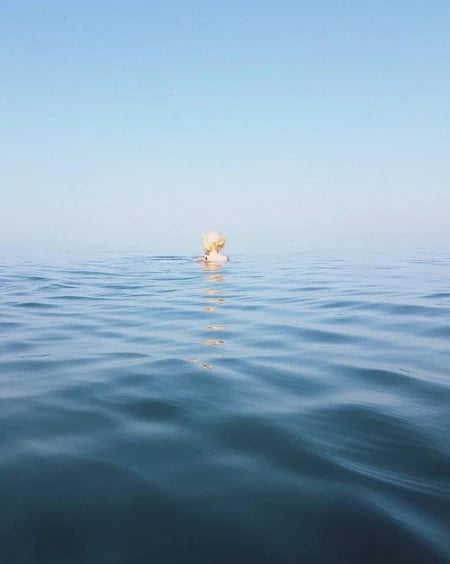
9. Use photo accessories.
Photo accessories like lenses, apps, and lights can make your smartphone a more powerful camera, adding features to boost your photographs while you’re shooting and as you edit and prepare your images for sharing.
Attach an external lens.
Want to get really fancy? External lenses are for you. There are actually several out there that you can attach to the top of your smartphone's native camera lens — from fish-eye to wide-angle lenses. These add-ons can bring an entirely new quality and perspective to your photos.
According to Wirecutter, the best camera lenses for iPhone photography are made by Moment, a manufacturer of mobile lenses. Start there, or do some research to find the lens add-ons that fit your smartphone photography needs.
Try a shutter button.
A selfie stick is great for making that special selfie a little less arm-focused. But shutter buttons give you even more freedom to create great photos with your phone. Remote shutter buttons also allow for steadier shots and help prevent the inevitable camera shake as you try to click the shutter on your screen.
Use photo apps.
Whether you want tone curve adjustments, blemish fixing, HSL color correction, or gradients, there’s an app for that. Photo apps for desktop and mobile enable you to go wild in post-production to make your photos one of a kind.
.png)
The Marketer's Guide to Photoshop
An introductory resource to Photoshop
- Explainer Videos
- Photoshop Filters
- Tools Panel Overview
- Interface Overviews
10. Don't be afraid to edit.
Composing and taking photos on your smartphone is just the first step to making it visually compelling. Editing your photos is the next step — and a critical one, at that. Filters can be a valuable photographic tool, particularly when it comes to two goals: 1) Removing blemishes from a picture, and 2) making food look even more delicious.
Beauty filters are a common fix— and now, the iPhone photos app offers many similar filters. There are also apps like Pho.to, which can automatically retouch facial photos without a lot of work. And when it comes to those photos of your daily meals? Another great app is Foodie, which comes with its own set of filters optimized for different types of food.
But there are many other fantastic photo and video editing apps out there for mobile devices — check out this post to see some of the best ones out there. If you want to edit your photos on desktop, this list of Photoshop shortcuts can help you speed up the process.
And, if you’re creating photos, you may also want to share them. Photo-sharing apps like Instagram include tons of in-app features for editing.
Be unconventional.
Some of the most delightful and remarkable photos come out of cool, unique ideas. Images are more effective than text at evoking emotion from your viewers — that often means getting your photos to say something.

Try thinking outside of the box when it comes to what you're capturing — your viewers could be pleasantly surprised by a cool or unexpected approach.
Want more tips on creating visual content? Check out these design tools for creating visual content.
11. Ask for feedback.
As you grow as a photographer, you can learn a ton just by looking at the work of other photographers. But if you really want to push yourself, it’s a good idea to ask for feedback.
Getting critique on your photos from others can give you useful insights about how what your audience sees in your photos and what emotions they evoke. This feedback process is also helpful if you’re using your photo skills for a business. If this describes you, you may also want to check out these tips on product photography and taking photos for real estate.
Share your photos with friends, family, or online photography communities to get some constructive criticism and tips for improvement. Critique can be tough to take at first, but if you really want to improve your photos, the risk is worth it.
Take Better Photos
Thanks to our mobile devices and the editing apps that come with them, we can now take high-quality photos and edit them just about anywhere — all from the same device that we use to make calls.
Editor's note: This post was originally published in November 2018 and has been updated for comprehensiveness.




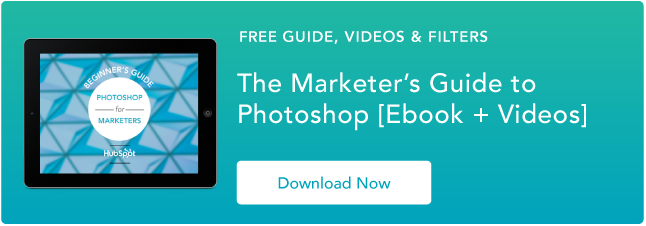

![11 Facebook Cover Photo Size & Design Best Practices [Templates]](https://blog.hubspot.com/hubfs/facebook%20cover%20photo%20size.jpg)

![Your Bookmarkable Guide to Social Media Image Sizes in 2021 [Infographic]](https://blog.hubspot.com/hubfs/social-media-sizes-2.jpg)