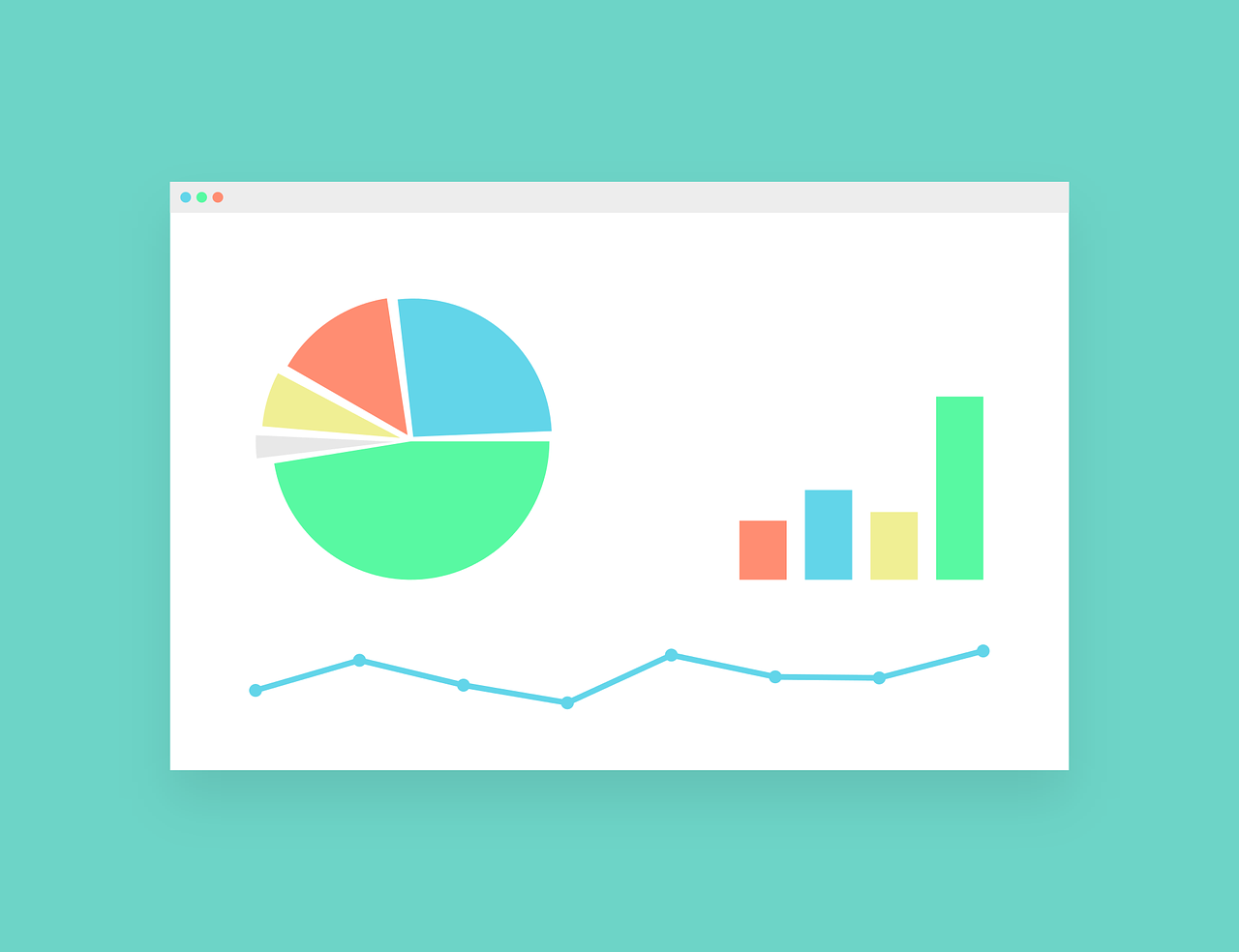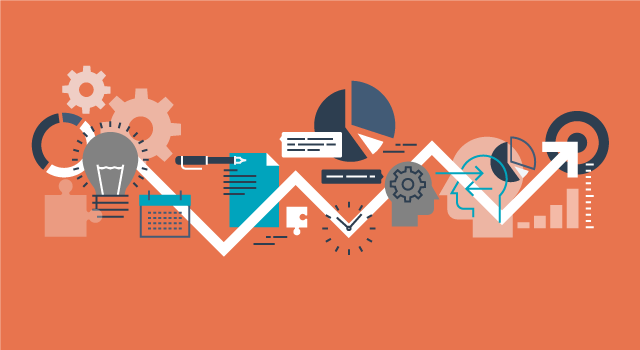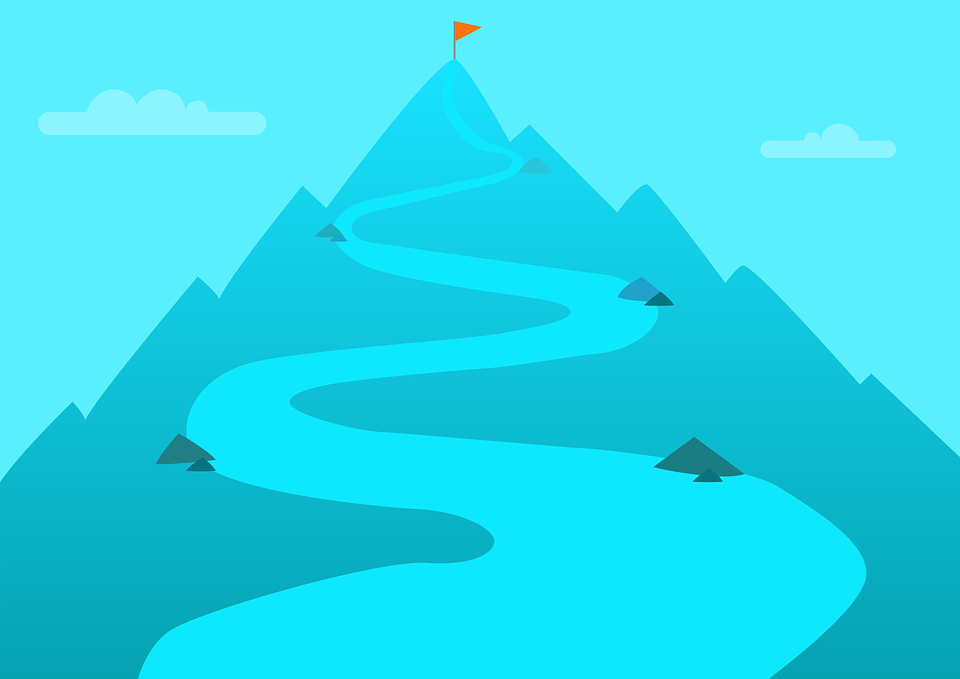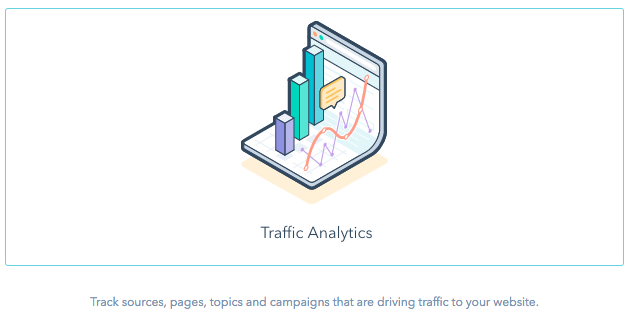As businesses grow and scale, we want changes to the process, teams, and infrastructure to be supported by data. It’s essential teams are able to build reports that clearly articulate performance, not just around the core metrics and KPIs for the business, but in ways that can help illuminate where there is space to improve or where any current roadblocks might be hiding. The funnel report does both. One simple report can help guide the decision-making around things like sales process, channel promotion, and team performance.

-
All Stages: a report on contacts or deals that have ever moved through the stages, when the contact/deal entered the first selected stage within the specified date range. Select this option if you want to include conversion rates between each stage. It requires the deals to have gone through the selected stages in that order. This means if they skip a stage, or go in anything but the selected order, they’ll drop out of the count at the point they deviated. Within this version you can view the data in two formats:
- Next Step Conversion: the percentage of contacts/deals moving from that stage to the next.
- Cumulative Conversion: the percentage of contacts/deals moving from the first stage to the next
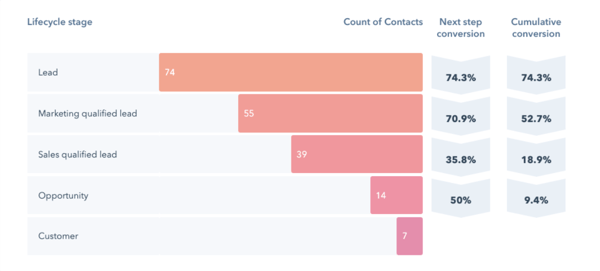
-
Any Stages: a report on contacts or deals that have ever gone through any of the stages you've selected in the specified timeframe. This report does not require the deals to go through the selected stages sequentially. Rather, it will just count how many deals have been in each stage within that timeframe.

Now that we're clear on what a funnel report is, let's jump in to have a look at how we can leverage them for the business:
- Understand the win probability of your deal stages
- Audit your deal pipeline for any stages that are not being used
- Identify top-performers for closing deals (at an individual or team level)
- Understand the overall impact of your lead nurturing program
- Identify your top performing marketing channels based on conversion
1. Understand the win probability of your deal stages
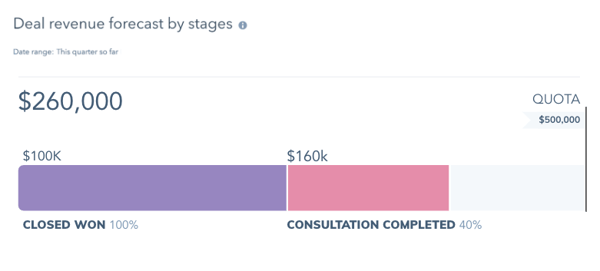
- In your HubSpot account, navigate to Reports > Reports
- In the upper right, click Report library
- Search 'deal stage funnel' and click 'edit in builder' on the report named 'Deal stage funnel with deal totals and conversion rates'
- In the top left, under filters, select the timeframe you’re looking at (I often recommend 12 months for something like this to get a nice range of data). Then select 'hide filters'

- Ensure you have 'all stages' selected

- Remove 'all created deals' and add in the stage you're looking to review, along with ‘closed won’
- See the conversion percentage on the right

2. Audit your deal pipeline for any stages that are not being used.
- In your HubSpot account, navigate to Reports > Reports
- In the upper right, click Report library
- Search 'deal stage funnel' and click 'edit in builder' on the report named 'Deal stage funnel with deal totals and conversion rates'
- In the top left, under filters, select the timeframe you’re looking at (I often recommend 12 months for something like this to get a nice range of data). Then select 'hide filters'

- Ensure you have 'any stages' selected

- Add in all stages for your deals pipeline from the first stage you have > closed won (don't add closed lost)
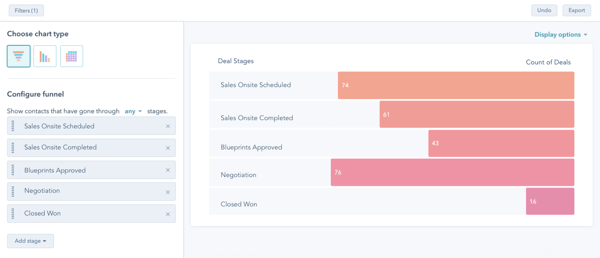
-
An action that is taken for every deal (demo scheduled, demo completed, blueprints approved, negotiation)
-
Indicative of an increase in commitment from the prospect
3. Identify top-performers for closing deals (at an individual or team level)
Option 1: Create a dashboard that has funnel reports for each of the various individuals or teams you’re looking to compare:
- Go Reports > Dashboards > Create Dashboard and name it (Sales Conversion Comparison for example)
- Click 'Add Report'
- Search 'deal stage funnel' and click 'edit in builder' on the report named 'Deal stage funnel with deal totals and conversion rates'
- Under filters, select:
- the timeframe you’re reviewing
- Add a filter for either deal owner, or for HubSpot team and select the individual or team you would like
- Ensure you have 'all stages' selected and add in the stages ‘all created’ and ‘closed won’

- Name the report with the team or individual and click ‘save’ (you want to save it to that dashboard you’ve just created
- Then you can clone that report and edit it for the other teams or individuals you want to compare (you can have up to 20 reports on a dashboard)

Now you have a dashboard you can consistently review for your top performers (or to identify anyone who might be struggling and need extra help or coaching). You can also add a filter on the dashboard for timeframe, to change up the period you’re reviewing.

Option 2: Have a single dashboard with various reports on it and change the filter
You can also have an overall reporting dashboard for salespeople/teams that is more than just a funnel report. Include things like their deals closed won each month by the original source (Google/social/etc), reports around their activity outputs, and more. Check out dashboards created for this purpose like the Sales Manager Dashboard Template.

As long as you follow all steps for the previous option and have a funnel report on that dashboard, you can then use the filters at a dashboard level to set which team or individual you’re looking to review.
4. Understand the overall impact of your lead nurturing program
When we're looking at contacts, it's important to understand how they're progressing. You can use a funnel report for contacts to understand lead nurturing impact, channel performance, and quality of marketing generated contacts. Let's take the example of evaluating your overall lead nurturing. Many customers have lead nurturing in place to take people from being a standard lead to a marketing qualified lead (typically something that is triggered by actions like requesting a demo, a quote, a trial or a consultation or other sales-ready actions). To understand the impact, create a funnel report specifically for lead>MQL conversion. To do this:
- In your HubSpot account, navigate to Reports > Reports
- In the upper right, click Report library
- Search 'lifecycle' and click 'edit in builder' on the report named 'Lifecycle funnel with deal totals and conversion rates'
- In the top left, under filters - select the timeframe you’re looking at (I often recommend 12 months for something like this to get a nice range of data). Then select 'hide filters'

- Ensure you have 'all stages' selected and select which stages you want to measure - lead and marketing qualified lead

- Name the report appropriately and click ‘save’ (you can add it to a dashboard or you can just save to your broader reports library)
5. Identify your top performing marketing channels based on conversion
From more of a marketing standpoint, a funnel report can be a great way of understanding which of your contacts are most likely to turn into a customer. You can then use this information to target which channels you leverage going forward. When it comes to creating a standard lifecycle stage funnel, it's pretty much identical to building a deal stage funnel.
- In your HubSpot account, navigate to Reports > Reports
- In the upper right, click Report library
- Search 'lifecycle' and click 'edit in builder' on the report named 'Lifecycle funnel with deal totals and conversion rates'
-
Under filters, select the timeframe you’re looking at and this is also where you can add any other filters like:
- Only seeing your contacts generated by marketing (contact property 'original source' is not 'offline sources')
- Which of your buyer personas are converting most effectively (contact property 'persona' is 'insert value for persona you want to review)
- Reviewing your paid channels (contact property 'original source' is 'paid search', 'paid social')
-
Ensure you have 'all stages' selected
- Select which stages you want to measure, could be lead > MQL > customer, could just be contacts created > MQL
- Name the report appropriately and click ‘save’ (you can add it to a dashboard or you can just save to your broader reports library).
Let's wrap it up
Each of these five reports works as a different way of understanding what is happening with your prospects and opportunities. Once you're confident with setting filters, timeframes, and choosing between the any/all stage option, you can go on to filter by almost any contact or deal property you have to get very specific insights on channels and segments. See what's working for you as you move prospects and opportunities towards being happy, long-term customers.
Have you got other ideas for using a funnel report, or a way that is proving really valuable for you? Let us know!
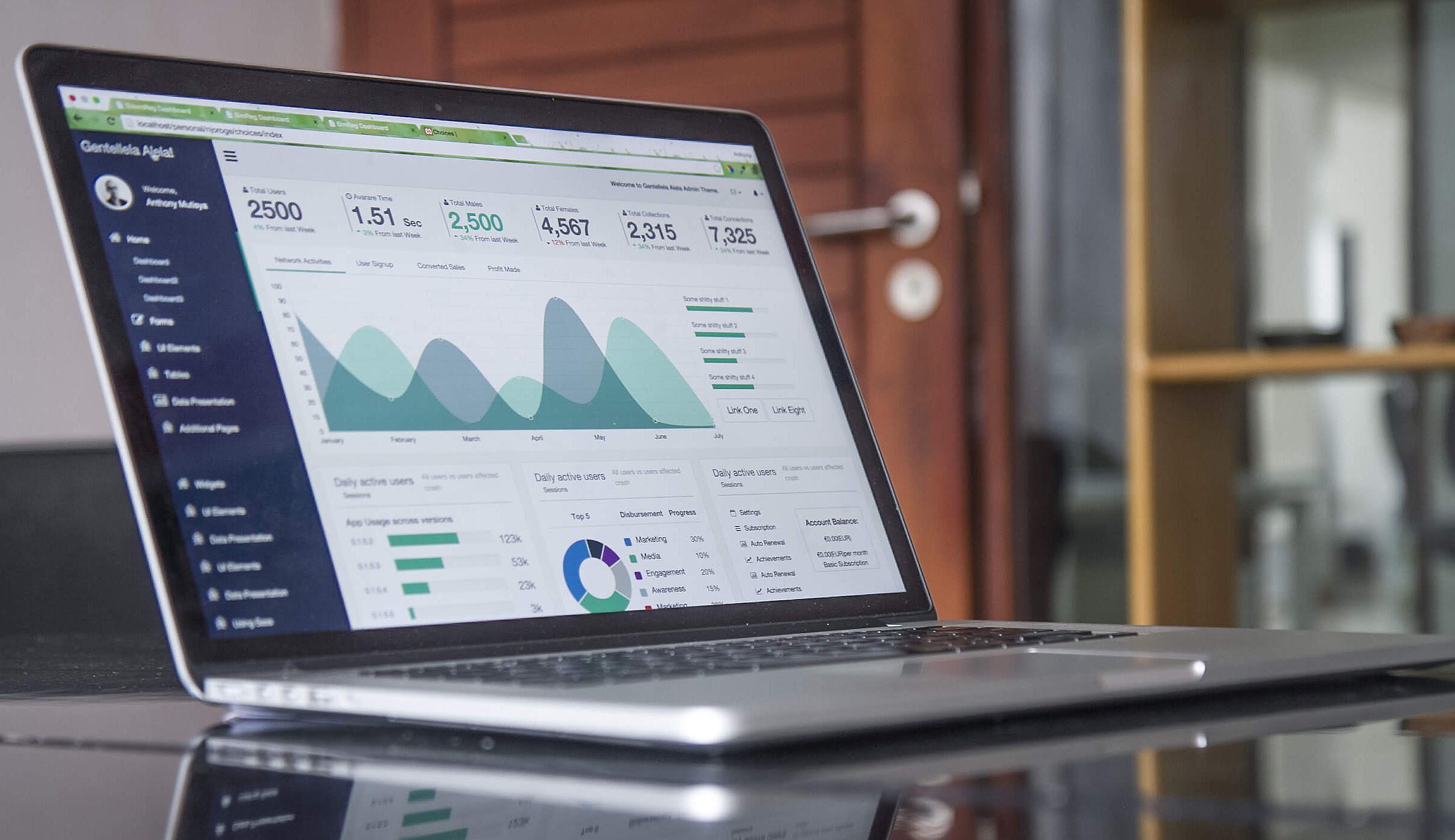
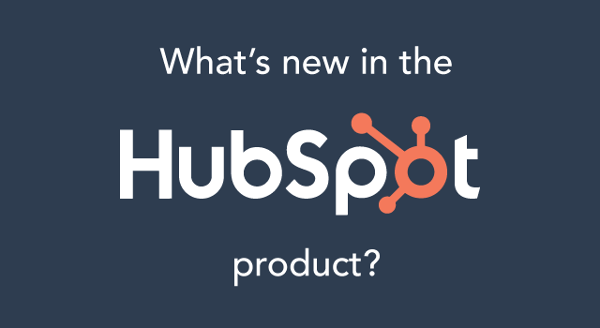

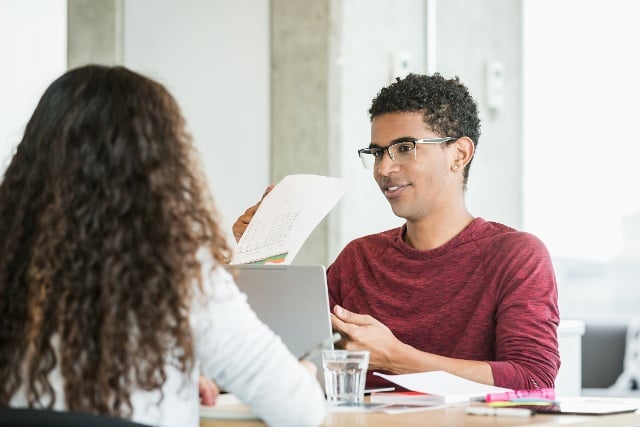
![How We Achieved B2B Campaign Success Using Hubspot, LinkedIn, and Google Analytics Data [Customer Story]](https://53.fs1.hubspotusercontent-na1.net/hubfs/53/office-woman-hands-on-report_4460x4460-125835-edited.jpg)