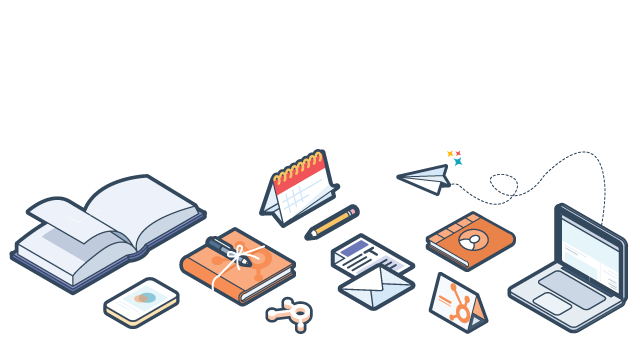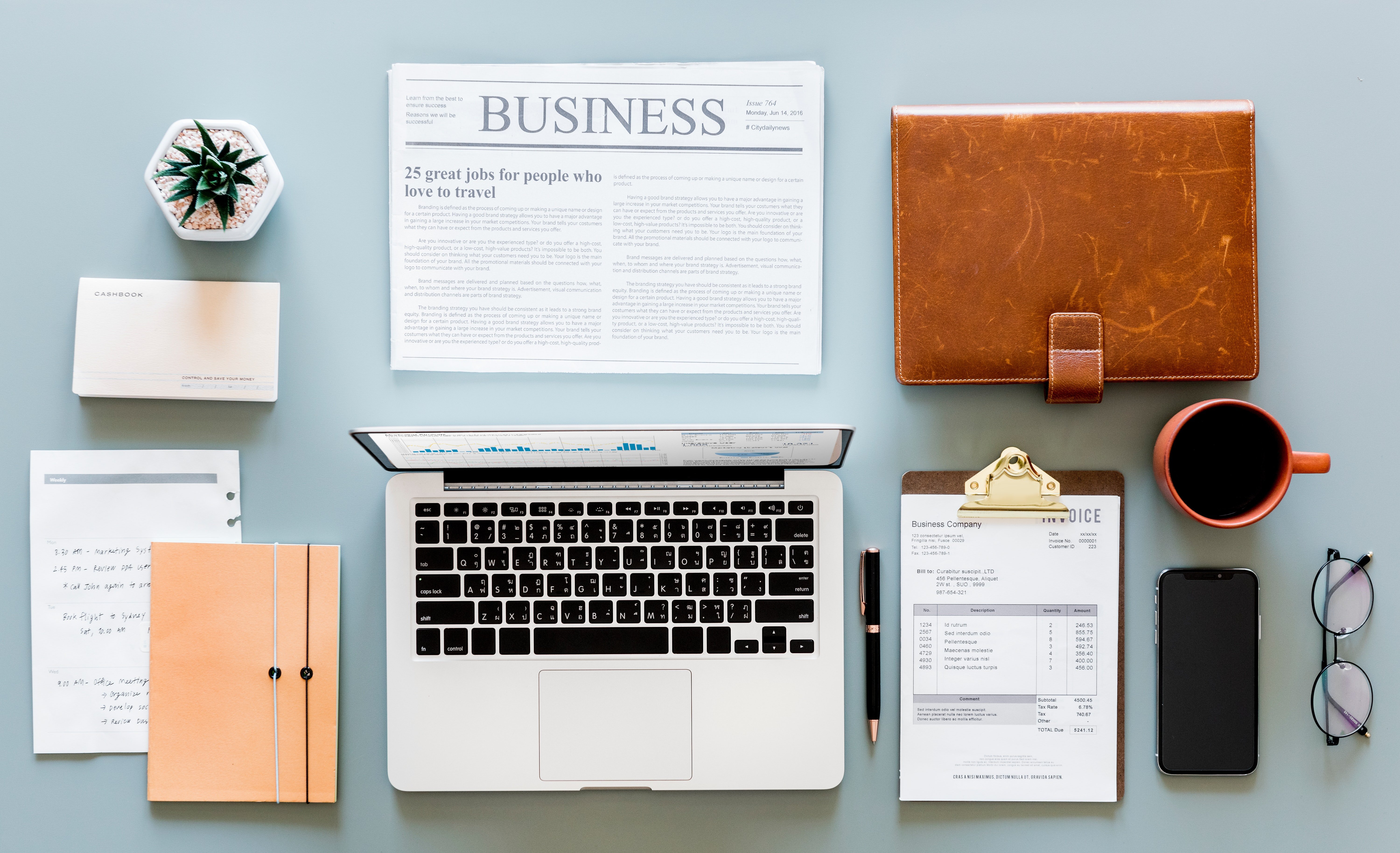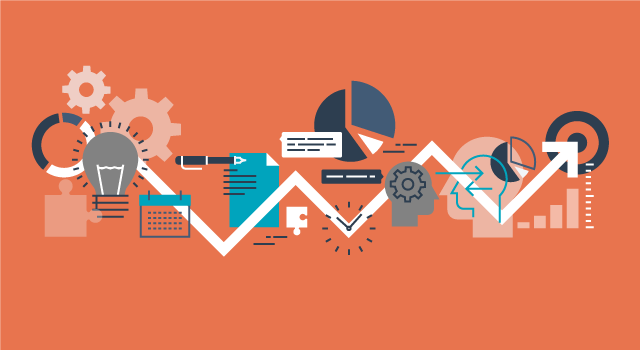With all of the emails we receive during the holidays, many are bound to lie dormant in our inboxes. But, as marketers we want our own emails to get noticed and for the recipients to not only notice the email but to read and take action.

So, how do we cut through the sea of unread emails and give our email the best chance of being opened? In this post, I will share 5 tips for sending effective emails that will not only help you increase the likelihood a recipient opens your email, but the likelihood they read and take action on it as well. Let's dive in.
Download Now: 15 Free Holiday Email Templates
1. Ensure Your Email Sending Domain is Setup
Your domain name is the identity by which recipients will judge your email by, and a starting point for their decision to open your email. When your email sending domain is not set up, your identity will have additional information appended to the "from" name such as “via yourdomain.com” or “on behalf of yourdomain.com”.
Below is an example of an email from address that has the email sending domain set up, and one that does not.
| Without Email Sending Domain Setup: | jeffrey@jeffreyvocell.com via hubspot.com |
| With Email Sending Domain: | jeffrey@jeffreyvocell.com |
After your email sending domain is set up, you will not longer have any information appended to the "from" address, and it will come directly from your domain. In addition to the clarity this provides, using an email sending domain also provides additional security as it tells the email provider, such as Gmail, to authenticate that the email is from you.
To get started setting up your email sending domain within HubSpot, simply walk through this user guide.
2. Test Your Subject Lines for Optimal Open and Click Rates
If you're a HubSpot Enterprise customer, you have the ability to test different content within your email to see which works best before the better-performing version is automatically sent to your email list. This ability to test emails is known as A/B testing and allows you to test aspects of your email such as two different subject lines to see which results in higher open and click-through rates.
To show the benefit of A/B testing, let's take an example of a specialty appliance manufacturer and installation business. In this case you could send out an email with the subject line for your version A email being "Sale Today on all Appliances and Installation", whereas version B could be "Sale Ends Today at 4PM All Appliances and Installation". After writing your two subject lines, HubSpot will send your email to a small portion of your entire list, then based on the performance of each of the emails HubSpot will automatically choose the better performing email and send it to the rest of your list.
Beyond subject lines, you can test numerous aspects of your email, including:
- From address
- Images
- Links
- Text within the email
To get started creating an A/B test, simply follow the steps below in HubSpot's Email App:
Step 1: Click the "Create A/B Test" button within your email. This will create two different versions of your email to test.

Step 2: Once you have created your A/B Test, you can select each version and change the element of the email you want to test (such as the subject line).

3. Create Preview and Plain Text With Your Email
Email best practices state that you should always include preview and plain text versions of your email with every email you send. Preview text appears next to the subject line in many email clients, such as in the Gmail picture below.

The preview text allows recipients to get a better sense of what is inside the email before they open it, to ensure you write preview text that is geared towards getting individuals to open your open your email.
Separately, a plain text version of your email is suggested for email clients that do not allow the user to load HTML content or can only read plain text. If you do not send a plain text version of your email, it is a red flag for SPAM filters and increases the likelihood that your email will not wind up in the recipient's inbox. HubSpot will automatically generate a plain text version for you by clicking the Options tab within Email and then clicking the Edit the plain text version button, as shown below.

4. Clearly Define The Next Step (Call-to-Action)
Every email has a purpose, whether it's to generate sales, increase blog readership,- or something else entirely. When you are writing your email, make sure that you consider this purpose and define the next steps you want the reader to take after they open your email.
Using our appliance store example above, the call-to-action (CTA) could be: Holiday Sales on Dishwashers. In this example, all of the imagery and text in your email should support the purpose (to direct people to dishwashers) and generate sales.
Here's how to add a CTA into your email in HubSpot's Email App:
Step 1: Within the body of your email click the CTA button, as shown below:

Step 2: Choose "Create a CTA" from the next screen:

Step 3: Design and link your CTA to the page you want to direct recipients to:

You can also create CTAs before creating your emails in HubSpot's CTA App.
5. Create a Shareable Web Version of Your Email
Even after all your work on the design and layout your email, some email clients may unfortunately not display it properly. In order to provide an optimal experience for all recipients, I recommend providing a web version of your email that addresses anyone who may be using an email client that does not render your masterpiece properly.
Here's how to easily create a web version of your email within HubSpot:
Step 1: From your Email Options tab, turn on the slide for "web version". Once this is turned on, HubSpot will automatically take your email and create a web version for recipients.

Step 2: Each recipient can see the web version of your email, by clicking the text at the top of your email as shown below.

Using these 5 tips you can send effective holiday emails that help generate results, whether that is sales, registrations, or more leads. Using these tips combined with email best practices can result in effective emails, not only during the holidays but everytime you hit "send".
Do you have any tips for effective holiday emails? Let us know in the comments!




![Surviving Your First Email Campaign in HubSpot [Customer Story]](https://53.fs1.hubspotusercontent-na1.net/hubfs/53/woman-working-on-office-sofa_4460x4460-1-1.jpg)
![Lead Nurturing With HubSpot: How to Create 3 Must-Have B2C Email Campaigns [Part 1]](https://53.fs1.hubspotusercontent-na1.net/hubfs/53/User%20Blog/laptop-featured-image.jpg)