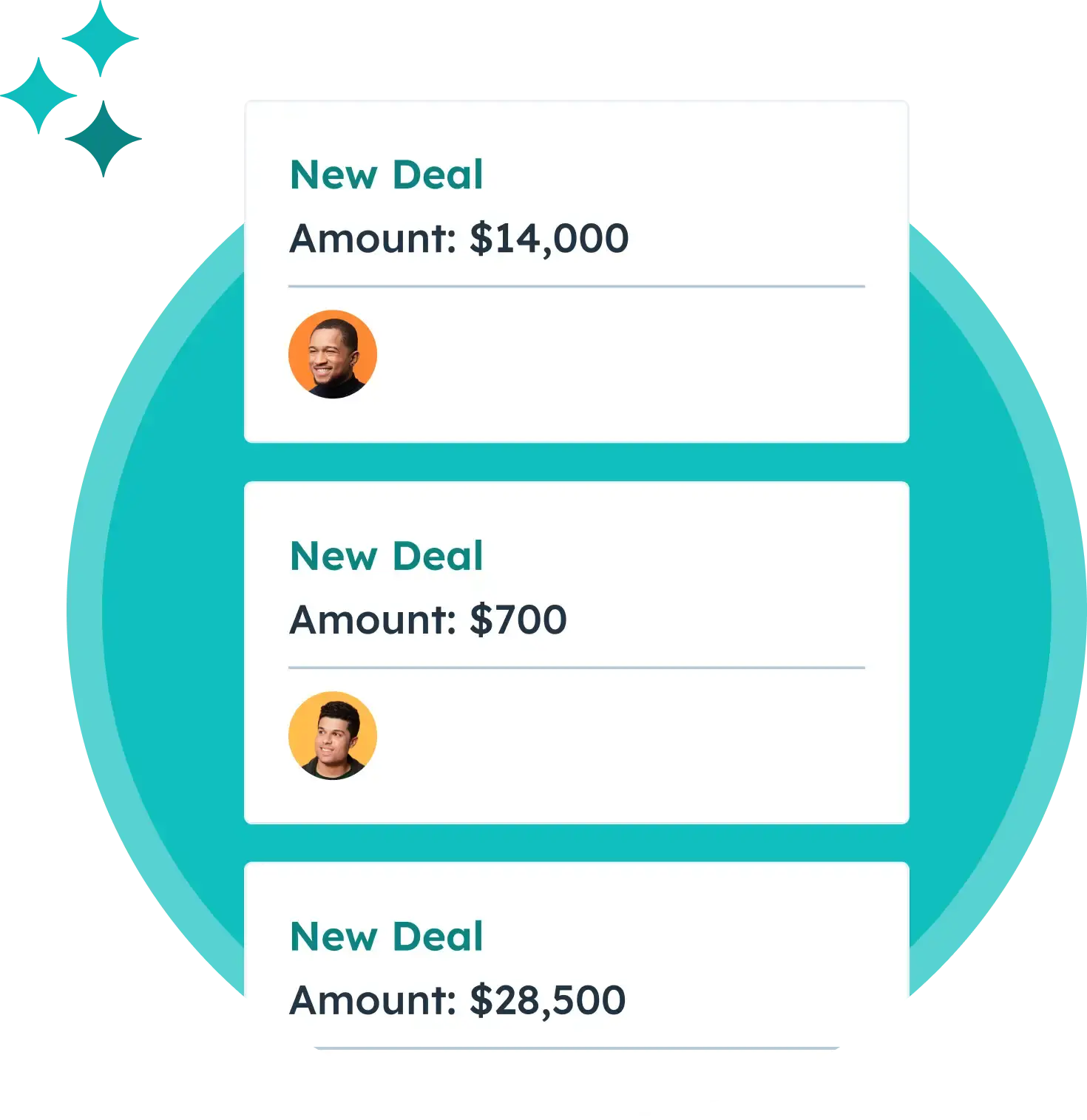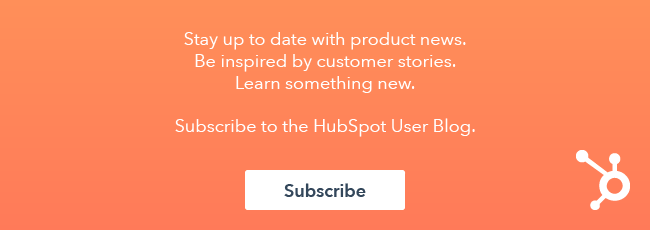While the lifecycle stage property in HubSpot CRM helps to identify where your contacts are in their customer journey, you may need more detail into the status of a contact to truly see if they're a good fit for sales. Knowing a contact is a marketing qualified lead just isn't always enough.
Well, HubSpot has a solution for you: the Lead status property.
To add another layer of specificity to your leads, let's walk through how you as a sales professional would use lead status in HubSpot.
Learn More About HubSpot's Sales Software
Why Should You Use Lead Status in Your Sales Process?
With the lead status property, you can segment your leads based on previous sales activities and prioritize your outreach. Your sales representatives will be able to identify the leads in their funnel and ensure no leads fall through the cracks due to lack of follow-up. You can also then nurture or remarket to people who, at the moment, are not yet ready.
Want more content about succeeding with HubSpot? Subscribe to the User Blog.
How Do You Use Lead Status in Your Sales Process?
Update the lead status property
The first step to using the lead status property is to ensure it's always updated. Here are some tips for this:
- Manually update the lead status property for your contact.
- Import to update the lead status property for a list of contacts.
- Use "Set a property value" action in a workflow (Professional and Enterprise accounts only).
- Use a form hidden field (Marketing Hub Professional and Enterprise only).
Understand the default statuses
Next, familiarize yourself with the default options for lead status: New, Open, In Progress, Open Deal, Unqualified, Attempted to Contact, Connected, and Bad Timing.
Tell us what you think of the User Blog in this survey.
By defining these statuses and then using saved filters to segment your contacts, you can easily identify leads to work on and follow up with each segment with specific actions. Here are some suggestions:
- New: These are leads you have not yet reached out to.
- Suggested saved filter: Contact owner is any of Me | Lead status is any of New | Last contacted is unknown.
- Suggested action: Send initial outreach template/sequence.
- Attempted to Contact: These are leads you have tried to reach out to but haven't been able to successfully connect with yet.
- Suggested saved filter: Contact owner is any of Me I Lead status is any of Attempted to Contact I Last contacted is Last Week. Your columns can be Last Contacted, Recent Sales Emails Opened/Clicked, and Currently in Sequence.
- Suggested action: Send cold lead follow-up template/sequence.
- Connected: These are leads you've been able to make contact with but are not yet opportunities. A lead with this status may still be waiting on a booked meeting with a decision-maker on their team or may still be working to establish a budget.
- Suggested saved filter: Contact owner is any of Me I Lead status is any of Connected I Last contacted is Last Week. Your columns can be Last Contacted, Recent Sales Emails Opened/Clicked, and Currently in Sequence.
- Suggested action: Send “Is there anything I can do to help?" template/sequence.
- Open Deal: These are leads that have expressed interest in buying your product or service. You've already opened a deal with them.
- Suggested saved filter: Contact owner is any of Me I Lead status is any of Open Deal. Your columns can be Last Contacted, Recent Sales Emails Opened/Clicked, and Currently in Sequence.
- Suggested action: Send “Is there anything I can do to help?" template/sequence.
- Unqualified: Contacts may become unqualified for a number of reasons. These are leads that may have told you they're no longer interested in moving forward or leads you've determined aren't a good fit for your product. This status may also indicate an opportunity to send this lead back to your marketing team for a remarketing campaign.
Ready to put this into practice?
Access Your Contacts in HubSpot
Customize the lead status property
Finally, if these default options does not match your process well, you can customize the options for your lead status property. Follow along in your HubSpot account:
Access Your Properties in HubSpot
- In your HubSpot account, click the settings icon in the main navigation bar.
![]()
- On the left, select Properties and click the Contact properties tab.
- Search for Lead status in the search bar and click Lead status to edit the property .

- In the property editor screen, scroll to the Radio select options section. In this section, you can add new options or edit the existing options. As you customize this property, consider your outreach process. What are the definitive steps you take during this process with a prospect? When would you unqualify a lead?
- Click Save when finished.
Ready to get started?
Get free tools to grow your traffic, convert leads, and prove ROI
It's up to you to define lead status in a way that makes sense for you and your team. Regardless of how you use it, this property will simplify the day to day of a busy sales rep. That means less time wasted and more revenue earned.
Sales Productivity Hacks