What is sales automation?
Sales automation is the mechanization of manual, time-consuming sales tasks using software, artificial intelligence (AI), and other digital tools. It aims to manage or own responsibilities that sales reps and managers do on a daily, weekly, or monthly basis.
Sales automation benefits your business, sales team, and bottom line in multiple ways. Sales automation ...
- ... increases the productivity and performance of your sales reps.
- ... turbocharges your efficiency.
- ... improves the accuracy and accelerates your sales process.
- ... ensures your sales leads don't fall through the cracks.
- ... streamlines the quality of your sales tasks.
- ... reduces response time which can increase customer satisfaction.
- ... keeps sales data consistent across your sales organization.
- ... allows efficient use of otherwise scarce resources (like a small sales team or budget).
The Danger of Sales Automation
But, like anything, sales automation can become too much of a good thing. You never want to automate every aspect of your sales process — because then it will feel completely robotic and soulless to prospects. As a human, you add critical and irreplaceable elements to your deals.
So, if you’re blasting out automated emails by the thousands or using an autodialer, you’ve crossed over to the dark side.
And beware, prospects don’t take kindly to being pushed through this type of machine. You’ll never get high conversion rates with these tactics, and worse, your company will earn an undesirable reputation.
Your team's sales process is an important asset. You've established it so that you have an iterative process for everyone to follow. A sales process also makes it easy for you to identify gaps to improve upon. Sales automation software only make your sales process more solid by streamlining the quality of certain tasks and freeing up time and energy to spend prospecting and nurturing leads.
Sales Automation CRM
However, one type of sales automation software is particularly important: your customer relationship management (CRM) tool. (You'll see in the sections below just how many sales automation tasks your CRM helps automate.)
Your CRM tool is a critical piece of your sales automation puzzle. It's analogous to the center of a wheel — a wheel's center is what supports and moves the spokes so the wheel itself moves in the right direction. Without a robust CRM, many of your sales automation responsibilities can fall flat.
The HubSpot free CRM is everything your sales organization needs for customer relationship management and sales automation. With the HubSpot CRM, you can easily organize, track, and nurture your leads and customers. The CRM itself has automation tasks — such as logging prospect activity, rep outreach, and contact data and information.
It also feeds data into the other sales automation tools and software your reps and managers use.
Sales Automation Software for Reps
Sales reps have a multitude of daily responsibilities. These aspects of sales automation will particularly help reps perform better.
Prospecting
Are you consistently running the same searches on LinkedIn? There’s a better way. If you have a LinkedIn Premium or Sales Navigator account, you can set up a custom filter using your combination of criteria (for example, “CMO AND San Francisco”).
Choose to get email alerts every day, week, or month. Now you’ll receive a prequalified list of prospects on a recurring basis without lifting a finger. (LinkedIn only sends you new profiles, so don’t worry about seeing the same names again and again.)
Using an insights tool that lives in your email will also free up a ton of time. The Inbox Profiles tool in HubSpot Sales pulls details from your prospect’s CRM records, social media profiles, and company so you can see everything you need to send the perfect email at a single glance. Now there’s no need to open up a million tabs to discover what they tweet about, their job title, or even the last page they converted on.
Lead Enrichment
Knowledge is power. The more information you have about your prospect’s company size, industry, and solutions, as well as their responsibilities, social media presence, current vendors, and so forth, the easier it will be to successfully connect with them and earn their trust.
That’s where lead enrichment tools like LeadSpace and LeadGenius come in. These gather information from hundreds or thousands of data sources to give you an up-to-date, comprehensive profile of your prospect.
Contact and Deal Creation
If you’re still adding new contacts and opportunities to your CRM by hand, I’ve got great news: There’s a much better way.
First, set up workflows with your marketing software to automatically create and edit records for leads who meet a certain criteria. For instance, maybe you want to define a lead as “Qualified” if they have X title or Y role and have watched a product video or visited your pricing page.
Second, make sure you’re integrating your various lead sources with your CRM. That might be webinar participants, survey respondents, new email subscribers, event attendees, Facebook Lead Ads respondents, and so forth. If a native integration isn’t available, use Zapier (a third party tool that seamlessly connects your apps).
Email Templates
Prospecting, meeting confirmation, and follow-up emails usually do not and should not vary much. To increase response rates, personalize 30-50% of the content but no more.
Avoid copying and pasting messages — or even less efficiently, typing out the same basic sentences over and over — by creating email templates. Simply write master versions of the emails you regularly send to prospects, then save them as templates.
You can quickly customize them to the specific recipient and situation before sending them off. The Templates feature in HubSpot Sales even lets you add personalization tokens so details like the prospect’s name, company, and job title are filled in automatically.
Sales Email Automation
What if you want to send multiple emails to a prospect in a row, assuming they don’t answer the first one? The Sequences feature in HubSpot Sales lets you do exactly that. Tee up an email campaign personalized to the prospect, choose when they’ll send, add personalization tokens for company and contact details, and finish off with some unique details to make your messages seem human.
Then, choose to have the messages stop when the prospect responds.
Meeting Scheduling
The process of scheduling a conversation with a prospect can feel like a tennis rally: You send over one date and time, they return with a different date and time, you send over another ... not only does this back-and-forth kill your deal’s momentum, but it’s also inefficient.
With an appointment and meeting scheduling tool, you can go right from “Want to see a demo?” to getting a slot on the calendar. Simply shoot the prospect a link to your schedule. They can choose any open time that works for them.
HubSpot Meetings is a great option for this, since it automatically creates a record for new contacts in your CRM when a prospect books a meeting.
However, there are other options out there if you’re looking for a stand-alone tool, like Calendly or Arrangr.
Sales Calls
Self-reflection is an important part of leveling up, but let’s be honest: Given the choice between listening to and reviewing your last call and getting on another one, you’re always going to choose the latter. Thanks to new conversation intelligence tools, you can quickly see summaries of all your calls — both transcribed and analyzed.
Platforms like GongWingman, Wingman, Avoma, and Chorus pull out key pieces of your conversations (like which topics you covered, the action items you discussed, and which competitors came up) and even give you AI-powered insights about the opportunity.
Deal Management Automation
Get a prospect’s voicemail — log the attempt in your CRM. Call two days later and reach them — log the conversation in your CRM. Send them a follow-up email — log the message in your CRM.
You’re probably getting tired just reading that. Automating deal-related activity is a no-brainer; look for a tool that will record your calls, meetings, and emails for you. HubSpot Sales can help with this and even record when prospects open your email, click on the links you sent, or download the documents you attached to the message.
Proposals
There’s no need to draft a proposal or quote by copying and pasting the relevant details from your emails, notes, and CRM. Tools like PandaDoc and ClientPoint integrate with your CRM so that when you create a quote, key details like customer information, product details, and price are automatically transferred.
You can usually set up timed reminders as well. That way, you won’t have to pester prospects to sign — your tool will do it for you.
Want to make sure your manager or legal team reviews the contract first? Set up an automated internal workflow in your CRM so the right stakeholders can sign off before it’s sent to the buyer.
Sales Automation for Managers
Sales managers have a completely different set of sales responsibilities then reps. Let's take a look at what those manager responsibilities look like in terms of sales automation.
Reporting
If you lead a sales team, you might be spending an hour (or more) per day manually creating reports and then screenshotting or attaching them to emails.
There’s a much easier way to keep your team informed motivated. Use your CRM to create automated email reports. For example, you could send a daily stack ranking to your salespeople and a weekly revenue report to the director of sales. You can also use a reporting automation tool like QuarterOne.
Lead Rotation
Manually assigning leads takes up precious time and bandwidth. You have better things to do; plus, there’s the danger a lead will slip through the cracks, which definitely won’t help your team hit quota.
Use an auto-rotator — or your CRM — to assign leads by geographic territory, company size, vertical, or a combination of criteria. If it’s a free-for-all, use a round robin style.
Lead Scoring
Want to keep your reps laser-focused on the best opportunities? Use an automated lead scoring system. Lead scoring software uses demographic and behavioral data to determine how qualified a lead is, so salespeople know exactly which prospects to prioritize.
There are a few things to consider before investing in this kind of tool. You need enough leads to score in the first place — meaning that if your reps are always asking for more leads, it’s probably better to focus on lead generation.
Having enough information is crucial as well. And it needs to be the right information. From lead capture forms and data enrichment tools to online behavior and email and social engagement, there are a ton of sources to pull from.
Ready, Set, Automate!
With sales automation on your side, you can accomplish more on a "meh" day than you used to on your best days. Implement these tools, and let the results speak for themselves.
Editor's note: This post was originally published in September 2017 and has been updated for comprehensiveness.
Sales Automation

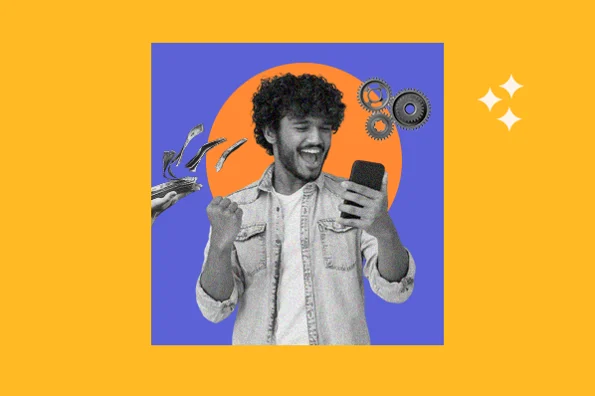
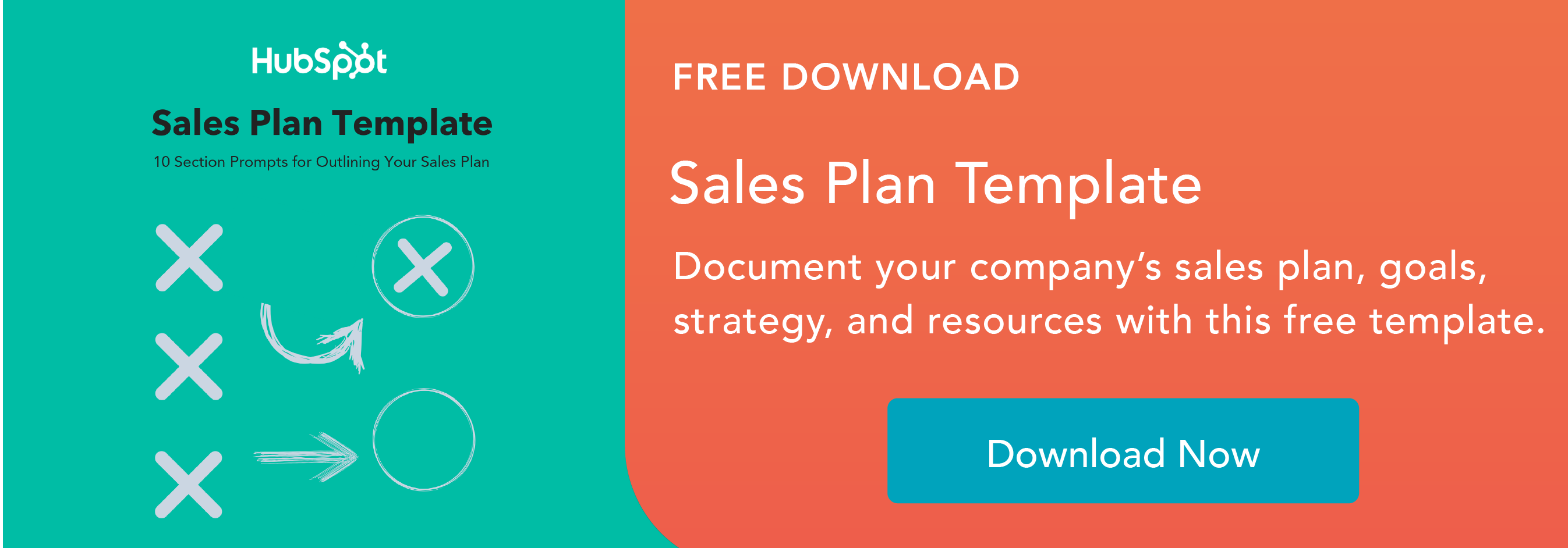
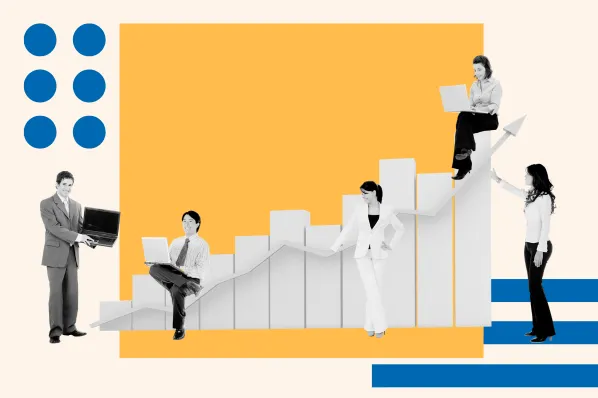
![How to Create Successful Email Drip Campaigns [Examples + Best Practices]](https://53.fs1.hubspotusercontent-na1.net/hubfs/53/71_Drip%20Campaign%20Emails.png)
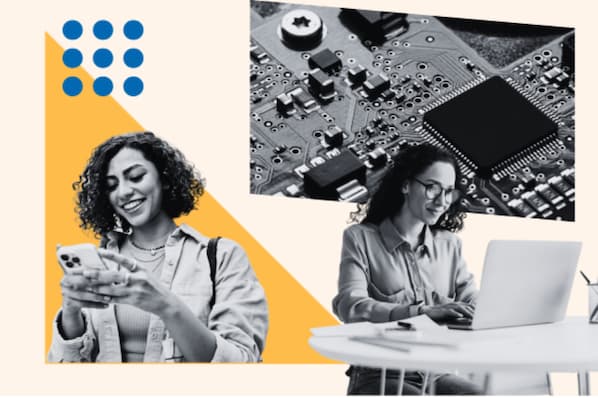
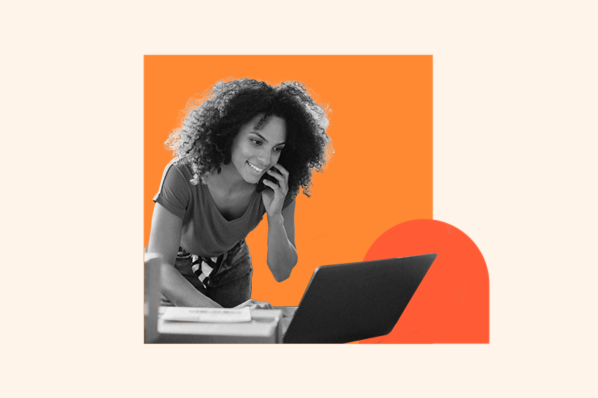


.jpg)
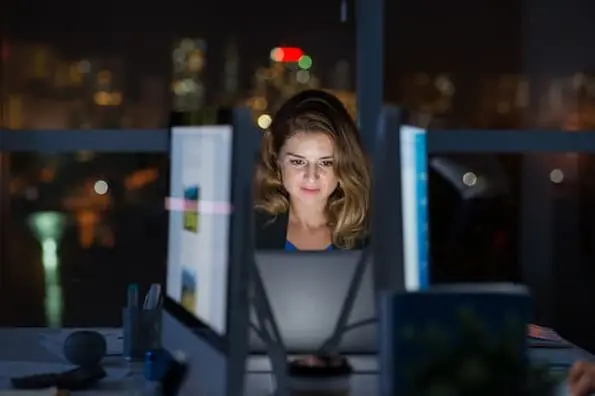

![17 Tips to Get Sales Leads to Convert Faster [Infographic]](https://53.fs1.hubspotusercontent-na1.net/hubfs/53/00-Blog_Thinkstock_Images/alarm-clock-gold-hands-of-a-clock-1778-636510-edited.jpg)