Table of Contents
CRM Features
Before all else, I want to emphasize that a CRM system should be useful to its end users: sales reps, managers, and leaders. Choosing a CRM system with the following 19 features will both enable and empower a sales team.
1. Contact Management
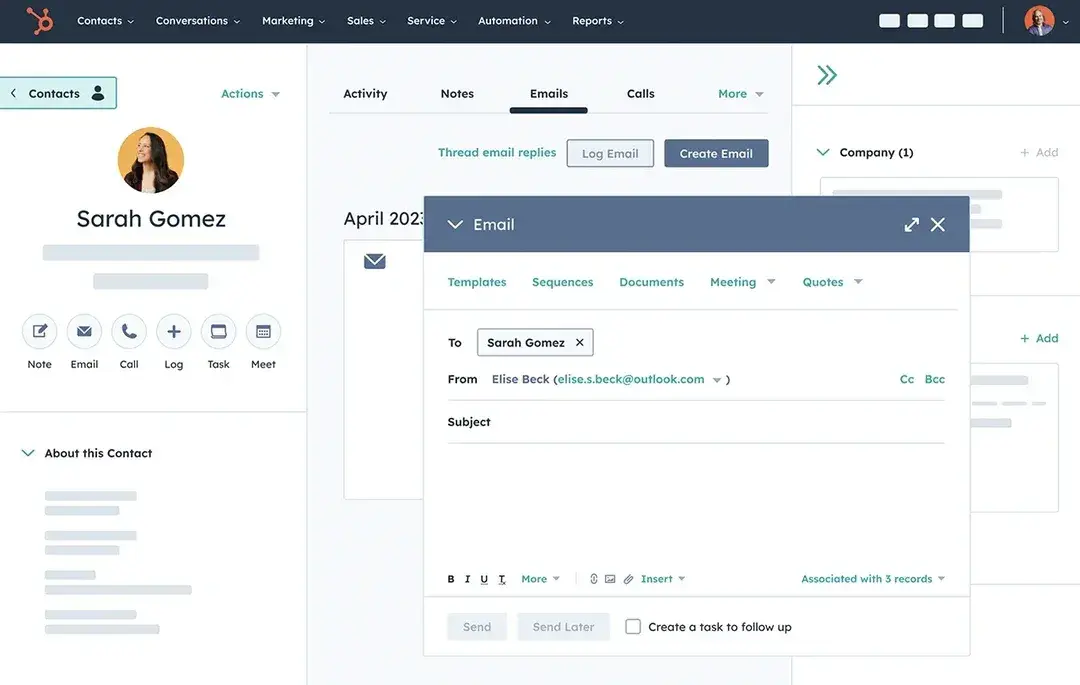
Choosing a CRM system without contact management capabilities wouldn't really serve much of a purpose. Based on a recent buyer survey, 50% consider contact management as one of the top three issues that most businesses hope to resolve with a CRM.
All CRM systems allow sales reps to create contact records and store prospect and customer information. However, the best CRM systems reduce and streamline contact data entry as much as possible. Judge this feature with ease of use in mind.
Pro tip: In addition, contact management can give you access to comprehensive notes on customers’ interactions with the support team, as well as calendar and follow-up reminders. I find this super useful since you have more context regarding each consumer when looking at current data and activities.
2. Deal Stages
I found that most CRM systems can be customized to operate on a specific sales process. Whether your company has three deal stages or 15, you should be able to program these levels into the software and attach associated values.
It should also be easy to move a deal along the sales process, from one stage to the next. In the HubSpot CRM, advancing a deal is as simple as dragging and dropping:
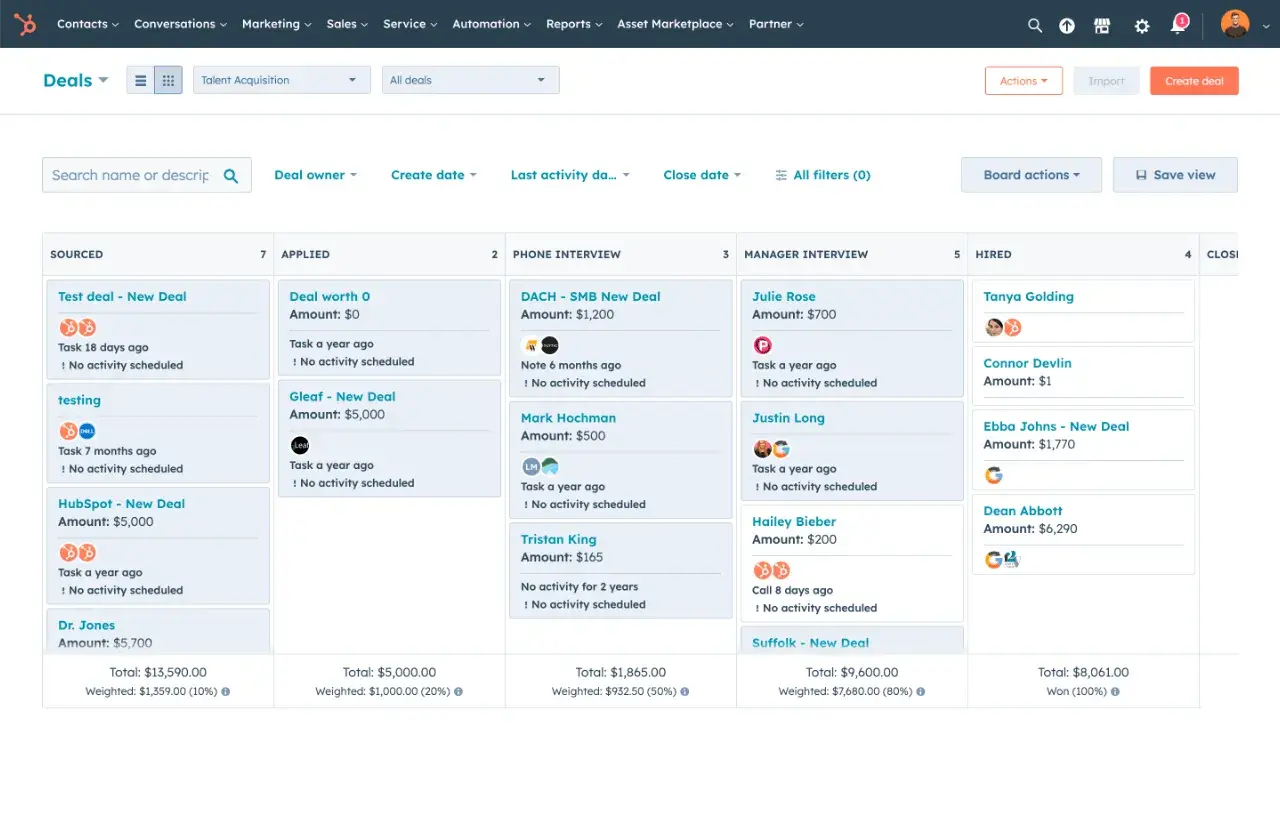
Pro tip: Not every stage is the same for each business, so I suggest choosing a CRM that allows you to create custom stages depending on product, industry, and other personalized needs.
3. Daily Dashboard
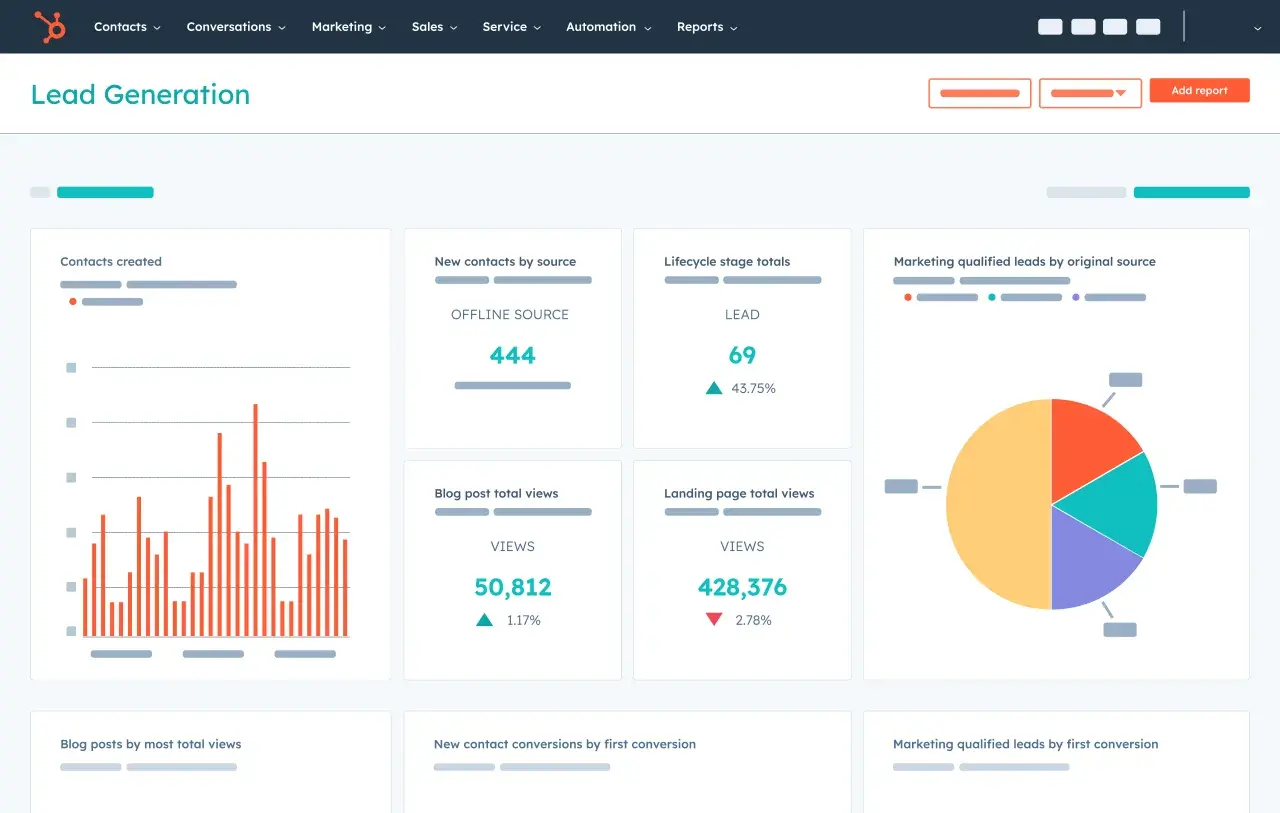
A good dashboard is necessary because reps need to be able to see certain data on a daily basis, such as their progress to date against quota, how many deals they have in their pipelines at which stages, and what tasks they need to complete. Similarly, managers and leaders need to be able to view these categories for the aggregated sales team. I recommend you evaluate this function based on visual appeal and simplicity.
Pro tip: If you’d like better business decision-making, then I’d suggest you tailor your dashboard for a specific user group. This means that your sales reps should see information that can be used to take direct action.
4. Task Management
A rep who has to toggle back and forth between several different systems to view and complete their daily tasks is not a happy rep. CRM systems that include task management capabilities streamline salespeople's day-to-day workflow and help them keep on top of their follow-up.
Pro tip: I’ve found that your task management approach should depend on what type of work you do. For IT, it’s best to use Kanban boards, but if you work in the creative field, I believe it’s more appropriate to use mind maps to organize your tasks.
5. Content Repository
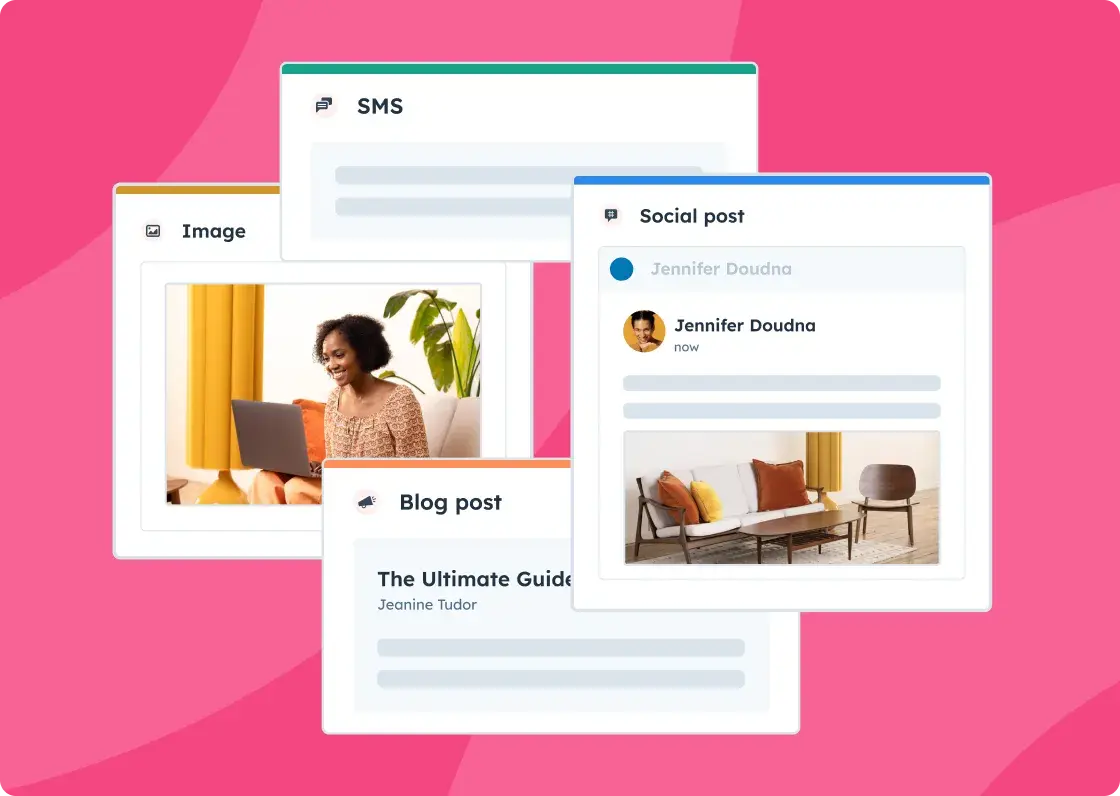
Salespeople spend a lot of time hunting for sales enablement content. If that doesn‘t strike some fear into your heart, I don’t know what would. To cut back on wasted time searching for content, I suggest looking for a CRM system with an embedded content repository.
Not only can sales reps save the collateral they send to prospects most frequently in an easy-to-locate place, but they can also file away customizable email templates so they're not reinventing the wheel with each new contact.
Pro tip: I find it helpful to create buyer personas which will help you segment your audience and to assign content to. This means that you don’t have to spend time thinking about what to send to certain types of customers since you already know what they might like.
6. Automated Data Capture
One of the primary reasons companies decide to adopt a CRM is to keep better track of customer and prospect touches. But beware: Many CRM applications require that sales reps copy and paste their emails into the system, or upload call recordings. And these extra steps can become maddening for salespeople making 50 or 100 calls every single day.
Grandview Research found that 82% of businesses automate processes and report on sales using CRM solutions. To ease this pain, look at how HubSpot CRM automatically logs calls made and emails sent from the system and posts them in a timeline-like view on a contact's record page:
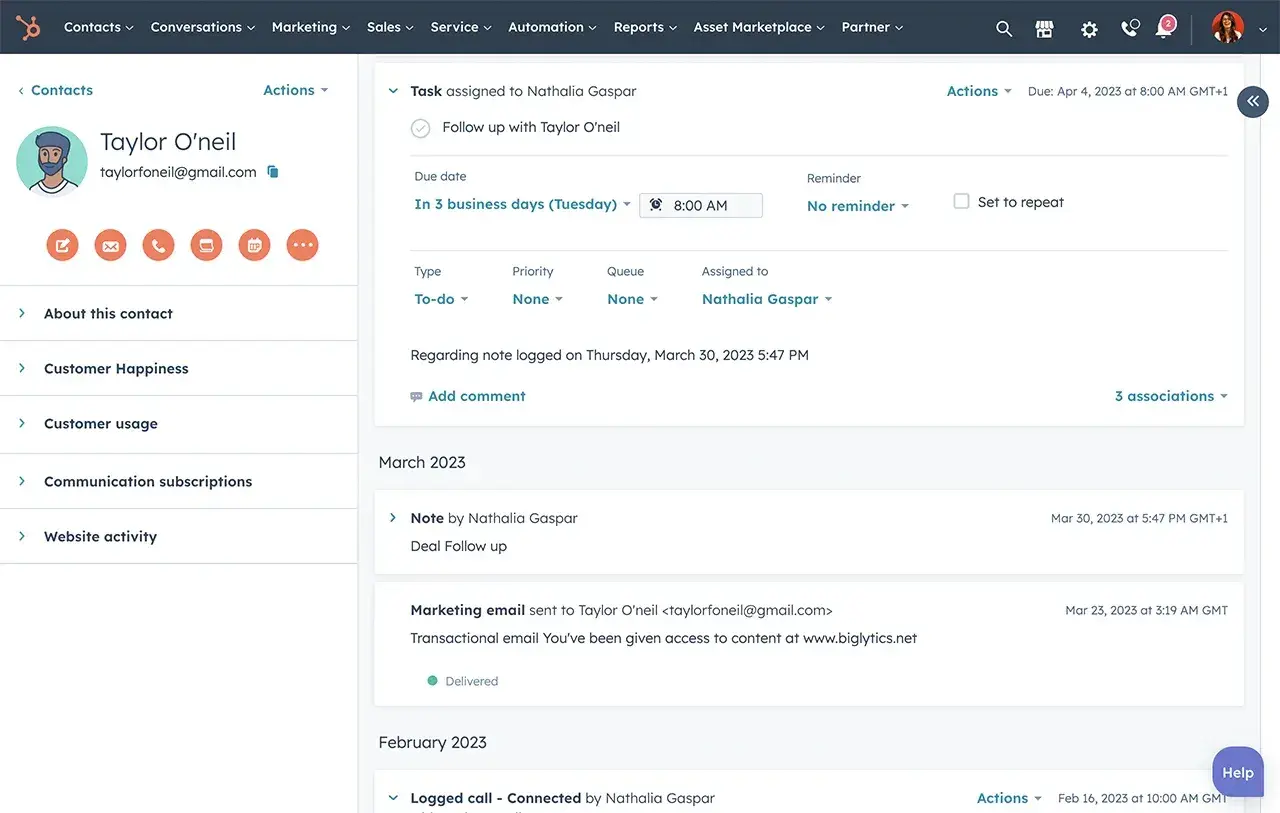
Pro tip: What I like about this feature is that you can actually customize your contacts as much as you want. So you can add more notes about customer preferences to deliver a more personalized experience.
Check out this tutorial to discover what features HubSpot’s CRM includes:
[Video: https://www.youtube.com/watch?v=Ihu9rr1wRa0 ]
7. Reporting
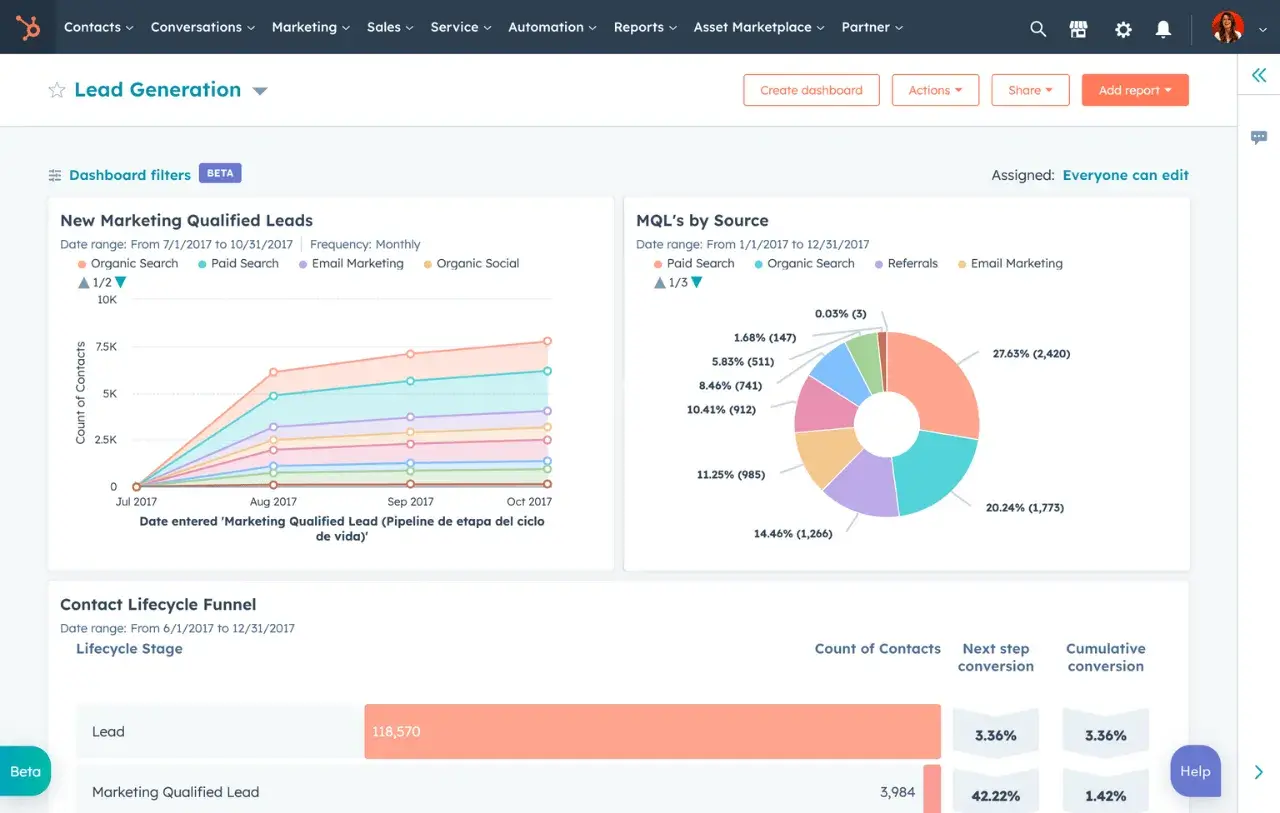
A CRM system is only as good as the insights it provides. Be sure that your CRM provides reporting features that make it easy to export and distribute the trends the system reveals.
Pro tip: I’d suggest picking a CRM with extensive, user-friendly reporting capabilities. It’s also useful if every member of your team can generate unique reports, fields, and dashboards.
8. Mobile
Mobile capabilities are especially critical if you have a field sales team. Tying reps to a CRM system that can only be accessed via laptop is bound to annoy them if they‘re constantly traveling. The majority of CRM systems today allow salespeople to log on to the application from mobile devices such as tablets and smartphones — make sure the ones you’re considering do as well.
Pro tip: You’ll find that 65% of businesses that have implemented mobile CRM have met their sales targets to date. That’s why many companies desire a CRM platform with a feature-rich mobile app that allows them capabilities to answer queries and close deals while they're on the go.
I suggest choosing cloud-based systems and remote workforces, as you’ll find mobile CRM solutions to be increasingly helpful.
9. Integration With Marketing Automation
If your company uses marketing automation software, make sure the CRM you choose can be tightly integrated with it. After all, the underlying concept of “customer relationship management” is to provide a complete lifecycle view into each prospect and client. A gap between marketing automation and CRM can lead to lost information and opportunities.
Pro tip: A recent study found that 81% of respondents now use CRM software with automation features. However, introducing a new tool may cause issues with data hygiene, so I suggest using a single system for data input and monitoring. This way, your sales and marketing teams will be in sync.
10. Personalized Sequences
Send targeted, timely email templates to your prospects exactly when they need to hear from you. For me, it’s more important to make sure that your CRM will unenroll prospects from the sequence when they reply or book a meeting so you're not sending canned emails to contacts that have already responded — never a good look.
Your CRM should also offer follow-up reminders that automate communication with your leads, so your next big deal doesn't fall through the cracks.
Pro tip: It can be hard to understand which email templates are working and which ones aren't when it comes to starting a sequence. So I try to incorporate high-performing templates into my sequences so that I get great results regardless.
11. Canned Snippets
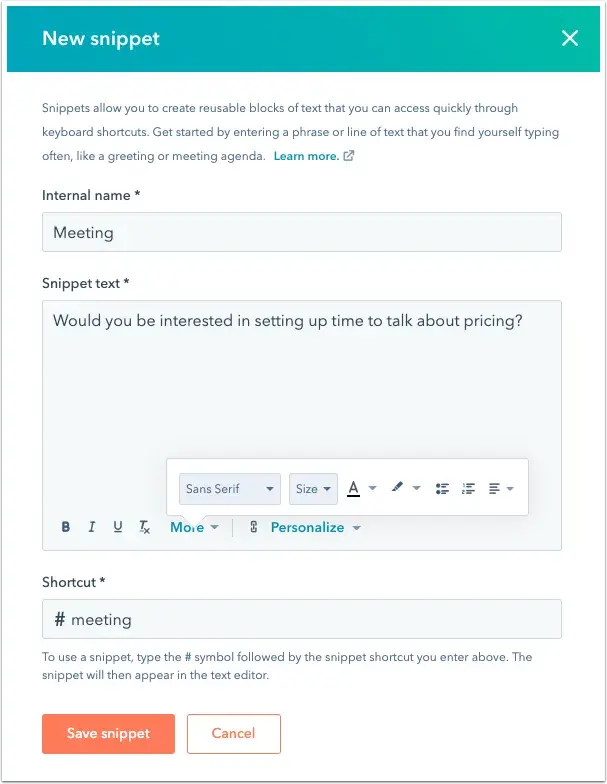
These short, reusable blocks of text allow you to create reusable messages via email and chat. Use them on contacts, companies, and deal records to save valuable time in the early prospecting stage with canned answers to commonly asked questions or prompts such as, "Are you interested in learning more about our pricing?“ or ”Would you like to schedule a demo?"
Pro tip: Consistency is key, especially when it comes to snippets. You don’t want your customers to get the wrong message, do you? I’d say you should check them frequently (each quarter or more often if you’ve had a change in branding) and make modifications as necessary. This guarantees that the communications you send are up to date and that they are in line with your company's objectives.
12. Email Integration
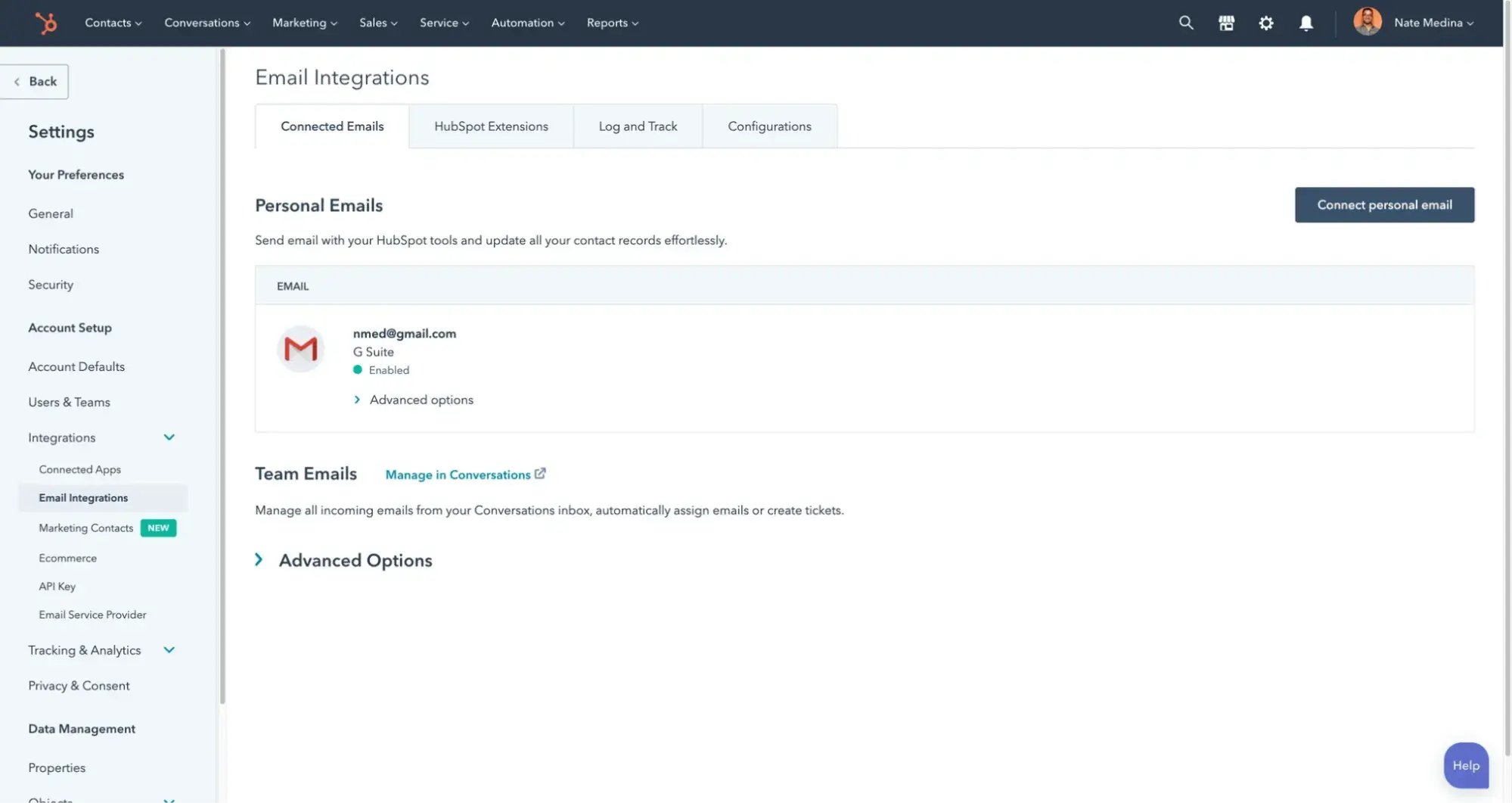
Connecting your email inbox to your CRM is crucial to streamline your outreach process and get the most from your system. Make sure your CRM integrates with your preferred email provider, such as Gmail or Outlook.
From there, your CRM should log email addresses, names, and email messages to your contact records — making it easy to keep track of who, when, and what you've emailed — without ever leaving your inbox.
Pro tip: If you don’t want to lose data, I’d suggest you check whether your email marketing system allows for bidirectional synchronization. If not, you'll be left with numerous “silos” of data that require manual updates, which will interrupt workflows.
13. Custom Support Form Fields
Want to build custom forms that connect to your contacts database? Your CRM should be able to do that. Make sure yours has user-friendly form creation capabilities like drag-and-drop functionality.
Everyone who fills out your form should be automatically routed to your CRM, making it easy for you to set up reminders to follow up with a personalized email sequence or phone call. And your CRM should allow you to embed these forms on your website in seconds — without needing a degree in computer engineering.
Pro tip: At times, I’ve seen forms that ask for too much information for the process at hand. So that’s why I prefer quick view forms which only take in necessary data, such as phone numbers or primary contacts. That way you can rapidly locate the data you need to work on a record without having to look at another form.
14. Meeting Scheduling
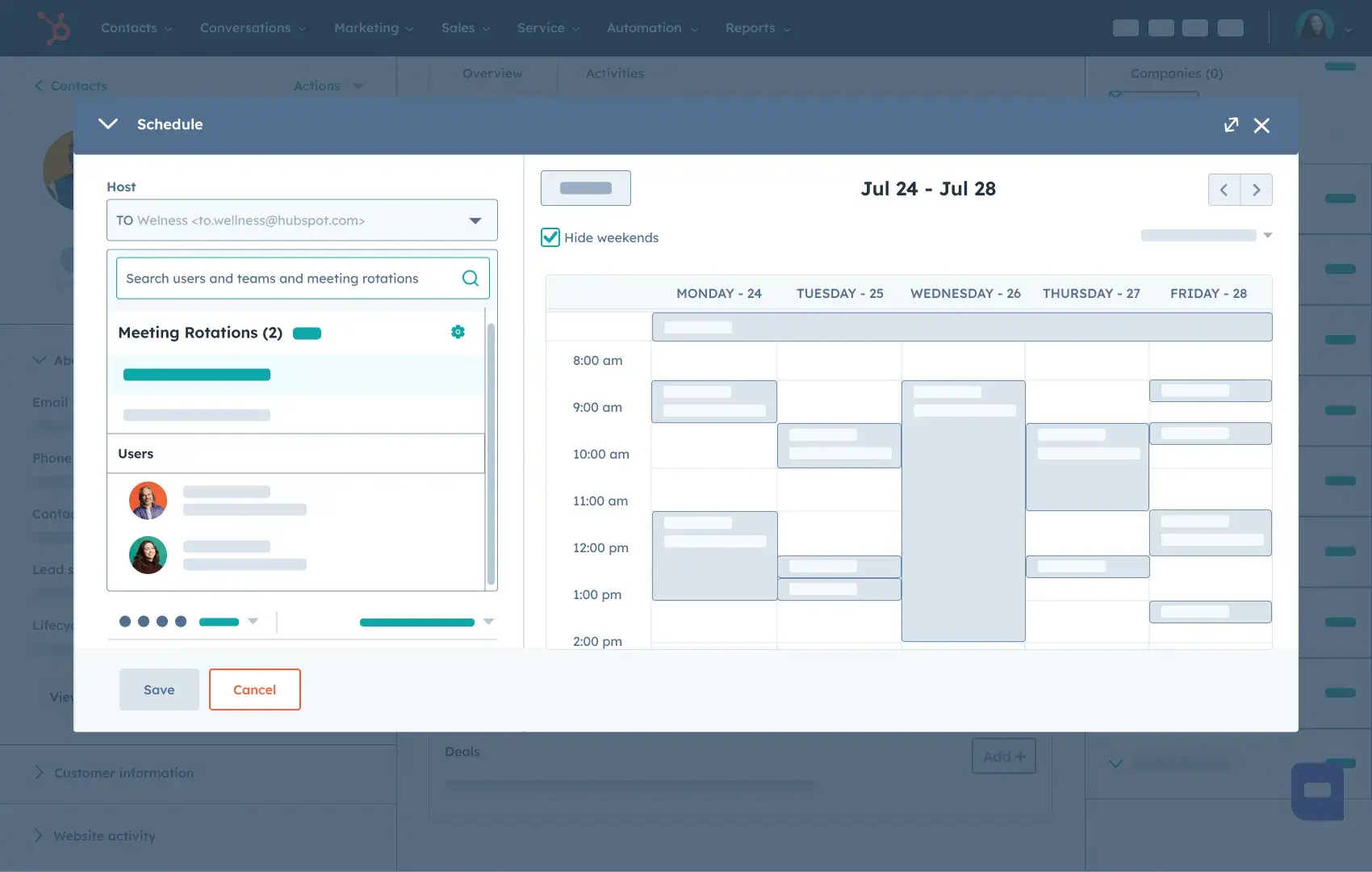
Salespeople set up a lot of meetings. So shouldn't your CRM handle that for you, too? Make sure they have an app or integration for that, with a meetings tool that syncs to your Google or Office 365 calendar, shares your availability with prospects, and updates in real-time.
Pro tip: I find it helpful when you can embed your meeting tool into your site. This eliminates the back and forth needed to arrange a time for a meeting at a suitable time for both parties. Your prospects can quickly set up appointments and choose from available time slots without having to switch windows.
15. Lead Management
Throughout the sales cycle, you can identify leads and their actions by using CRM software for lead management. In this case, lead scoring lets you filter leads and assign them to the right team members. Most CRMs with lead scoring features allow you to rate each lead in your sales funnel according to how well it matches your ideal client profile.
Unfortunately, you can have dead leads in your CRM for several weeks or months. However, a robust lead management tool can assist sales managers in keeping track of leads and reassigning silent or seemingly dead prospects to other representatives to rekindle interest.
Pro tip: No matter what CRM you choose, I find it useful if you can select the exact criteria you can use to score leads. This can be done by using behavioral data such as email engagement, location, industry, or income range.
16. Pipeline Management
Another CRM function I’m certain that you need is pipeline management, which essentially allows you to create visual sales pipelines. What’s that? It shows how many steps are in your sales process. With that, you can set benchmarks at each level that must be met for your prospect to go to the next pipeline stage.
Once they fulfill each benchmark, you can then transfer leads or prospects from stage to stage. This means you can make the most of your interactions with potential customers. In some cases, companies can manage and collect leads, coordinate sales, and monitor results with the help of predictive AI. In this case, it’s used to determine the optimal course of action for your opportunities.
Pro tip: With pipeline management, you can see where your consumer is in the funnel all the time. I suggest you use that data to understand any issues your customers have at any stage and develop plans to prevent them from happening.
17. Customer Service
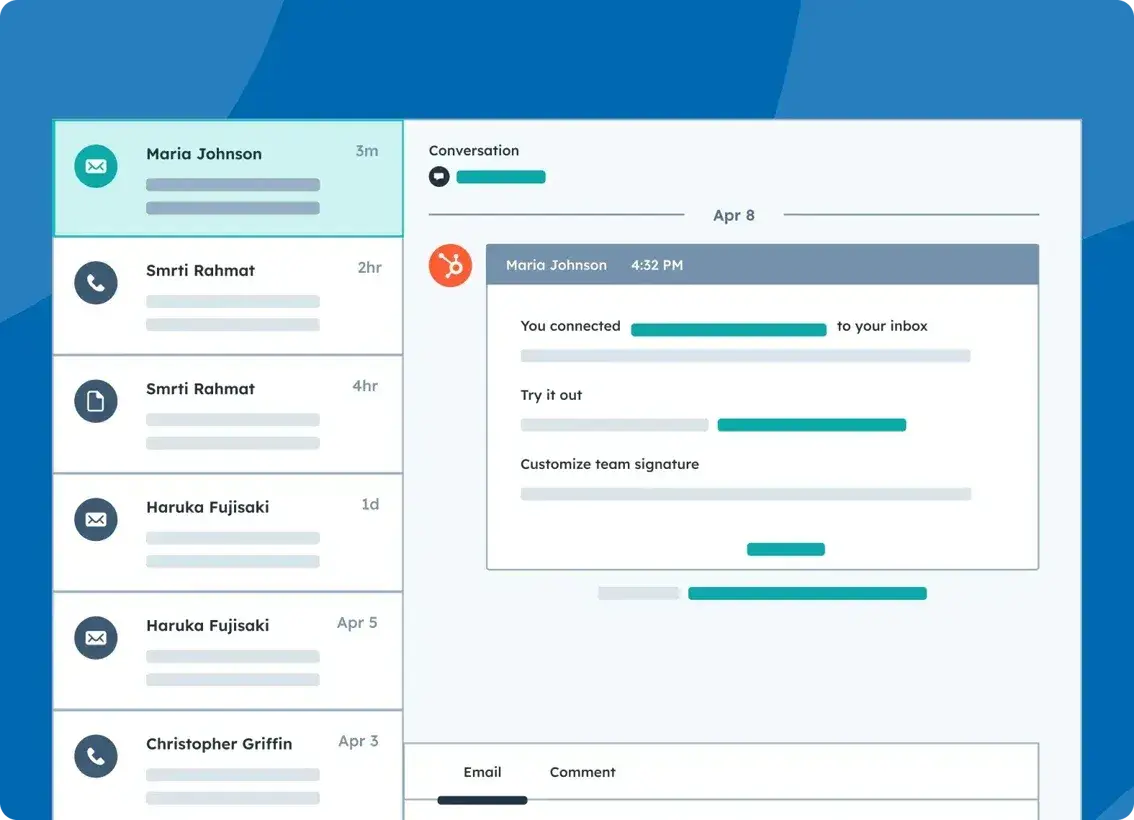
You have to stay up-to-date on essential consumer data and deliver timely, efficient solutions for excellent customer service experiences. If you have a help desk system, think about integrating your CRM with it, so that your customer support operations will function more effectively.
This way, you can view your customer information and tickets from one location. I’ve found it will help you enhance your customer care, remember past interactions, manage active tickets, and keep track of client preferences.
Pro tip: It’s easier to track customer satisfaction levels over time since you can monitor and reopen older cases. Besides raising your clients' satisfaction levels, you can also introduce automation, such as customizing client communications with an AI-powered chatbot.
18. Generative AI
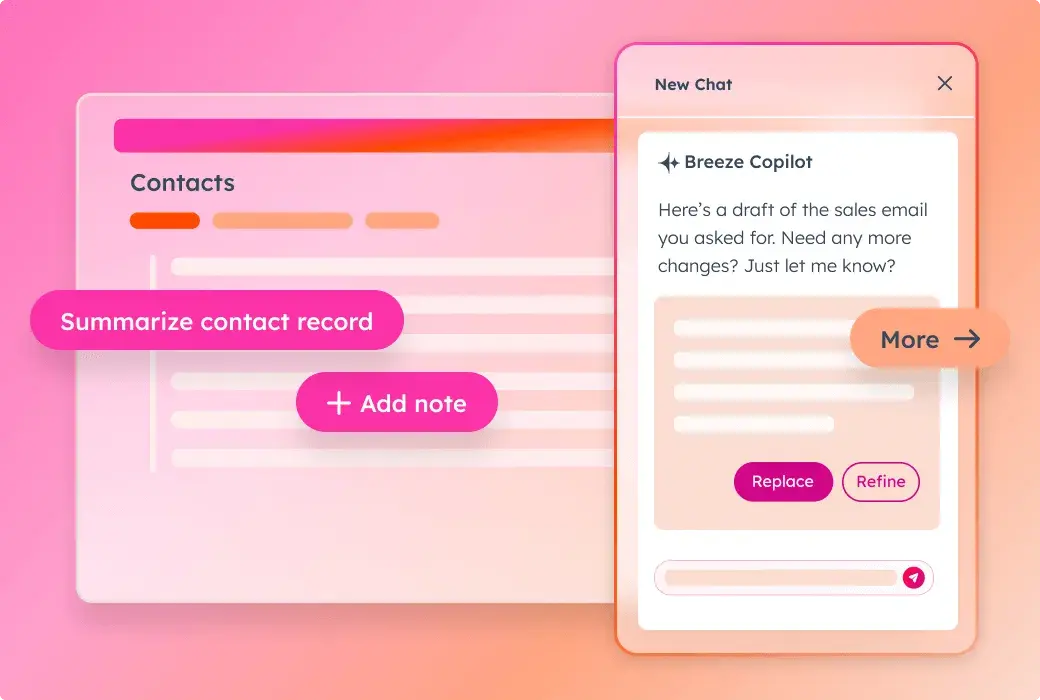
Generative AI is already used in everyday work since the introduction of ChatGPT. Our State of AI report also found that 81% of participants thought AI could reduce the amount of time they had to spend doing manual labor. However, just 14% of respondents said that using AI and automation tools in their daily work is essential.
You can create personalized content, social media captions, and email marketing campaigns automatically integrated into your CRM. You can even take advantage of generative AI to write marketing emails more quickly by integrating AI with the email features of your CRM.
Pro tip: Using customer data, generative AI in CRMs even creates multilingual product descriptions, service team knowledge articles, audience-specific marketing campaigns, and more.
19. Document Management
One of the main features of leading CRMs is document management, which you might think is negotiable. However, I’d beg to differ — especially if you want to effectively manage your customers.
You can upload, save, organize, and manage documents that are crucial to your entire sales process. Plus, you can ensure that everyone on your team has access to critical documents with features like version control, folder security, safe storage, and collaborative sharing. Some CRMs with document management integrations allow you to find templates for contracts or proposals, too.
Pro tip: Document management allows you to keep all of your information in one location. I think this is a huge game changer when it comes to managing your connections with customers and creating campaigns since you don’t have to go looking for information.
Up Your Sales Game With a CRM
Hopefully, this checklist can help you buy not just your first CRM system, but the one that's ultimately the best for your company. What I’ve learned over the years is that you also have to consider whether the CRM features can handle your business if you scale your company. But essentially, it all comes down to how the CRM can grow your business now and in the future.
By the way, if you're into the CRM part but not so much the “buying,” HubSpot CRM is totally free. All you have to do is sign up and go.
Editor's note: This post was originally published in July 2019 and has been updated for comprehensiveness.
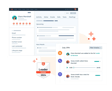
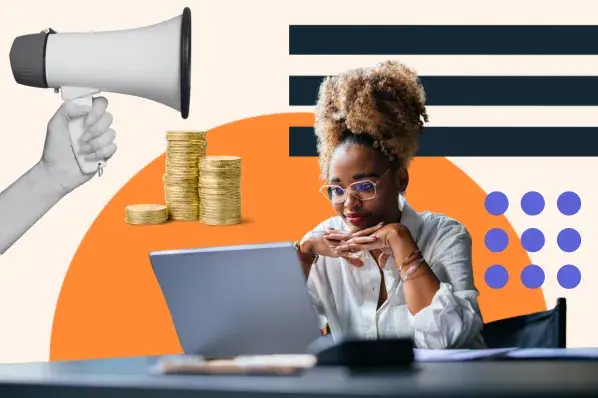

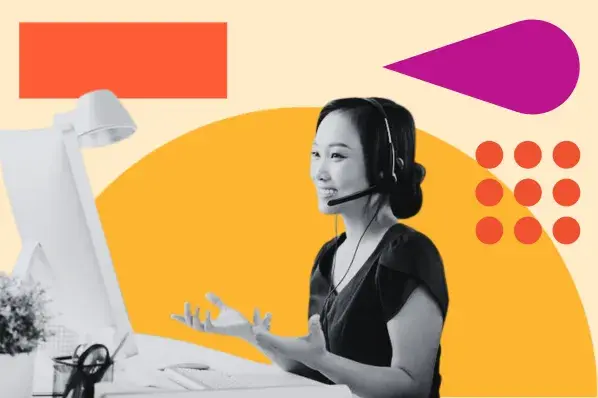
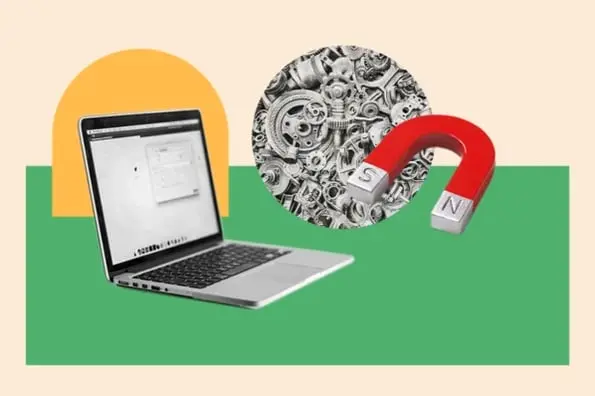
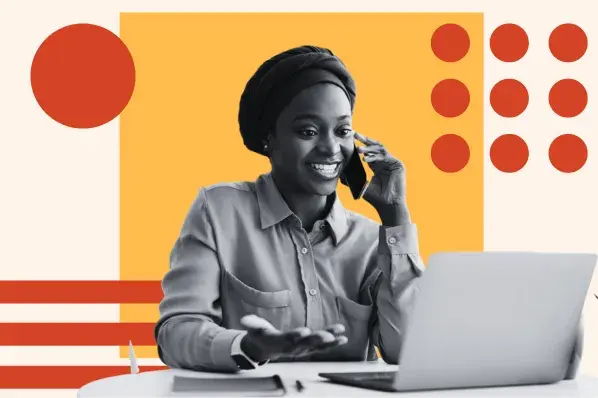
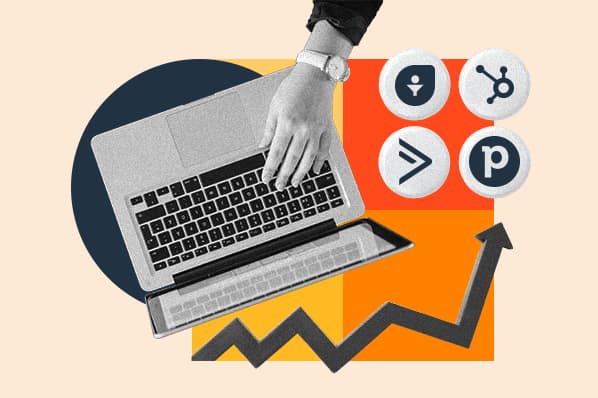
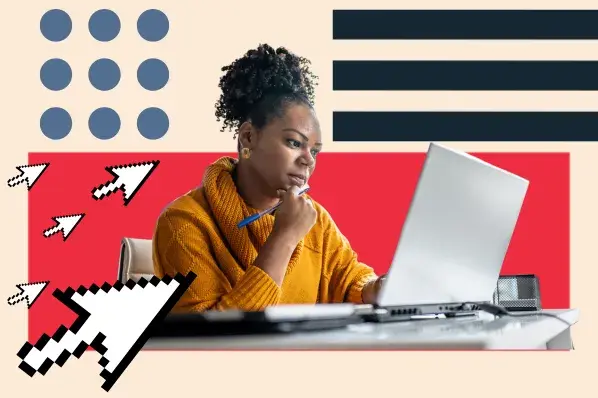
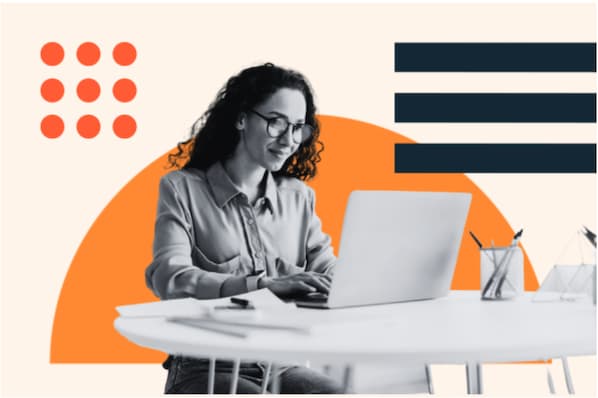
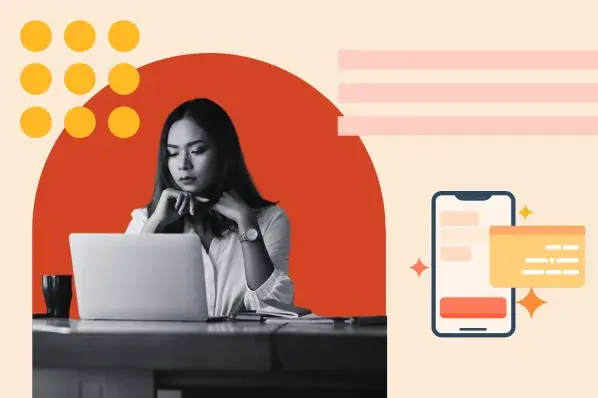
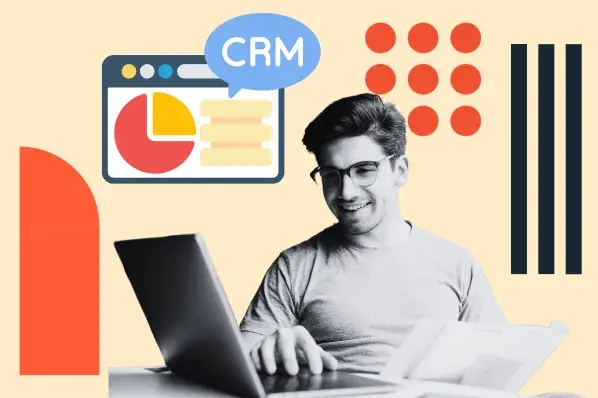
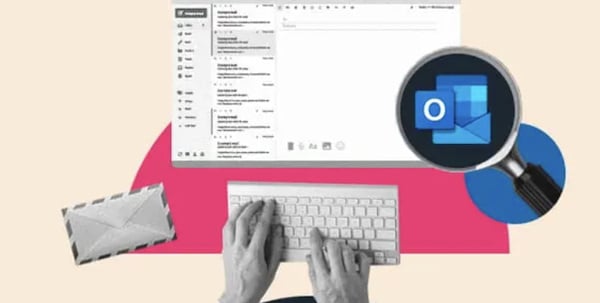
.png)