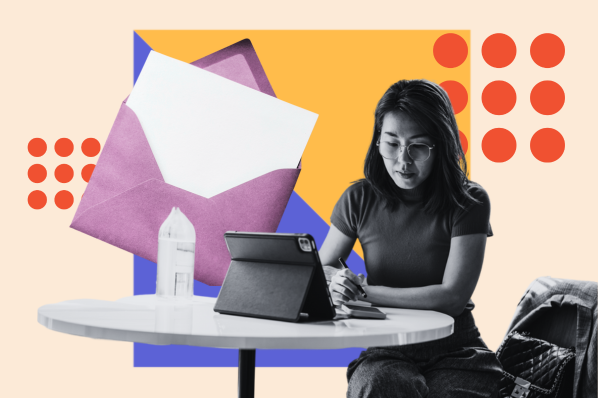Email marketing requires a lot of attention to detail, which is why we put together an email planning template that removes the guesswork and helps set your email campaign up for success. In this blog post, I'll walk you through how it works.
Table of Contents
Organizing Your Email Marketing Campaign Strategy
The best way to prevent mediocre email marketing is to get organized.
When you're having difficulty managing all the moving parts of your email campaigns, it’s hard to be proactive and strategic about what you send, which ultimately means your campaigns will be far less fruitful in terms of generating opens, clicks, and qualified leads.
The problem gets worse the more email campaigns you need to plan and send.
To get organized here at HubSpot, our email marketers came up with what we think is a pretty neat email marketing planning template that helps us (and hopefully you, too) keep track of:
- Which emails you're sending to whom
- The various A/B tests you're conducting
- The high-level results of each email you’ve sent
We use it as an all-in-one checklist, a calendar, and a communication tool.
Let’s explore how it works, shall we?
How to Plan Your Email Campaigns & Track Results
We realize that not every company sends emails the same way. We encourage you to customize the template according to your individual needs and your organization's goals.
Since frequency, timing, messaging, content, design, and other elements of email marketing will all vary, feel free to adjust the template by hiding certain columns if you don‘t need them or by adding in new ones we didn’t account for.
Without further ado, let's get started.
Step 1: Download the template.
You’ll want to download your own copy of the template so you can follow along as we explain how it can help you be more strategic about what you send.
Step 2: Open the Email Planning Template in Excel or Google Sheets.
Once you’ve downloaded and opened your Email Marketing Planning Template in Excel or Google Sheets, you’ll notice it contains two tabs. The template itself, which we'll explore in this post, resides in the “Email Planning Template” tab.
Download the Template
You'll quickly discover that the Email Planning Template tab is divided into three sections:
- Email Planning (green cells)
- Email Results Tracking (yellow cells)
- A/B Testing Planning & Results (red cells)
Each of the three sections contains columns for the 18 details you should plan for or keep track of in the planning, testing, and results stages of email marketing, which I'll list in a second.
The planning template will help you think through the 18 details below to ensure you‘ve dotted all your i’s and crossed all your t's before pressing that irreversible “send” button.
Step 3: Fill out the template‘s ’Email Planning' section.
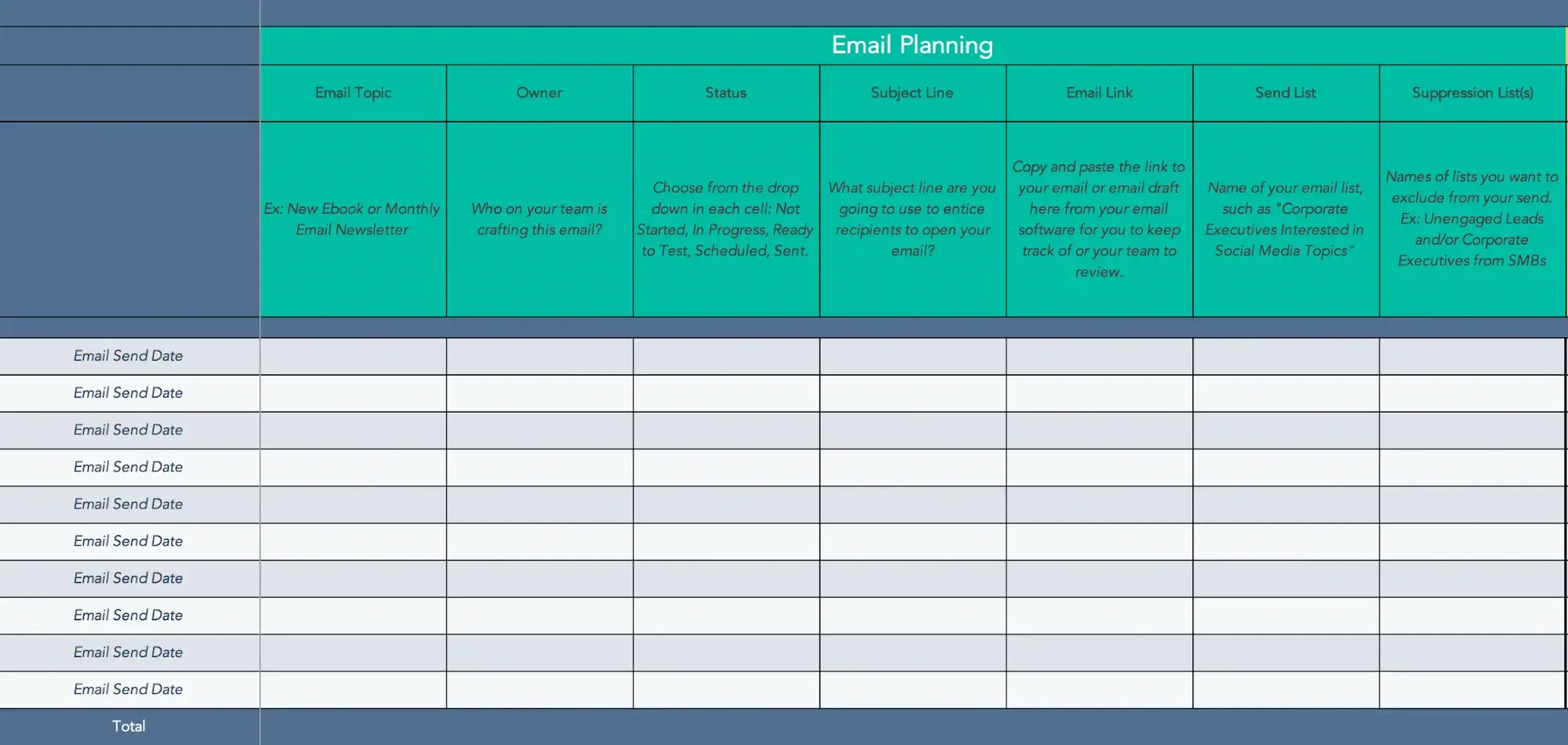
This is where you‘ll record the logistics of each email, like when it’s being sent out and who‘s sending it. Here’s what you will record in this section:
1. Email Send Date: When does this email need to land in your prospects' inboxes? In the template, Column A contains the date of your email send.
Pro tip: If you're not sure when the best time to send an email for your campaign is, check out these stats we've gathered to find the right time.
2. Email Topic: What is your email about? Ex: New Ebook or Monthly Email Newsletter.
3. Owner: Who on your team is crafting this email?
4. Status: Ex: Not Started, In Progress, Ready to Test, Scheduled, Sent.
5. Subject Line: What subject line will you use to entice recipients to open your email?
Pro tip: If you're struggling to create excellent copy for your emails—be it subject lines or body—consider tools like Campaign Assistant, which can craft high-quality copy quickly with AI.
6. Email Draft Link: Copy and paste the link to your email draft here from your email software for you to keep track of or your team to review. Once the email is live, you can replace the draft link with a link to the live email
7. Send List: Name of your email list, such as “Corporate Executives Interested in Social Media Topics.”
8. Suppression List(s): Names of lists you want to exclude from your send. Ex: “Unengaged Leads and/or Corporate Executives from SMBs.”
Step 4: Fill out the template‘s ’Email Results Tracking' section.
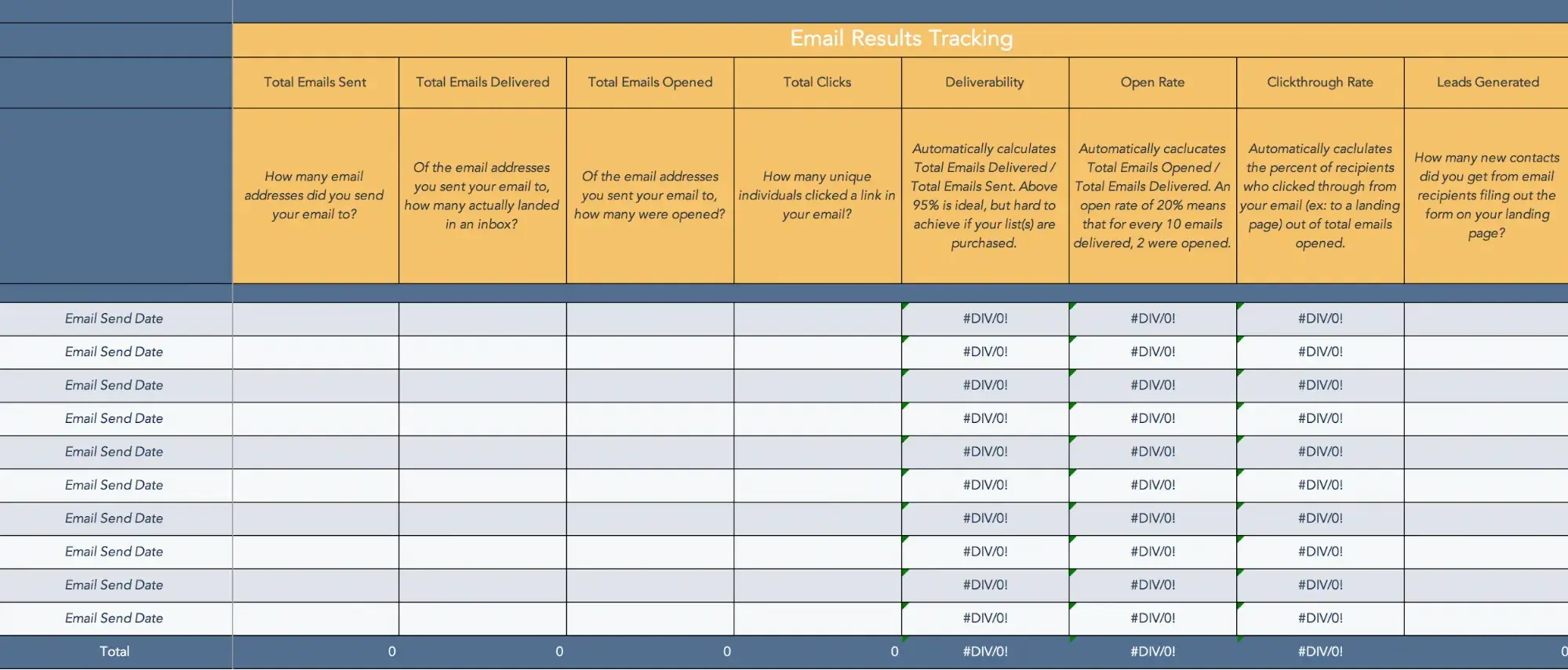
How did your email do? You'll record the results in this section.
1. Total Emails Sent: How many email addresses did you send your email to?
2. Total Emails Delivered: Of the email addresses you sent your email to, how many successfully landed in an inbox?
3. Total Emails Opened: Of the email addresses you sent your email to, how many were opened?
4. Total Clicks: How many unique individuals clicked a link in your email?
5. Deliverability: Automatically calculates Total Emails Delivered / Total Emails Sent. Above 95% is ideal, but hard to achieve if your list(s) are purchased. (And you shouldn't be purchasing lists in the first place.)
6. Open Rate: This automatically calculates the Total number of Emails Opened/delivered. An open rate of 20% would mean that out of every 10 emails delivered, 2 were actually opened.
7. Clickthrough Rate: This automatically calculates the percentage of recipients who clicked a link in your email out of the total emails opened.
8. Leads Generated: How many new potential business contacts did you get from email recipients filing out the form on your landing page?
Pro tip: Get better results by regularly cleaning your email contact list. You can do this by segmenting your contacts.
Step 5: Fill out the ‘A/B Testing Planning & Results’ section.
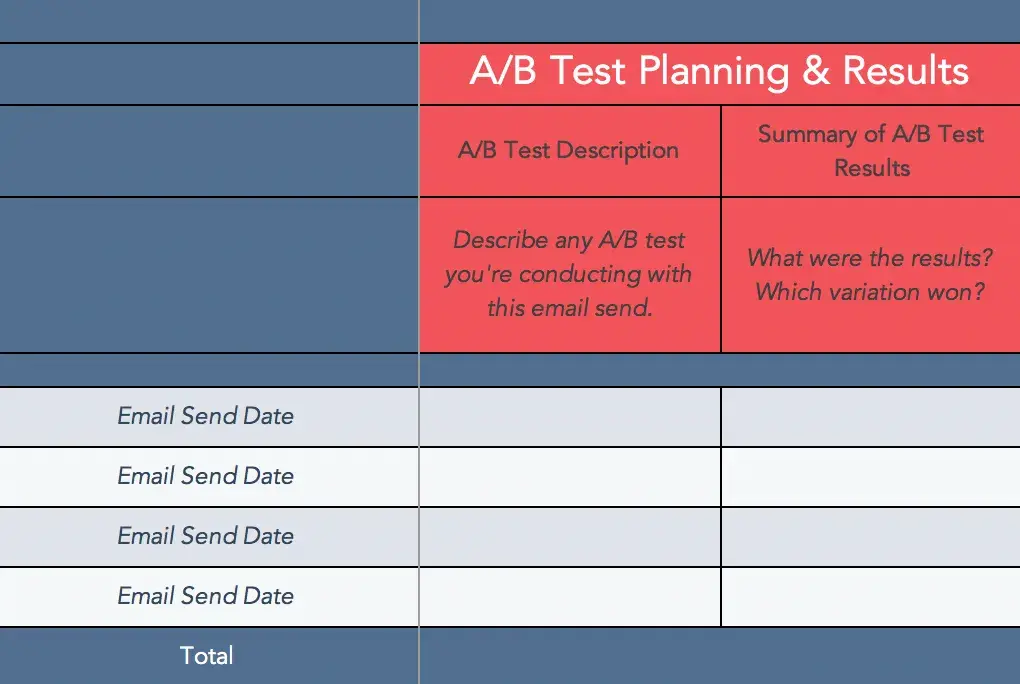
There are numerous ways to A/B test your emails. You can test your subject lines, image, call-to-action layout, placement of social sharing links and buttons, and pretty much any element you want. Here, you'll record the A/B test(s) you did on each email.
1. A/B Test Description - Describe any A/B test you‘re conducting with this email send and which metrics you’ll be using to gauge success.
2. Summary of A/B Test Results - What were the results? Which variation won?
And Voilà!
With great planning and organization, you won’t overlook major details, your team will be kept in the loop, you can better track your results, and—because you’ve thought through all you need to when planning campaigns—your emails perform better, too.
Editor's Note: This post was originally published in August 2014 and has been updated and for freshness, accuracy, and comprehensiveness.
Email Marketing Campaigns

.jpg)
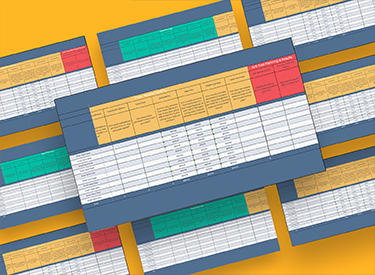
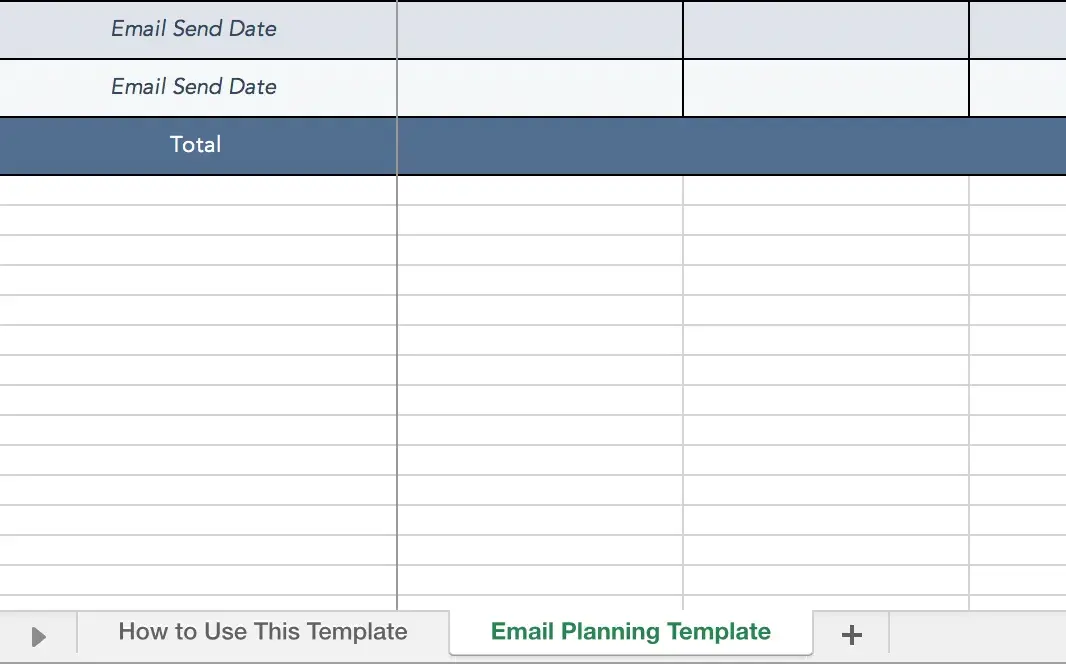
-1.png)
![30 Brilliant Marketing Email Campaign Examples [+ Template]](https://53.fs1.hubspotusercontent-na1.net/hubfs/53/email-marketing-examples_29.webp)