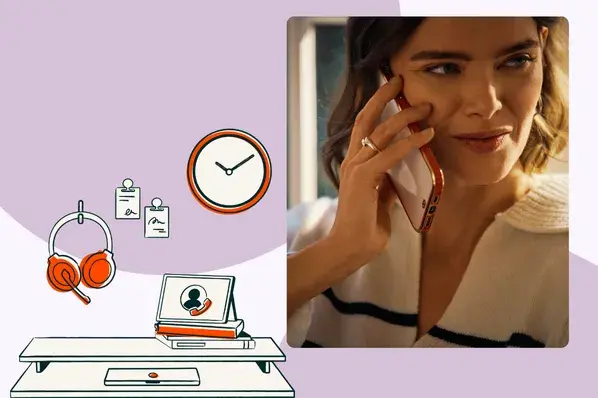Scheduling is easy until reps get stuck between multiple teams, projects, and clients’ time zones. That’s where AI scheduling assistants come in. These tools use artificial intelligence to automate meeting coordination, reduce email back-and-forth, and prevent double-booking.
Unlike traditional calendar apps, AI scheduling assistants learn user preferences, handle time zone differences, and integrate with existing workflows. Top features to look for include smart conflict resolution and seamless integration with CRM and project management tools. For sales teams looking for a CRM integrated solution, opt for HubSpot Meeting Scheduler.
This post will explore which AI scheduling assistants are game-changers and why. Let’s dive in.
Table of Contents
- What are AI scheduling assistants?
- Why use AI for scheduling?
- When AI Scheduling Isn't the Answer
- AI Scheduling Assistants: Features to Look For
- How I Tested the 6 Best AI Scheduling Assistants
- Best AI Scheduling Assistants Comparison
- 8 Best AI Scheduling Assistants
- Frequently Asked Questions About AI Scheduling Assistants
What are AI scheduling assistants?
AI scheduling assistants automate meeting coordination and calendar management. Unlike basic calendar tools that follow fixed rules, AI assistants learn from user behavior and make intelligent decisions about when and how to schedule activities. HubSpot Meeting Scheduler is one option that integrates with sales teams’ CRM.
Here's what sets AI scheduling apart from traditional smart calendars:
- Smart calendars use predetermined rules. If a user sets a recurring meeting for Tuesdays at 2 p.m., it stays there regardless of conflicts.
- AI scheduling assistants connect to large language models (LLMs) and machine learning algorithms. They analyze patterns — like preferring deep work in mornings — and adapt accordingly. When a conflict arises, they automatically propose alternatives.
The best AI schedulers also handle complex tasks like:
- Automatically finding availability for group meetings.
- Protecting focus time by clustering similar meetings.
- Learning which meetings can be moved and which are non-negotiable.
- Adapting to changes in routines over time.
Why use AI for scheduling?
AI scheduling tools save teams time by automating the back-and-forth of finding a meeting time. Beyond that, these smart tools understand preferences about how users work. AI scheduling assistants can block off time for deep work, giving user productivity a lift.
I know firsthand that finding the perfect meeting time is a pain in the neck. I work with clients internationally, and recently I added a fifth time zone to my Google Calendar. Manual management means double-booking meetings or apologizing for being late … which is so out of character for me. AI scheduling tools help me keep everything organized.
Here are the four biggest benefits I’ve seen in my work.
1. Saves Time
AI scheduling assistants save time and reduce stress. Instead of dealing with endless email threads to coordinate meeting times, AI takes care of the busy work. As a result, meetings get booked faster and users can focus on their jobs (instead of focusing on their calendars).
Pro tip: HubSpot offers a free, AI-powered Meeting Scheduler. Its Automated Booking feature prevents conflicts and manual calendar updates.
2. Increases Productivity
AI tools aren't just for meetings. AI scheduling assistants reduce manual scheduling tasks and email chains. They can also help manage tasks and daily routines. These tools suggest optimal times to tackle projects and set reminders. This ultimately leads to increased productivity.
Pro tip: HubSpot Meeting Scheduler works with Breeze AI to create pre-meeting notes based on prospect history. The tech stack and then help create follow-up steps to keep prospects engaged. The result is better, more productive meetings.
3. Balances Work and Hobbies
Beyond that, AI schedulers adapt to scheduling changes. If there’s a new meeting or something needs to be rescheduled, the AI shifts other calendar items accordingly. These tools suggest times based on the context, like when users are most likely to be free. AI scheduling assistants also respect existing commitments, recognizing when to skip or adjust items.
My AI scheduler doesn’t just handle my deadlines — it also blocks out time for my yoga classes and mountain hikes. I’ve found that AI scheduling assistants help me make time for things I love. The result is more balance and time for the hobbies. I can get back to work rested and ready to perform.
4. Reduces Human Errors
AI scheduling assistants prevent double booking and scheduling conflicts. They are also great at minimizing errors and preventing overlapping appointments. HubSpot Meeting Scheduler also handles details like time zones and meeting durations accurately.
When I’m coordinating with people in different time zones, I’ve seen AI adjust for those differences automatically. Now, I never end up with timing mix-ups.
When AI Scheduling Isn't the Answer
While AI scheduling assistants offer powerful automation capabilities, they have their limits. Humans know the context for every event in their calendar. They can then make calls about what relationships and events take priority.
These are scenarios where traditional scheduling works better:
- High-stakes executive meetings. When scheduling with C-level executives or important clients, personal outreach often feels more respectful and conveys the meeting's significance.
- Complex multi-party negotiations. Coordinating schedules across multiple organizations with different priorities often requires human judgment and relationship management.
- Culturally sensitive scheduling. In some business cultures, automated scheduling links can appear impersonal or disrespectful, making direct communication more appropriate.
- Last-minute urgent meetings. When gathering people immediately for a crisis or time-sensitive decision, picking up the phone is faster than waiting for calendar responses.
- Internal team dynamics. Understanding who should attend, who needs to be informed, and who has decision-making authority requires human insight that AI can't replicate.
AI Scheduling Assistants: Features to Look For
When evaluating AI scheduling tools, focus on features that actually save time and reduce friction. Here's what matters most.
Must-Have Features
- Smart Calendar Integration. AI scheduling assistants should connect with different calendar platforms and tools for smooth scheduling. Make sure any scheduler integrates seamlessly with the team’s tech stack and CRM . (HubSpot Meeting Scheduler offers these integrations out of the box.)
- Seamless Integration and Time Zone Management. AI scheduling assistants must automatically adjust for different time zones. Users must be able to set preferences for meeting times, durations, and locations.
- Rescheduling. The tool needs to handle rescheduling and cancellations on its own. And if a meeting is rescheduled or canceled, participants should be notified.
Nice-to-Have Features
- Automated Reminders and Follow-ups. The tool should send automated reminders for upcoming meetings and follow-up notifications afterward.
- Meeting Analytics. Users should be able to track how much time they spend in meetings versus deep work.
- Team Scheduling Optimization. For teams, look for AI that can find optimal meeting times for entire groups while respecting everyone's preferences. Features like round-robin scheduling and collective availability matter here.
Security Essentials
Security with strong encryption is essential for AI scheduling assistants. The platform should comply with privacy regulations to safeguard information. Regular security updates, transparent data handling practices, and compliance with standards such as GDPR or CCPA are a must.
Cost Considerations
And finally, users should get value for their money. This means finding a tool that fits within their budget while still offering the features they’ll need. (Pro tip: HubSpot Meeting Scheduler is completely free.)
When evaluating tools in this post, I’ll look for transparent pricing and assess whether the cost aligns with the benefits provided. Plus, the tool must come with a free trial. I want to test it before I commit.
How I Tested the 6 Best AI Scheduling Assistants
AI scheduling assistants were evaluated based on the following factors:
- How easy the AI scheduling assistant was to set up and navigate.
- How well the assistant handled group meetings and rescheduling.
- How the AI resolved conflicts and facilitated collaboration.
- How the AI scheduler managed notifications and reminders.
- What support and help resources were available.
- And if the offering justified the cost.
When exploring AI schedulers, I wanted to see how intuitive each offering was. I paid attention to how quickly everything synced with my Google Calendar and if any hiccups occurred. I looked for how easily I could find key features. I made a note of any features that were particularly user-friendly or confusing.
I then tested each assistant’s ability to handle various scheduling scenarios. I set up one-on-one appointments and group meetings to see how well the assistant proposed times and resolved conflicts. I also checked how easily it adapted to changes in my schedule, like rescheduling or canceling meetings. How accurately could the AI handle my preferences and constraints?
Next, I tested how well each tool facilitated collaboration. I invited clients to meetings through the assistant and checked how easily they could interact with the scheduling process. I also took into account how it works with shared calendars, different time zones, and reminder preferences.
Sometimes, we need a little extra help. So, I took a close look at the customer support resources available for each tool. I tested response times and the quality of support provided. Also, I checked for the availability of guides or tutorials to see if help was readily accessible when needed.
Lastly, I compared the prices of each assistant to see if the features were worth it. Now, let’s get into the test.
Best AI Scheduling Assistants Comparison
Choosing the right AI scheduling assistant starts with understanding the tool’s primary use case. Here's how the top options stack up:
- For protecting focus time: Reclaim.ai and Clockwise lead the pack. They actively defend deep work blocks and learn when users are most productive.
- For sales teams: HubSpot Meeting Scheduler integrates directly with the team’s CRM pipeline.
- For project managers: Motion and ClickUp combine task management with intelligent scheduling, turning to-do lists into time blocks. Look for AI scheduling assistants that integrate with the team's CRM, email, and project management tools.
- For simplicity: Calendly remains the easiest to set up and share, though its AI features are more limited than newer competitors.
|
AI Scheduling Assistant |
HubSpot Meeting Scheduler |
Calendly |
Reclaim.ai |
Clockwise |
|
CRM |
Built-in HubSpot CRM integration |
Salesforce integration (Teams plan) |
Platform-agnostic |
Platform-agonistic |
|
Key Features |
Simple scheduling link sharing Google and Office 365 integration Multi-participant scheduling Video tool integration Automatic time zone adjustment Customizable meeting lengths |
Simple setup and user-friendly interface Connects with Google, Outlook, Office 365 Time zone adjustments and buffer times Round-robin scheduling for teams Meeting polls feature LinkedIn integration |
Automated scheduling and rescheduling Intelligent time blocking Google Calendar and Outlook integration Task prioritization and management Habit-building feature Analytics and time usage insights |
AI-powered meeting optimization Focus Time creation Flexible Meetings feature Google Calendar and Outlook integration Task hold creation Team calendar optimization Meeting load analytics |
|
Pricing |
Free with Sales Hub Paid plans: Starter, Professional, Enterprise (pricing not specified) |
Free: Basic scheduling Standard: $12/month/user Teams: $20/month/user Enterprise: Starts at $15,000/year |
Lite: Free Starter: $10/seat/month Business: $15/seat/month Enterprise: $18/seat/month (yearly) |
Free: Core features Teams: $6.75/user/month Business: $11.50/user/month Enterprise: Custom pricing |
|
Free Trial |
Yes (Free version available) |
Yes (Free plan available) |
Yes (Free Lite plan) |
Yes (Free plan available) |
The key differentiator? How much control the user wants to hand over to AI scheduling assistants. Tools like Motion and Reclaim.ai take charge of schedules entirely, while Calendly and HubSpot Meeting Scheduler focus on streamlining meeting bookings. Start with the biggest scheduling pain point and choose accordingly.
8 Best AI Scheduling Assistants
1. Calendly
Calendly is one of the most popular scheduling apps out there, and it got even better with its recent AI integration. This AI scheduling assistant syncs with different calendars, so all users need to do is set their schedules. From there, Calendly prevents double-booking.
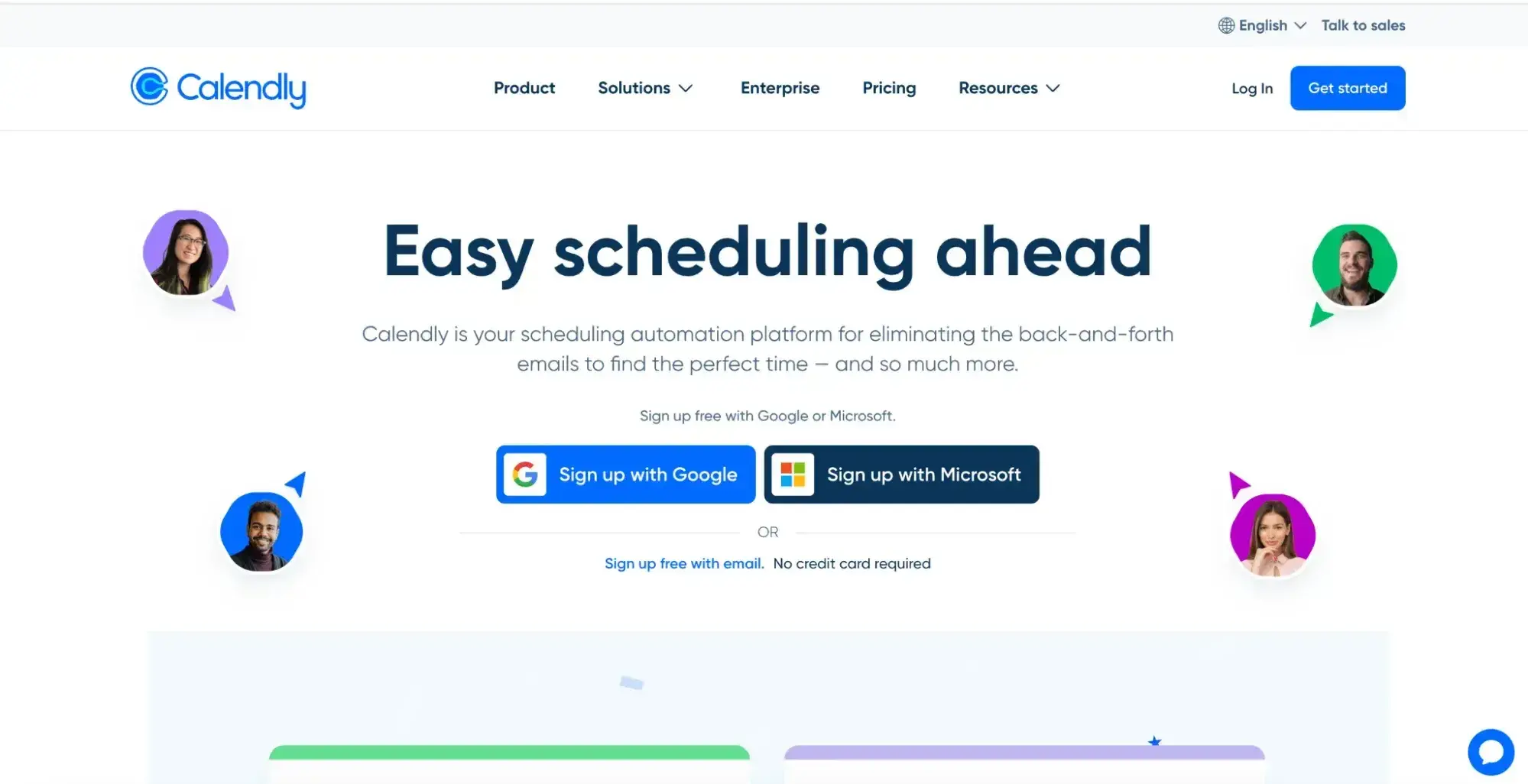
Features
- Connects with Google, Outlook, and Office 365 calendars
- Event type editor allows users to adjust key settings like event details, host management, scheduling preferences, and notifications
- Automatically adjusts for time zones and allows for buffer times between meetings
- Supports round-robin scheduling for teams
Pricing
- Free: Basic scheduling for individuals with limited features.
- Standard ($12 per month/user): Advanced scheduling, integrations, and support.
- Teams ($20 per month/user): Team features, Salesforce integration, and advanced admin tools.
- Enterprise (starts at $15,000/year): For large organizations needing top-tier security and custom solutions.
Best for: Groups and individuals needing an easy-to-use scheduling system to avoid conflicts and manage their time better.
What I like: You can easily schedule meetings from LinkedIn, and there are automated reminders that boost attendance.
Pro tip: Use Calendly's “Meeting Polls” feature to let team members vote on their preferred meeting times. It can totally streamline group scheduling and make meetings go more smoothly.
Testing It Out
I quickly connected Calendly to my Google Calendar, which took care of any double-booking issues right off the bat.
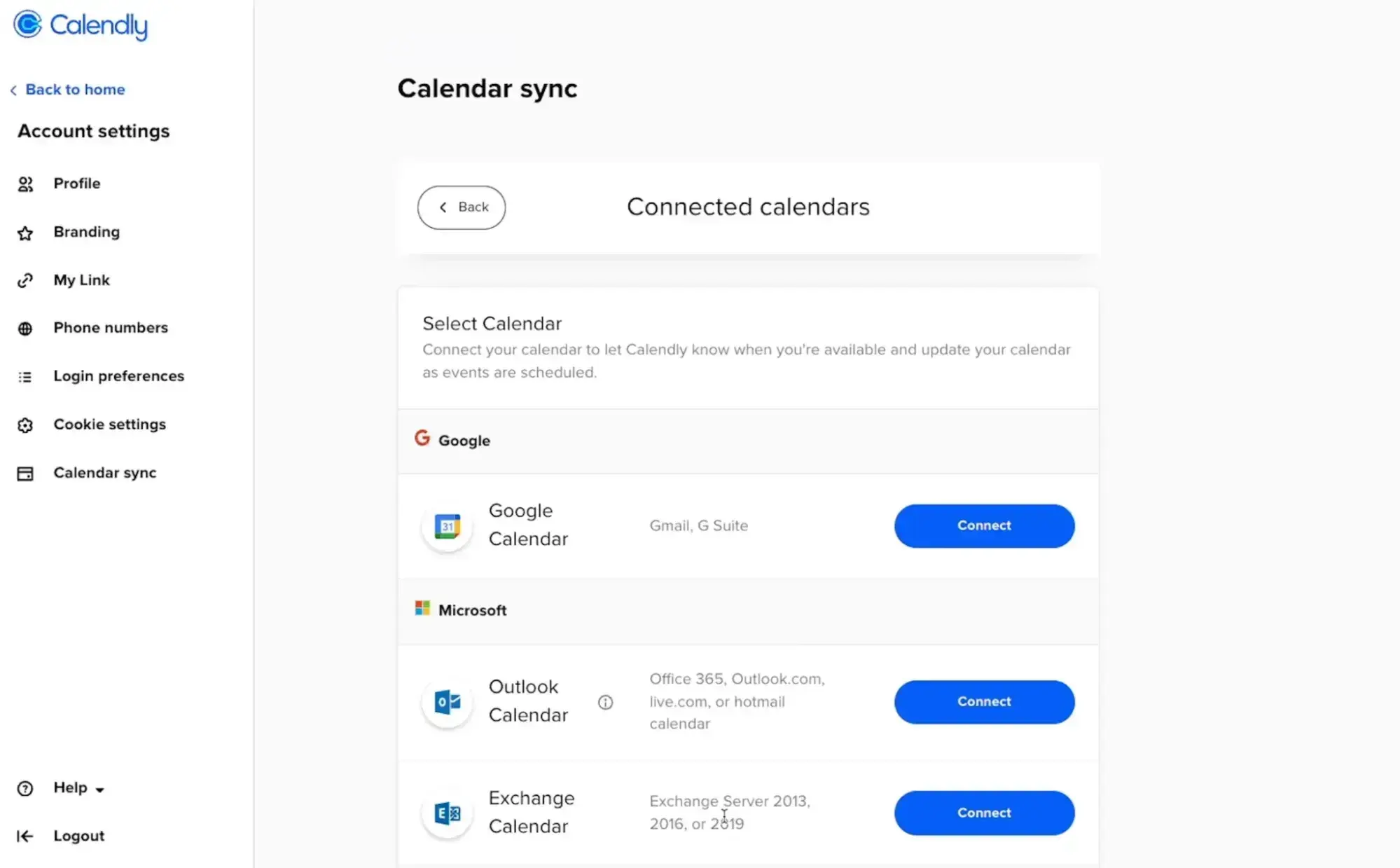
Creating my scheduling page was straightforward as well. I set up a one-on-one meeting link and personalized it to fit my needs. Adding my Zoom account was a nice touch. Now, all my meetings automatically include a video link, which is important for my remote business.
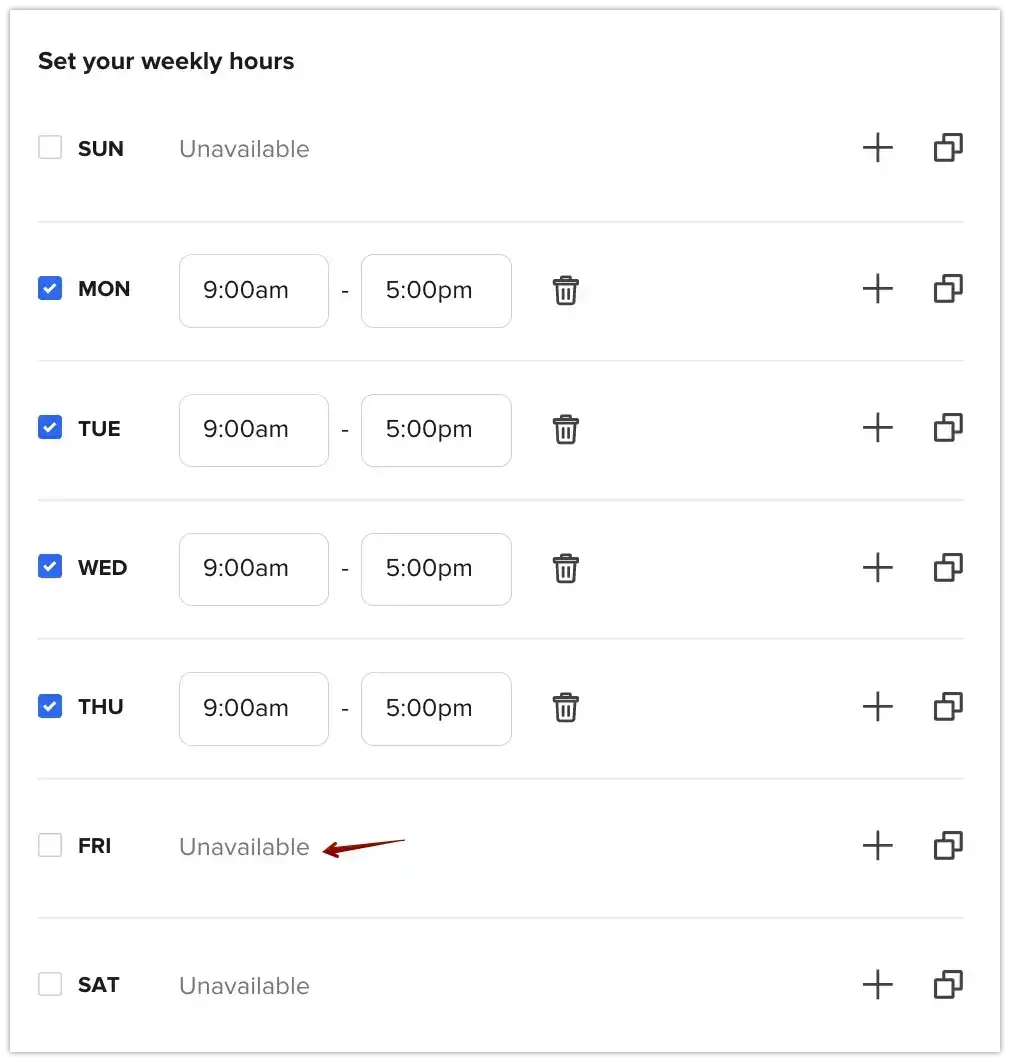
Calendly also made it easy to define my available hours. I set my working hours from 9 a.m. to 5 p.m., Monday through Thursday. It handled time zone conversions accurately, so anyone trying to book with me saw the correct times. I also set up buffer times between meetings and a minimum notice period to ensure I had enough prep time.
Finally, I tested the scheduling link myself, and the experience was smooth. When I picked a time slot, Calendly offered alternative times if my first choice wasn’t available. Overall, I found Calendly to offer an effortless set-up process and seamless integration with my calendar and Zoom. It conveniently met all my needs.
2. HubSpot Meeting Scheduler
HubSpot Meeting Scheduler takes the hassle out of booking meetings by letting users share a simple scheduling link. It integrates with HubSpot CRM, allowing sales teams and clients to set up appointments without endless email exchanges.
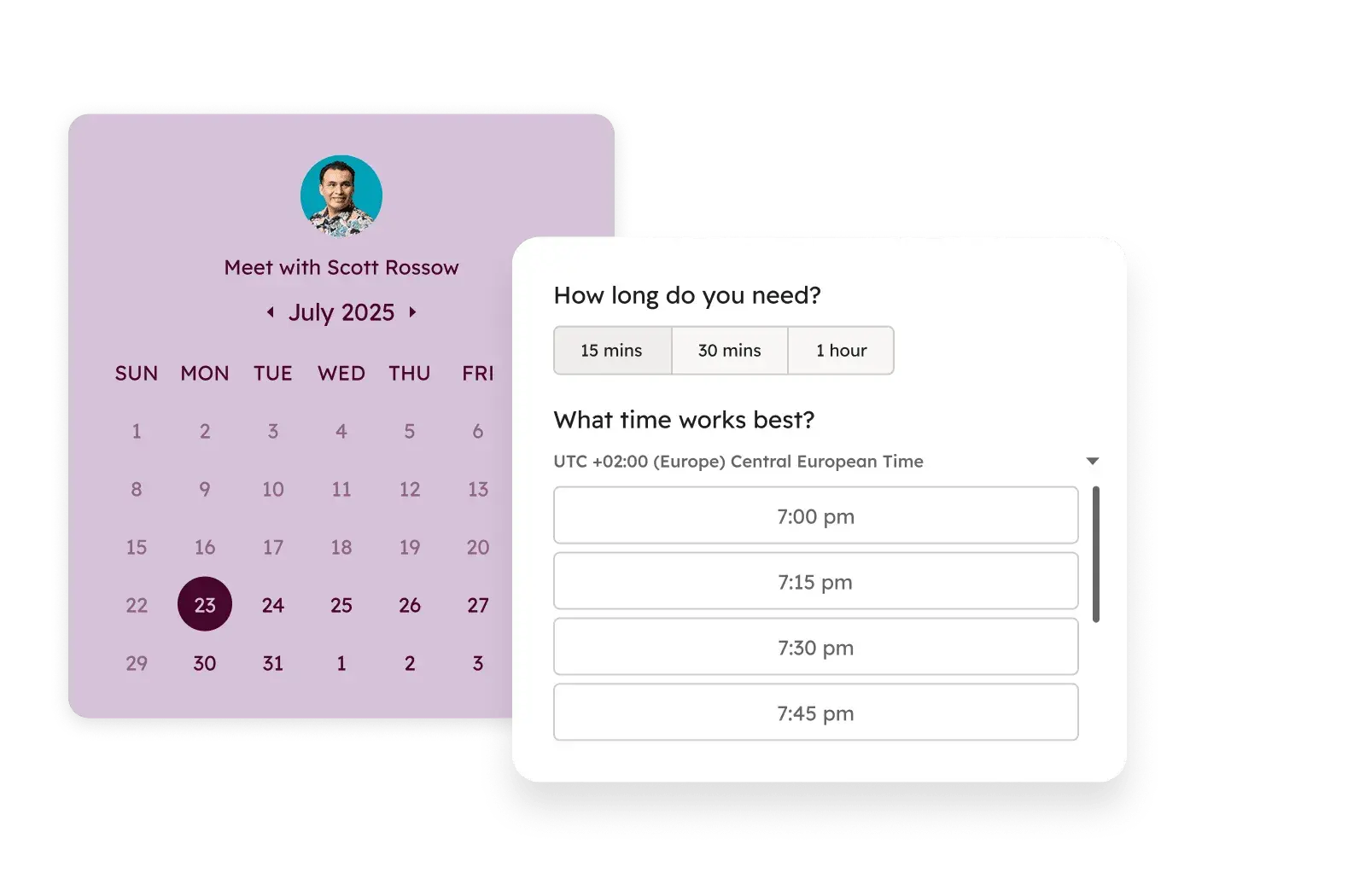
Features
- Allows contacts to choose a suitable time via a link sent by email or posted on a website
- Connects with Google and Office 365 to keep availability current and automatically updates schedules
- Generates follow-ups and logs interactions into the team’s CRM
- Facilitates finding meeting times for multiple participants and enables prospects to book with any available team member
- Integrates with calendars and video tools to add meeting links and update schedules automatically
- Integrates with HubSpot CRM to keep meeting details organized and readily available so reps are always prepared for their next call
Pricing
- HubSpot Meeting Scheduler is part of the free version of Sales Hub. For more advanced features to automate and scale sales, HubSpot offers Starter, Professional, and Enterprise editions of Sales Hub.
Best for: Sales teams who need a quality AI assistant and use HubSpot as their CRM. HubSpot Meeting Scheduler simplifies meeting scheduling with leads and allows them to view recorded meetings within deals as they progress to the next stages.
What I like: You can customize meeting lengths and set specific available times in HubSpot Meeting Scheduler. Plus, the link automatically adjusts to show times in the visitor’s time zone, which is fantastic.
Pro tip: Reps can share calendar booking links in sales emails. That easy feature allows HubSpot Meeting Scheduler to reduce back-and-forth and speed up the booking process.
Testing It Out
I’ve been using the HubSpot Meeting Scheduler for a while, so let me share my experience testing it firsthand. Connecting my Google Calendar to HubSpot was quick and painless. Once synced, it integrated with my existing calendar, so I didn't have to worry about double-booking.
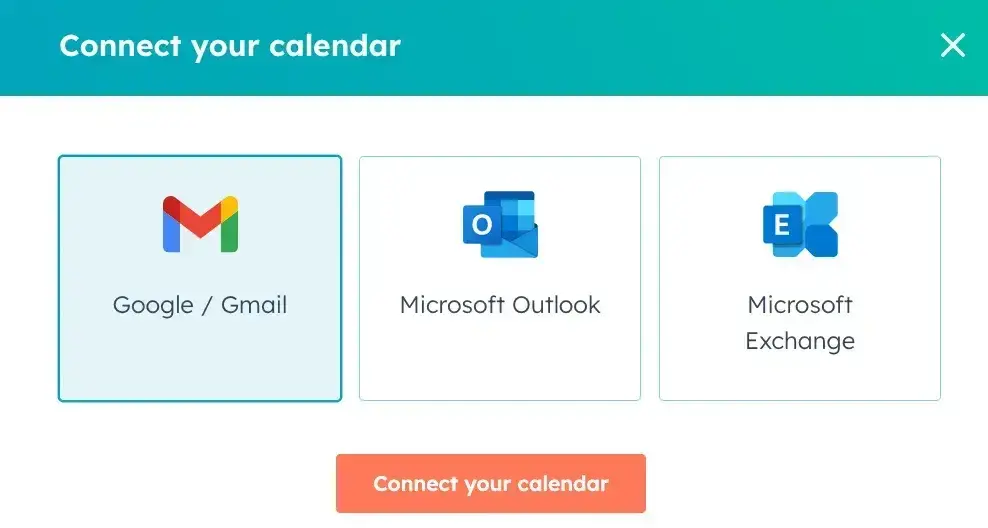
Then, I navigated to the meetings section and created a new scheduling page. Setting up the page was easy peasy, too.
I chose the one-on-one meeting option, personalized the event title, and added my Zoom link. Including cancel and reschedule links right in the invite was a great touch to handle potential no-shows.
When I'm setting up an event’s welcome page, I always go for a punchy title, a catchy image, and a snappy description with all the need-to-know details. This combo makes my event stand out, look slick, and stick in clients’ minds.
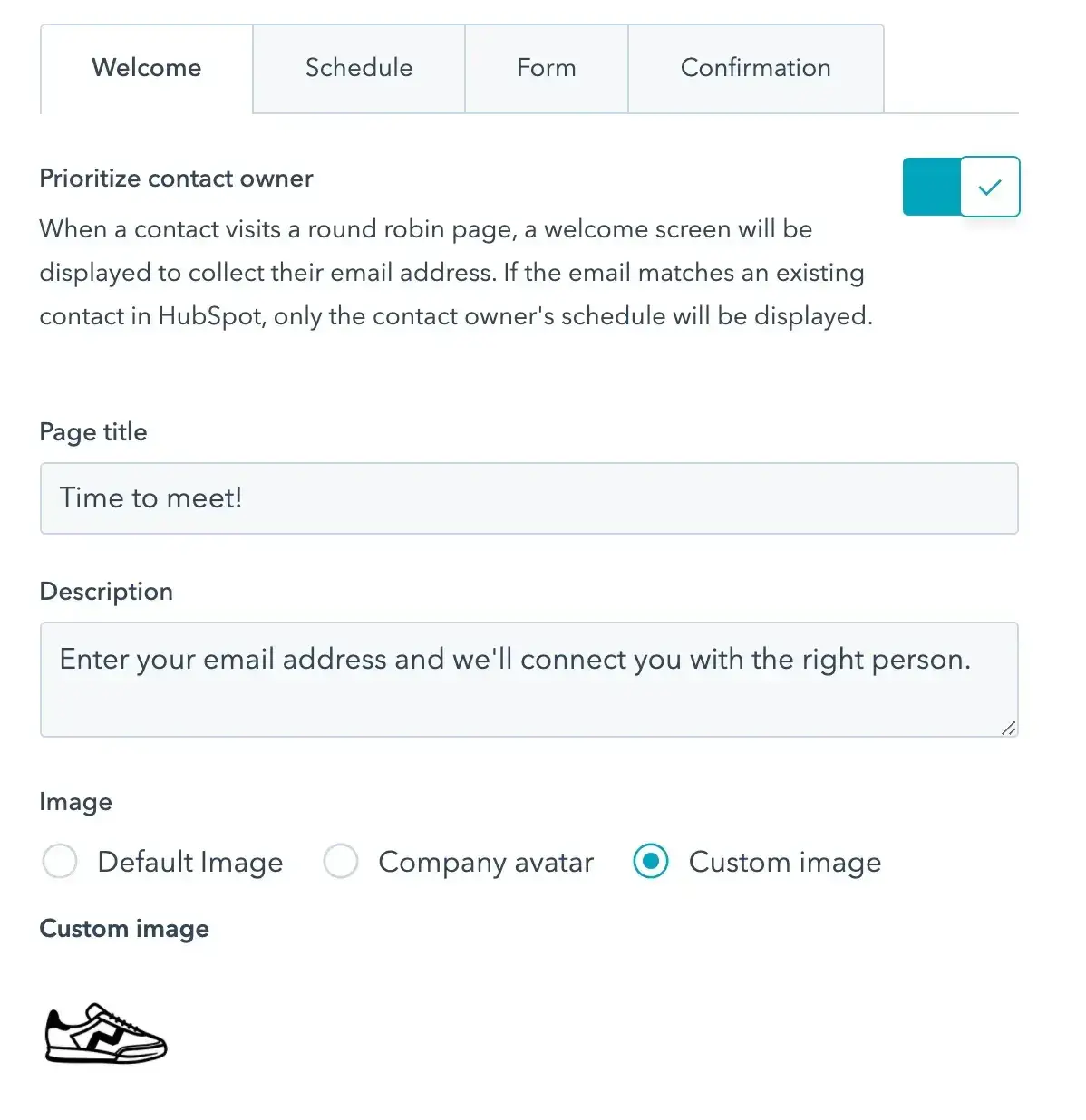
I set my availability to Monday through Friday, 9 a.m. to 5 p.m., excluding weekends. HubSpot Meeting Scheduler automatically adjusts for different time zones, so the scheduling page shows the local time for each person.
I also set a minimum notice of four hours and added a 15-minute buffer between meetings to avoid delays.
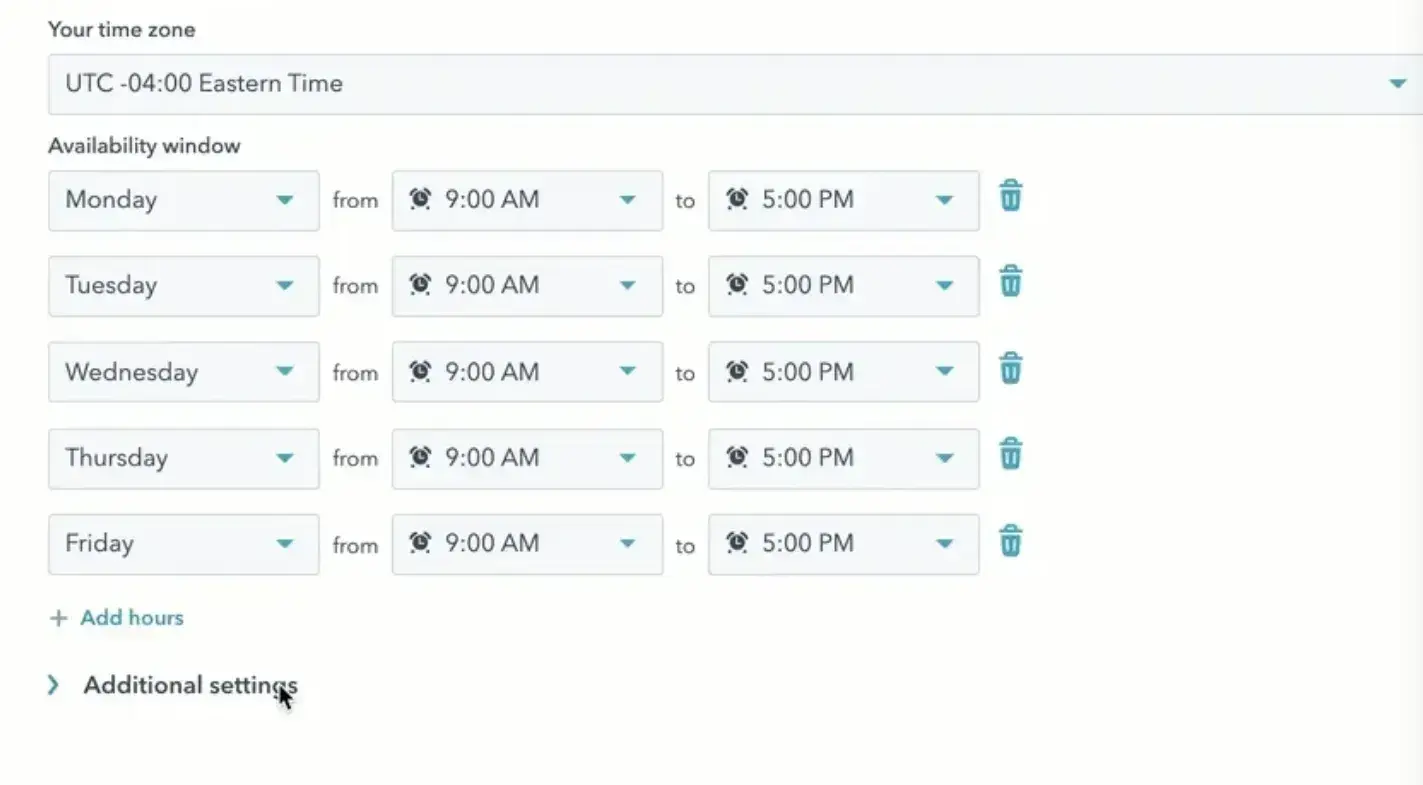
Then, I set up confirmation and reminder emails. I opted for a 10-minute pre-meeting reminder to help reduce no-shows, which I think will be effective. I also reviewed the email template and found it well-designed and clear.
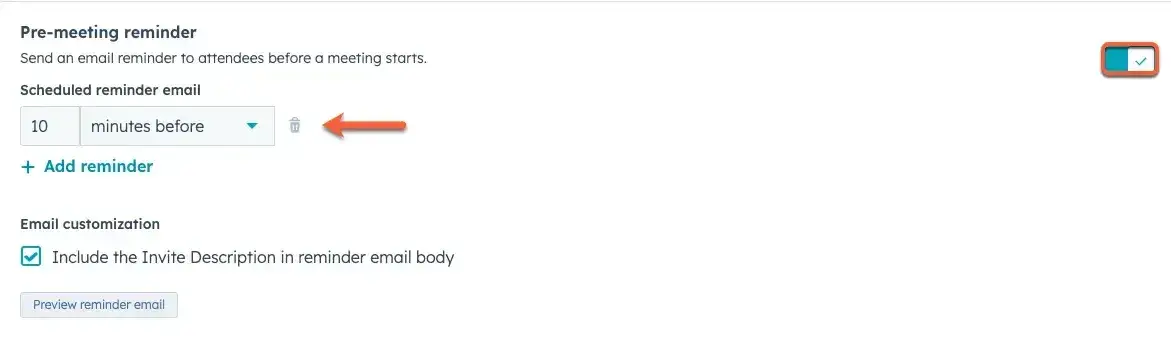
Once everything was set up in HubSpot Meeting Scheduler, I copied the scheduling link and tested it by embedding it in a mock email. It worked perfectly, allowing easy scheduling without the back-and-forth I usually deal with.
Discover how HubSpot AI can increase your productivity with tools that streamline tasks, spark creativity, boost engagement, and provide valuable insights.
3. Reclaim.ai
Reclaim.ai is a smart calendar assistant that optimizes user calendars by automatically adjusting meetings, tasks, and priorities.
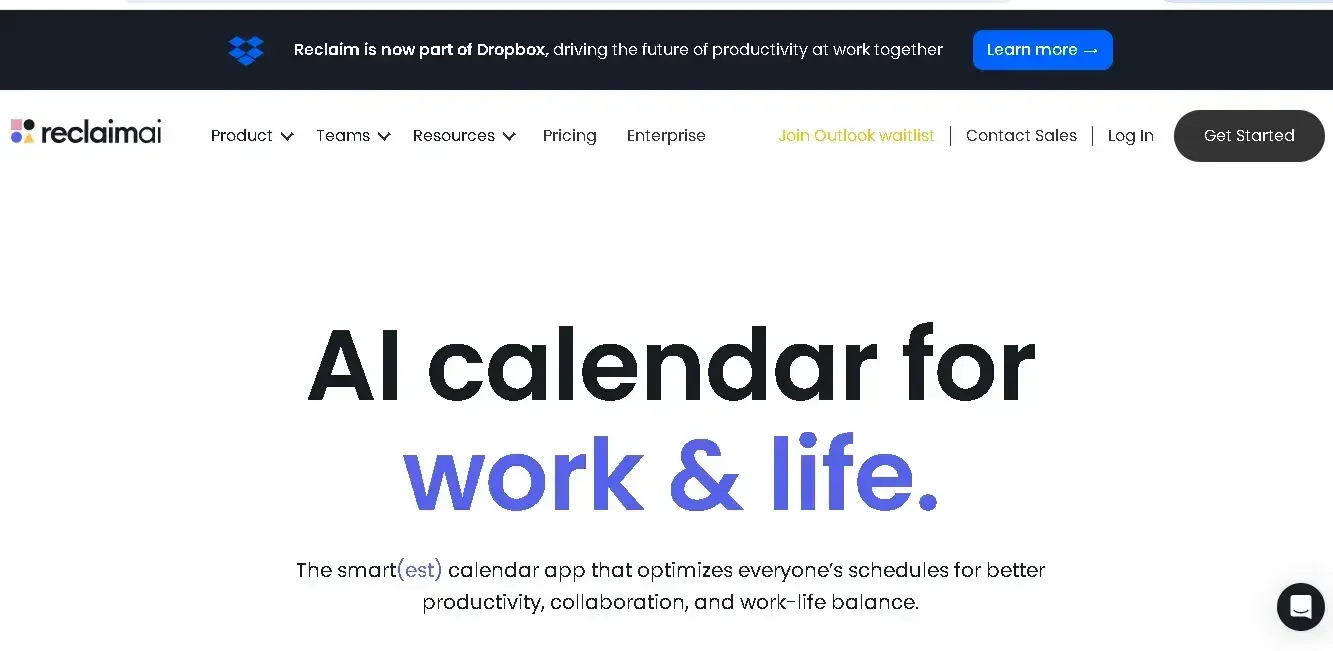
Features
- Automated scheduling and rescheduling of meetings
- Intelligent time blocking for focused work and personal time
- Integration with major calendar systems (Google Calendar, Outlook)
- Task prioritization and management
- Customizable scheduling preferences and constraints
- Analytics and insights on time usage
Pricing
- Lite (Free): 1 link, 1 meeting, 3 habits, 1 sync, basic features, 3-week tracking.
- Starter ($10 per seat/month): Up to 10 seats, 3 links, 3 meetings, 5 attendees/seat, unlimited habits, sync, integrations, 8-week tracking.
- Business ($15 per seat/month): Up to 100 seats, unlimited links and meetings, 8 attendees/seat, unlimited habits, sync, integrations, people analytics, 12-week tracking.
- Enterprise ($18 per seat/month, yearly only): Over 100 seats, unlimited links and meetings, 10 attendees/seat, unlimited habits, sync, integrations, people analytics, delegated access, SSO & SCIM, 12-week tracking.
Best for: Freelancers and managers looking to streamline their schedules and improve productivity.
What I like: Reclaim’s habit-building feature is a highlight for me. It works like tasks but with the advantage of recurring scheduling, which is perfect for developing positive habits.
Pro tip: Take advantage of Reclaim.ai’s buffer time feature when scheduling meetings. Adding buffer time around meetings can help prevent schedule overload and provide users with necessary breaks.
Testing It Out
Integrating Reclaim.ai with Google Calendar was super simple. I followed the straightforward onboarding process, which guided me through connecting my calendar and setting up my account. I set up several habits and tasks, like daily lunch breaks and morning catch-ups, with minimal effort.
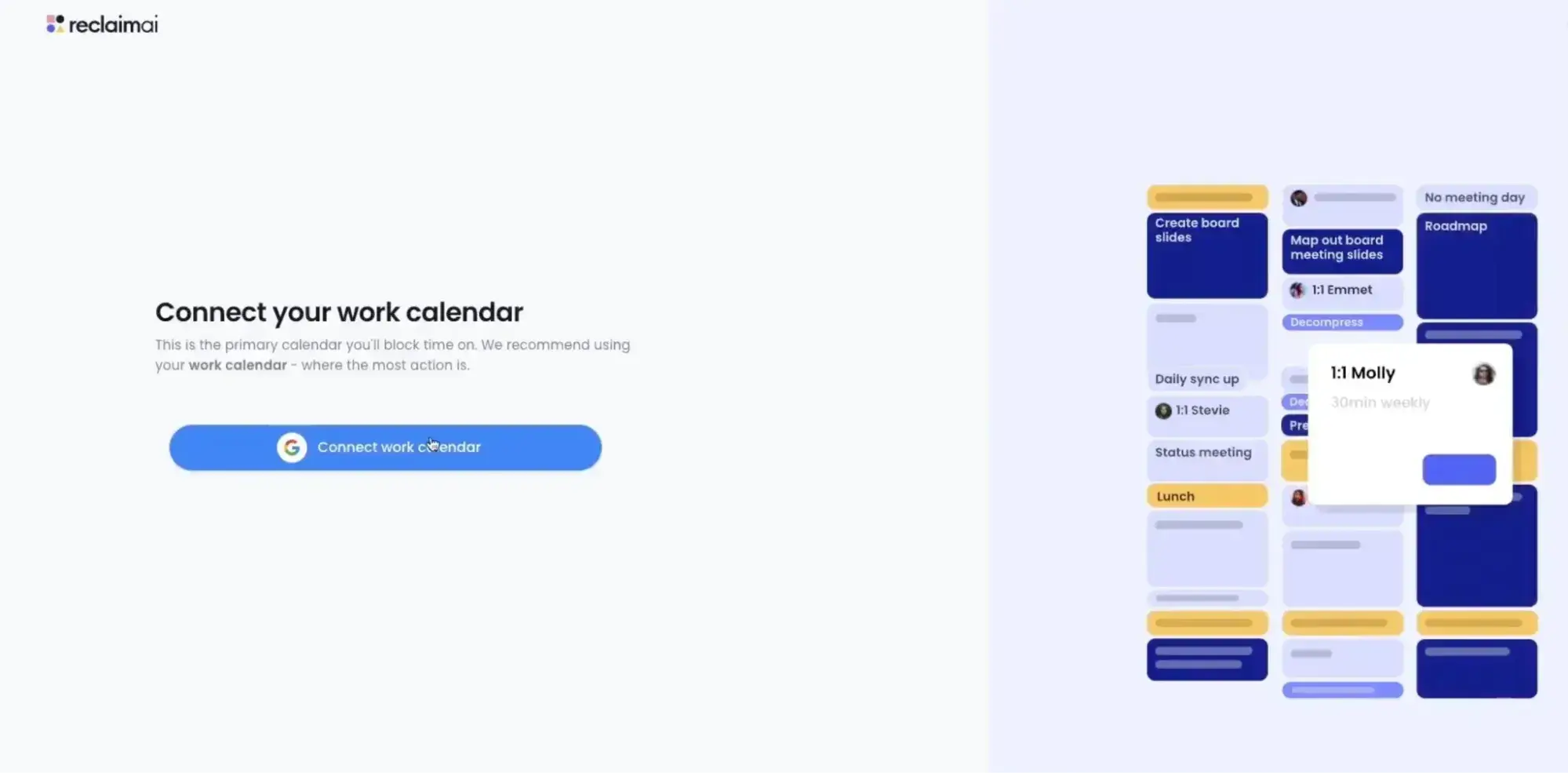
The platform’s templates and the automatic scheduling of buffer times between meetings were particularly handy. I also took advantage of the prioritization feature, which helped me categorize tasks by urgency.
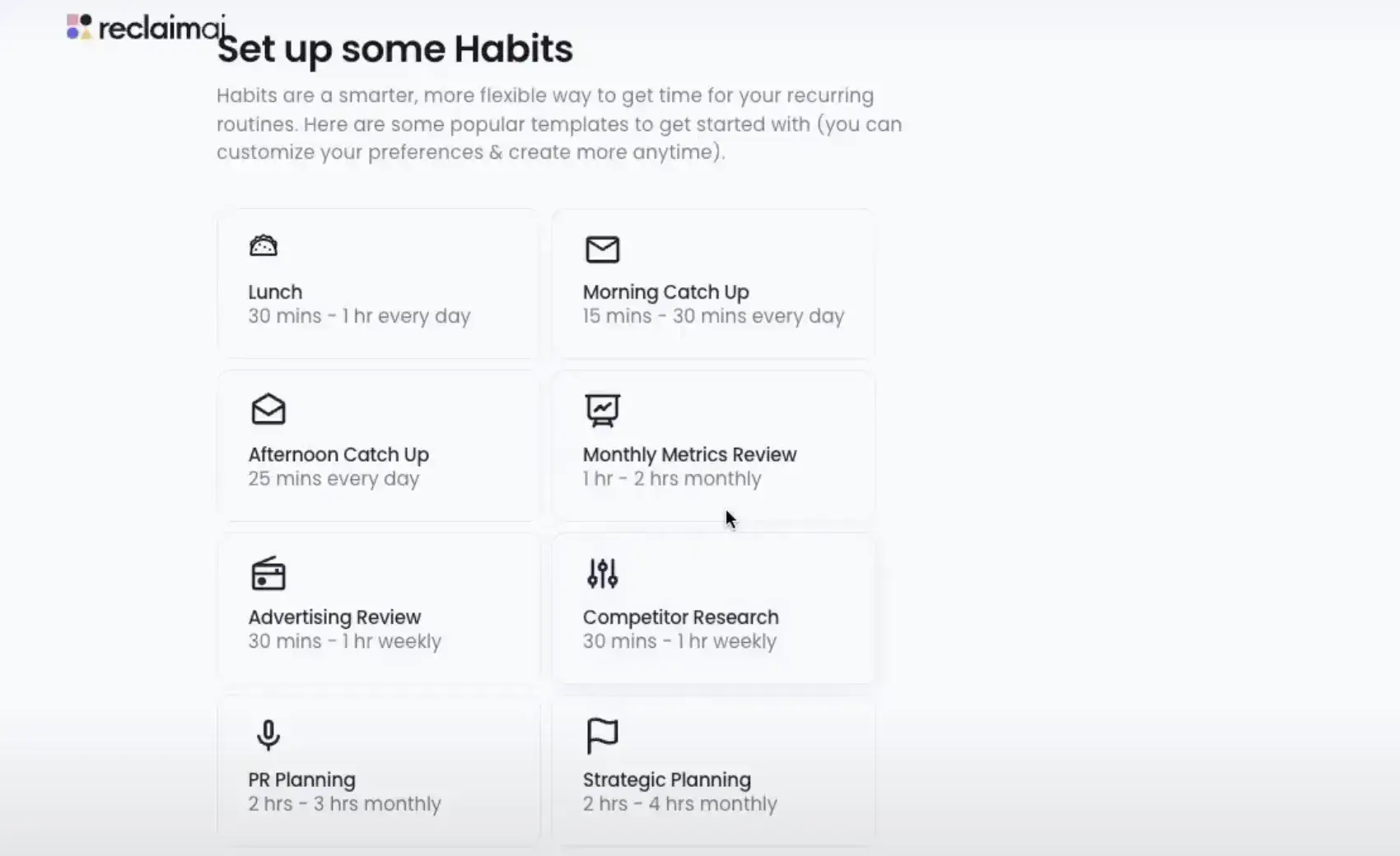
The planner view was great for visualizing my schedule. I could drag and drop tasks, adjust their durations, and set priorities effortlessly. Task management felt intuitive, and the ability to quickly rearrange tasks was a real time-saver.
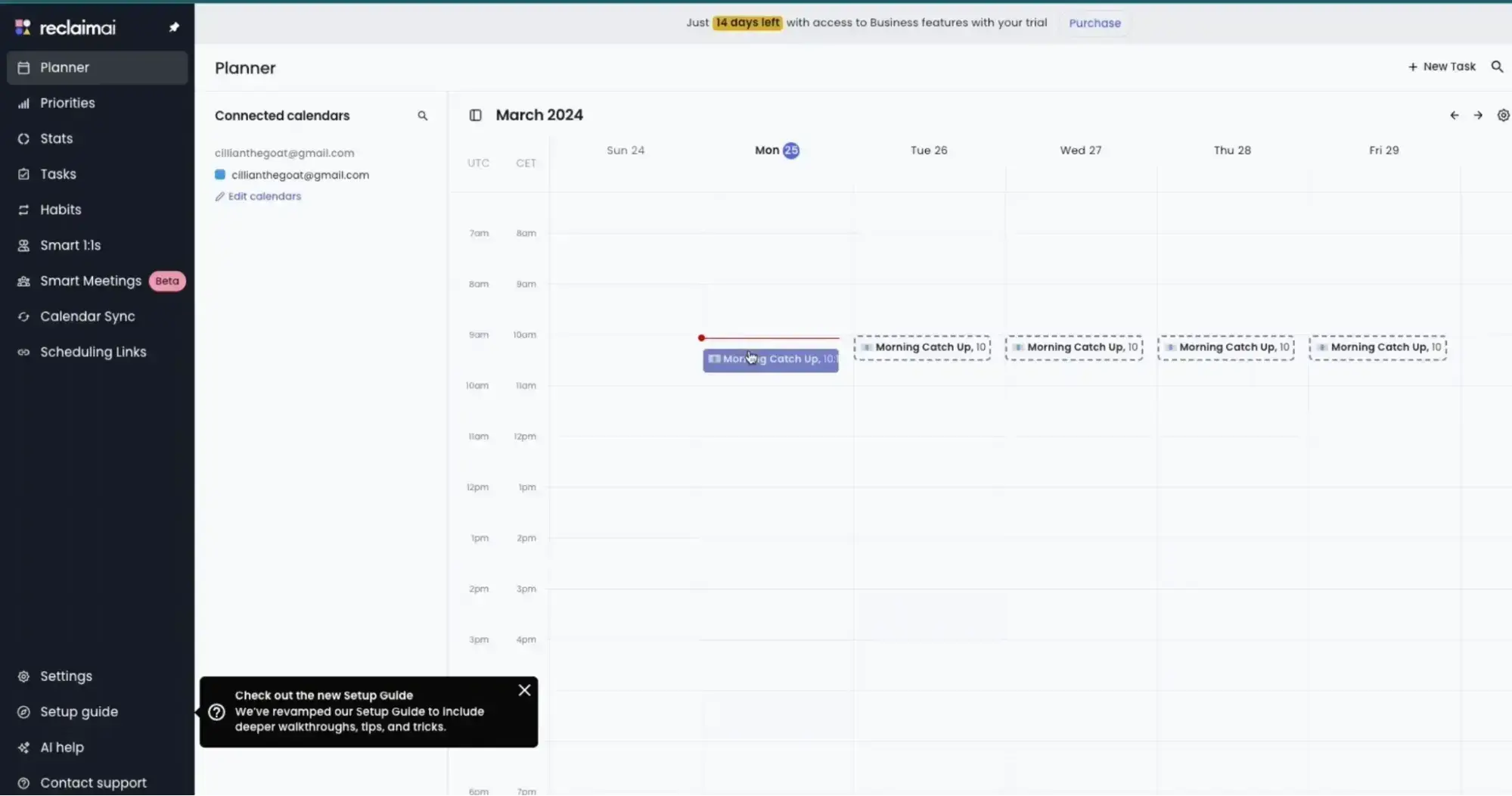
I found the smart one-on-one feature useful for scheduling meetings. It automatically found mutual availability, which saved me from the usual back-and-forth.
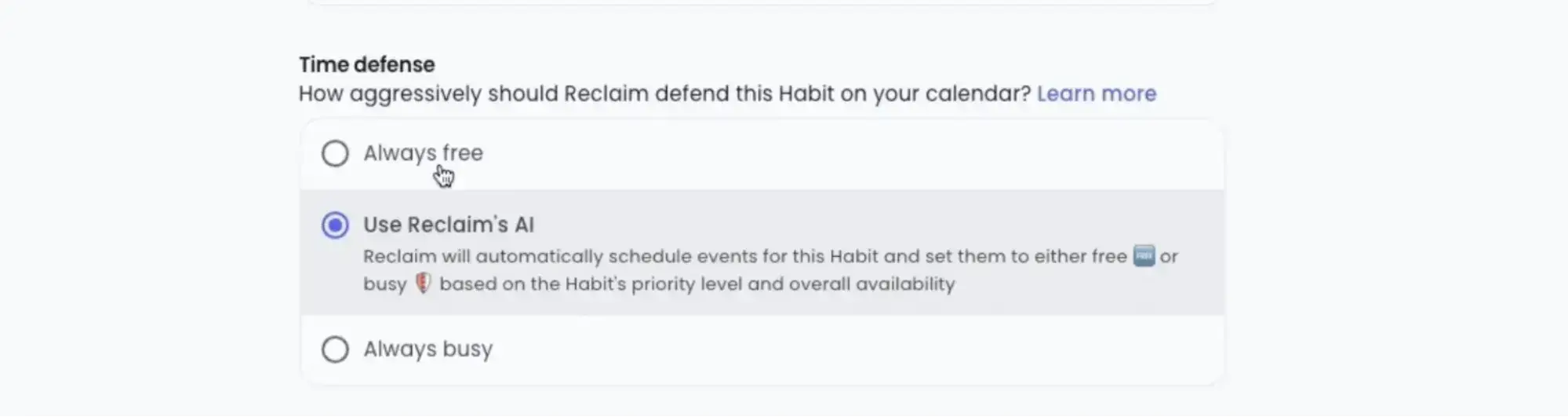
Reclaim.ai’s stats gave me a clear picture of how I’m spending my time on meetings, breaks, and deep work. I quickly spotted if I was bogged down by too many meetings or if my focus time was lacking. Plus, one of the coolest features is the ability to compare work and personal time, helping me see if I’m hitting a good work-life balance.
4. Clockwise
Clockwise is an AI-powered scheduling assistant designed to optimize individual and team calendars by intelligently managing meetings and creating uninterrupted Focus Time.
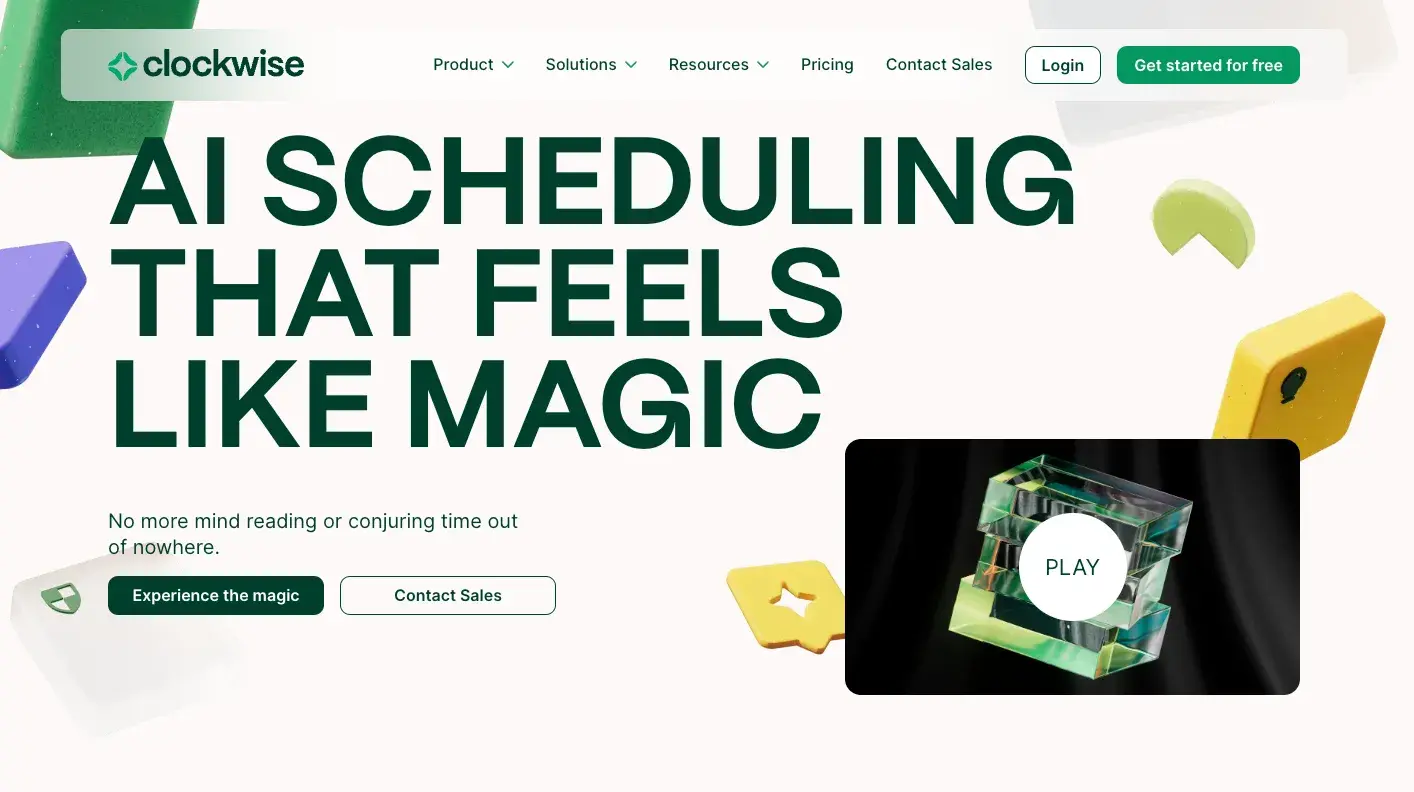
Features
- Automated scheduling and rescheduling of meetings
- Intelligent time blocking for focused work and personal time
- Customizable booking links with availability thresholds
- Task hold creation and flexibility
- Customizable scheduling preferences and constraints
- Analytics and insights on time usage
Pricing
- Free: Ideal for individuals and small teams. Access to core features like unlimited scheduling links and personal calendar syncing for meals, travel, and appointments.
- Teams ($6.75 per user/month): Priced at $6.75 per user per month, this plan includes all Free Plan features plus unlimited Flexible Meetings to optimize meeting times and free up uninterrupted Focus Time, auto-scheduled Focus Time holds, and group Scheduling Links for coordinating with multiple teammates and external invitees.
- Business ($11.50 per user/month): At $11.50 per user per month, the Business Plan encompasses all Teams Plan features and adds capabilities like measuring meeting load and focus time across the organization, advanced billing management, admin controls, and round-robin scheduling logic to balance meeting distribution with scheduling links.
- Enterprise: Designed for organizations with advanced security and customization needs, this plan includes all Business Plan features along with centralized user provisioning via SCIM, custom data processing configurations, and guaranteed preferred support and maintenance. Pricing details are available upon request.
Best for: Busy teams and professionals
What I like: Clockwise’s Flexible Meetings feature is a smart way to make sure meetings are happening at the best time for everyone. It only works on internal team meetings and can help automatically remove conflicts and free up time for deep work.
Testing It Out
Integrating Clockwise with Google Calendar was straightforward and quick.
It guided me through connecting my calendar and setting up my account, along with some basic onboarding questions.
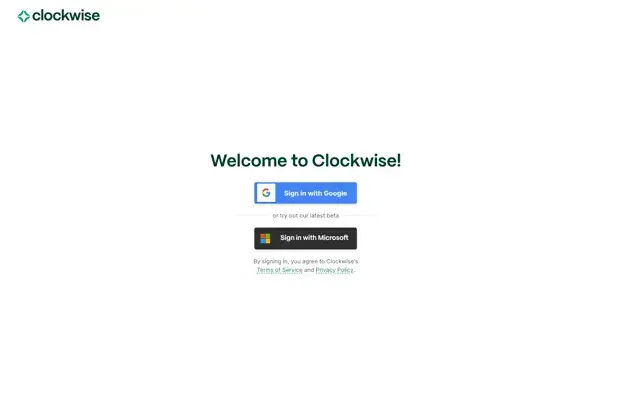
I made a few of my meetings flexible during the onboarding process, as well as set a threshold for how much Focus Time I wanted each week.
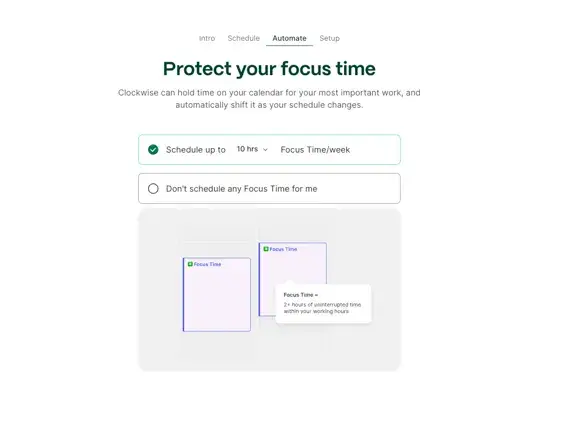
I found the scheduling links customization handy since it allowed me to specify whether I wanted to optimize for maximum availability or protect time to focus.
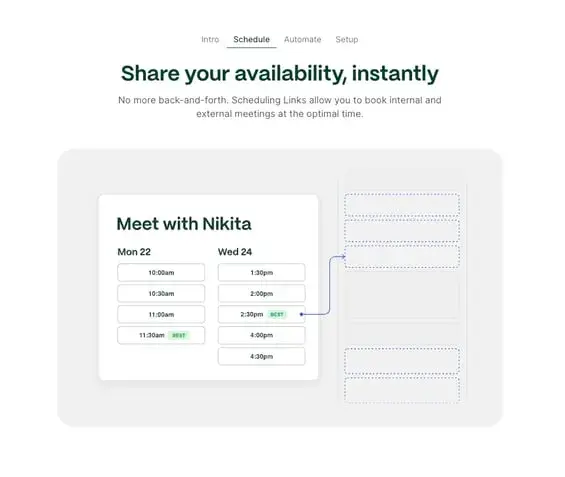
Clockwise also provided a simple but clear view of how much of my time I spend in meetings, in focus time, or in fragmented time (that less-useful time between meetings).
Clockwise is a great choice for busy people who are managing many different meetings, while also really needing time to get work done independently.
5. ClickUp
ClickUp is the everything app for work. Its AI scheduling assistant books meetings and links them to action items, follow-ups, and trackable tasks. With AI deeply integrated into calendars, tasks, and automations, scheduling is transformed into a workflow accelerator, not just a planning tool.
Features
- AI Calendar analyzes availability, workload, and urgency to recommend the best meeting times
- AI Notetaker transcribes meetings in real time and generates follow-up tasks with deadlines
- Talk-to-text via ClickUp Brain Max enables hands-free scheduling and instant task capture during meetings
- AI Agents automate follow-up actions, such as task assignment, status updates, and notifications
- Enterprise Search lets users ask, "What did we assign in the last strategy call?” and get an answer
- Integrates with Google Calendar, Outlook, Zoom, Microsoft Teams, and more
Pricing
- Free: 60MB storage, unlimited tasks, unlimited members
- Unlimited ($7 per user/month): Unlimited storage, folders, space, and integrations
- Business ($12 per user/month): Google SSO, unlimited teams, and message history
- Enterprise: White labeling, conditional logic in forms, and team sharing
Best for: Teams that want scheduling to trigger real work — not just meetings.
What I like: ClickUp turns every meeting into action. When meeting notes instantly become assigned, trackable tasks, users skip the follow-up chaos and get straight to execution.
Pro tip: Set up ClickUp AI Agents to automatically trigger post-meeting workflows. For example, when a meeting ends, ClickUp Brain can automatically assign action items, update task statuses, and send follow-up reminders without requiring any manual intervention.
Testing It Out
I started by syncing my Google Calendar with ClickUp. Once connected, ClickUp AI Calendar analyzed my schedule and surfaced recommended time slots. The tool avoided overlapping with active sprints and flagged windows that wouldn’t disrupt key project deadlines — something I rarely see in other scheduling tools.
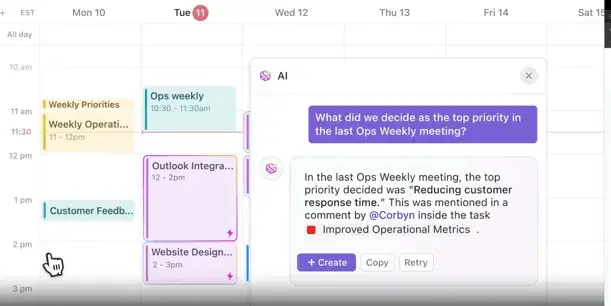
Next, I created a scheduling page inside ClickUp. The setup process was intuitive: I could customize meeting types, set my preferred availability, and even add buffers between meetings to prevent fatigue. ClickUp automatically adjusted for time zones, so anyone booking time with me saw options in their local time.
For my test meeting, I invited a teammate and let the AI Calendar suggest the optimal slot. As soon as the meeting started, the ClickUp AI Notetaker joined automatically, transcribing the conversation in real time.
After the call, ClickUp generated a concise summary and, impressively, turned every decision and follow-up into actionable tasks. These tasks appeared instantly in our workspace and were linked to the meeting for easy reference.
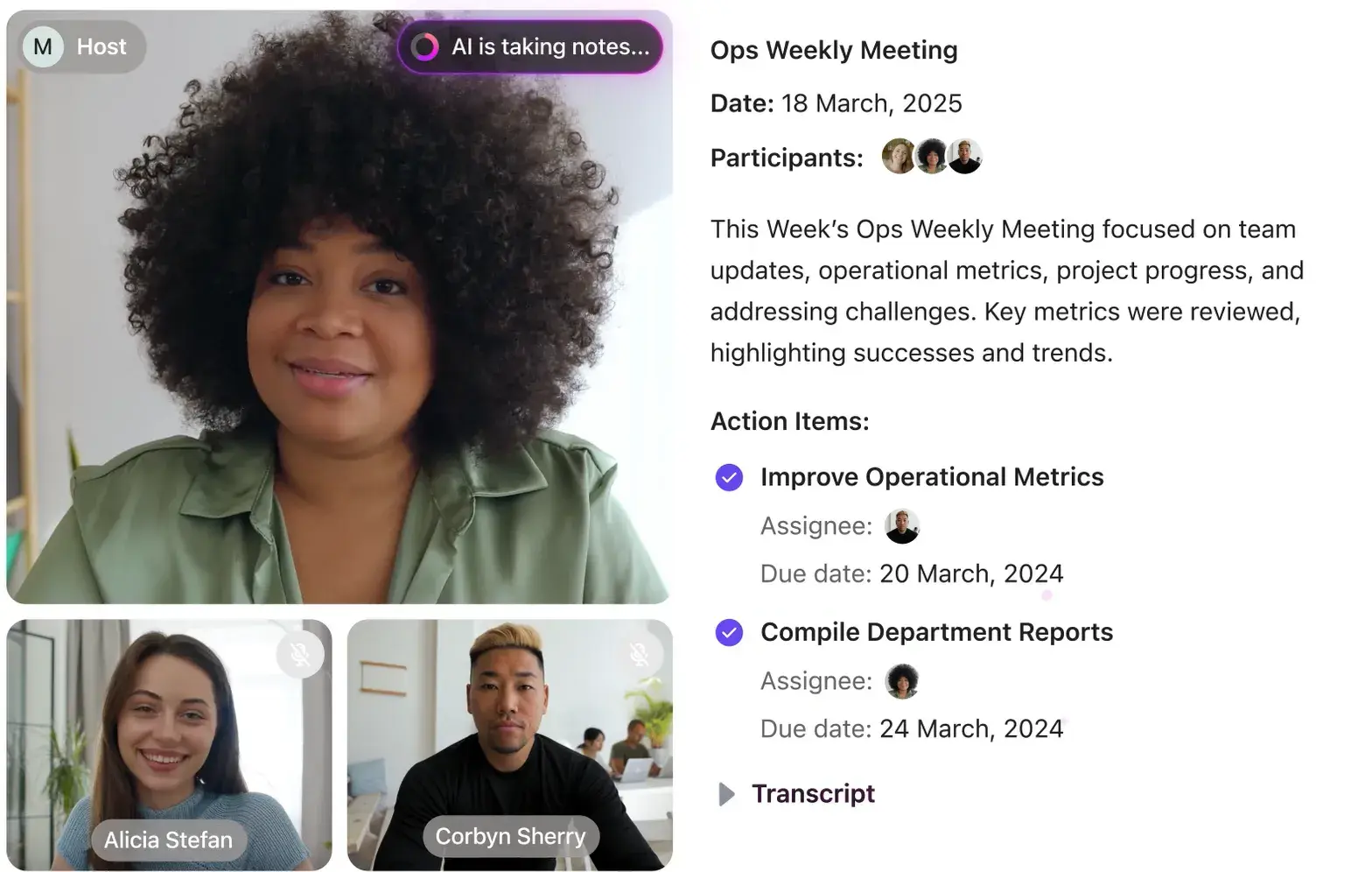
I also tested ClickUp Brain Max’s talk-to-text feature by saying, “Remind me to check on launch assets next Thursday.” Within seconds, a reminder appeared. The hands-free experience felt like working with a real assistant who understands context, priorities, and the tools already in my workflow.
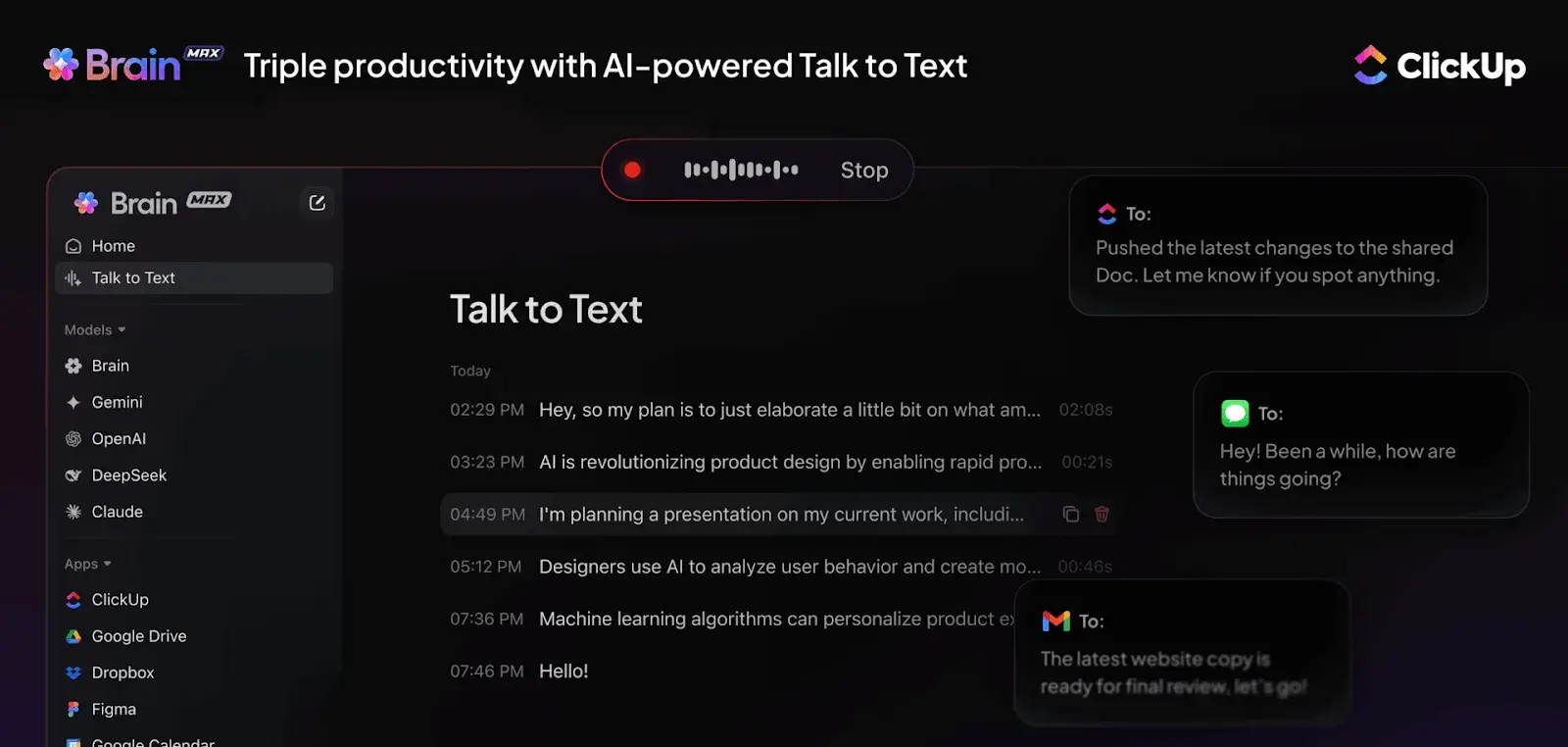
Finally, I explored automating post-meeting workflows with ClickUp AI Agents. I set up a rule so that ClickUp Brain would automatically assign action items whenever a meeting ended, update task statuses, and send follow-up reminders to the team. This eliminated manual follow-up and ensured nothing slipped through the cracks.
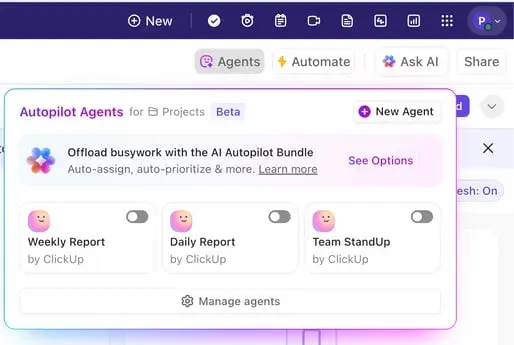
Overall, the experience was smooth, context-aware, and genuinely helpful. ClickUp’s AI scheduling assistant ensured every meeting led to real, trackable progress.
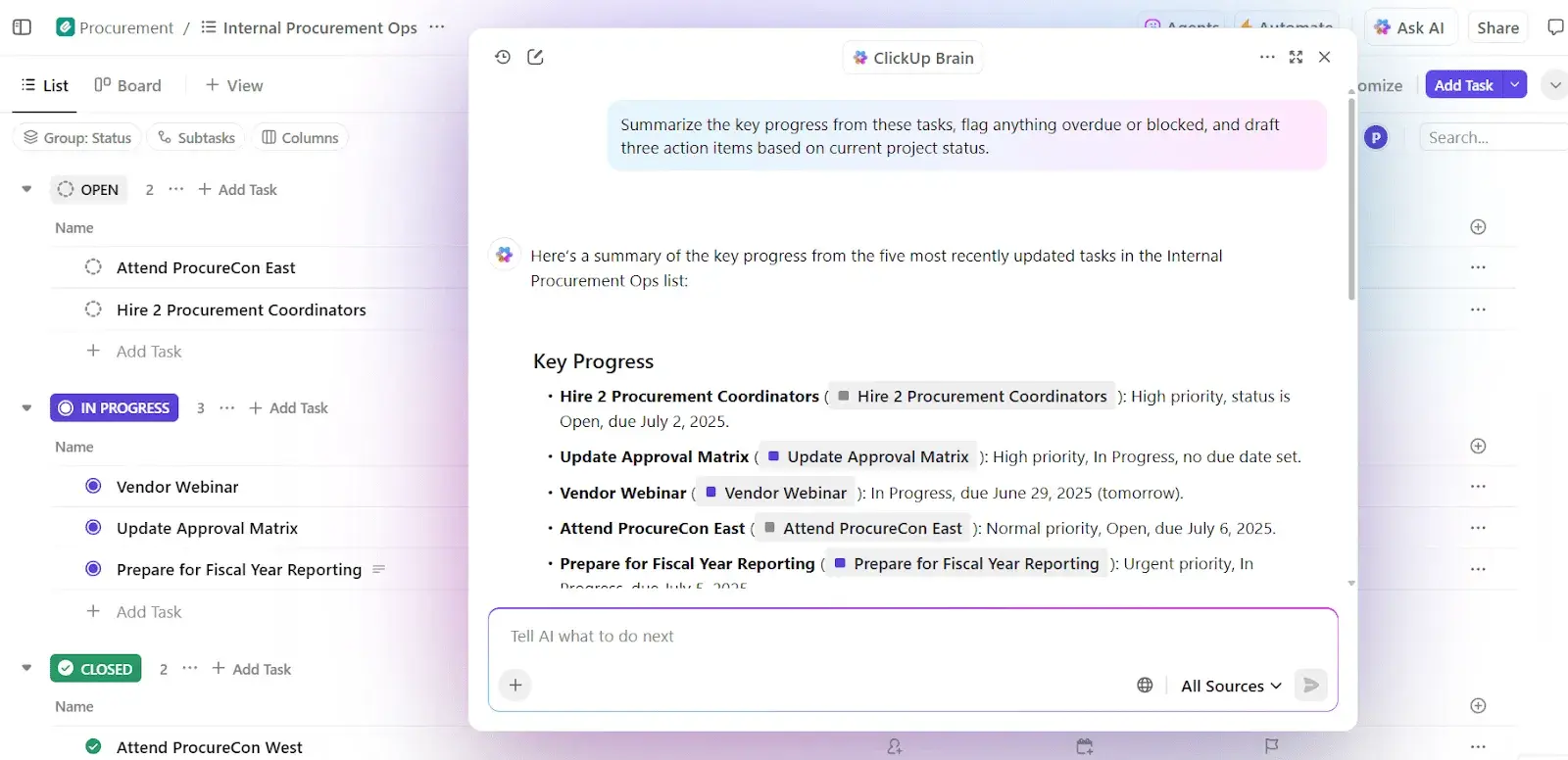
6. lemcal
lemcal, another brilliant lemlist product, is a scheduling tool designed to simplify meeting management, reduce no-shows, and increase productivity. It automates meeting scheduling and helps secure more appointments without wasting time on unnecessary talks.
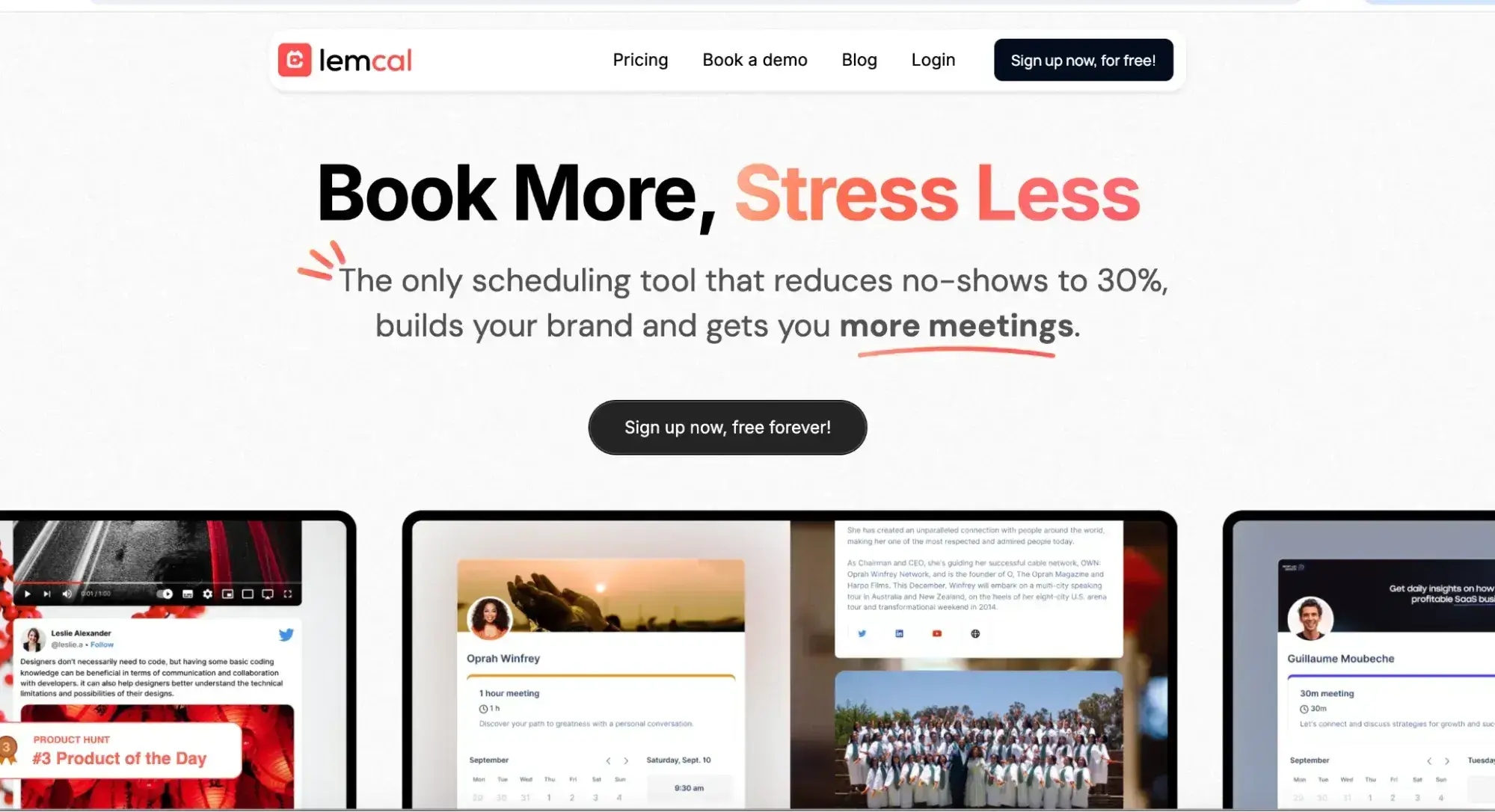
Features
- Customizable booking page with Unsplash photo integration
- Integrates with Google Meet, Teams, Zoom, and 6,000+ apps via Zapier
- Sends automatic reminders to guests
- Allows pre-meeting questions
- Round Robin scheduling for team meetings
- Paid Booking Feature enables direct client payments for appointments, streamlining scheduling and boosting revenue
Pricing
- Starter (Free): Limited calendars, meeting types, and customization.
- Pro ($9 per user/month): Multiple calendars, unlimited meeting types, team management, and integrations.
Best for: Teams and individuals looking to streamline their meeting scheduling process. The Paid Booking feature is ideal for consultants and entrepreneurs looking to open new revenue streams by monetizing consultations and sessions.
What I like: You can customize booking pages, and there’s seamless integration with so many popular tools.
Pro tip: Create a personalized lemcal link for a booking page to let others schedule meetings with in just one click.
Testing It Out
Linking to my Google Calendar was quick here as well. After that, I dove into customizing my booking page. The process was straightforward, allowing me to set everything up without headaches.
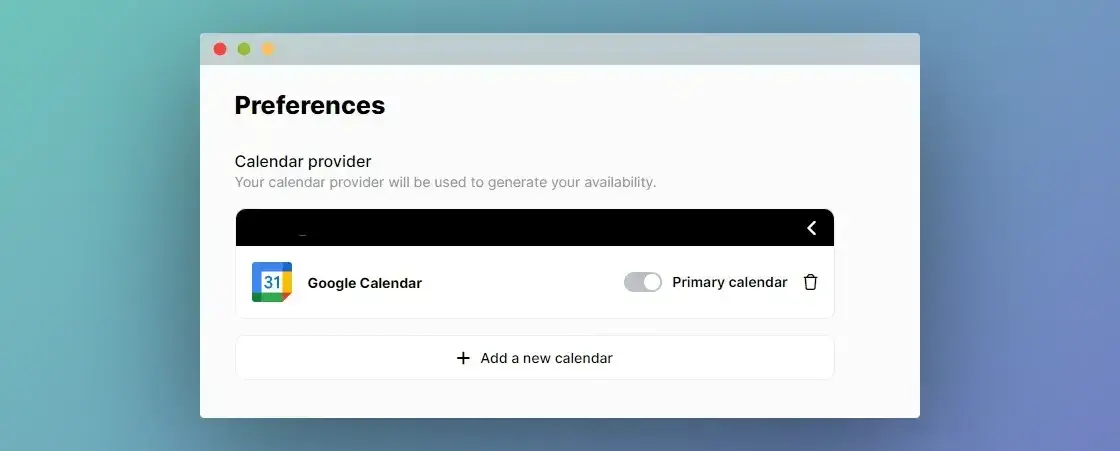
lemcal really impressed me with how customizable it is. I designed a booking page that matches my personal style, with cool backgrounds and engaging visuals. I also added social media snippets to make the page more inviting.
Another great feature was the automatic reminder system. lemcal sends nice emails to guests before the meeting.
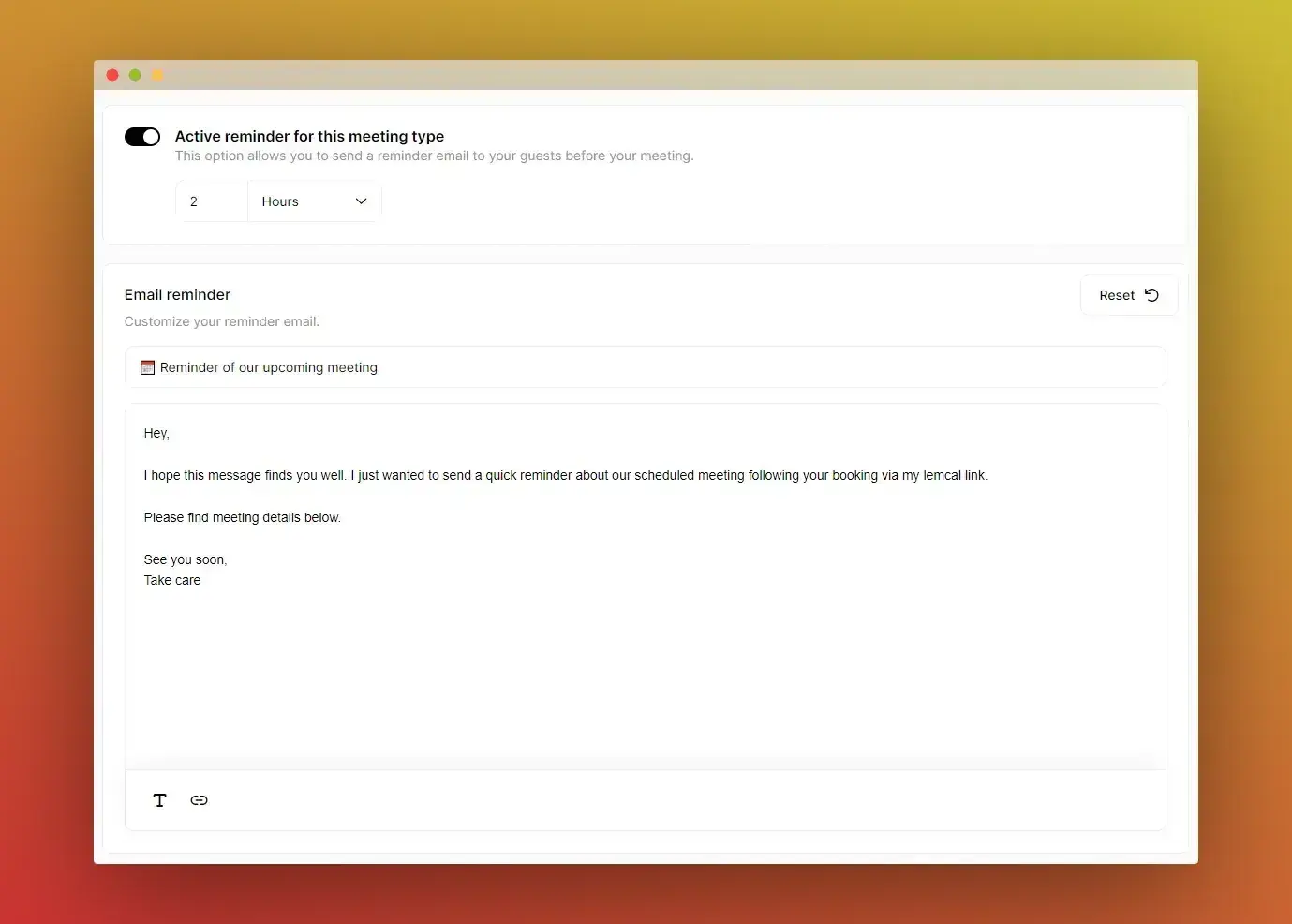
One of the coolest features I tried was setting pre-meeting questions. I could ask essential or optional questions ahead of time, so everyone came prepared with the needed info. This way, we didn't waste time covering things that had already been answered before, making our meeting time shorter and way more efficient.
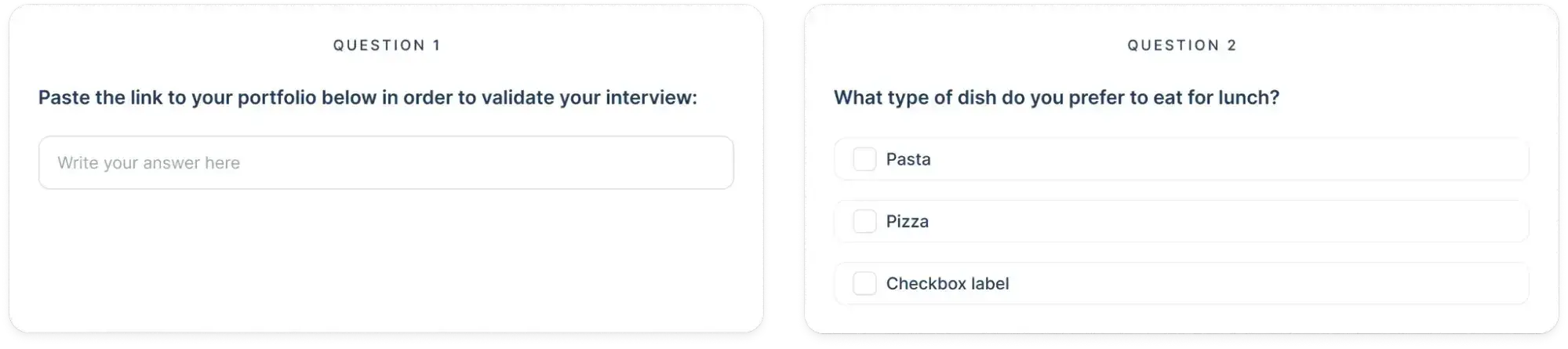
7. Trevor AI
Trevor AI is a daily planning assistant that helps organize, schedule, and focus on tasks with AI-driven scheduling suggestions.
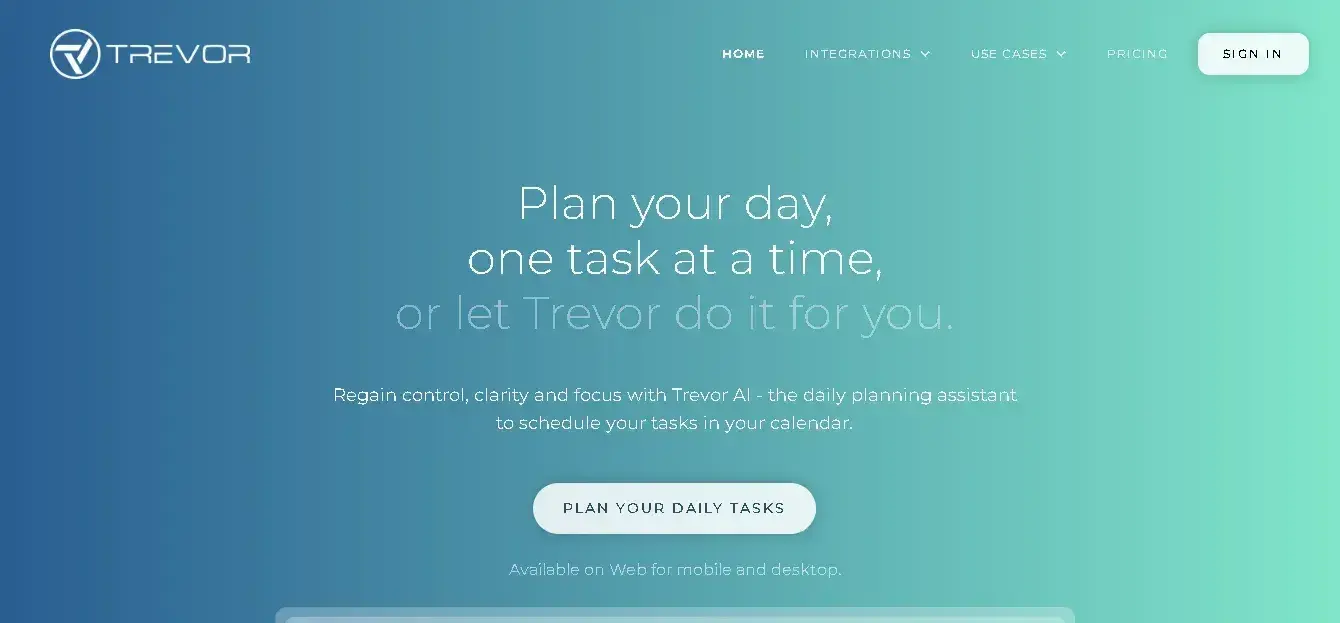
Features
- Task Hub for organizing and managing tasks
- Integrates with Google and Microsoft calendars
- AI-driven scheduling suggestions and auto-assigned task durations
- Drag-and-drop task scheduling
- Focus Mode with time-blocking and actionable steps
- Personalized scheduling insights and progress tracking
- Supports multiple calendar accounts and recurring tasks
Pricing
- Free Plan: Basic features for personal use, including task management and smart planning.
- Pro Plan ($3.99/month): Advanced features like multiple calendar accounts, a personal AI model, and recurring tasks.
Best for: Ambitious pros and individuals seeking a smart, AI-assisted approach to task scheduling and adjusting to their constantly changing schedule.
What I like: Trevor’s Focus Mode is fantastic for time-blocking. It adds a timer and breaks tasks into five simple steps in a few seconds.
Pro tip: Let Trevor’s AI automatically estimate how long each task will take, adapting to unique scheduling habits. This leads to a more efficient planning experience in the future.
Testing It Out
Setting up Trevor AI was pretty straightforward. I connected my calendar, added tasks, and began time blocking almost immediately.
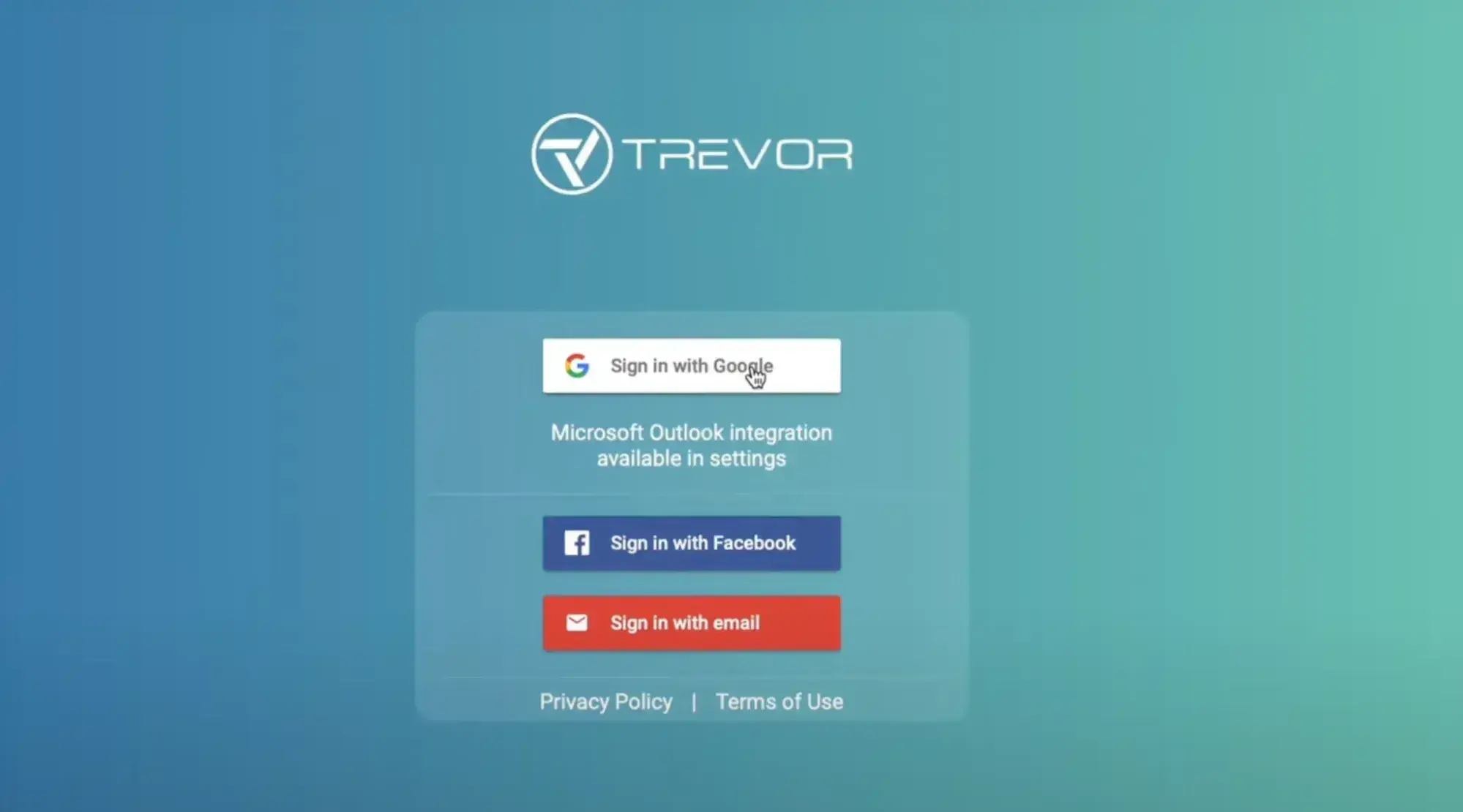
After using the time-blocking feature for a few days, I noticed a real difference. Dedicating specific time slots to each task helped me stay focused and actually complete what I set out to do. I wasn’t jumping from one thing to another, and my productivity increased.
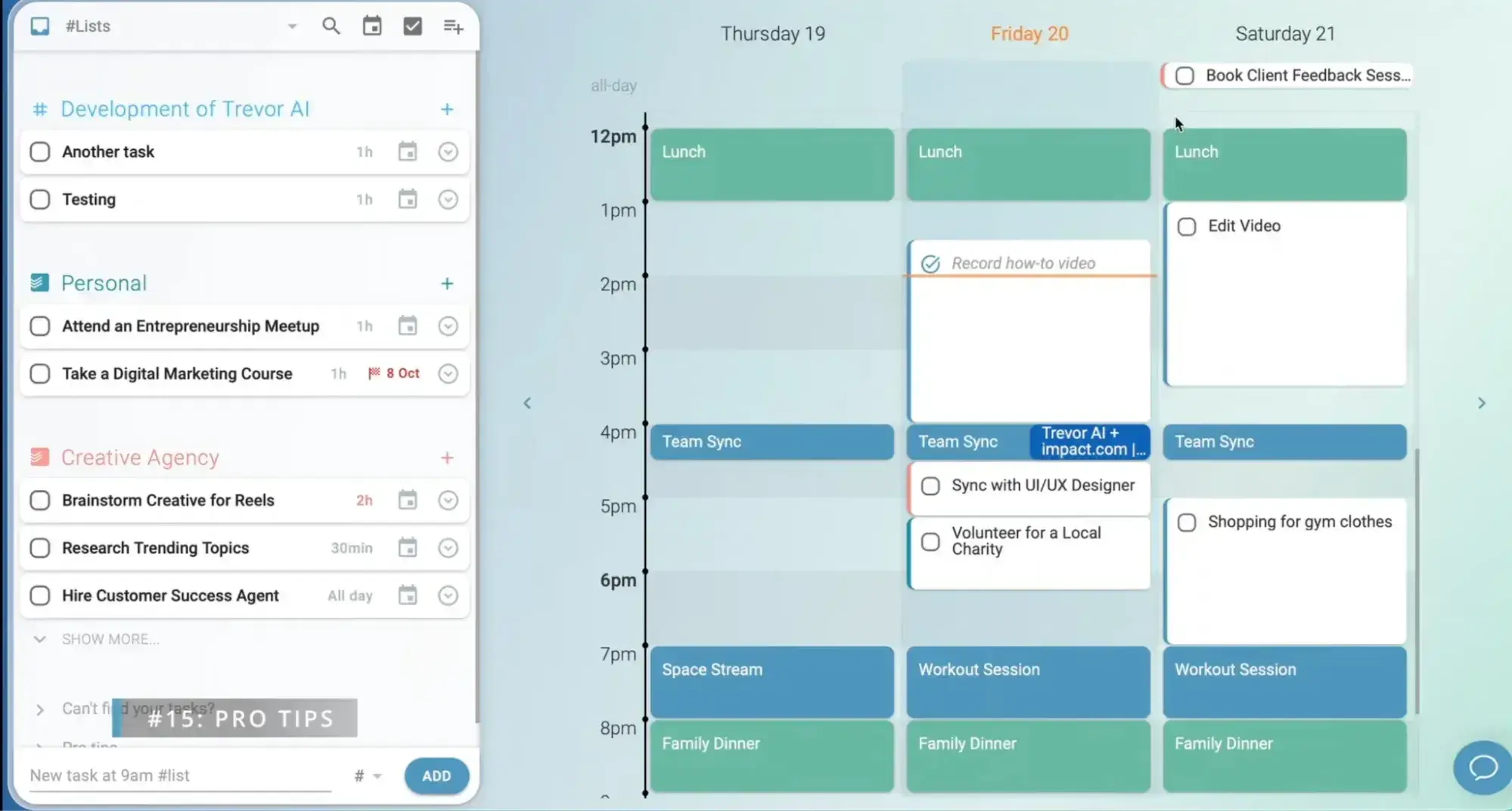
Trevor AI also helped me achieve deep work, a state where I could focus intensely on a single task. I simply dragged and dropped tasks into my calendar, and Trevor suggested the best time slots.
It estimates how long each task will take by using its built-in AI, which learns and adapts over time. If needed, users can manually adjust these estimates to better fit their needs. This feature has helped me take control of my endless to-do list and transform it into a schedule I can actually stick to.
P.S. If you’re planning to give Trevor AI a chance, save this guide — it helped me a lot in setting things up:
8. Scheduler AI
Scheduler AI is a customizable AI agent that automates the entire scheduling process — from qualifying leads to booking, rescheduling, and follow-ups. It also integrates with most of the tools teams likely already use.
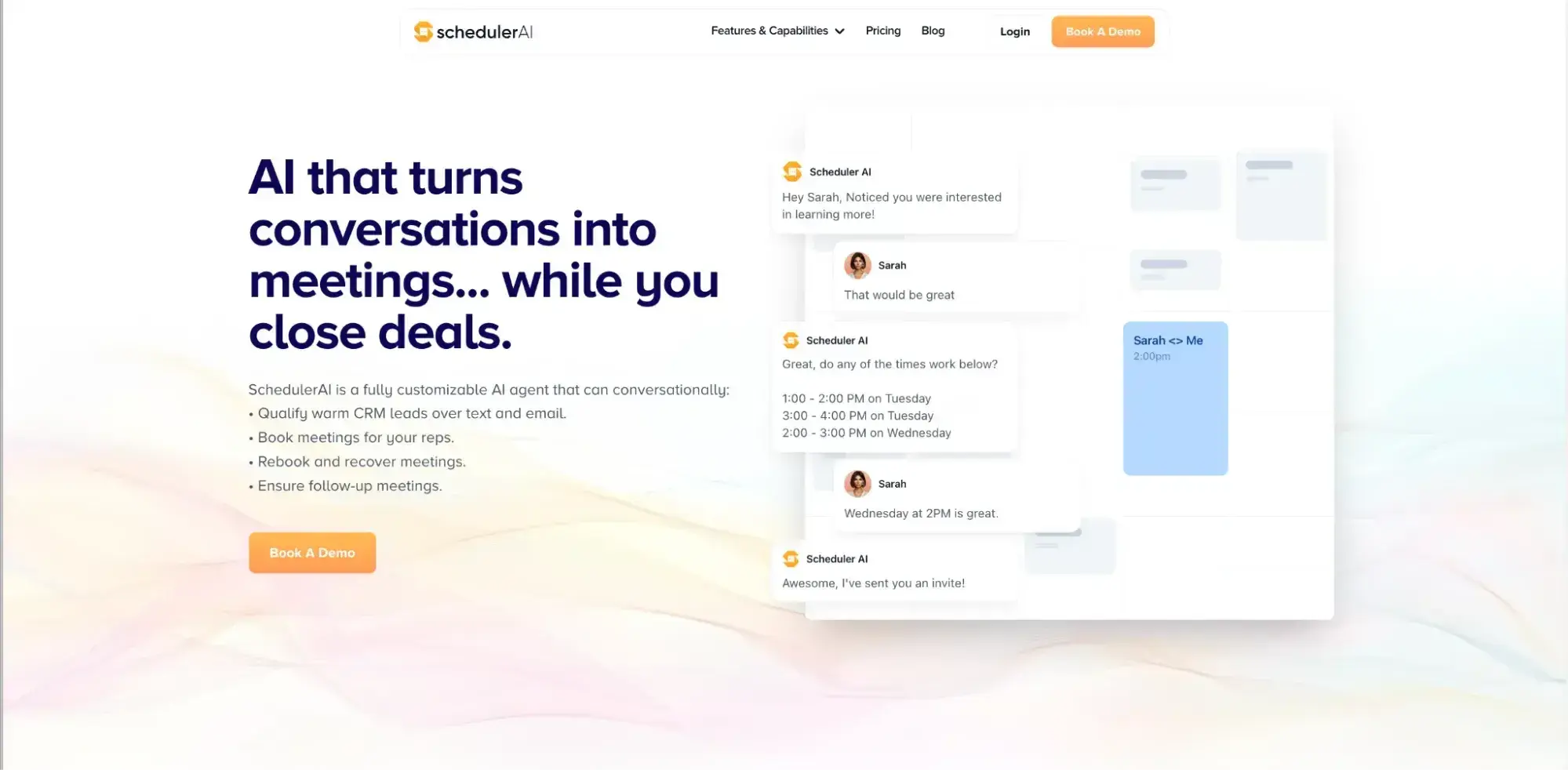
Features
- Qualifies leads through text and email.
- Books and manages meetings automatically.
- Ensures timely follow-ups with prospects.
- Integrates with various platforms, including Gmail, Slack, and web forms.
- Provides real-time availability and communicates scheduling options.
Pricing
- Co-Pilot Meeting Assistant ($50/month): Email scheduling assistant, call recordings, calendar reminders.
- Auto-Pilot Meeting Setter ($500/month): Up to 8 users (+$50/user), two workflows, email & text, 100 leads (+$0.25/lead), CRM integration, custom branding.
- Professional ($1,000/month): Up to 16 users (+scaled pricing), unlimited workflows, 500 leads (+$0.20/lead), CRM integration, custom branding.
Best for: Sales teams and professionals who need an efficient, automated solution to handle scheduling and lead management.
What I like: I love the platform’s ability to instantly re-book contacts and re-engage lapsed leads, making sure nothing falls through the cracks.
Pro tip: Reps can let Scheduler AI handle the entire scheduling conversation and process — from initial contact to final booking, so they can focus on closing deals only.
Testing It Out
When I decided to test Scheduler AI, my schedule was totally full. Thursday was especially busy, with meetings from 9 a.m. to 5 p.m. and several important one-on-ones. Then, out of nowhere, I got a request to meet with a potential client at 11 a.m. about a major partnership.
Instead of stressing, I was like, “Okay, it’s time to see Scheduler AI in action.”
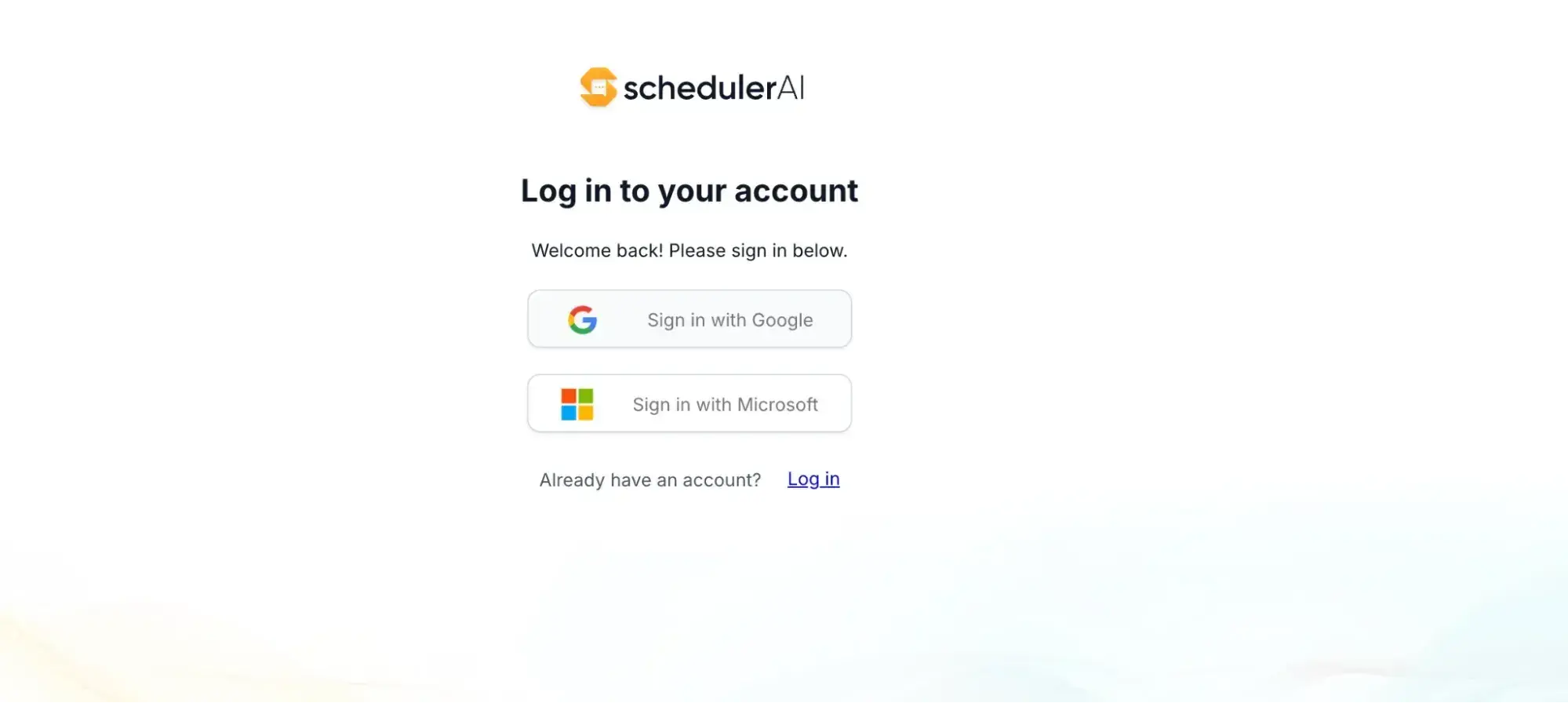
I scheduled the client meeting at 11 a.m. and set up a 45-minute prep session beforehand. I also gave it the go-ahead to move my project update and reschedule any non-urgent one-on-ones.
Within seconds, Scheduler AI adjusted my schedule perfectly. It set the client meeting at 11 a.m., my prep time for 10:15 a.m., and moved the project update to Friday morning. It even rescheduled my one-on-ones for the following week.
Here, I also tested its capability with Slack, and I was amazed by the smooth collaboration between these two platforms.
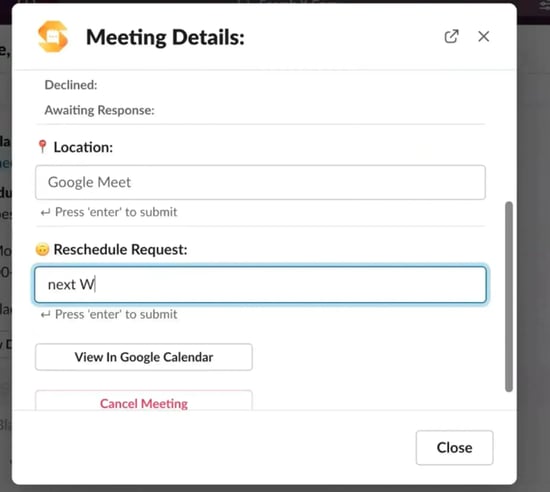
Frequently Asked Questions About AI Scheduling Assistants
What is an AI scheduling assistant?
AI scheduling assistants use artificial intelligence to manage calendars automatically, handling meeting setup, time zone conversions, rescheduling, and reminders while learning preferences over time. AI scheduling assistants improve productivity and focus for teams and individuals.
Why should you use AI for scheduling?
AI scheduling assistants offer features like smart conflict resolution, time zone handling, and automated reminders. HubSpot Meeting Scheduler eliminates email back-and-forth and makes scheduling fast.
What features should you look for in AI schedulers?
Essential features of an AI scheduler include seamless calendar integration, automatic time zone management, multi-participant coordination, automated reminders and rescheduling, strong security, and value-for-money pricing. HubSpot Meeting Scheduler can make booking easy and is included with Sales Hub.
How do AI schedulers handle complex scheduling scenarios?
Tools like Reclaim.ai and Clockwise use intelligent algorithms to adjust meetings automatically, create focus time blocks, and reschedule when conflicts arise — all while respecting priorities and preferences.
What is the best AI scheduling assistant?
For sales teams, HubSpot Meeting Scheduler is a great AI scheduling assistant. The tool integrates seamlessly with HubSpot CRM to keep all meeting details organized. Plus, it automatically adjusts for time zones and lets users embed scheduling links directly in emails.
For broader use, Calendly stands out as a versatile option. It offers unique features like round-robin scheduling and Meeting Polls to coordinate group availability. Reclaim.ai offers another intelligent solution with time blocking features.
Can AI help with scheduling meetings and appointments?
Yes, AI can significantly help with scheduling. AI scheduling assistants automate the entire booking process and eliminate back-and-forth emails. AI-powered scheduling tools like HubSpot Meeting Scheduler sync with calendars to prevent double-booking. Top tools suggest meeting times, send automated reminders, and even integrate with video conferencing tools.
Is there a free AI schedule maker that actually works?
Yes, HubSpot Meeting Scheduler is a completely free AI scheduling tool included in the free version of Sales Hub. It offers robust features like calendar syncing and integration with HubSpot CRM to keep meeting details organized. Calendly also offers a free tier for basic scheduling needs.
Can AI assistants manage my schedule automatically?
Yes, AI assistants can effectively manage schedules by handling meeting bookings, coordinating availability, and maintaining calendars automatically. Tools like HubSpot Meeting Scheduler sync with existing calendars, allowing others to set meetings based on predetermined availability.
How do AI scheduling tools learn my preferences?
AI scheduling tools learn user preferences through the settings configured during setup. These systems ask for working hours, buffer times, and minimum notice periods. AI scheduling assistants learn preferences and scheduling patterns over time. The more the tool is used, the better it understands scheduling preferences.
Are AI scheduling assistants secure and private?
Yes, reputable AI scheduling assistants like HubSpot Meeting Scheduler implement security measures to protect user data. They use encryption to secure data transmission and storage, and they typically comply with privacy regulations like GDPR. Always review the privacy policy and security features of any scheduling tool.
What are the limitations of AI scheduling assistants?
AI scheduling assistants may have limitations, such as occasional errors or integration gaps. AI scheduling assistants can‘t make decisions about meeting priority. Most tools can’t handle complex scheduling scenarios that require human judgment, like deciding if a meeting should be rescheduled based on urgency. They also depend on calendar syncing, so any discrepancies in connected calendars can lead to booking conflicts.
Everyone needs an AI scheduler in their life.
The main lesson? My days got a lot easier once I let AI take over.
The right AI scheduling assistant can transform how reps manage their time. For sales teams already using HubSpot CRM, HubSpot Meeting Scheduler offers seamless integration, making it the clear choice for streamlining your pipeline.
If teams need a versatile solution, Calendly can help. Tools like Reclaim.ai and Clockwise excel at protecting focus time for busy professionals who need to balance meetings with deep work.
The key is identifying your biggest scheduling pain point and choosing the tool that solves it best.
Editor's note: This post was originally published in September 2024 and has been updated for comprehensiveness.
Artificial Intelligence

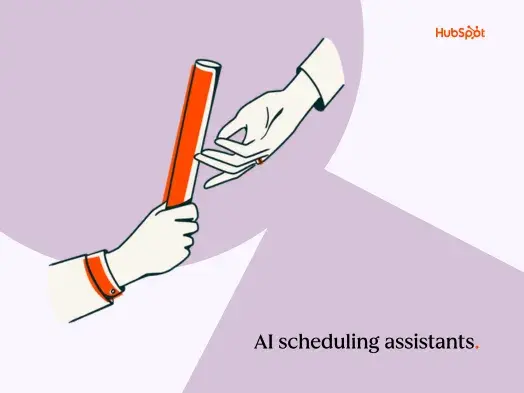
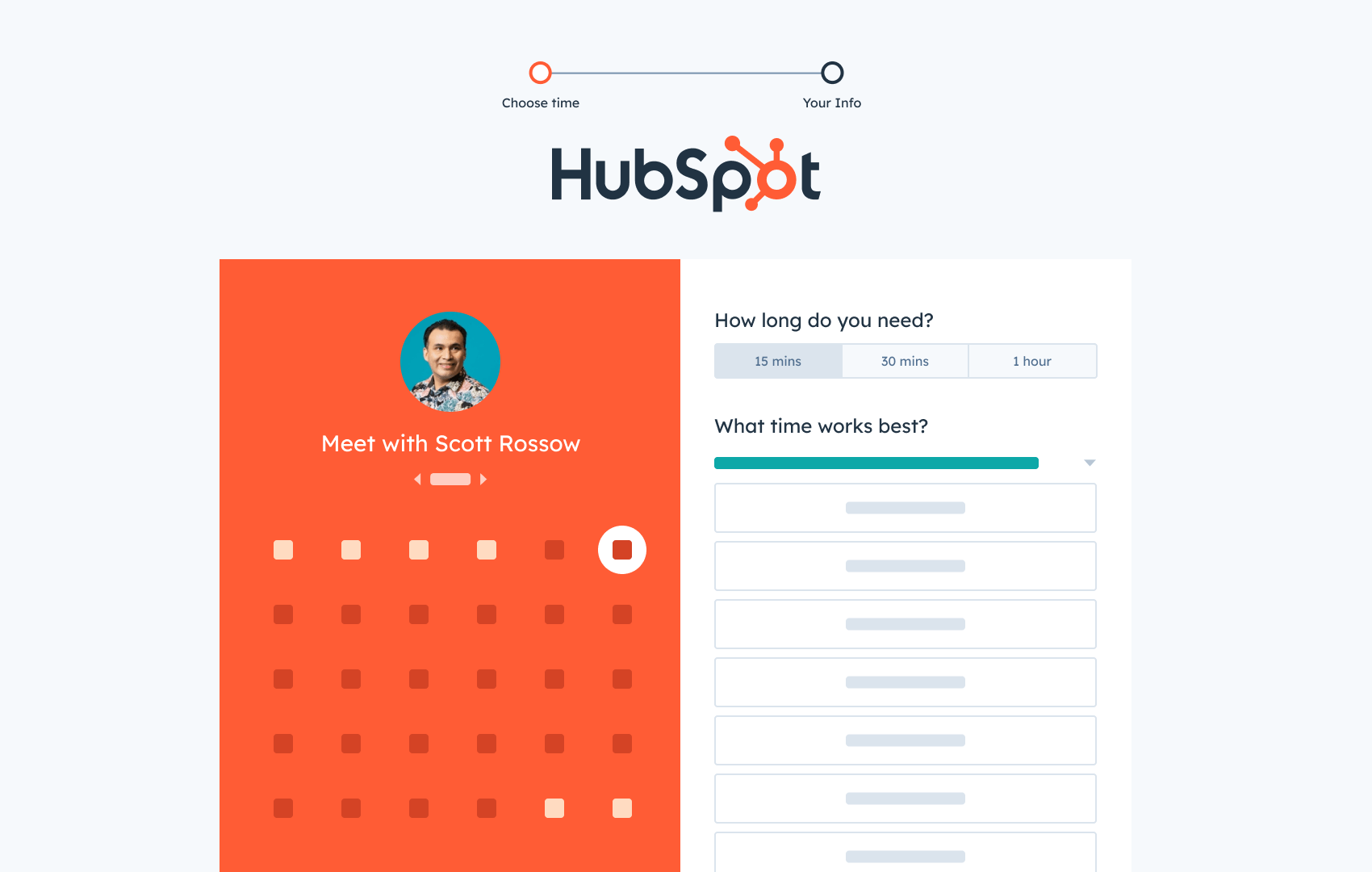
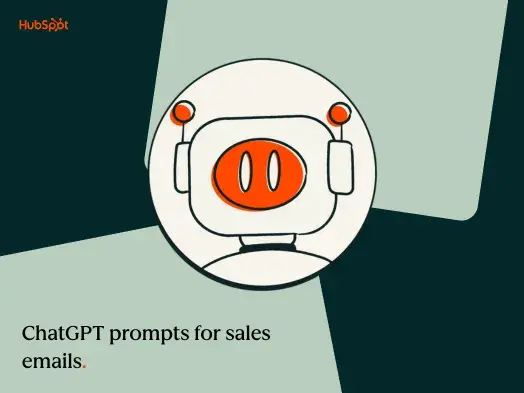
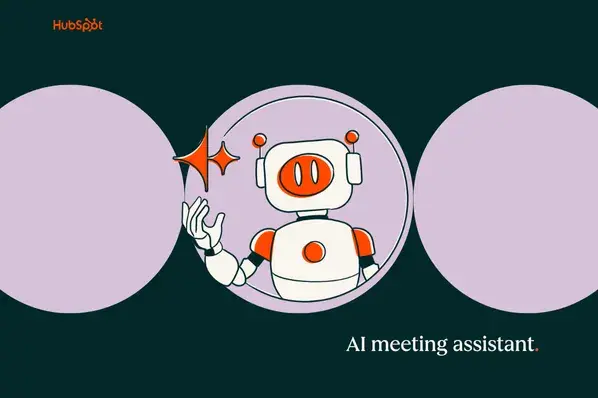
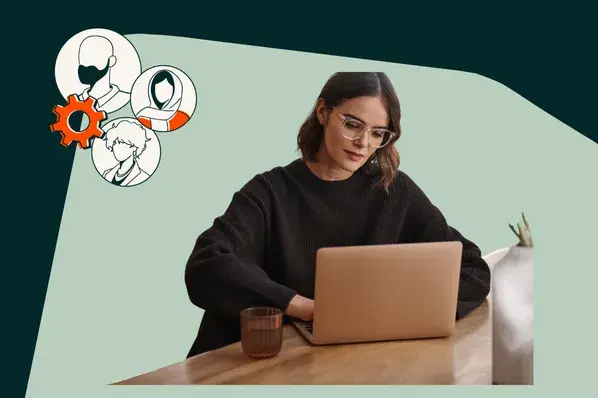
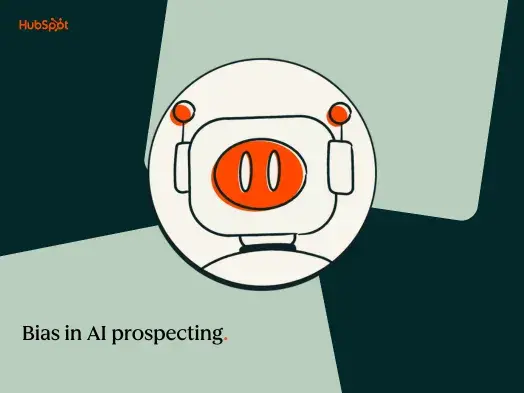
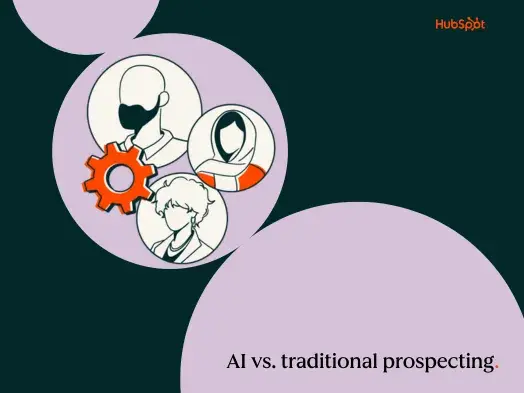
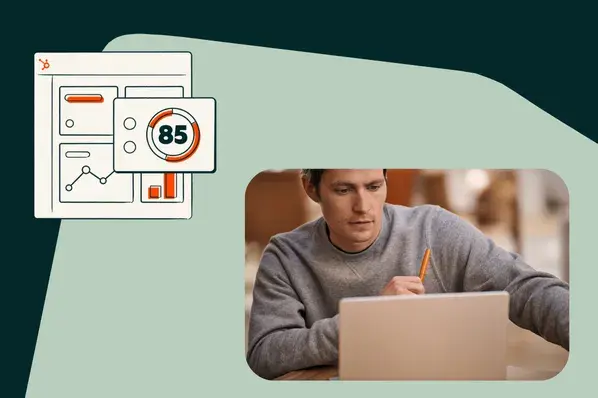
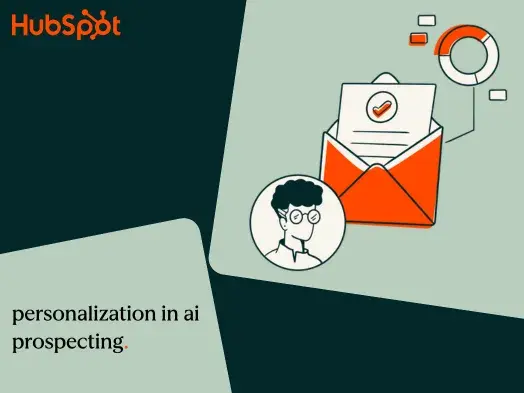
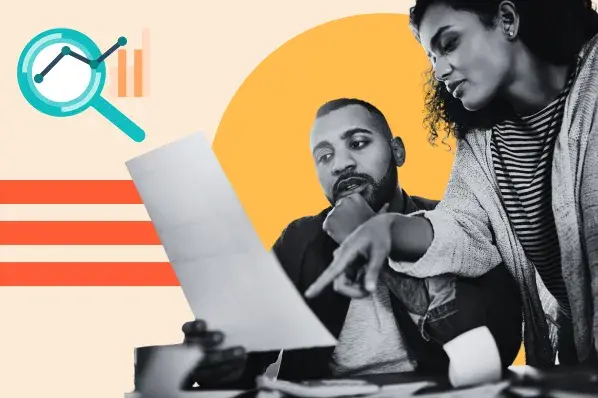
![13 Ways AI Can Benefit Your Business [+ New Data and Gen AI Prompts]](https://53.fs1.hubspotusercontent-na1.net/hubfs/53/benefits-of-business-in-ai-1-20241113-8880073.webp)