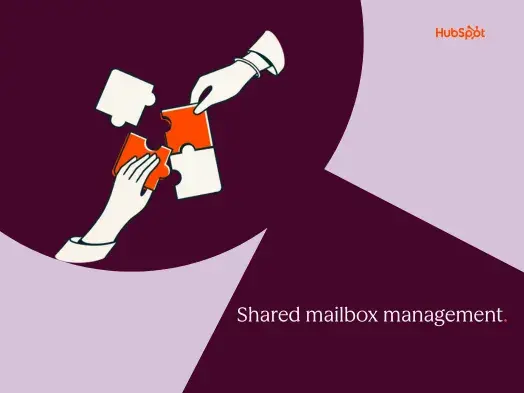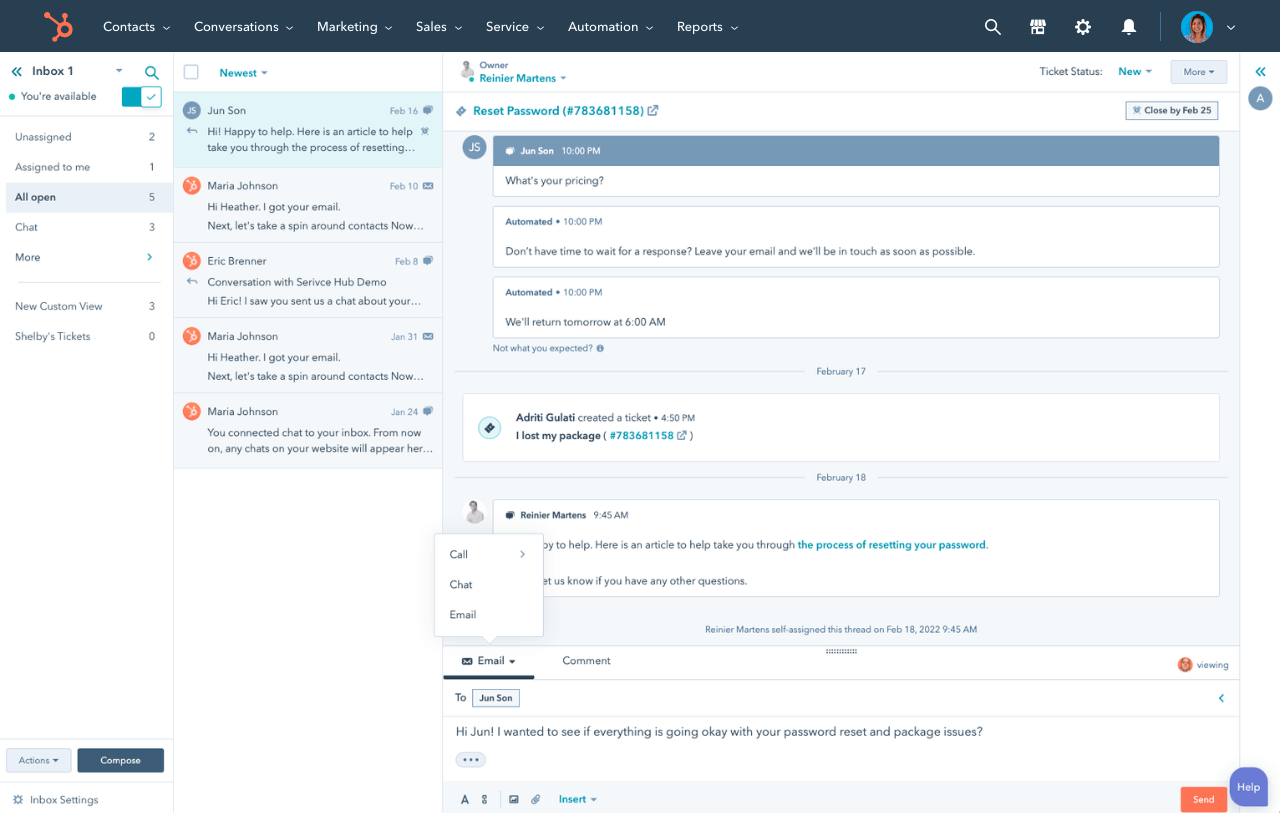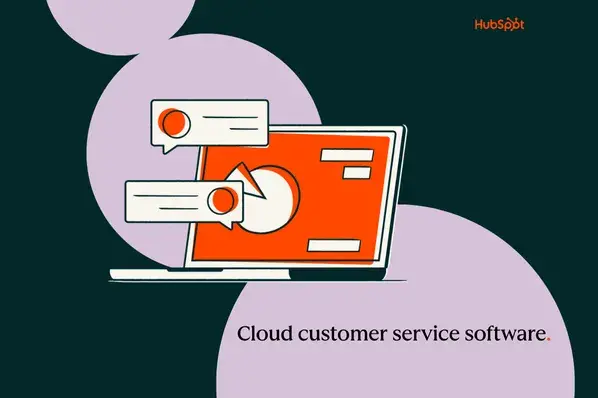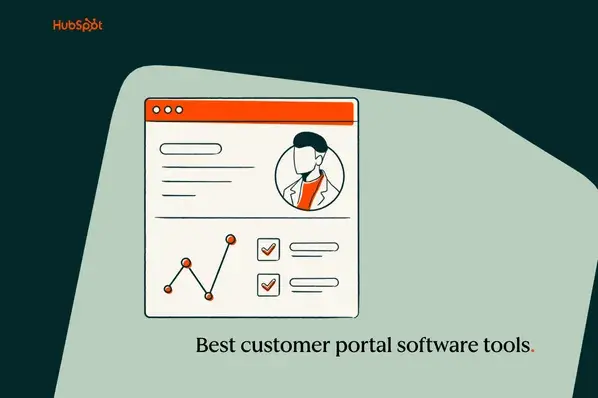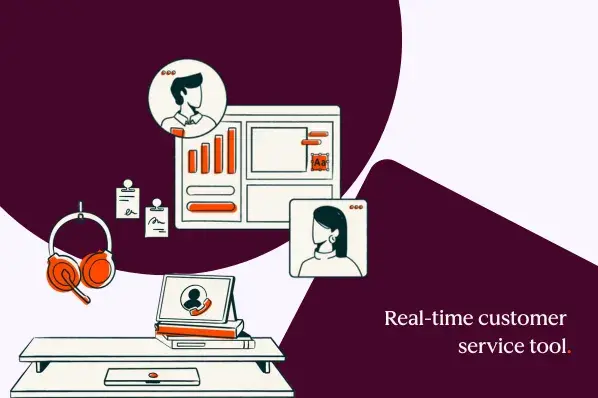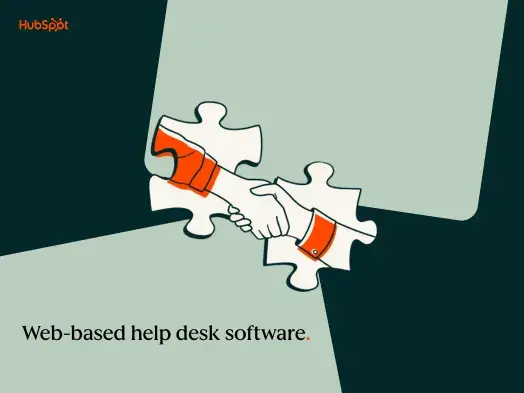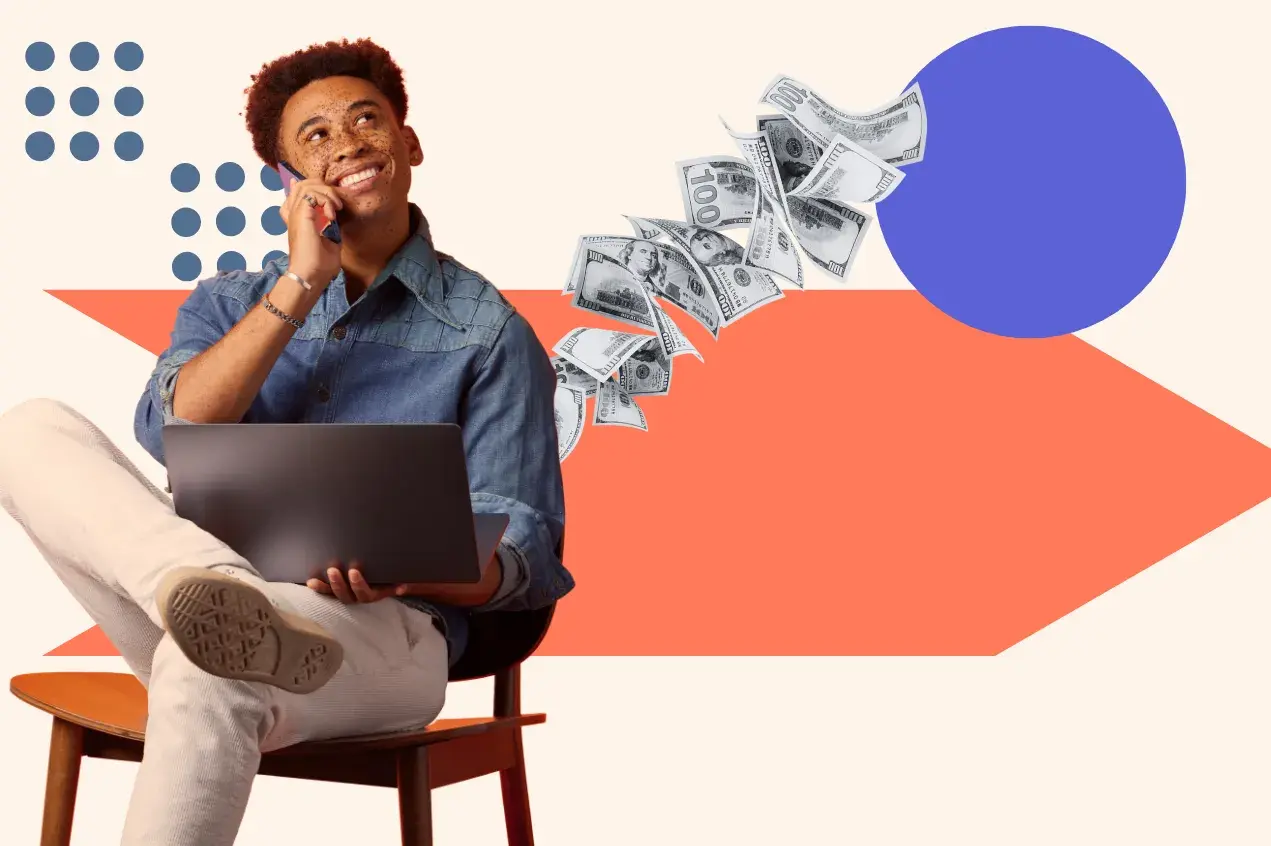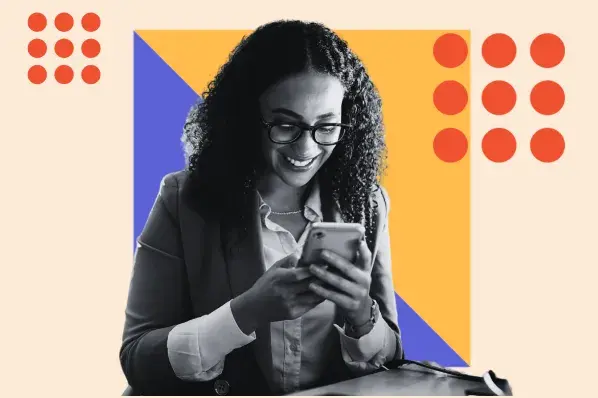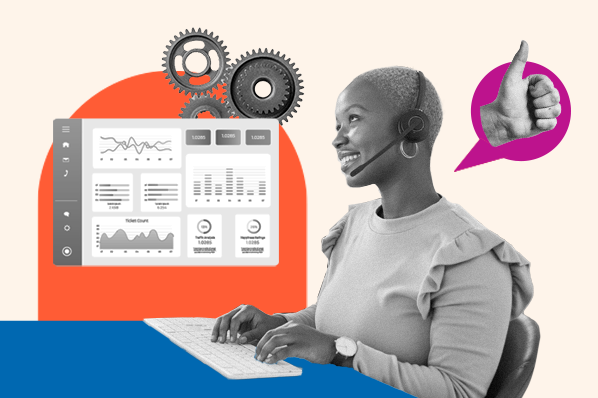Shared mailbox management means setting up and organizing a single email inbox that multiple team members can access. Tools like HubSpot’s shared inbox include setup, configuration, access control, and workflow optimization. Effective shared mailbox management helps teams avoid duplicate replies, missed emails, and confusion over who owns what.
To manage a shared mailbox well:
- Assign clear ownership for each message.
- Set up rules and automation to sort emails.
- Use naming conventions and folders for organization.
- Monitor response times.
- Choose a tool that fits the team’s size and workflow.
This guide explores essential shared inbox management strategies and best practices, as well as the 13 best shared inbox tools that can help teams deliver exceptional, unified customer service.
Table of Contents
- The Best Shared Inbox Tools
- What is a shared mailbox, and how does it work?
- What is shared inbox software?
- Shared Inbox Software Features
- Shared Mailbox Management Best Practices
- How to Choose the Right Shared Inbox Tool
- Frequently Asked Questions About Shared Mailboxes
- How a Shared Inbox Helps Your Customer Service Team
What is a shared mailbox, and how does it work?
A shared mailbox is an email inbox that multiple team members can access and manage together. It uses a dedicated email account that the entire team can view simultaneously. Every user sees the same inbox, sent items, and email history, creating a single source of truth for team communication.
Here are some examples of generic email addresses that would connect to a shared inbox:
- support@company.com
- info@company.com
- billing@company.com
How do shared inboxes work?
Most shared inbox tools follow the same structure:
- One email address. A single email address (such as support@ or info@) collects messages in a team inbox that multiple users can access.
- Clear ownership indicators. Individual users can claim messages, or the shared inbox system can automatically assign tickets, ensuring one person works on a message at a time.
- Shared visibility. All service team members see the same inbox activity.
- Internal collaboration. Shared inboxes have notes/comments features so reps can collaborate on messages behind the scenes.
- Automation. A shared mailbox can automatically categorize, tag, assign, or escalate messages to appropriate team members.
- Reporting. Management can track response and resolution times, as well as overall team performance.
Anyone with access to the shared inbox can see the same incoming messages and conversation history, reply from the shared address, and track replies, making it an invaluable tool for service teams managing high volumes of customer inquiries.
How to Set Up a Shared Mailbox
Setting up a shared mailbox is typically similar across most tools: First, admins create a dedicated address (like support@), configure it in the email provider or help desk, and then grant access to the appropriate teammates. Admins can decide who can read, reply to, and send messages from the shared address, and they often assign roles to individual reps based on expertise or responsibilities. From there, admins can set up routing rules, tags, and SLAs to keep the team inbox organized, ensure the right reps are assigned the right tickets, and customers receive timely responses.
Shared Mailbox vs. Distribution List
Shared mailboxes and distribution lists both help teams manage group emails, but the similarities end there. A shared mailbox differs from a distribution list because it enables team collaboration on replies, not just message forwarding.
Shared Mailboxes
Shared mailboxes allow teams to send and receive emails from a common address, giving all users complete visibility into all conversations and the ability to assign ownership. The purpose of shared mailboxes is to enable and enhance collaboration, typically to serve customers and handle business inquiries.
Distribution Lists
Distribution lists simply forward emails to multiple people’s individual inboxes, with no unified inbox or collaboration features. It is a single email address that automatically forwards messages to a predefined group of recipients.
As a former HubSpot support rep, I saw firsthand when to use each approach. Distribution lists worked well for internal announcements and updates. For example, support management could send an email to a distribution list that automatically forwards the message to all team members’ personal inboxes. This is handy for announcements that require individual acknowledgement but don’t necessitate a coordinated response.
On the other hand, the shared inbox was the hub of my day-to-day operations as a support rep handling customer inquiries. The shared mailbox unified all customer messages into one place where my teammates and I could claim tickets and collaborate on customer inquiries, all with a complete history of customer interactions.
Common Use Cases for Shared Inboxes
Service teams use shared inboxes to handle almost all customer inquiries at scale. Here are some examples:
- Customer support inquiries. Managing support@ or help@ addresses where customers submit questions, technical issues, and requests for assistance.
- Sales communication. Handling sales@ or info@ addresses where prospects request product information, pricing, and demos.
- Team collaboration. Coordinating responses for accounts@ or billing@ addresses that require input from multiple departments.
- Event coordination. Managing events@ or registrations@ for attendees who need information about schedules, locations, and logistics.
- General inquiries. Responding to contact@ or hello@ addresses for general business questions and partnership opportunities.
I’ve relied on shared inbox management in multiple contexts throughout my career. As a support rep at HubSpot, our team’s shared inbox was essential for handling hundreds of daily customer inquiries across different product areas. The shared mailbox enabled us to claim tickets based on expertise and collaborate on complex cases without risking duplicate responses.
I’m also a member of a touring band, and we use an info@ email to manage general inquiries and messages from fans. Using our shared inbox, any band member can log in, view, and respond to emails without having to worry about double responses or missed messages. Whether it’s booking inquiries, merch questions, or fan mail, the team inbox keeps everything organized and ensures nothing falls through the cracks.
What is shared inbox software?
Shared inbox software is a platform that allows multiple team members to access, manage, and respond to communications from a single, central location, rather than individual inboxes.
For example, an entire customer support team can access the support@ inbox to collaborate and respond to customer inquiries in a unified environment.
Shared inbox software goes beyond just a unified team inbox by offering collaboration and automation features to assign and categorize tickets, track status, take internal notes, and prevent collisions (multiple people replying to the same message at once).
HubSpot’s Shared Inbox takes things even further with features like AI email writing and omnichannel support, centralizing messages from all channels like email, SMS, social media, and live chat in a unified inbox.
Why You Need Shared Inbox Software
As teams grow, it becomes unsustainable to manage customer emails through disparate personal inboxes. Shared inbox software is essential for teams to handle large volumes of customer inquiries while maintaining high-quality service, low response times, and avoiding mishaps such as duplicate replies and missed messages.
A shared inbox helps customer service teams work together effectively by making all necessary information available in a single location. The result? More cohesive responses, improved resolution times, and increased customer satisfaction.
Shared Inbox Software Features
Here are the key features and functions of shared inbox software.
1. Group Email Management
Shared inbox software consolidates messages from different channels into a single inbox. Multiple users can view and manage the same group of incoming messages in real time, speeding up responses and ensuring no messages are missed. Shared inbox tools can also assign messages to specific agents.
2. Collision Detection
A collision is that uncomfortable moment when two team members respond to the same customer twice, providing different information. Teams can avoid this situation by using shared inbox tools to assign incoming tickets to agents. Assignments can be made through routing rules or by having agents manually assign themselves inquiries at the top of the ticket queue.
3. Automated Emails
Most shared inbox tools offer macros and canned responses. For simple customer questions, they enable faster responses, allowing teams to concentrate on maintaining customer satisfaction. Canned responses also ensure consistency and accuracy by using proven answers from the shared inbox.
4. Internal Discussion and Collaboration
Embedding critical information directly into each email using internal notes not only saves time but is also essential for delivering personalized responses to customers. Shared inbox tools let reps leave internal notes directly in the conversation and @-mention teammates to loop them in on a case.
All relevant details are visible to the team, enhancing transparency and helping representatives work on similar cases in the future. This is why most shared inbox tools enable communication with teammates through internal comments within the original email, rather than forwarding or replying all.
5. Insights and Analytics
While not all shared inbox tools currently offer analytics, it remains a valuable feature. Since 90% of customers rate an “immediate” response as essential or very important when they have a customer service question, tracking email response times and performance is crucial. Analytics help in staying on target, determining the need for additional help, and identifying areas for improvement to achieve the ultimate goal of customer satisfaction.
Standard reporting metrics found in shared inbox software include:
- Average response time.
- Time to first reply.
- Volume by day/time, topic, or channel.
When a shared inbox is connected to a CRM, it’s even more powerful. HubSpot Service Hub’s Shared Inbox is natively integrated with HubSpot CRM, giving reps a 360-degree view of customer interactions so they can provide personalized, empathetic support across all channels.
Shared Mailbox Management Best Practices
Shared inboxes can be a lifesaver for service and support teams, but a shared inbox management system is necessary to get the most out of these tools. Best practices for shared mailbox management are assigning ownership, using automation, organizing emails, and monitoring performance.
Assign clear ownership and responsibilities.
Each shared inbox message should have an owner. Teams can:
- Assign messages manually.
- Use round-robin routing.
- Automatically route to specific reps by topic.
To make things even more streamlined, teams can assign specific roles and responsibilities to each team member, reducing overlap and improving response time. When tickets come in, automated routing can assign them to a rep based on availability or expertise.
Assigning specific roles and responsibilities to each team member reduces overlap and improves response times. Clear role definition helps prevent confusion and ensures accountability.
For example, management can designate certain reps to handle specific types of inquiries or particular clients. Having clear roles reduces chaos and ensures all team members know what work they are responsible for.
I asked Kaitlin Milliken, a senior program manager at HubSpot, to share her advice on this tip.
“In my first job ever, I was one of three people managing the editor@ email address for a publication. My supervisor and I set a schedule. She would check the inbox and answer queries three days a week. I would manage the email the other two days,” Milliken says. “It saved us both a lot of time and made sure there was no duplicate work.”
When I was a support rep at HubSpot back in the day, ticket assignment was a free-for-all. Reps were encouraged to pick cases from the top of the queue first, but more often than not, we skipped the complex cases and cherry-picked the simple ones. We were all guilty of it, myself included. It wasn’t until we implemented automated skill-based routing that response times drastically improved (along with customer satisfaction). Automated assignment eliminated cherry-picking issues, and skill-based routing automatically assigned reps to tickets within their areas of expertise, making the team more efficient and improving our shared mailbox management.
Use naming conventions, tags, and organization.
Shared inboxes need structure and organization to streamline team workflows. Tags, folders, and naming conventions ensure messages are accurately categorized and organized, which is critical for assignment, routing, and reporting in shared mailbox management.
Common tags include:
- Priority – P1 = Urgent, P2 = Standard, and P3 = Low.
- Topic – Billing, technical issue, feedback, feature request, etc.
- Status – New, Assigned, Waiting on Customer, Escalated, Closed.
For the most effective use of shared inbox software, it’s critical that teams unanimously adopt shared naming conventions and tags. Every billing question gets the same tag, etc. It’s a simple workflow, but it makes for cleaner reporting and organization.
Labels, folders, and filters help teams separate urgent issues from routine requests. Tagging messages by category, priority, or customer segment ensures each inquiry is routed to the right specialist. Filters also make it easier to identify SLA-sensitive messages or recurring issues that may require workflow adjustments.
I carefully used tags to categorize my cases as a support rep at HubSpot. HubSpot offers many product areas, including CRM, Email, Web Design, Contacts, and more, so there were numerous tags to choose from. It was my responsibility to evaluate each case and select the best tag from our predefined list. Although it was a routine task, it was essential for organizing tickets and generating reports. I found the tags and organizational system especially helpful when researching past cases. More often than not, if I was stuck on a difficult case, another rep had already handled something similar, and our tagging system made it easy to find the necessary information.
Today, tools like HubSpot’s Breeze AI can automatically analyze incoming ticket content and categorize it using predefined naming conventions and tags, saving time and further streamlining team workflows.
Pro tip: Setting up automated filters to tag incoming emails saves a ton of time and prevents inbox overload.
Keep the inbox clean and organized.
A cluttered inbox is a productivity killer. Many service teams build weekly or biweekly cleanup cycles into their workflow to archive completed threads, remove clutter, and keep queues easy to navigate. Maintaining inbox hygiene also supports more accurate reporting, since completed work isn’t mixed up with open cases.
Teams that maintain a clean, organized inbox typically experience fewer missed follow-ups and better visibility into recurring issues.
Standardize responses.
Standardized email templates and saved replies help service teams reduce response times, minimize the risk of incorrect information, and reinforce a cohesive brand voice. Service teams working in a shared inbox often maintain a centralized library of approved templates to ensure accuracy across all customer communications.
Milliken also uses standardized responses in her program at HubSpot.
“I send out dozens of emails every week,” says Milliken, who works with a team of over 40 freelance writers. “If I have a message I want to communicate or assignments to make, I always start from a template. This makes sure that everything is communicated professionally and nothing is left out.”
Pro tip: Tools like HubSpot’s AI Email Writer further support reps by generating drafts and suggesting phrasing aligned with brand guidelines.
Take advantage of collaboration features.
Teams should use internal notes to discuss customer issues in the background. It keeps all communication and context in one place and serves as valuable information for reps working similar cases in the future. Embedding critical information directly into each case saves time and helps reps deliver personalized responses to customers.
I relied heavily on my teammates as a support rep. While it was helpful to consult IRL with more experienced reps, it wasn’t the most efficient use of time. I had to walk over to another rep’s desk and tap them on the shoulder for help, which took both of us away from our work.
Today’s shared inbox tools with collaboration features and note-taking capabilities streamline teamwork, enabling reps to assist each other and discuss cases directly within the case. This saves time, improves transparency, and allows reps to leverage each other’s expertise without interrupting workflows.
Define response time protocols and SLAs.
Shared inbox tools help reduce response times and unify customer-facing communications. However, it’s still crucial to define Service Level Agreements (SLAs) to set expectations around service.
Teams should agree upon:
- How quickly to respond to new messages.
- Which queries count as “urgent.”
- When to escalate and to whom.
- How to handle off-hours or weekends.
Defining response-time protocols and SLAs provides reps with a framework for delivering high-quality service with shared inbox software. SLAs can be informal agreements among teams or built directly into shared inbox tools, such as HubSpot’s Service Hub, which can track response times and automatically prioritize issues based on predefined SLAs.
In my experience, SLAs are essential for providing consistent, high-quality customer service. When I worked in support, the entire team operated within a 24-hour SLA, so there was never any confusion about which cases required priority.
Provide regular training and onboarding.
Clear onboarding and ongoing training help new team members understand how conversations are tagged, routed, escalated, and documented within a shared inbox. Regular training ensures every service rep follows the same workflows when using a shared inbox, reducing confusion and maintaining consistency as new tools, features, and team members are introduced.
Many service teams use internal playbooks, video walkthroughs, and template libraries to maintain consistency as roles shift or new employees join.
“In a past role, I was on a shared email inbox. Our standard was to respond to all inquiries within 24 hours. That was a rule that everyone on the team knew,” Milliken says.
Use automation wisely.
Automation features help service teams manage routine tasks such as categorizing inquiries, sending acknowledgment messages, and assigning conversations to the appropriate queues. This allows service reps to focus on higher-value work that requires more context, judgment, or empathy.
Many service teams now rely on AI Agents like HubSpot’s Breeze to automatically resolve routine requests and triage more urgent conversations to human reps. These automated systems reduce backlog, prevent duplicate handling, and help teams maintain response times during busy periods.
I was a customer support rep before the days of AI and customer service automation. I worked in a shared inbox, but categorizing tickets and replying to FAQs were manual parts of my job. Having had that experience, it’s clear that automation features help service teams handle more cases than ever while maintaining high-quality, empathetic support.
Document everything.
Centralized documentation ensures service teams follow the same standards when responding to inquiries, escalating issues, or handling specialized cases within a shared inbox. Many organizations maintain shared knowledge bases so every rep can quickly access process details and approved responses.
Milliken describes her experience with documentation as follows:
“My previous roles were on small teams. From shared inboxes to customer questions, I always advocated for documentation. Sure, it takes time to write it all down, but sharing how we should respond and best practices saved everyone time in the long run. I can’t emphasize it enough: Document everything.”
Monitor and optimize.
Service teams should track key service metrics such as first response time, resolution time, CSAT, volume trends, and more to evaluate performance and the continued effectiveness of shared inbox tools. Monitoring these indicators over time provides leaders with a clearer view of trends, bottlenecks, and opportunities to improve the shared inbox environment.
A dip in first response time, for example, does not always mean the team is slacking off. It can signal issues with automated routing rules, poor shared inbox categorization, or a sudden change in volume that the current workflow cannot handle.
Reporting dashboards (like those in HubSpot Service Hub) can help managers spot patterns and use them to prompt examination of shared inbox automation, tags, ownership rules, or SLAs.
When I was a support rep, metrics like first response time were always top of mind. I remember when we first implemented automated routing rules to send specific ticket types to the reps best suited for them. Almost overnight, our response and resolution times dropped. It wasn’t because we were suddenly working harder, but because the system finally put the right cases in front of the right people.
Now that we’ve covered shared mailbox management best practices, let’s look into how to choose the right tool.
How to Choose the Right Shared Inbox Tool
Choosing the right shared inbox tool starts with understanding team needs and anticipating future growth. Strong shared inbox platforms provide a consistent foundation: clear ownership, reliable routing, meaningful organization, and efficient collaboration. Features such as ticket assignment, routing rules, tagging systems, and internal notes are the foundation of effective shared inbox management. These capabilities ensure that messages are categorized logically, that ownership is visible, and that teams maintain a unified view of customer conversations. Any shared inbox tool worth investing in must have these features.
As organizations grow, additional needs emerge. Automation, AI capabilities, and seamless integrations with systems like CRMs or help desks become essential for handling higher volumes without sacrificing response time or consistency. Automated tagging, categorization, and assignment help large teams stay within SLAs, while advanced tools now include AI agents that deflect common questions, surface relevant knowledge base content, and escalate sensitive issues to human reps. These features reduce manual workload and give service teams more bandwidth to focus on complex, nuanced cases that require human judgment.
Integrations also play a significant role. A shared inbox connected to a CRM consistently outperforms standalone tools because it eliminates context switching and gives service teams full customer history with every message. Platforms like HubSpot’s Conversations Inbox provide CRM-backed context, workflow automation, and AI assistance in one place, enabling personalized, efficient service at scale.
Budget is the final consideration. Smaller teams often benefit from lightweight, email-native shared inbox tools that live inside Gmail or Office 365, minimizing cost and training. Larger organizations typically require more robust platforms with automation, SLA tracking, analytics, and AI capabilities. While these solutions cost more, the gains in speed, accuracy, and customer experience often justify the investment.
Below is a quick comparison of the 13 shared inbox tools covered in this guide, highlighting key features to help teams identify the best fit for their needs.
|
Tool |
Best For |
AI/Automation Features |
Key Strengths |
|
HubSpot |
Organizations wanting a CRM-integrated inbox |
AI Email Writer, automated routing, workflow automation, SLAs |
HubSpot CRM integration, omnichannel support, Breeze AI, collision detection, templates |
|
ProProfs Help Desk |
Small to mid-sized teams needing affordable ticketing |
Auto-assignment, automated responses |
Parent-child ticketing, collision detection, centralized inbox |
|
Helpmonks |
Teams wanting a self-hosting option |
Auto-tagging, automated responses |
Self-hosting option, no user limits on basic tier |
|
Kayako |
Medium to large support teams |
Automated assignment, routing rules |
Automated assignment, analytics, and team collaboration features |
|
Front |
Mid-sized and enterprise teams |
Advanced automation rules, triggers, workflows |
Collaborative editing, shared drafts, extensive integrations |
|
Missive |
Teams combining email and chat |
Task assignments, shared labels |
Real-time collaboration, multi-channel support |
|
Hiver |
Google Workspace-centered teams |
Automation tools, tagging, and collision detection |
Gmail-native interface, low learning curve, shared drafts |
|
Helprace |
Small to medium businesses |
Automated ticket routing, macros, saved replies |
Customizable channels, knowledge base, community portal |
|
Helpwise |
Small to mid-sized teams |
AI-powered prioritization (sentiment/keywords), routing rules |
AI prioritization, universal inbox, multi-channel coverage |
|
Help Scout |
Support teams wanting simplicity |
Workflow automation, saved replies, routing |
Knowledge base, clean interface, reporting tools |
|
Cerb |
Technical teams needing customization |
Automation bots, custom rules, triggers |
Highly customizable, open-source, project boards |
|
Drag |
Gmail-based teams |
Automation for repetitive tasks |
Task management, Kanban boards in Gmail, analytics |
|
Canary |
Lean email-focused teams |
AI Assistant (drafts replies, tags, routes, deflects) |
AI-driven productivity, smart ticketing, team analytics |
1. HubSpot
Supported email inboxes: Gmail, Office 365, and other email clients
Best for: Organizations that want a shared inbox integrated directly with their CRM, automation, and reporting tools.
HubSpot Service Hub provides shared inbox functionality integrated with CRM and automation tools. It’s omnichannel, meaning service reps can manage inquiries across all channels, including email, live chat, and social media, without losing context.
Teams get visibility into the full customer history while managing conversations from a shared inbox, making it easier to deliver accurate and personalized responses. HubSpot also includes collision detection, email assignment, internal notes, and automated routing, all unified in an intuitive interface.
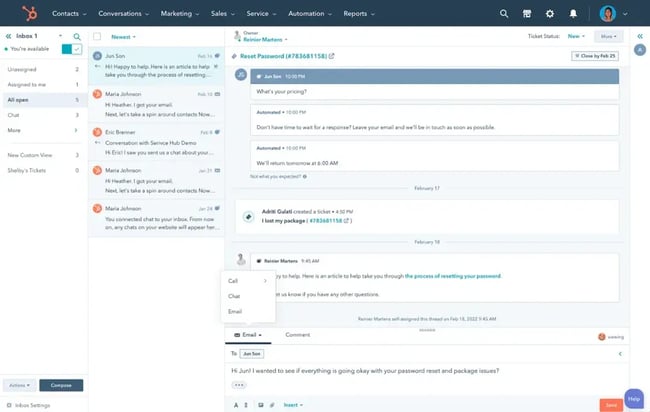
HubSpot also includes productivity features such as templates, canned responses, meeting links, and the HubSpot AI Email Writer, which drafts and refines customer replies using CRM context.
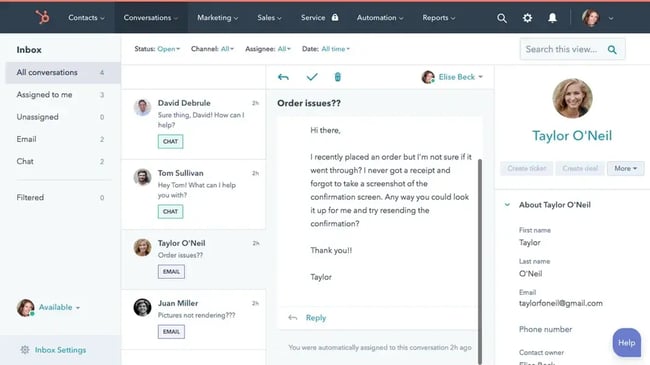
Features
- CRM integration. Customer details, past interactions, and deals appear alongside each conversation.
- Conversation management. Assignments, collision detection, and internal comments prevent duplicate replies.
- User-friendly interface. Offers intuitive features like email templates and internal notes for effective communication.
- Automation. Routing rules, SLAs, ticket creation, and workflow-based escalations.
- Analytics and reporting. Response time, volume trends, SLAs, and agent productivity.
- Templates and AI assistance. Canned responses and AI-generated drafts improve speed and consistency.
Pros
- Native connection to HubSpot CRM.
- Omnichannel support (email, chat, forms).
- Scalable automation and workflow tools.
- Strong analytics and team performance reporting.
Cons
- Feature depth may exceed what very small teams need.
Need help crafting customer service emails? Download 50 Customer Service Email Templates here.
2. ProProfs Help Desk
Supported email inboxes: Gmail, Outlook, Yahoo, and Office 365
Best for: Small to mid-sized teams that need an affordable, easy-to-use shared inbox with built-in ticketing.
ProProfs Help Desk brings multiple team inboxes into a single workspace, allowing service teams to organize, assign, and track incoming messages across channels. Collision detection helps prevent duplicate replies, while parent-child ticketing makes it easier to manage complex customer inquiries.
The platform also supports messages from live chat, chatbots, and web forms, giving teams a centralized view of customer communication without relying on multiple tools.

Features
- Shared inboxes. Unified management of multiple email addresses.
- Collision detection. Prevents duplicate or conflicting responses.
- Internal notes. Allows team members to add private notes to tickets.
- Parent-child ticketing. Breaks larger issues into trackable sub-tickets.
- Multi-channel support. Email, live chat, chatbots, and web forms.
Pros
- Centralized inbox management across channels.
- Easy setup and straightforward interface.
- Useful metrics for monitoring team performance.
- Small teams maintain balanced workloads with auto-assignment.
Cons
- Workflow and reporting customization can feel limited.
- Broad feature set may require a short learning curve for new users.
3. Helpmonks
Supported email inboxes: Gmail, Office 365, and forwards emails from internal servers
Best for: Teams that want shared inbox software with optional self-hosting, budget-friendly pricing, and light CRM capabilities.
Helpmonks is among the few shared inbox tools that can be hosted on an organization’s own server, providing enhanced control and security. It is designed to support teams of all sizes by offering a centralized platform for effective email management.

Features
- Self-hosting option. Use a self-hosted server for added control and security.
- Internal notes. Allows team members to add private notes to emails.
- Email assignment. Assigns emails to specific team members to ensure accountability.
- Auto-tagging. Automatically tags emails based on content for easy organization.
- Automated responses. Handles simple inquiries with preset messages.
Pros
- CRM-style data storage baked into the platform.
- Cost-effective plans with no user limits on the basic tier.
- Optional self-hosting for stricter data governance.
Cons
- Self-hosting setup can require technical expertise.
- Advanced features are more limited on lower-tier plans.
4. Kayako
Supported email inboxes: Gmail, Office 365, and other email clients
Best for: Medium to large-sized support teams looking to unify customer interactions across multiple channels (including social media) and improve collaboration.
Kayako is a feature-rich help desk that also provides a shared inbox tool. The shared inbox consolidates customer interactions across email, Facebook, X, and live chat, keeping all conversations organized and accessible.
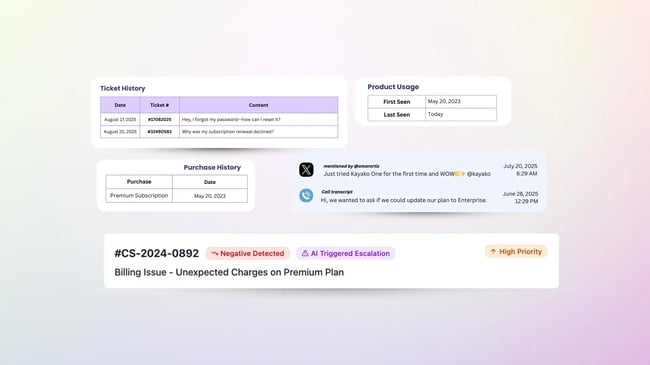
Features
- Unified customer interactions. Centralizes email, chat, and social media messages.
- Analytics. Insights into first response time, satisfaction, and team productivity.
- Automated assignment. Routes conversations to the right team or agent.
- Internal collaboration. Team chat and notes for behind-the-scenes communication.
Pros
- Strong multi-channel support.
- Solid collaboration tools built into each conversation.
Cons
- Pricing can be high for small teams.
- Broad feature set may require time to fully adopt.
- Some advanced capabilities are limited to higher plans.
5. Front
Supported email inboxes: Gmail, Office 365
Best for: Mid-sized and enterprise teams that need deep collaboration features and broad integration options across multiple communication channels.
Front is a popular shared inbox software that consolidates multiple channels, including email, SMS, Facebook, X, and live chat, into a single collaborative platform. Its strength lies in real-time collaboration, with shared drafts, @mentions, and internal comments to help teams align on customer responses without leaving the inbox.
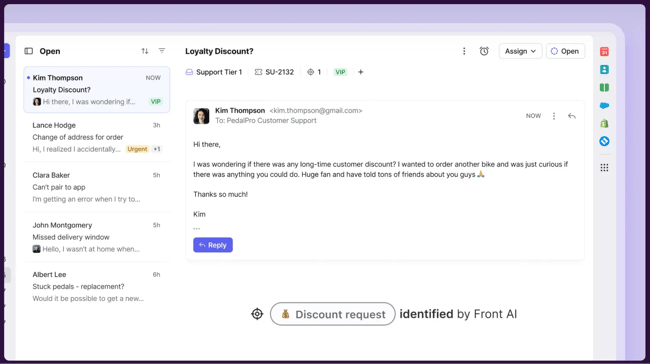
Features
- Unified communication channels. Manage emails, SMS, Facebook, X, and live chat in one app for comprehensive customer interactions.
- Collaborative editing. Edit emails as a team with shared drafts, similar to Google Docs.
- Conversation assignment. Clear ownership through ticket routing and handoffs.
- Automation rules. Advanced triggers and workflows to categorize, assign, and escalate messages.
- App integrations. Connects with tools like Asana, HubSpot, Slack, and over 50 other apps.
Pros
- Omnichannel support for messages across various platforms from a single interface.
- Extensive integration ecosystem.
- Strong collaboration tools designed for team-based communication.
- Powerful automation and routing capabilities.
Cons
- Higher cost compared to lighter shared inbox tools.
- Feature depth may require onboarding time for new users.
6. Missive
Supported email inboxes: Any email client.
Best for: Teams looking for a tool that combines email and chat for real-time collaboration and improved interactions.
Missive blends email, internal chat, and social messaging into a single collaborative platform. Teams can manage private and shared inboxes while discussing conversations in real time, making it a strong fit for organizations that need rapid coordination across multiple communication channels.
The tool includes shared labels, task assignments, and collaborative drafting, helping teams stay aligned without switching apps. Missive also supports SMS and social media accounts, making it useful for multi-channel communication beyond email.
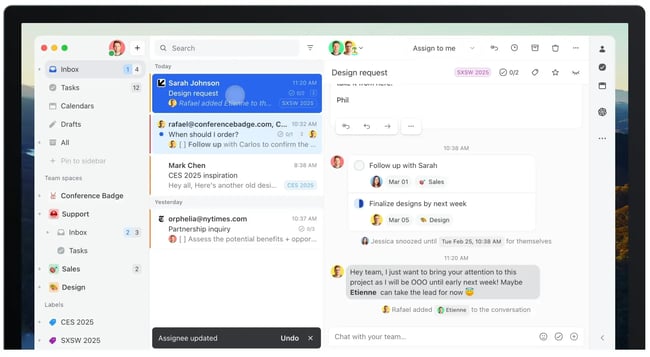
Features
- Combined email and chat. Email, internal chat, and social channels in one workspace.
- Shared labels. Organize conversations across teams using consistent tagging.
- Task assignments. Assign tasks directly from the email interface to ensure clear responsibility.
- Real-time collaboration. Co-author replies and comments within email threads.
- Multi-channel support. Supports email, SMS, Facebook, X, and more.
Pros
- Powerful blend of messaging and collaboration.
- Real-time drafting and internal discussions.
- Supports both private emails and shared team inboxes.
- Flexible labeling and task organization.
Cons
- Learning curve for teams unfamiliar with combined email + chat workflows.
- Pricing may feel high for smaller organizations.
7. Hiver
Supported email inboxes: Google Workspace (native), plus other providers via email forwarding or IMAP.
Best for: Teams centered on Google Workspace that want shared inbox functionality embedded directly within Gmail.
Hiver is best known as a Gmail-native shared inbox solution that layers collaboration features directly into the Google Workspace interface. While its deepest functionality is optimized for Gmail, the platform also supports additional email channels through forwarding or IMAP, giving teams flexibility as they scale.
Hiver enables email delegation, shared drafts, collision detection, tagging, and internal notes, all within the familiar Gmail environment, making it a strong fit for organizations that want collaborative features without adopting a separate help desk platform.
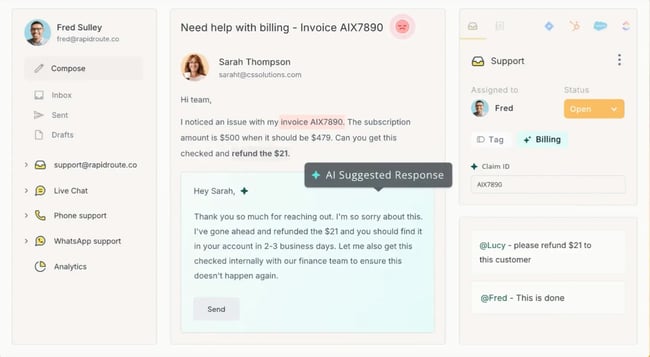
Features
- Gmail-native shared inboxes. Full collaboration tools directly inside Gmail.
- Email delegation. Assign emails to specific team members directly from the inbox.
- Shared drafts. Work together on email drafts before sending them out.
- Collision detection. Prevent multiple agents from responding to the same email.
- Automation tools and tagging. Organize conversations and streamline workflows.
- IMAP/forwarding support. Allows additional inboxes to be connected as needed.
Pros
- Very low learning curve for Google Workspace teams.
- Smooth collaboration with notes, tags, and shared drafts.
- Strong for teams that prefer staying in Gmail rather than switching platforms.
Cons
- Deepest functionality remains Gmail-specific.
- Automation and customization options are limited compared to fully featured help desks.
8. Helprace
Supported email inboxes: Gmail, auto-forwards emails from various mailbox providers
Best for: Small to medium-sized businesses looking for a budget-friendly, customizable ticketing system with shared inbox capabilities, tailored to specific organizational needs.
Helprace is a comprehensive ticketing system that excels in shared inbox management. Designed to organize communications and boost teamwork, it allows customized responses and specific channels for different customer interactions. This adaptability makes Helprace ideal for teams seeking to enhance support efficiency and personalization.
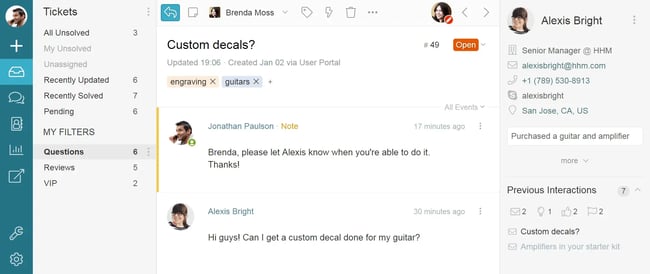
Features
- Automated ticket routing. Assigns inquiries based on user attributes, categories, or keywords.
- Internal notes and tagging. Enables behind-the-scenes collaboration and prevents duplicated work.
- Knowledge base and community portal. Supports self-service and customer engagement.
- Multiple channels. Teams can create distinct channels within the shared inbox (questions, ideas, problems, and praise) to better categorize and manage them.
Pros
- Integrated self-service tools (knowledge base + community forums).
- High degree of customization across responses, ticket designs, and workflows.
- Efficient routing and productivity features like macros and saved replies.
Cons
- Reporting and analytics are more limited compared to larger platforms.
- Fewer third-party integrations than other shared inbox tools.
9. Helpwise
Supported email inboxes: Gmail, Outlook/Office 365, and email forwarding from any other service provider
Best for: Small to mid-sized teams that want an affordable multi-channel shared inbox covering email, SMS, WhatsApp, live chat, and social media.
Helpwise offers a unified customer communication platform that consolidates email and multiple messaging channels into a single shared inbox. Teams can manage conversations from SMS, WhatsApp, Instagram, Facebook, live chat, and traditional email without switching tools, making it especially useful for fast-moving support environments.
Built-in AI capabilities help automatically prioritize conversations based on sentiment and keywords, while routing rules, collision detection, and internal collaboration tools support efficient team workflows.
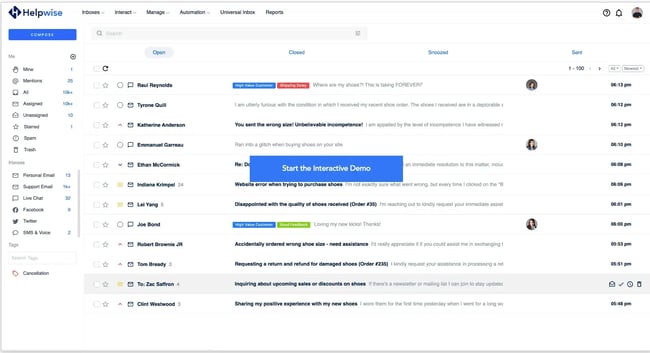
Features
- Multi-channel inbox. Email, SMS, WhatsApp, live chat, Facebook, and Instagram in one workspace.
- Universal inbox. Central hub for reviewing, assigning, and replying to customer conversations.
- AI-powered prioritization. Identifies urgent messages and ranks conversations based on keywords and sentiment.
- Extensive integrations. Integrates with various business tools for seamless operations.
Pros
- Strong multi-channel coverage across email and messaging apps.
- Built-in AI helps prioritize high-impact issues.
- Easy to use with minimal onboarding.
- Useful automation and reporting features.
Cons
- Customization options may feel limited for advanced workflows.
- Mobile app capabilities are less robust than the desktop experience.
10. Help Scout
Supported email inboxes: Any email client
Best for: Support teams that want a simple, user-friendly shared inbox paired with a knowledge base and live chat.
Help Scout is all about keeping customer support simple and efficient. It’s a full-service platform that keeps customer interactions organized and accessible, helping teams provide top-notch support. Plus, it integrates seamlessly with HubSpot, making it even more powerful for managing customer interactions.
As for shared inbox management features, teams can collaborate inside conversations using private notes, saved replies, and assignments. Help Scout also includes workflow automation for routing and tagging, as well as reporting tools to track response times, volume trends, and customer satisfaction scores.
![]()
Features
- Knowledge base. Provide customers with self-service support through a comprehensive knowledge base.
- Shared inbox. Organized conversation management with assignments, tags, and internal notes.
- Live chat. Engage with website visitors in real time via integrated live chat.
- Contact activity tracking. View all activity for a contact, including saved replies and private notes.
Pros
- Clean, intuitive interface.
- Combines shared inbox, knowledge base, and live chat into one platform.
- Strong reporting for response times and team productivity.
- Integrates well with HubSpot and other CRMs.
Cons
- Initial setup may require some configuration.
- Some advanced support automation features require higher-tier plans.
11. Cerb
Supported email inboxes: Forwards emails from internal servers, uses Zapier to connect email clients
Best for: Technical teams that want a highly customizable, open-source workspace for shared inbox management, automation, and project coordination.
Cerb is an open-source, fully customizable platform that transforms standard email accounts (like support@ or team@) into a collaborative, workflow-driven shared inbox. Unlike traditional help desk tools, Cerb provides a modular workspace where teams can build custom automations, dashboards, and workflows tailored to their exact operational needs.
The platform includes shared inbox management, task and project boards, calendars, chat tools, and automation bots. Organizations can deploy Cerb either as a cloud service or on their own hardware, making it appealing for teams with strict data governance or infrastructure requirements.
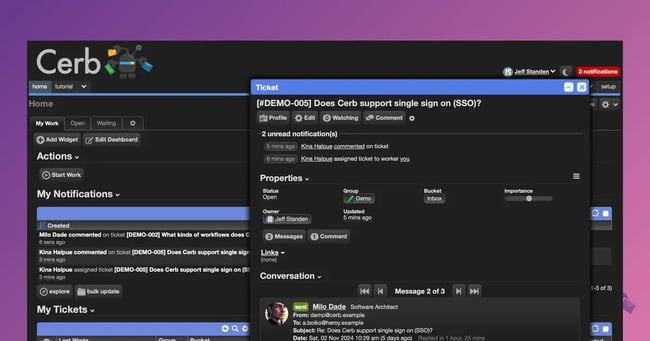
Features
- Customizable shared inbox. Manage conversations with assignments, notifications, and workflow stages.
- Automation bots. Create rules and triggers to route, tag, escalate, or transform messages.
- Project and task boards. Visual tools for managing work beyond email.
- Flexible deployment. Cloud-hosted or self-hosted options, depending on organizational needs.
Pros
- Extremely customizable environment.
- Combines shared inbox, automation, and project management.
- Open-source, with full access to source code.
- Strong fit for teams that want tailored workflows.
Cons
- Steeper learning curve compared to plug-and-play shared inbox tools.
- Can be overpowered for small teams that don’t need extensive customization.
- Extensive setup and configuration required. Only suitable for technical teams.
12. Drag
Supported email inboxes: Gmail
Best for: Teams that want to turn Gmail into a combined shared inbox, task manager, and collaboration workspace.
Drag transforms Gmail into an all-in-one workspace where teams can manage conversations, assign tasks, share notes, and organize workflows visually using Kanban-style boards. Instead of switching between multiple tools, teams can handle email, task tracking, and internal communication directly inside Gmail.
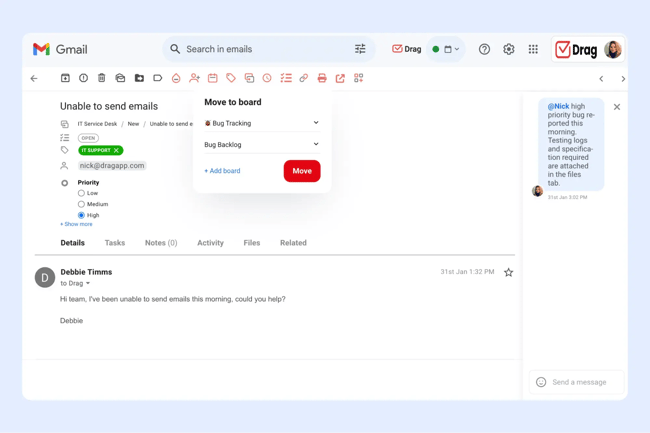
Features
- Gmail-based shared inbox. Assign, reply, and collaborate inside Gmail.
- Task management. Manage tasks directly in Gmail with checklists and task notes to stay organized.
- Internal team chat. Teams can communicate directly within the app.
- Task and project boards. Kanban-style columns for organizing conversations and tasks.
- Analytics. Metrics for team performance, response times, and workload distribution.
Pros
- Fully integrated into Gmail, eliminating platform switching.
- Combines email, tasks, and collaboration in one place.
- Visual boards make workflows easier to track.
- Useful automation features for repetitive tasks.
Cons
- Limited to Gmail users.
- Wide feature set may require some onboarding time.
- Fewer advanced help desk capabilities compared to dedicated platforms.
13. Shared Inbox by Canary
Supported email inboxes: Gmail, Office 365, and other email clients
Best for: Lean support teams that rely on email and want AI-enhanced shared inbox management without the complexity of a full multichannel help desk.
Shared Inbox by Canary is a shared email inbox solution with a sleek interface and AI-powered customer support features. It’s designed for simplicity and efficiency, and helps teams manage emails in a single platform.
![]()
Features
- Shared inboxes. Manage and assign customer conversations from a unified workspace.
- AI assistant. Drafts replies, tags/routes conversations, and deflects repetitive questions.
- Smart ticketing. Turn emails into actionable tickets with statuses, priorities, and assignees.
- Team analytics. Track individual and team performance, AI deflection rates, and common issues.
Pros
- Speedy onboarding and minimal complexity.
- Substantial AI-driven productivity gains for email teams.
- Automated assignment and tracking are efficient and easy to use.
Cons
- No chat or social media support.
- Limited third-party integration capabilities.
Frequently Asked Questions About Shared Mailboxes
What’s the difference between a shared mailbox and a distribution list?
A shared mailbox differs from a distribution list because it allows team collaboration on replies, not just message forwarding.
A shared mailbox is a centralized inbox that multiple team members can access and manage together. Everyone sees the same messages, replies, and conversation history.
A distribution list simply forwards incoming emails to individual inboxes, with no shared visibility, collaboration tools, or ownership tracking.
How do I add users to a shared mailbox?
The process depends on the platform. In Microsoft 365, administrators add users through the Admin Center under Shared mailboxes. In Google Workspace, teams typically use Google Groups or mailbox delegation. Most shared inbox tools like HubSpot’s Conversations Inbox allow administrators to control user access directly within the platform.
Can shared mailboxes send automatic replies?
Yes, most shared mailboxes support automatic replies. Teams can configure out-of-office messages, acknowledgement emails for new inquiries, or even sophisticated auto-responses based on email content or sender information.
How many people can access a shared mailbox?
Platform limits vary. Office 365 supports up to 100 members per shared mailbox, while Gmail’s delegation feature allows up to 1,000 delegates. Third-party tools often have their own limits based on subscription tiers.
Do shared mailboxes need separate licenses?
Licensing varies by platform, but many shared inbox tools operate within existing user licenses. Some help desk and customer service platforms require per-user or per-mailbox subscriptions for advanced features.
How do I prevent duplicate responses or missed emails in a shared inbox?
Teams rely on conversation ownership, assignment rules, and collision detection features to prevent duplicate responses and missed emails. Shared inbox platforms, like in HubSpot Service Hub, automatically track who’s handling each conversation and prevent multiple agents from replying at once.
What’s the best shared inbox tool for small teams?
HubSpot Service Hub provides shared inbox functionality integrated with CRM data and automation tools. Users get email assignment, collision detection, conversation routing, and the ability to see customer context alongside the email, thanks to CRM data.
How a Shared Inbox Helps Your Customer Service Team
Shared inbox tools can fundamentally reshape how service teams communicate, collaborate, and stay organized. After years spent inside shared inboxes as a support rep, it’s clear that the right tool reduces friction, improves visibility, and helps teams resolve issues faster.
Each shared mailbox platform emphasizes different strengths, so selecting the right fit depends on workflow structure, team size, and the level of automation needed. The right tool strengthens accountability, reduces miscommunication, and creates a smoother experience for both service teams and customers.
Key insights from testing shared inbox platforms include the following.
Customization makes complex workflows manageable.
Tools like Cerb and Missive stand out for their flexibility. Highly configurable workspaces help service teams refine their internal processes, making them especially effective for organizations with complex queues and routing needs.
Automation isn’t optional anymore.
Shared inbox management becomes harder as volume grows. Automation capabilities help teams triage conversations, prevent backlog, and ensure SLA-sensitive issues get to the right reps quickly. Automation is a non-negotiable for meeting customers’ rising expectations for fast service while maintaining quality.
AI Agents like HubSpot’s Breeze are taking automation to the next level by automatically resolving simple requests and intelligently routing and categorizing tickets based on workflow rules and message content.
Integrations determine how well a tool scales.
Platforms that integrate email with CRM or third-party apps enable more efficient service. HubSpot Service Hub’s CRM-backed shared inbox lets agents view customer history, internal notes, and context in one place. It minimizes the need to search, switch tools, and empowers reps to provide personalized service at scale.
My Favorite Tools
As a HubSpot user, my top choice is HubSpot’s shared inbox tool. Its seamless CRM integration provides a unified view of customer interactions, making it ideal for personalized support. The user-friendly interface, strong collaboration features, and detailed analytics enhance team productivity and customer satisfaction.
Another top option is Help Scout. It keeps customer support straightforward and effective with features such as a shared inbox, a knowledge base, and live chat. The integration with HubSpot adds extra functionality, making it powerful for managing interactions. The automatic reply setup and mention tool help teams focus on high-priority issues and stay connected.
Improve your shared mailbox management today.
Shared inbox tools are vital for improving email management and team collaboration. Whether it’s a customizable solution like Cerb, a flexible platform like Help Scout, or an integrated system like HubSpot, there’s a tool to match the needs of every team.
Implementing a shared inbox tool increases productivity and improves customer service, resulting in happier customers and smoother workflows for service teams.
Editor's note: This post was originally published in June 2019 and has been updated for comprehensiveness.