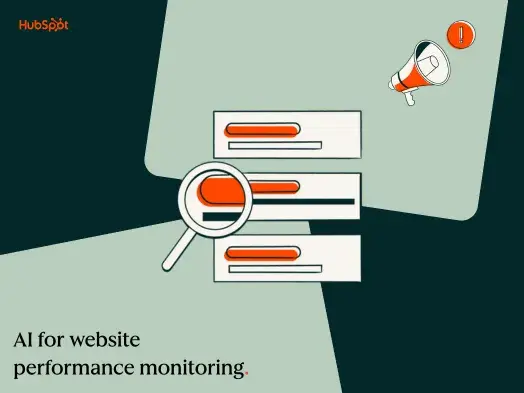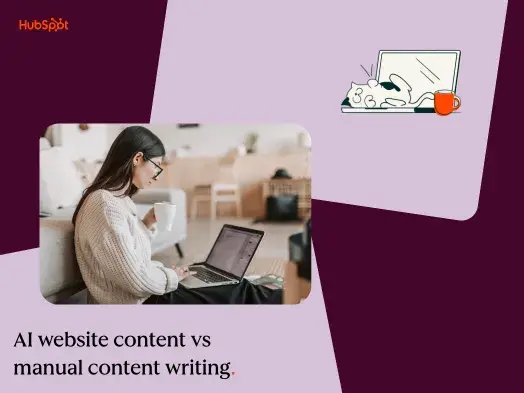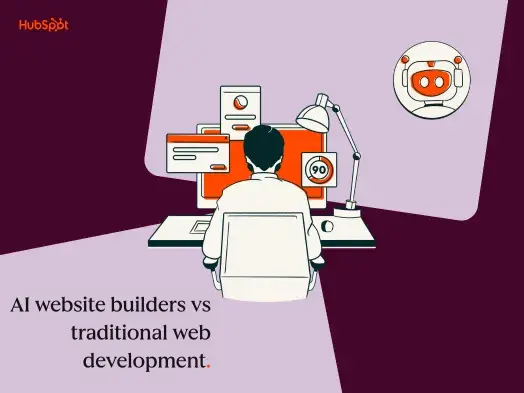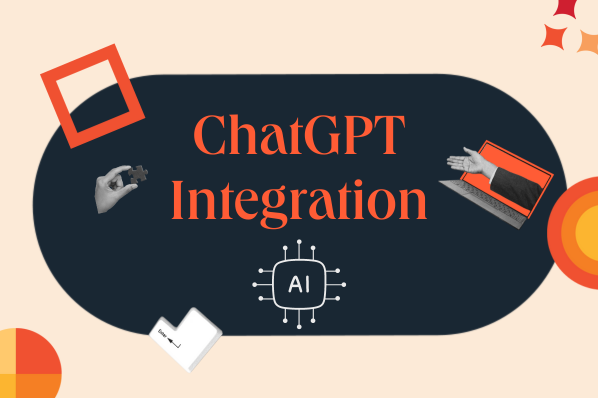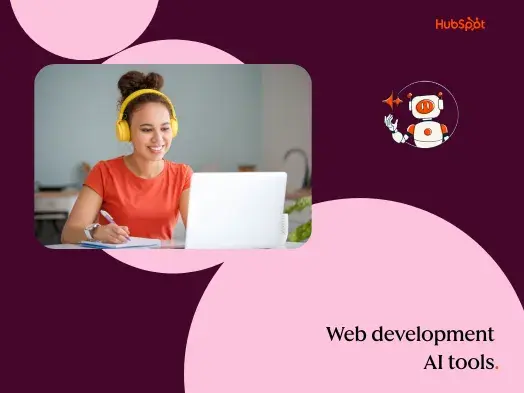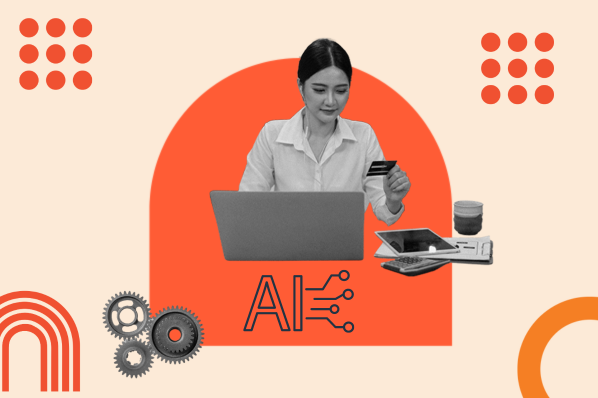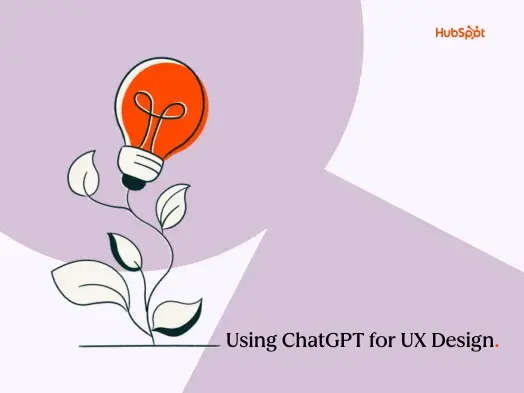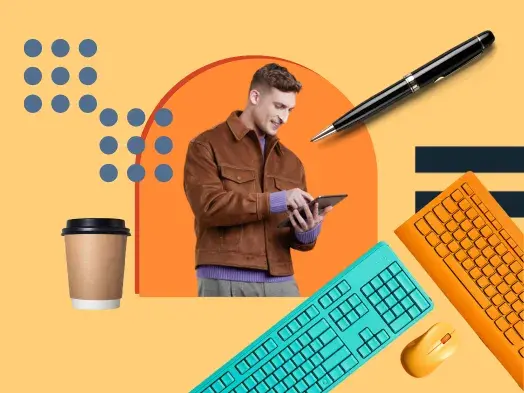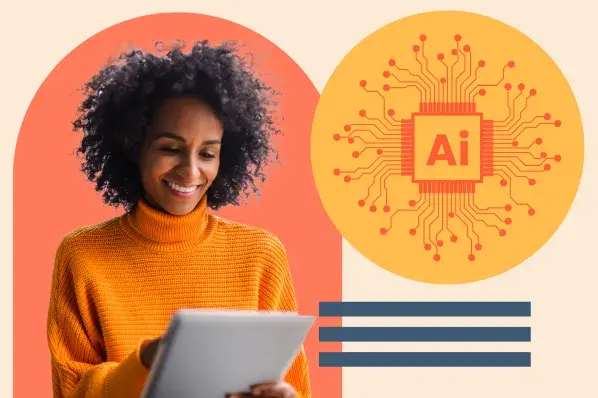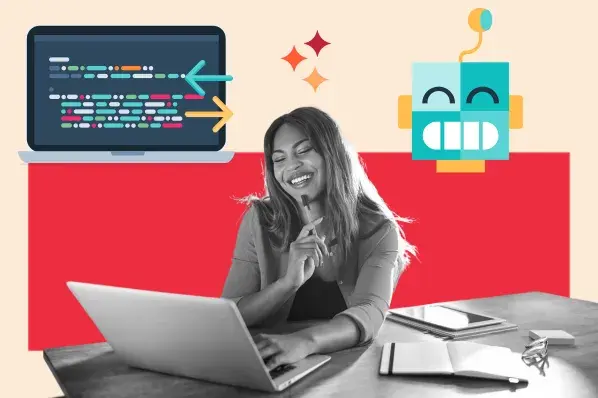Like all industries, AI has rocked the boat in the UI world. While some have worried about how the tool could impact jobs or the industry as a whole, others have leaned into the new technology as an assistant to speed up time-draining parts of the design process.
The way I see it, it’s not a job replacement, but an extra tool in the toolbox for UI designers facing high expectations and heavy workloads. Let’s take a look at some of the reasons UI designers take advantage of AI tools — and some of the ways you can start using AI tools yourself.
Table of Contents
Why Use AI for UI Design?
I think using AI for UI design has a two-fold purpose: improving efficiency for the designer and improving the experience for the user.
As a designer, AI increases efficiency by saving time on all the non-creative parts of a UI designer’s job. While the designer still initiates and edits the layout and visual elements, AI can create a mockup or incorporate specifications in a fraction of the time a designer could by hand. Reuters suggests that AI may save professionals 12 hours per week, so those who leverage the tools have a lot to gain.
For the end user, AI models can draw upon research to ensure that designs are both aesthetically pleasing and accessible. AI can pair fonts, identify colors, and provide edits on designs, while AI-powered analytics can see what elements are noticed and used by site visitors. The result could be better quality, more effective UI.
How to Use AI for UI Design
According to a survey by Adobe, 80% of designers who use AI tools believe it will make life easier, and more than half believe it can help them learn a new skill in the next few years. It comes as no surprise that in just 3 years, over 15 billion images have been AI-generated. AI is an exciting frontier for folks in the UI industry — so here are some of the best ways I found to take advantage of it.
1. Automated Design Generation
From resizing images to changing the colors on a page, AI can relieve UI designers of manual edits and, instead, respond to the click of a button or a quick chat. AI can also give UI designers starting points for their designs. Software can generate layouts and templates based on a specific request, which can keep a UI designer from staring at a blank screen for too long.
Tools
- Canva’s Magic Resize. Take one design and resize it to fit any channel.
- Adobe Sensei. Generate layouts and suggest design elements.
- Uizard.io. Select any component you’d like to change, describe your changes to the AI designer, and see your edits come to life.
Testing It Out
I tested out the Magic Resize within Canva and it couldn’t have been easier. I started by creating my design as a 1080 x 1080 pixel Instagram post. I decided I’d like to use the image on Facebook, so I resized it to the ideal Facebook size: 940 x 788 px. In seconds, I had an image that I could use across social media platforms.
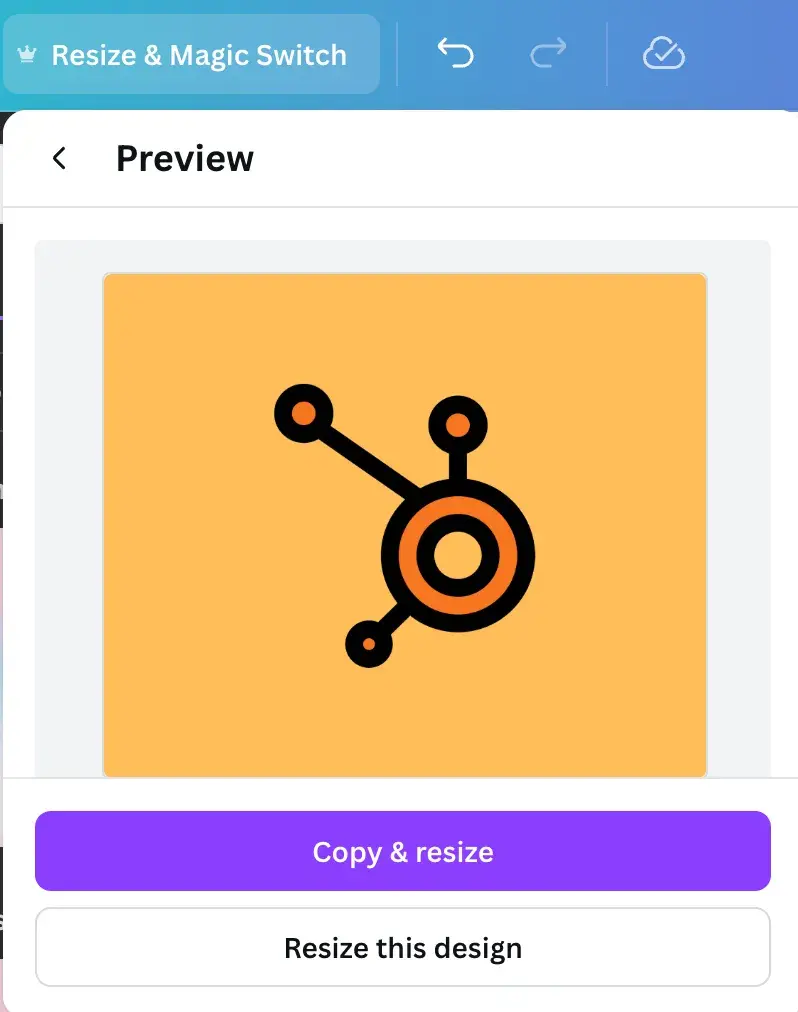
2. User Feedback
In any kind of user-facing design, getting feedback is important. But it’s not always cut-and-dry how you should use the data you’ve collected in your design. Making sense of raw data — especially if your company is collecting a lot of it — isn’t always a part of a UI designer’s skill sets. But AI is making it easier to make data-driven design decisions.
Tools
- Hotjar. If you’re trying to collect user feedback on your design, you may not always know what to ask. Instead of handing your wishlist off to the data team, you can talk to Hotjar’s Survey Assistant to help you create a list of questions based on your goals.
- Mixpanel’s Spark AI. Use data to learn how your designs are resonating with your audiences by asking the generative AI bot what you’d like to know.
3. Testing
While you can easily create two mockups for a page and send them out to be A/B tested, it’s not always so easy to make sense of the results. You can use AI to clarify which design is resonating better with your audiences. You can also use AI to create more nuanced, custom user tests.
Tools
- Optimizely. Get real-time results on your A/B tests that make it clear which option is the best design variation.
- VWO. Use testing personalized for your site to find the best design for your users.
Pro tip: For a quick solution for your user testing, check out Hubspot’s FREE UX templates. This downloadable includes a testing template, a reporting template, and a presentation template to get you started with user testing.
4. Improved Accessibility
Accessibility is an issue that straddles both the UI and UX domains. For a user interface to be pleasing, it has to be usable — and AI can help make that happen. From identifying usability issues to proposing color palettes with enough contrast, AI can create a more accessible design without any more work.
Tools
- Attention Insight. Leverage AI-powered design analytics to identify usability issues and identify what elements users are interacting with the most.
- Designs.ai. Select your brand colors and immediately find combinations that provide adequate color contrast.
- UserWay. Analyze your design for accessibility issues and get suggestions for improvements.
Testing It Out
Designs.ai wasn’t only easy to use — it was free! All I had to do was input the shades from my website and I could find every usable color combination. As a designer, this is a major unlock for the early stages of the design process — and can save you the headache of having to change colors after the fact.
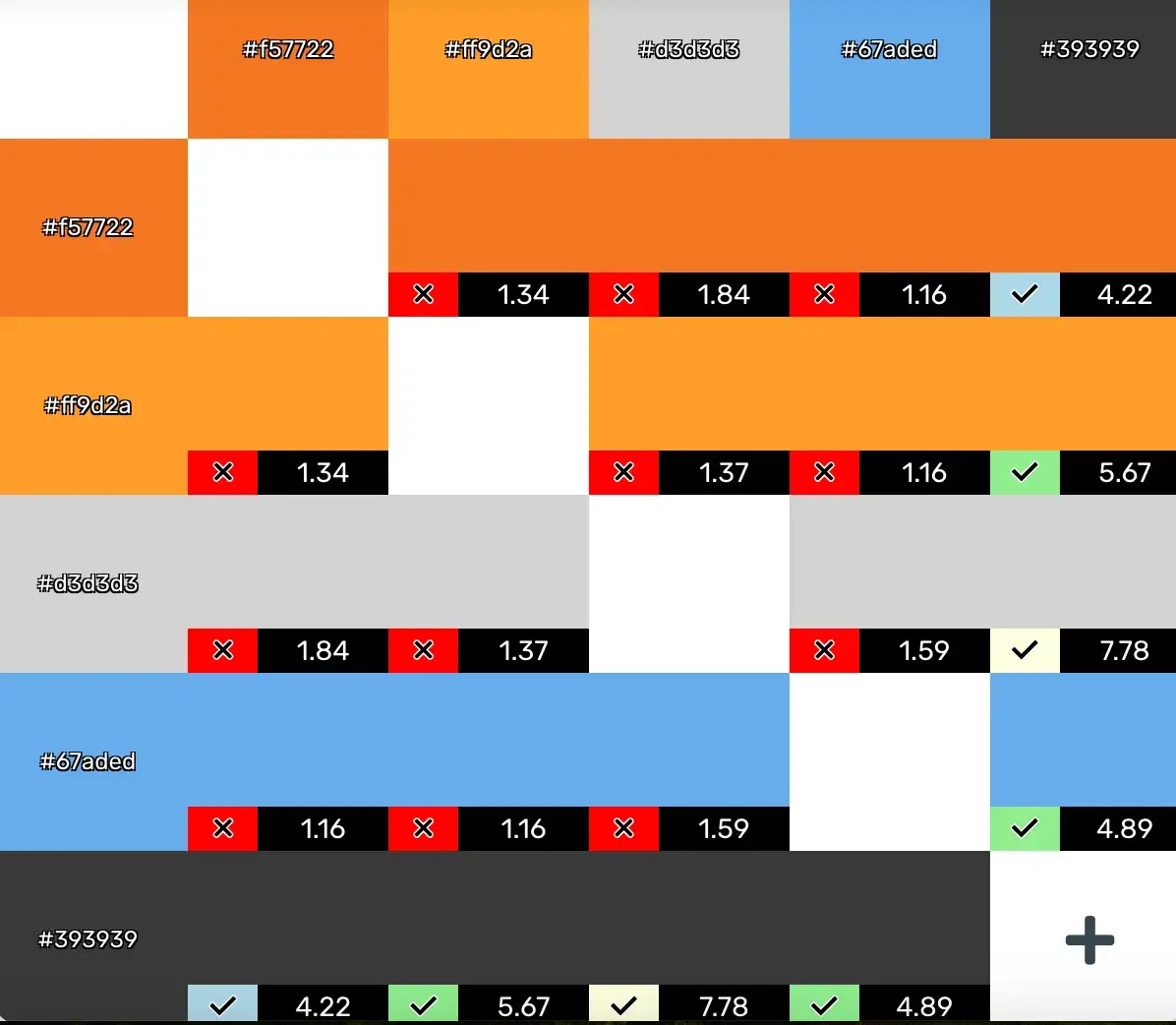
5. Image Manipulation
Some designers are more comfortable designing on pen-and-paper than they are digitally — at least for mockups. With AI, designers can transform sketches and drawings into images.
Tools
- Uizard.io. This tool has a few different image-related use cases, including turning a screenshot into an editable mockup and transforming hand-drawn sketches into digital designs.
- PromeAI. Turns sketches into photo-like images using an AI art generator. This is a great option for architecture and interior design firms, as well as ecommerce businesses.
Testing It Out
I was intrigued by the image manipulation capabilities of Uizard, so I uploaded a picture of a hand-sketched cat. Conveniently, I could take a photo of the image with my cell phone and upload it to Uizard on my laptop by using a QR code.
A few clicks and a few seconds later, Uizard produced the second image. I found this tool easy and fun to use, with so many interesting features at my fingertips!
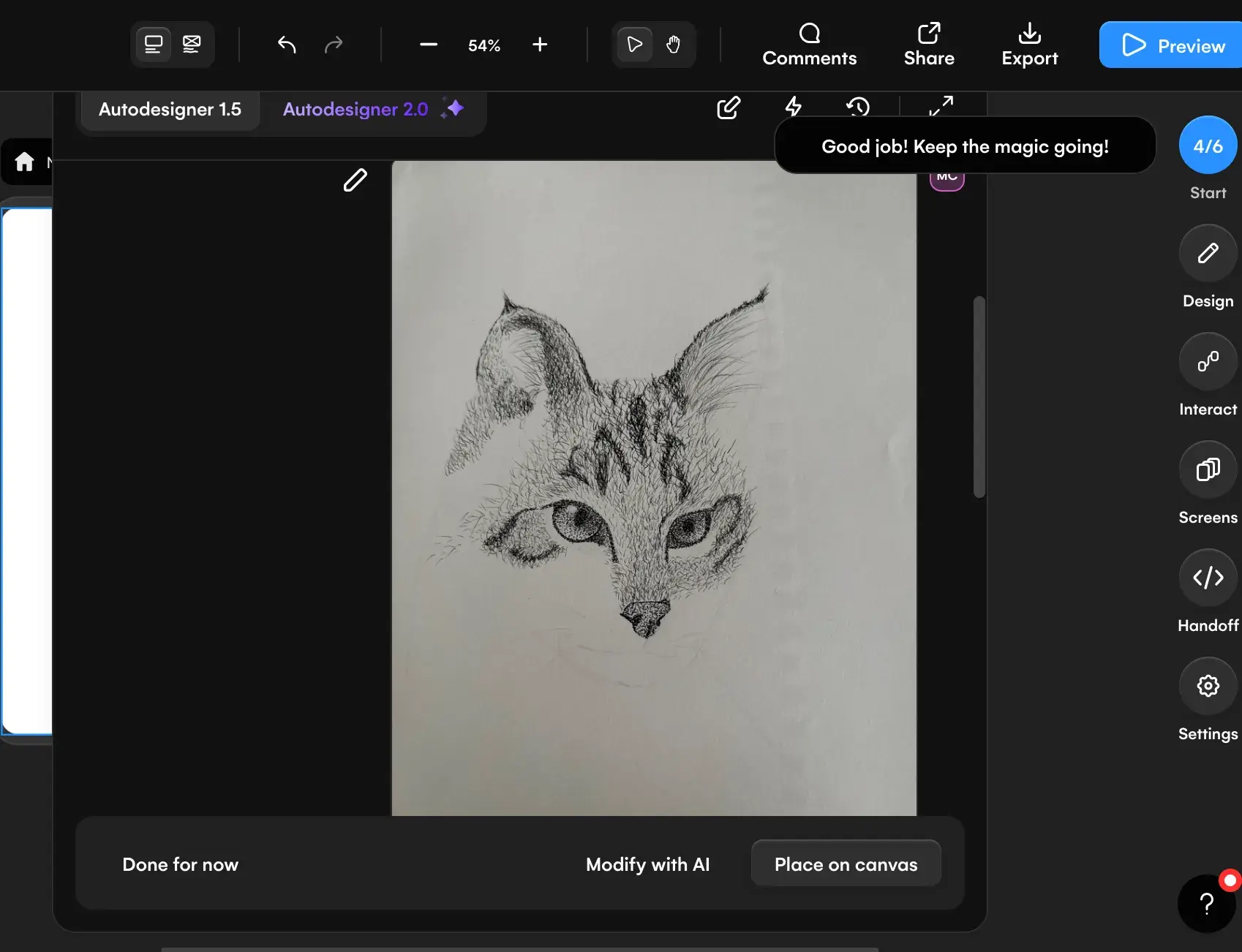
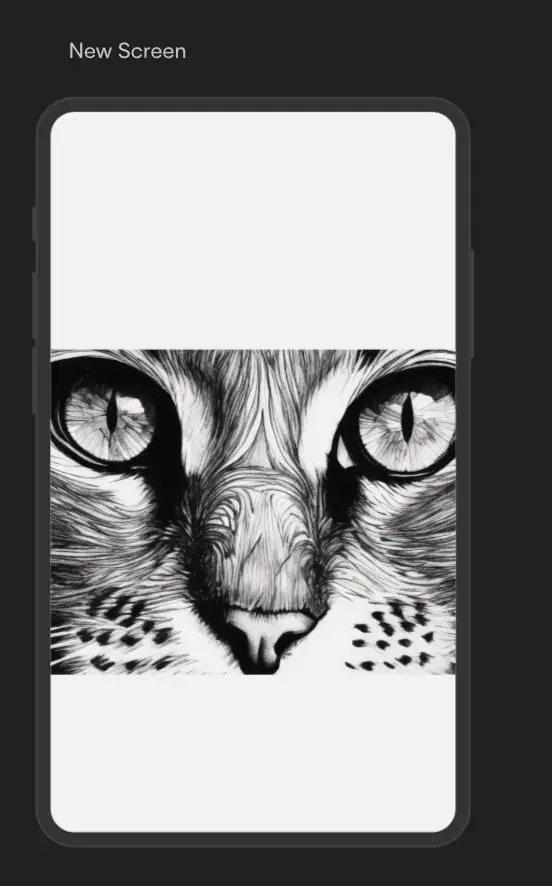
6. Shortening Repetitive Tasks
Parts of the design process are repetitive and, when performed at scale, wind up taking a lot of time. But I found some AI tools with solutions for some of the more granular parts of designing.
Tools
- Adobe Sensei. Resizing text, identifying areas with inconsistent styles, and automatically tagging images are just a small sample of the repetitive tasks this tool can take care of.
- Figma. Autoname your layers using an AI tool that understands each layers’ context within your overall design.
7. Font Pairing
If you’re not a typography expert, you can lean on AI to help you find aesthetically pleasing font combinations. Tools can suggest font pairings that complement each other, enhancing the readability and aesthetics of the design. Plus, I think it’s fun to play around with.
Tools
- Fontjoy. Select a font from a library of fonts and view pairings that complement one another.
- Monotype. Edit and resize fonts and text to try out different complementary pairings.
Testing It Out
I tested the Monotype font generator. It was easy to use the tool and, in moments, I had a few beautiful font pairings. It’s easy to think of AI as just a thing to solve big problems — but little things like font pairs can be made better by AI, too.
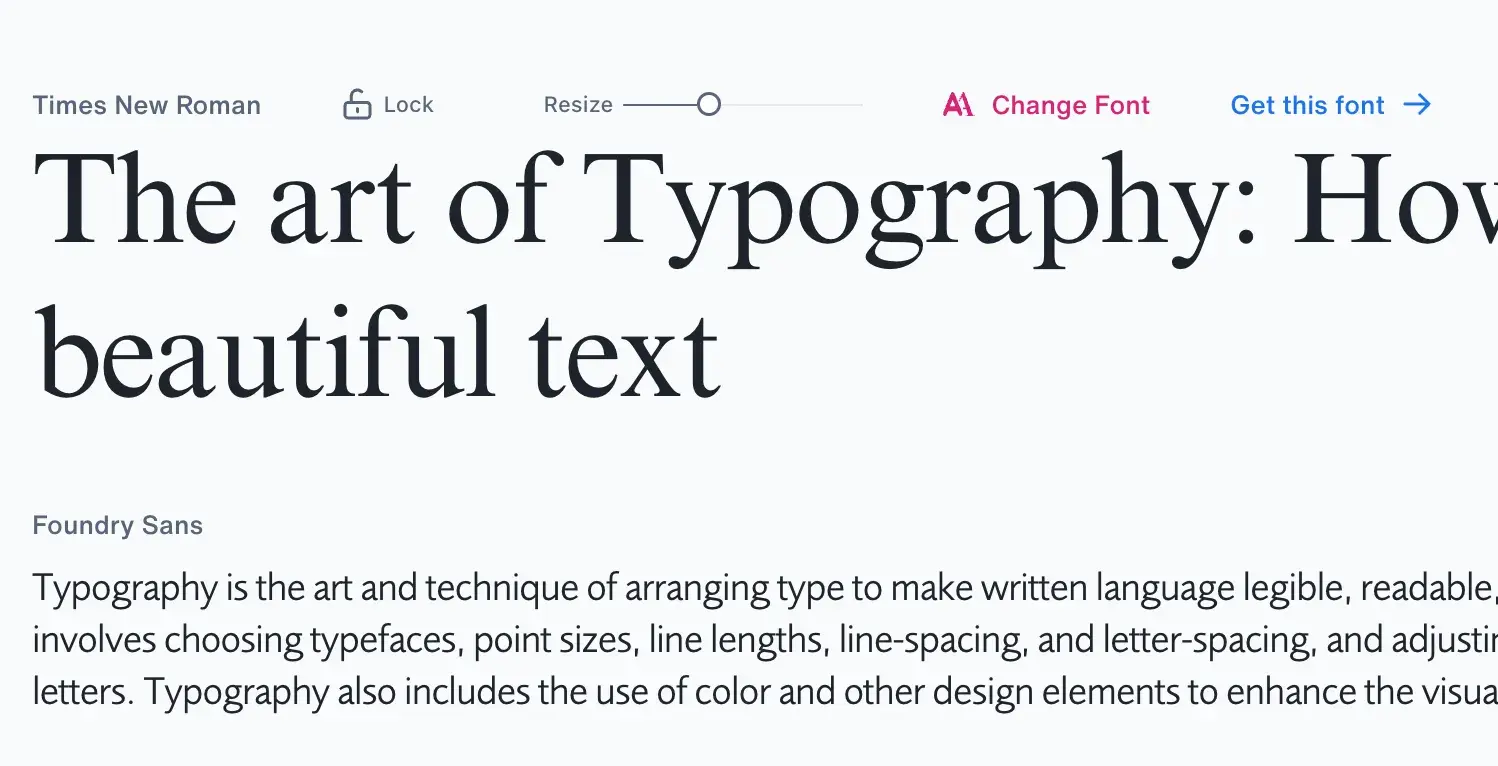
8. Enhanced Prototyping
AI has elevated the way UI designers can prototype their designs. Rather than spending days creating static, rigid prototypes, UI designers can now leverage AI tools to quickly bring their designs to life in a testable, editable way.
Tools
- Axure RP. Create your prototype rapidly using Axure RP’s AI capabilities. Then, interact with your prototype to make sure your design works the way you want it to. Axure’s AI also acts as a design assistant, making UI recommendations to improve your final product.
- Uizard.io. Generate prototypes for multiple screens: mobile, tablet, and desktop. Regardless of the format, the prototype is editable and interactive.
Best Practices From Experts
Give detailed prompts.
I asked Beistline to provide some insight into her favorite tool and how other UI designers can leverage AI tools for their own projects.
“One of my favorite plugins is called UX Pilot,” Beistline shared. “All you have to do is select whether you’re creating a high fidelity or a low fidelity wireframe, indicate the number of screens you want to generate, and then write a detailed prompt for your design. I’ve found that the more detailed your description is, the higher the chance your output matches your version.”
Like all tools, using AI for UI design will take practice. So, as Beistline suggests, practice writing detailed prompts so that the AI tool can generate exactly what you need. You may realize you’re missing elements in the result because you missed them in your prompt.
Use AI as the foundation.
Although Beistline uses AI to help in her design process, she recommends using the AI-generated output as a foundation, not as a final product. However, using AI for those foundations is a huge time-saver.
“I use these AI-generated screens as a foundation and build upon them by adding more screens to complete my user flows. It exponentially speeds up the design process and allows me to meet deadlines with ease!” says Beistline.
When you leverage AI to its fullest potential, you can do more with less time — and your designs will be just as strong because you could allocate your skills to the most creative and impactful parts of the design.
Use AI to complement your strengths.
I also spoke with William Wheeler, a senior graphic designer, to hear more about how he leverages AI in his workflow. He’s critical about AI’s use case in the design process, but he’s an advocate for using AI to help with areas he has less expertise.
“Almost all design software nowadays is trying to incorporate AI features, but few have been successful, in my opinion. For me, AI has been more helpful with writing,” he explained.
“Creative writing is not my strong suit, so ChatGPT has been a good replacement for Lorem Ipsum placeholder text. It’s far from perfect, so I always make adjustments, but it’s good for getting ideas on the page and expanding them more quickly.”
Likewise, I recommend you assess your strengths and weaknesses as a UI designer and see where AI can support you in areas where you’re not as strong.
Takeaways
I hope this article debunked the myth that AI is here to take over the design world. It’s not — but it can revolutionize how you get things done. From speeding up small tasks like selecting fonts and naming layers to generating entire prototypes with unmatched levels of interactivity, AI is here to elevate, not replace, UI designers.
And clearly, there are lots of great AI tools for UI design. Uizard.io stood out to me as a feature-rich tool with lots of applications for designers. If I were tackling UI design projects, I’d lean on Uizard.io to turn sketches into images, provide edits, and power my prototypes.
Artificial Intelligence
.png?width=112&height=112&name=Image%20Hackathon%20%E2%80%93%20Square%20(10).png)
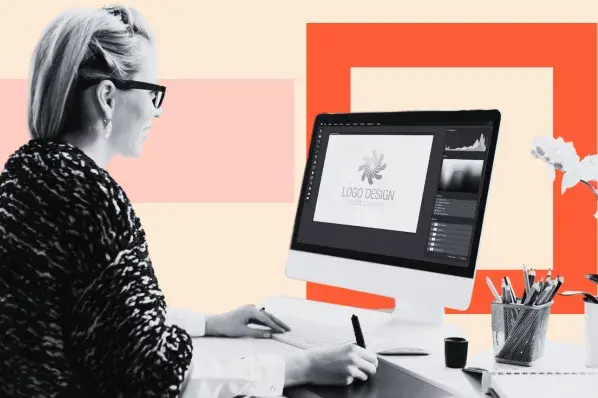
.png)