Forum comments are usually sorted into threads based on one question or prompt. You can then group threads into more significant overarching categories, such as support, feedback, and general discussion. If you want to see how a forum structure varies depending on the needs and interests of the customers, check out the HubSpot Community.
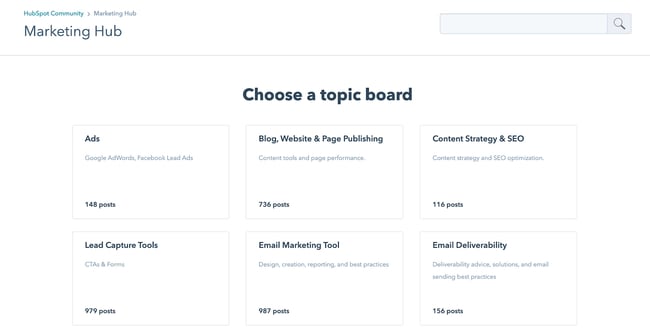
But are there other incentives for adding a WordPress forum to your website? Let's dive into some of the other key benefits of learning how to create a forum on WordPress — and putting it into motion.
Customer Connection
As we mentioned earlier, the main benefit of implementing a forum on your WordPress website is that customers will have enhanced opportunities for connection. Instead of heading to your social media pages to find a place to discuss products with other consumers, your customers can find it right on your website. That reduces friction and leads more customers to have these conversations.
Forums work because all customers share an interest in your product. A forum gives them a space to discuss this interest and other related topics. For example, if your website offers online courses, students can review the content of your lessons and support each other's learning.
A forum keeps these interactions on your domain rather than channeling users to a different platform. The more users stay on your site, the more they'll buy from you.
Customer Support
Another reason to add forum to WordPress is that it can offer support for customers. Users can easily ask questions about using your product, allowing other consumers or your team to reply. Future customers can also reference these threads to help solve their difficulties.
Additionally, forum pages often appear in search results for long-tail keywords. Therefore, a post on your forum might appear if someone Googles a specific question about your product. It's a win-win.
Product Discussion and Review
Adding a forum to your site allows customers to share their experiences with your business. There, they can praise certain aspects of your product or even suggest improvements to others. Then, you can use your customers' insights to shape your product development.
Another perk is that customers have the chance to ask about your product. If leads feel more connected to your current customer base, they'll be more likely to join in. You can even interact with users by commenting on threads and Q&A sessions. This activity shows customers that you're listening to and acting on their needs — which could be a significant selling point for leads considering your product.
Search Engine Optimization
When adding a new feature to your WordPress site, it's essential to consider how it adds or detracts from your SEO. Fortunately, a well-moderated forum can significantly boost organic search volume on your site.
This is because active forums contain original user-generated content packed with unique long-tail keywords. When indexed by search engines, your forum threads match specific search queries and drive this traffic to your WordPress site. Take websites like Stack Exchange or Quora — these sites often appear in searches because they match particular questions.
Now that you know how adding this feature to your website can benefit it, let's dive into how to create a forum on WordPress websites.
In other words, if you're wondering how to create a forum on WordPress, you don't need much technical experience — or any at all. Some popular, well-reviewed plugin options for creating WordPress forums include:
-
bbPress, a free plugin and a favorite solution amongst WordPress users. bbPress is known for its simplicity, ease of use, and reliability.
-
BuddyPress, a tool for creating a social community on your WordPress site. Its features include customizable discussion forums, public profiles, activity feeds, and private messaging, all for free.
-
wpForo, a free plugin with optional paid add-ons to further customize your forums.
-
Asgaros Forum, another free and simple option with a range of features for taking advantage of all the forum benefits listed above.
For more options, see our complete list of WordPress forum plugin recommendations.
All popular forum plugins are easy to set up. Let's walk through creating a forum with one of the leading plugins, bbPress. Here's how you can create a forum on WordPress with bbPress.
Step-by-Step: How to Create a Forum With bbPress
-
From the WordPress dashboard, select Plugins > Add New.
-
Search for bbPress, and click Install Now on the bbPress result.

-
When the Install Now button changes to Activate, click it again to activate the plugin.
-
You’ll see three new options in the left sidebar: Forums, Topics, and Replies. Select Forums > Add New.
-
On the Edit Form screen, write a title and a brief description for your first forum. You can also change forum settings under Forum Attributes and Forum Moderators. When finished, click Publish.

-
After publishing, you can view your forum under Forums > All Forums, like you would your pages and posts.
-
To add your forum to a page on your WordPress site, create a new page and paste the shortcode "[bbp-forum-index]" in the body. This will embed the list of all your current forums on the page for users to access.
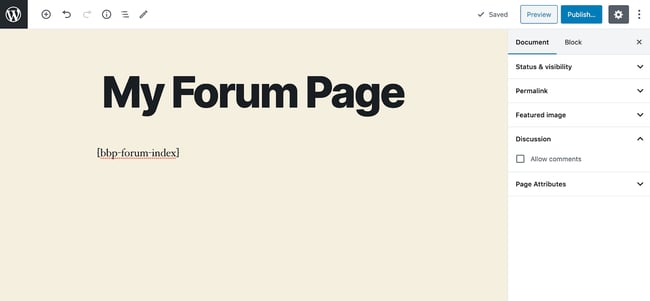
This is just the beginning of what you can do with bbPress, or any WordPress forum plugin. Take time to explore the features of your forum tool and how it can work to increase engagement and build a community on your site. Then, when you're ready to add forum to WordPress and officially launch it, you'll see how it can improve your site.
Keep Things Civil
One more thing: You'll need to ensure the discussions on your WordPress forum remain friendly and inclusive to all users, which requires some moderation. Your forum plugin will provide tools for keeping an eye on the discussions in your forum. Consider disabling comments on your WordPress site to limit the conversation to one manageable location.
You can begin by moderating the forums yourself or with your team, but a more scalable solution is offering moderator positions to active participants. For now, focus on acquiring a following with the quality of your product and your website. Soon, your site might be the talk of the web.
Editor's note: This post was originally published in June 2020 and has been updated for comprehensiveness.
WordPress Website

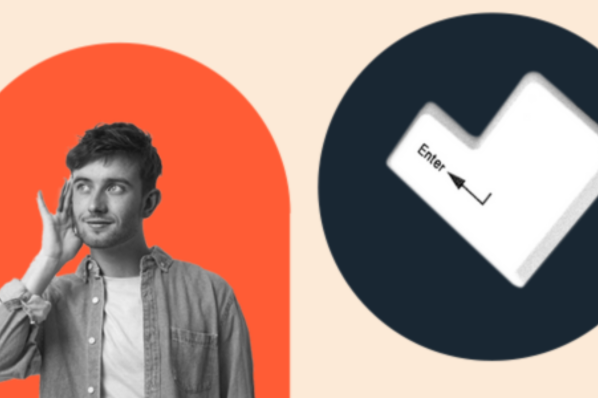

![How to become a WordPress developer [+ tips from WCEU speaker Paul Bearne]](https://53.fs1.hubspotusercontent-na1.net/hubfs/53/59_How%20to%20Become%20a%20WordPress%20Developer.png)








