If you‘re already a front-end developer, these tools will help you save time and work more efficiently with CSS. And if you’re not a developer, these tools will help you access new CSS abilities that you might not have with your own knowledge.
What Is a CSS Tool?
A CSS tool is any type of tool that helps you work more efficiently with CSS. Some tools offer a full-service approach to CSS, such as letting you fully customize a website's CSS via a graphical interface. Other tools offer a more targeted approach for working with specific areas of CSS, such as helping you generate the CSS for a flexible grid or a pure CSS background.
In my list of the best CSS tools, I've tried to offer the most value by collecting both types of tools.
Whether you want an all-purpose tool that you can use for all different types of CSS or you're looking for help with a specific area of CSS (such as a CSS generator for part of your design), you should be able to find a great option on this list.
Pro tip: If you want to discover even more ways to work more efficiently with CSS, you can also check out HubSpot's free collection of 50 coding templates. It includes a number of CSS templates for accordions, tab navigation, slideshows, backgrounds, and more.
1. CSS Grid Generator
Best for: Generating custom CSS grids for use in your designs.
As a marketer (and not a front-end developer), I always found it difficult to work with CSS grids.
The CSS Grid Generator from sarah_edo solves that pain point by offering an easy way to set up all different kinds of grids. Whether you‘re an experienced developer or a marketer like me, I think you’ll find this tool really handy.
All you need to do is enter the number of columns and rows that you want, along with the gap between them. You can then click or use drag-and-drop on the live preview to create divs within the grid structure.
You can also easily adjust the height or width of any row or column in the grid using the boxes above and beside the preview.
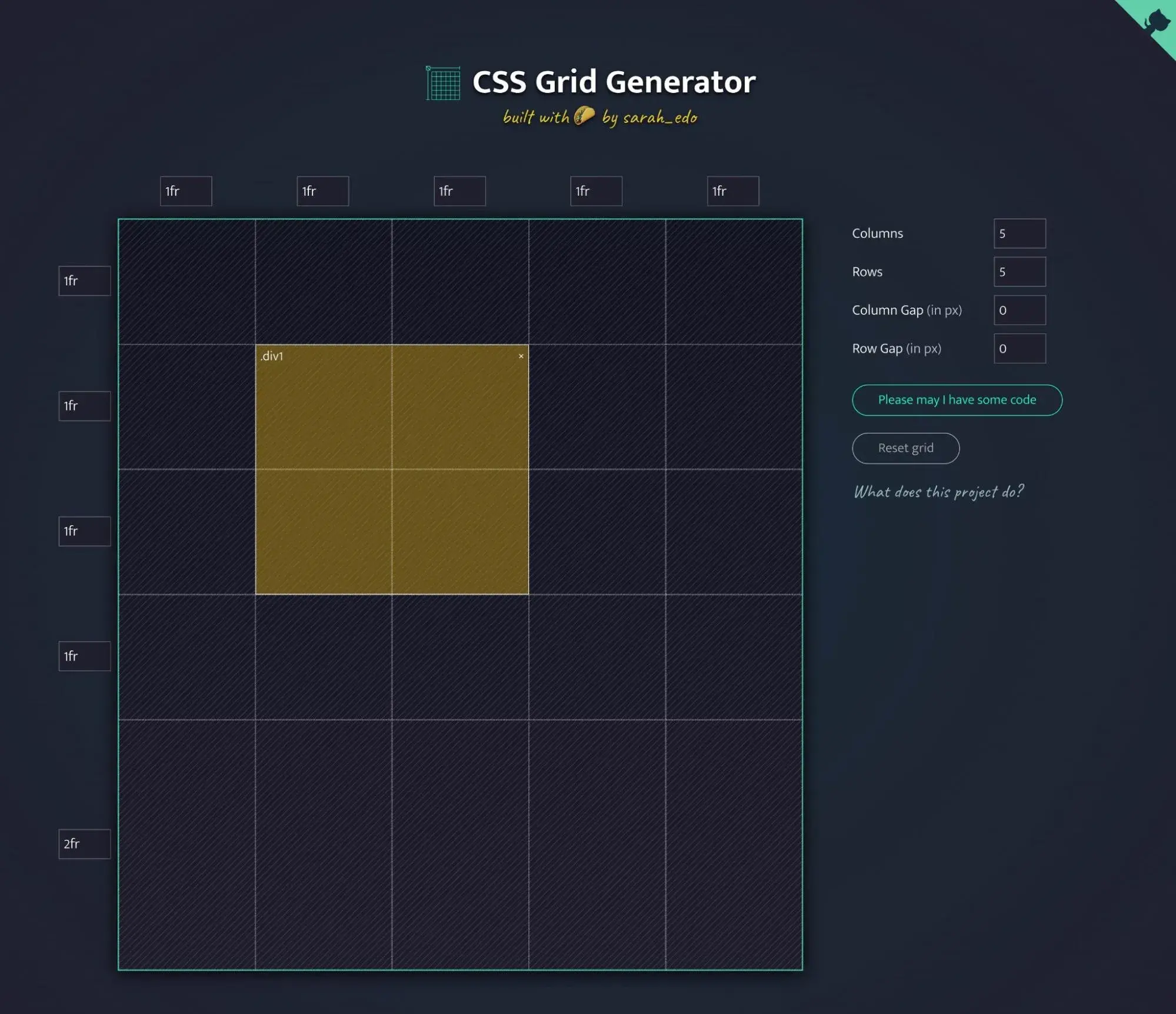
What I like:
- It literally takes seconds to set up the basic grid structure.
- You can use drag-and-drop inside the grid, which lets you create divs for all different kinds of layouts.
- There's an easy option to adjust the height or width of a single row or column, which gives you even more control for building unique layouts.
- It's totally free.
Price: Free.
2. Animista
Best for: Creating custom CSS animations.
As the name suggests, Animista is a CSS tool that's focused on helping you create various types of CSS animations.
You get a visual interface where you can choose from a bunch of different animation types and fully customize them using a graphical interface.
You can start by choosing a high-level type of animation, such as entrances, exits, text, attention, or background animations. Then, you can choose from even more options within that high-level category. For example, look at all the different types of entrance animations that I can create in the screenshot below.
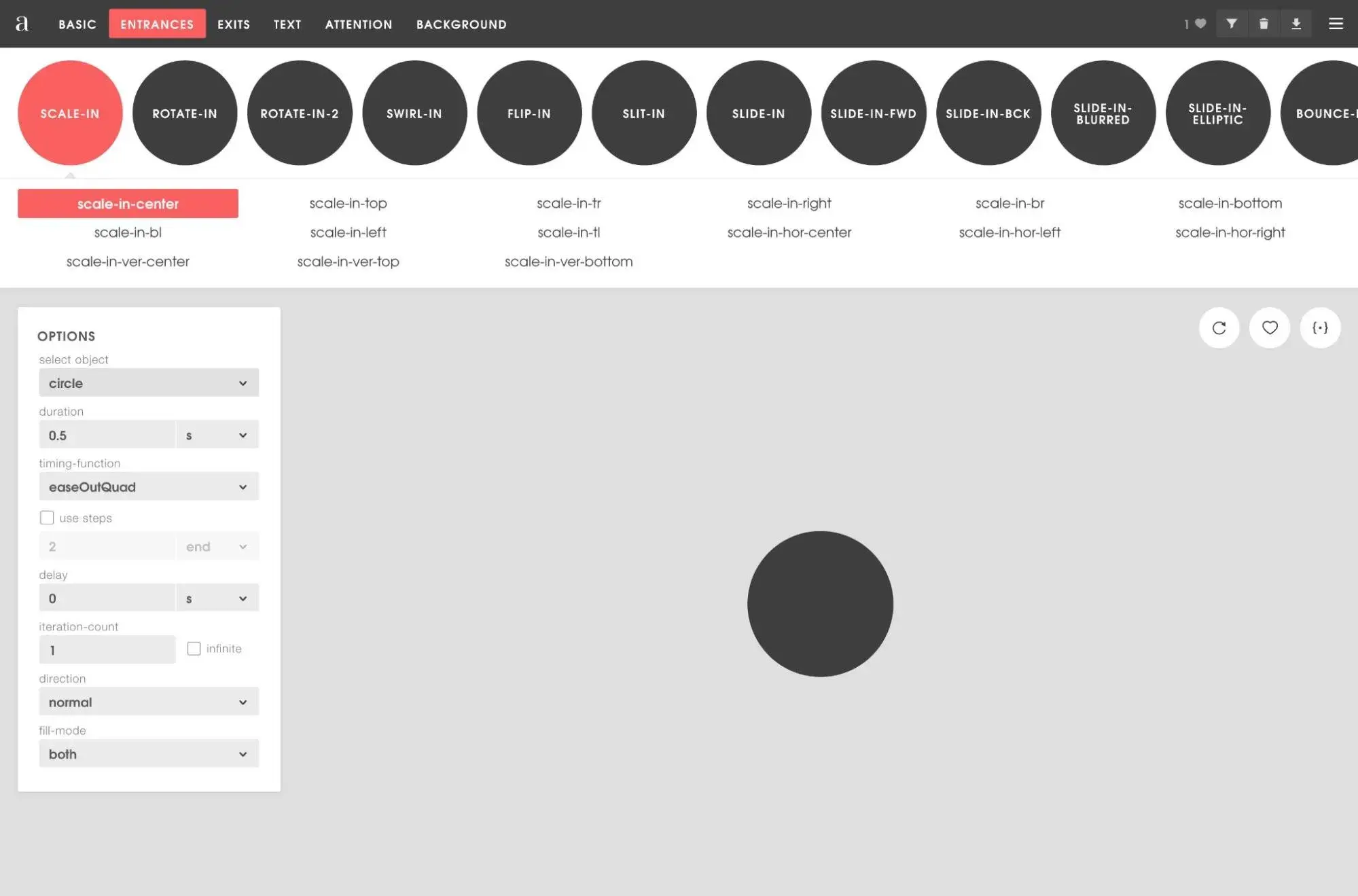
Once you're finished, you can easily copy the CSS code to use in your own design — all without needing to even register for an account.
What I like:
- You can choose from a variety of different animation types, which I think should be plenty for most websites.
- In addition to animating shapes, it also includes a tool to animate text and/or buttons, which I find especially helpful as a marketer.
- You can animate background shapes or animations, including SVG assets that you can create with some of the other tools on this list.
- You can save animations in your browser to quickly access them later on.
Price: Free. Ana, the developer, does accept donations via Buy Me a Coffee if you want to support the project.
3. CSS Pro
Best for: Managing all of a website's CSS via a graphical interface.
CSS Pro is a little bit more heavy-duty in its approach than many of the other CSS tools that I've curated on this list.
Rather than focusing on a specific area such as shadows or grids, it's a full CSS editor that can generate CSS code for you using a graphical interface. This can be a great alternative to needing to write code from scratch in your favorite CSS editor.
To use it, you‘ll install the CSS Pro browser extension in your browser. Then, you can open the website where you want to edit CSS. You’ll get a visual interface to make all of your changes and then you can export the finished CSS when you're finished.
As a marketer, I love this approach because it gives me the ability to customize any element without requiring any technical knowledge. If you are more familiar with CSS, CSS Pro also still gives you the ability to edit the CSS code directly if you'd prefer to dive into the code for a specific change.
Basically, if you‘re not very technical, it will give you a bunch of new abilities to use CSS in interesting and helpful ways. And if you’re already a front-end developer, it still might speed up your workflows by letting you get stuff done more quickly.
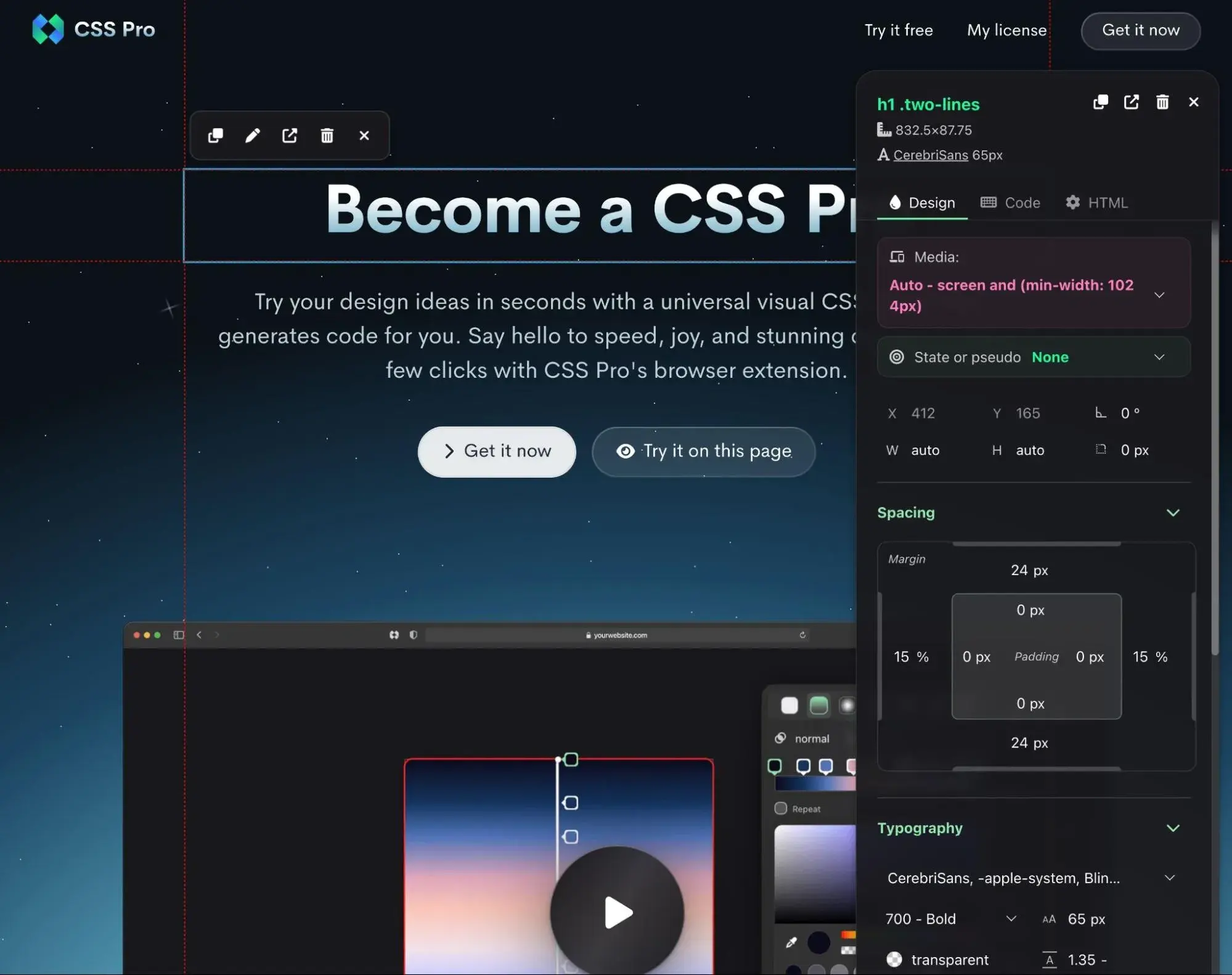
What I like:
- You can customize everything using a visual interface, which I find especially useful as a marketer (though front-end developers will also find it helpful).
- CSS Pro still lets you work directly with the code, which you might find easier than the visual interface for certain adjustments.
- It works with any kind of website, including WordPress, Shopify, React, Wix, and custom code.
- It‘s a browser extension, so there’s no need to download any software. It has extensions for Chrome, Firefox, and Safari.
Price: $30 per month with monthly billing or $15 per month with annual billing ($180). There's also a lifetime option that costs $900 one time for lifetime usage.
4. CSS Scan
Best for: Replacing your browser's “Inspect Element” feature with a much better alternative.
CSS Scan is another CSS tool from the same developer as the CSS Pro tool above, which is why I‘m listing it directly after. CSS Scan doesn’t offer all of the functionality that you get with CSS Pro, but it‘s also significantly cheaper, which I think can make it a good option if you’re on a tighter budget.
Whereas CSS Pro lets you view and edit CSS code visually, CSS Scan is more about just viewing the CSS code behind various elements on a website. You can essentially look at it as a much faster and more user-friendly alternative to your web browser's “Inspect Element” tool.
You can also quickly make tweaks to the code to see what they would look like, but you don't get the visual options like CSS Pro. You'll need to work directly with code when you use CSS Scan.
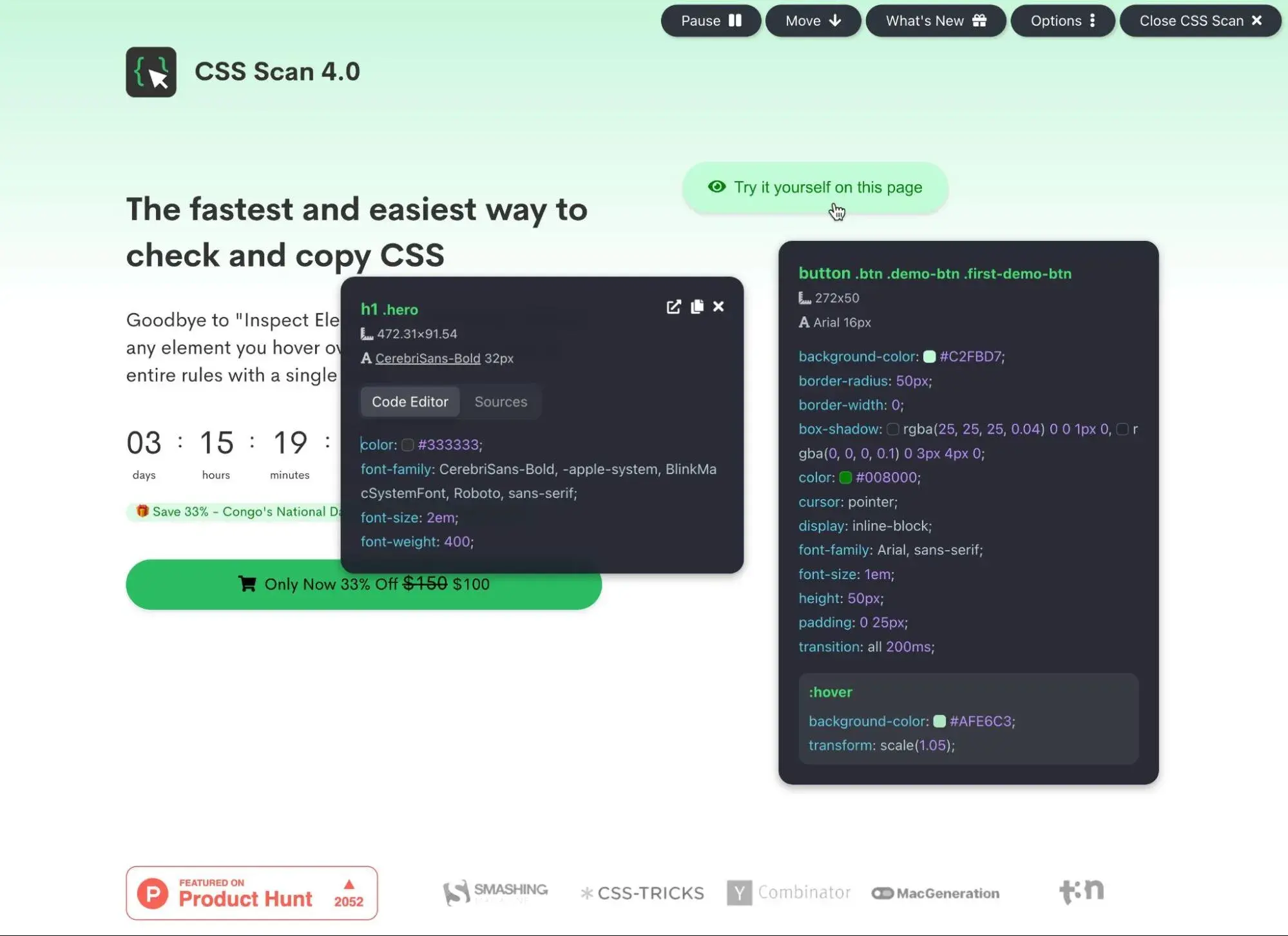
What I like:
- It's a lot faster than using “Inspect Element.” I don‘t think you’ll be able to go back once you try it.
- Even though you don't get a visual interface for making adjustments, you can still make tweaks to the code directly and preview what those tweaks would look like on the website.
- There are browser extensions for Chrome, Safari, Firefox, and Edge, which means you can use it with pretty much any popular browser.
- It's a lot cheaper than CSS Pro, while still offering similar functionality (just without the visual CSS settings).
Price: $150 for lifetime usage (often discounted to just $100).
5. CSS Layout Generator
If you want to go beyond just the grids that the other CSS Grid Generator tool allows, you might want to use this CSS Layout Generator tool from Brad Woods.
I like this tool because it has some unique layouts, while still giving you the ability to customize everything according to your needs.
Once you choose your starting grid or flexbox layout, you‘ll get additional options to customize it, such as adjusting the rows, columns, height, and gaps. You’ll see a visual preview of your design's wireframe and you can easily access the finished CSS at any time.
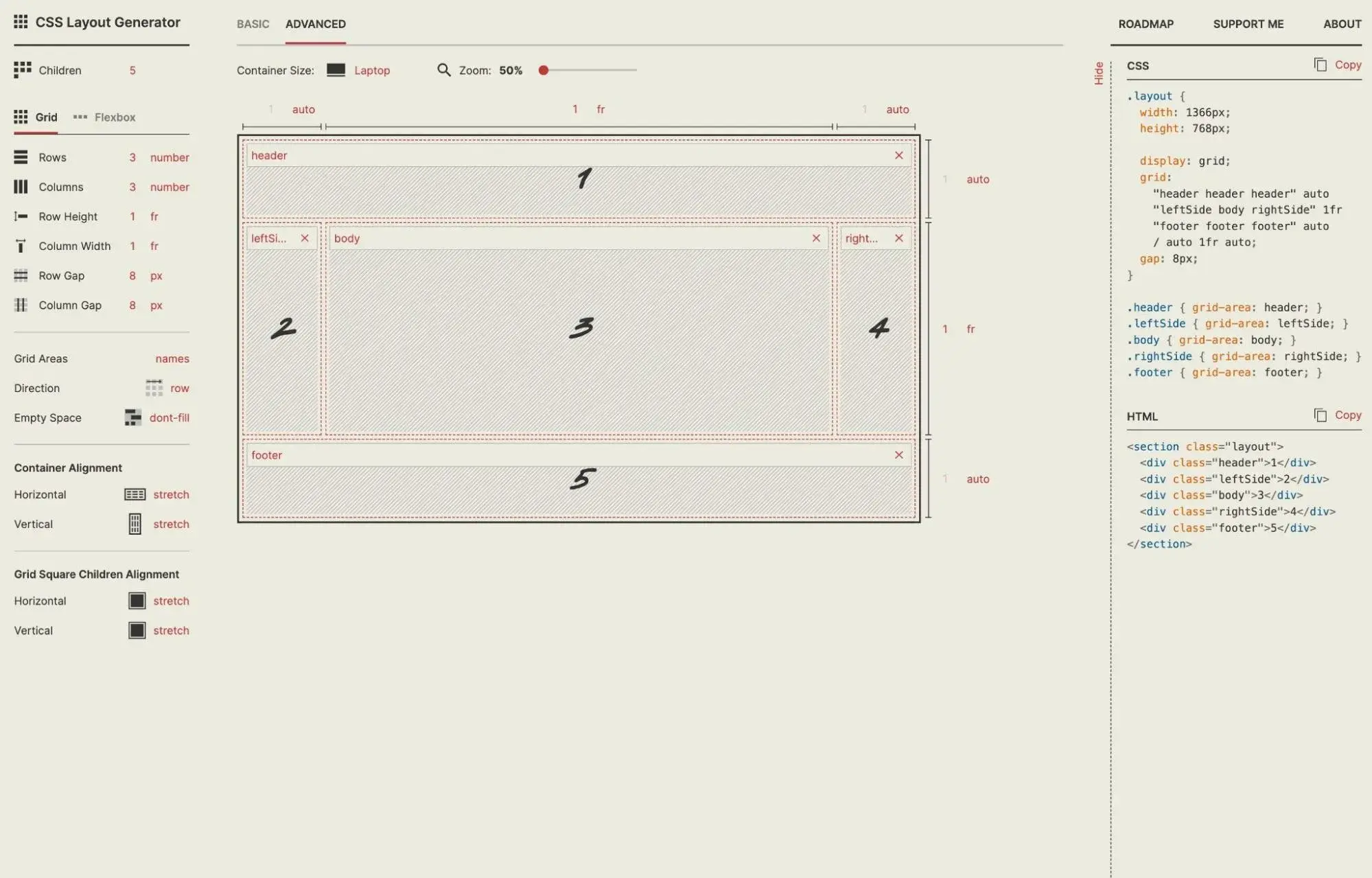
What I like:
- This tool has some unique layouts that go beyond basic grids, such as a full-page layout with content area and multiple sidebars.
- If you open the Advanced settings on the top toolbar, you can adjust some nitty-gritty settings, such as the grid square children alignment.
- The visual wireframe makes it easy to see what your finished layout will look like.
Price: Free.
6. Smooth Shadow
Best for: Creating smooth, layered CSS shadows.
As the name suggests, Smooth Shadow offers an easy way to create attractive smooth shadow effects for your designs. As a marketer, this lets me access effects that are far beyond my own coding ability. And even if you‘re a CSS expert, I think you’ll still find that the tool saves you a lot of time because you won't need to figure out everything yourself.
Using a simple graphical interface, you can choose from multiple layers of shadows, control transparency, adjust the final horizontal and vertical distance, and more.
Once you‘ve made your choices, the tool gives you the box-shadow CSS that you’ll need to create your desired effect.
In addition to being able to access the tool via the website, the developer also offers a Figma plugin, which I think is great for anyone using Figma for design.
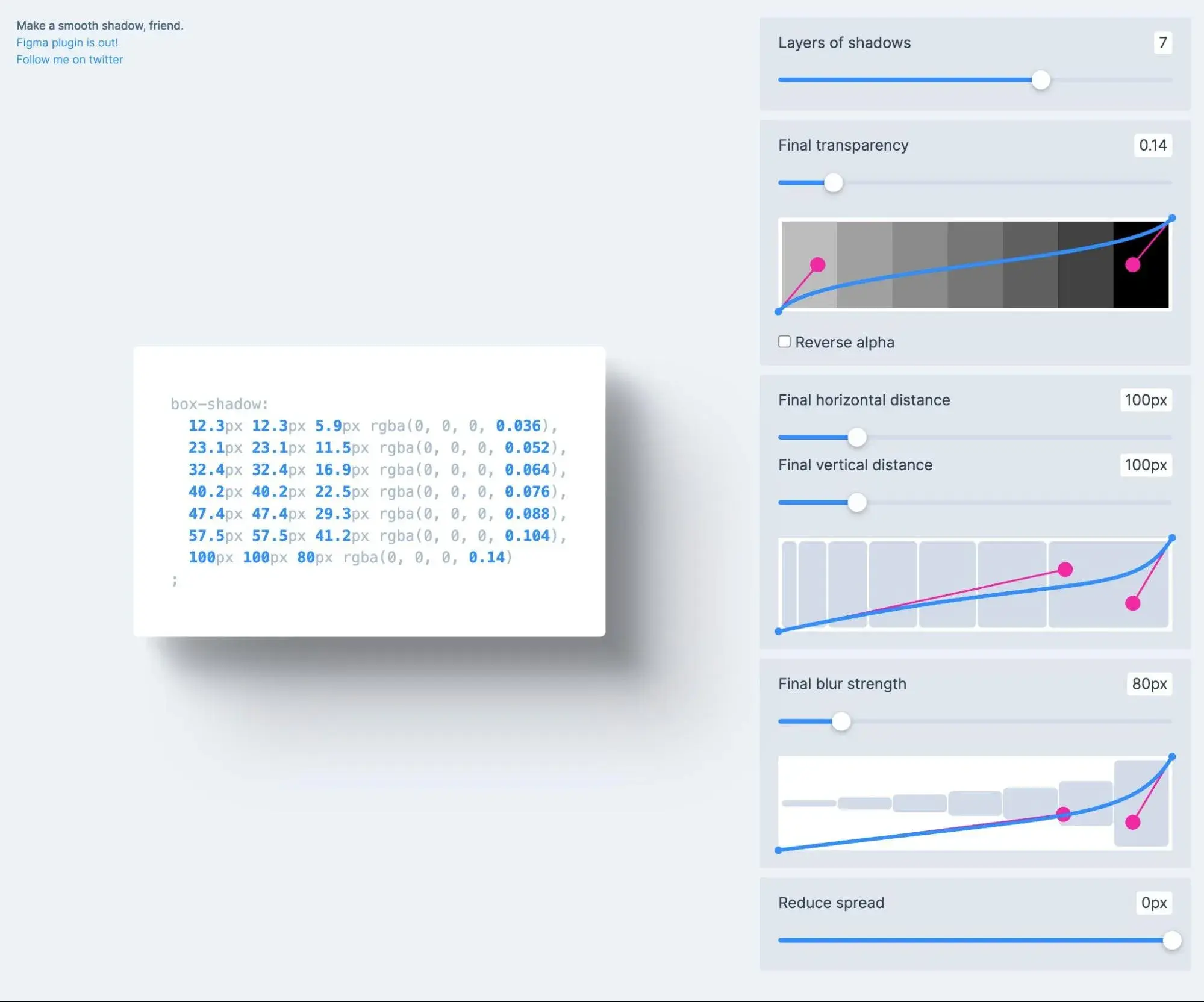
What I like:
- You can see a live preview of what your finished shadow will look like (it appears around the box that contains the CSS code).
- You can use a simple drag-and-drop slide button to adjust the various shadow layers, which gives you a ton of control while still keeping things very simple.
- The tool offers anywhere from one to ten layers for the shadow.
- There's a Figma plugin, which is handy if you design in Figma.
Price: Free.
7. MagicPattern CSS Background Patterns Tool
Best for: Creating pure CSS backgrounds instead of relying on images.
MagicPattern's CSS Background Patterns tool is a really handy CSS tool for generating all different types of pure CSS backgrounds for your designs, which is why it was the #2 Product of the Day during its launch on Product Hunt.
Using pure CSS backgrounds instead of images can make your designs more performant. Beyond that, I think it's also just plain fun to do — especially when you have a tool like MagicPattern to make things easier.
To start, you can choose the colors that you want to use, along with some other basic details. Then, all you need to do is select the pattern that you want to use and you can copy the CSS code to your clipboard.
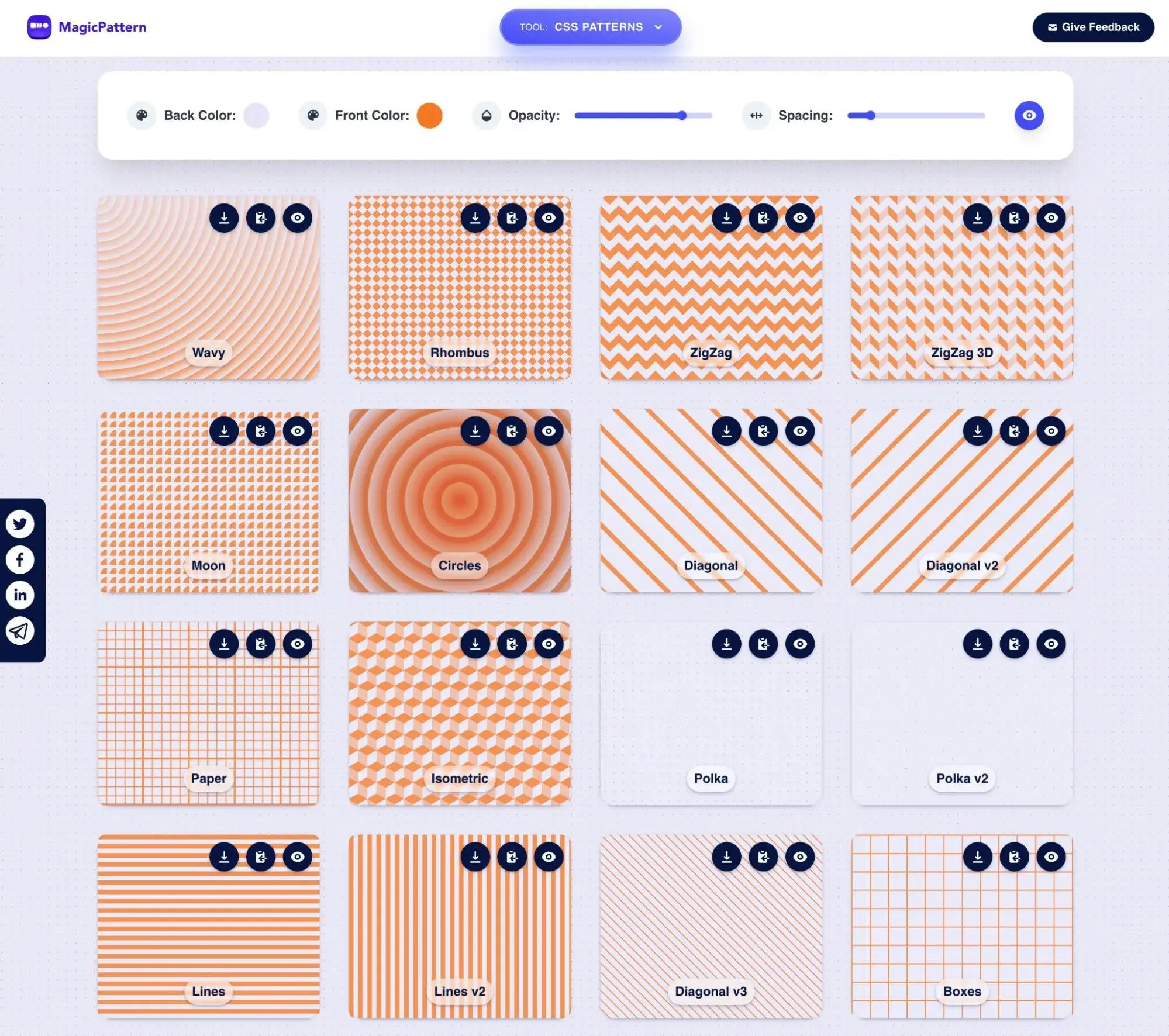
What I like:
- Pure CSS backgrounds can be more performant than using images, so it's great to have a tool that simplifies the process.
- You can choose from 20+ different background patterns.
- In addition to copying the CSS code, you can also export the background as an image, which could be handy if you need to share it with someone or use it in design software.
Price: Free. There are paid MagicPattern plans that you might want to look at, but you don't need a paid plan to access the CSS Background Patterns tool.
8. Haikei
Best for: Creating unique SVG design assets for your CSS projects.
Haikei is a handy CSS tool that helps you generate unique SVG design assets via a simple web app.
You can choose from a variety of different starting points, including blobs, waves, gradients, peaks, polygons, and more. From there, you can further customize things, including adjusting the size, positioning, colors, and shape complexity.
Once you're happy with the design of your shape, you can export it as either an SVG or PNG file.
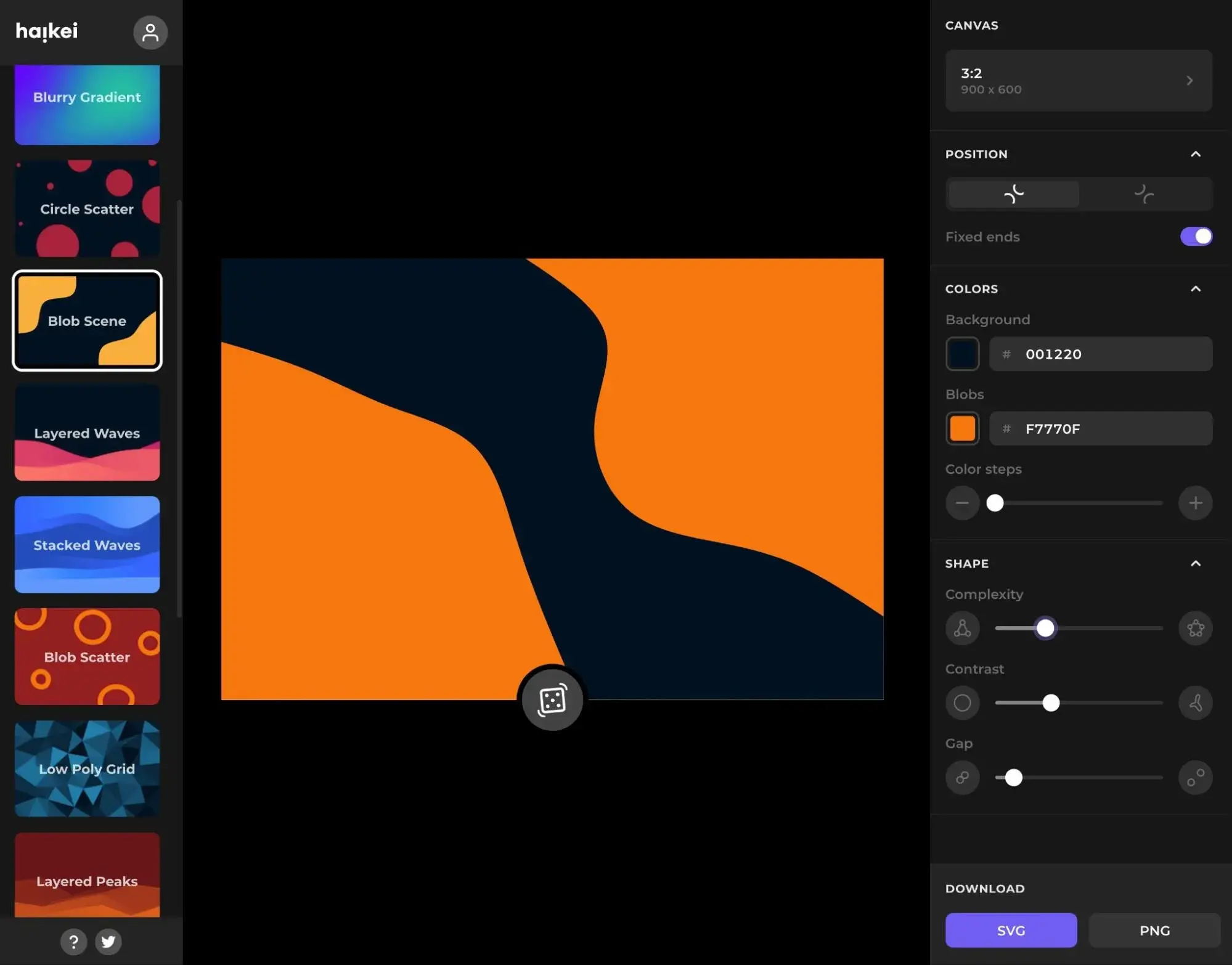
What I like:
- You can choose from a variety of different starting points for your shapes.
- You get lots of options to adjust the positioning and complexity of the design.
- The tool is entirely browser-based, so there's no need to download any software.
- You can export as either an SVG or PNG file, depending on your specific use case for the asset.
Price: Free access to 15 generators and basic functions. The developer plans to launch a pro plan with additional functionality, but it‘s still marked as "coming soon" at the time that I’m writing this post.
9. PurifyCSS
Best for: Removing unused CSS from your project.
PurifyCSS is a tool that can help you remove unused CSS from your project.
It works by scanning your entire project and returning only the used CSS. It will not modify the original CSS files. Instead, you can use the results to write to a new CSS file that you can use in your final version.
While this can help for all projects, it‘s especially useful if you’re using a CSS framework, as many of the CSS framework selectors will be unused.
For example, if you used the popular Bootstrap CSS framework, this tool can help you remove all of the unused CSS from your finished project.
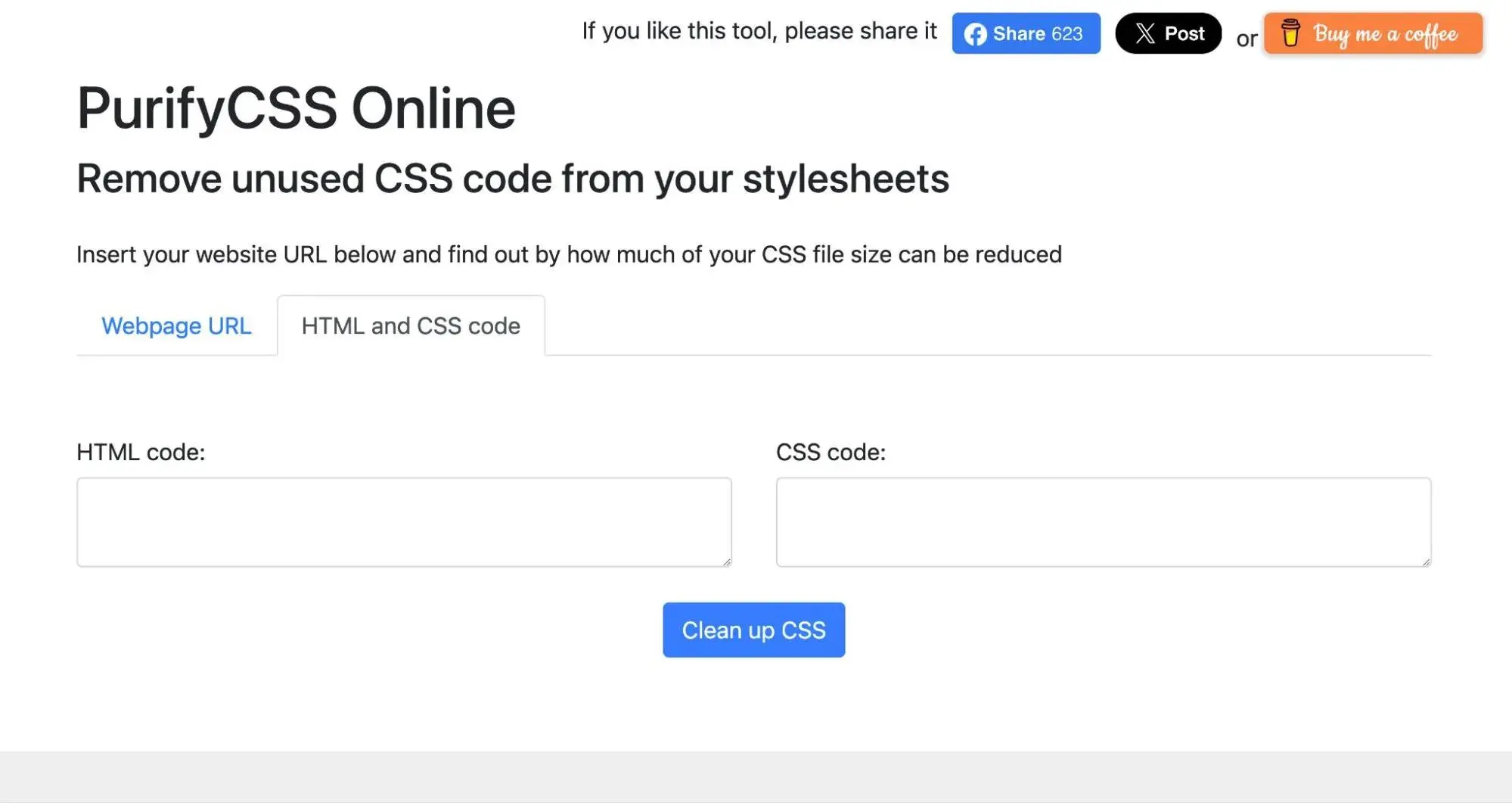
What I like:
- You can install PurifyCSS via npm and use it in your build process with tools like Grunt, Gulp, or Webpack. Or, there's also a web-based version that can scan a website or file for unused CSS. The web-based version is especially useful for people who aren't front-end developers.
- It doesn‘t modify the original files, so you don’t need to worry about deleting something you want to keep. Instead, you can just write the used CSS to a new file.
- The tool can achieve huge results if you‘re using CSS frameworks like Bootstrap. Most people use under 20% of the defined CSS rules, which means there’s a lot of unused CSS.
Price: Free. Peter, the developer, does accept donations via Buy Me a Coffee if you want to support the project.
10. Neumorphism.io
Best for: Generating soft-UI CSS code.
Neumorphism.io helps you generate soft-UI CSS code, which can be really handy if you want to incorporate this design style into your project.
All you need to do is pick your color and choose which side you want the shadows to be on. Then, you can customize a few additional settings and download the final CSS.
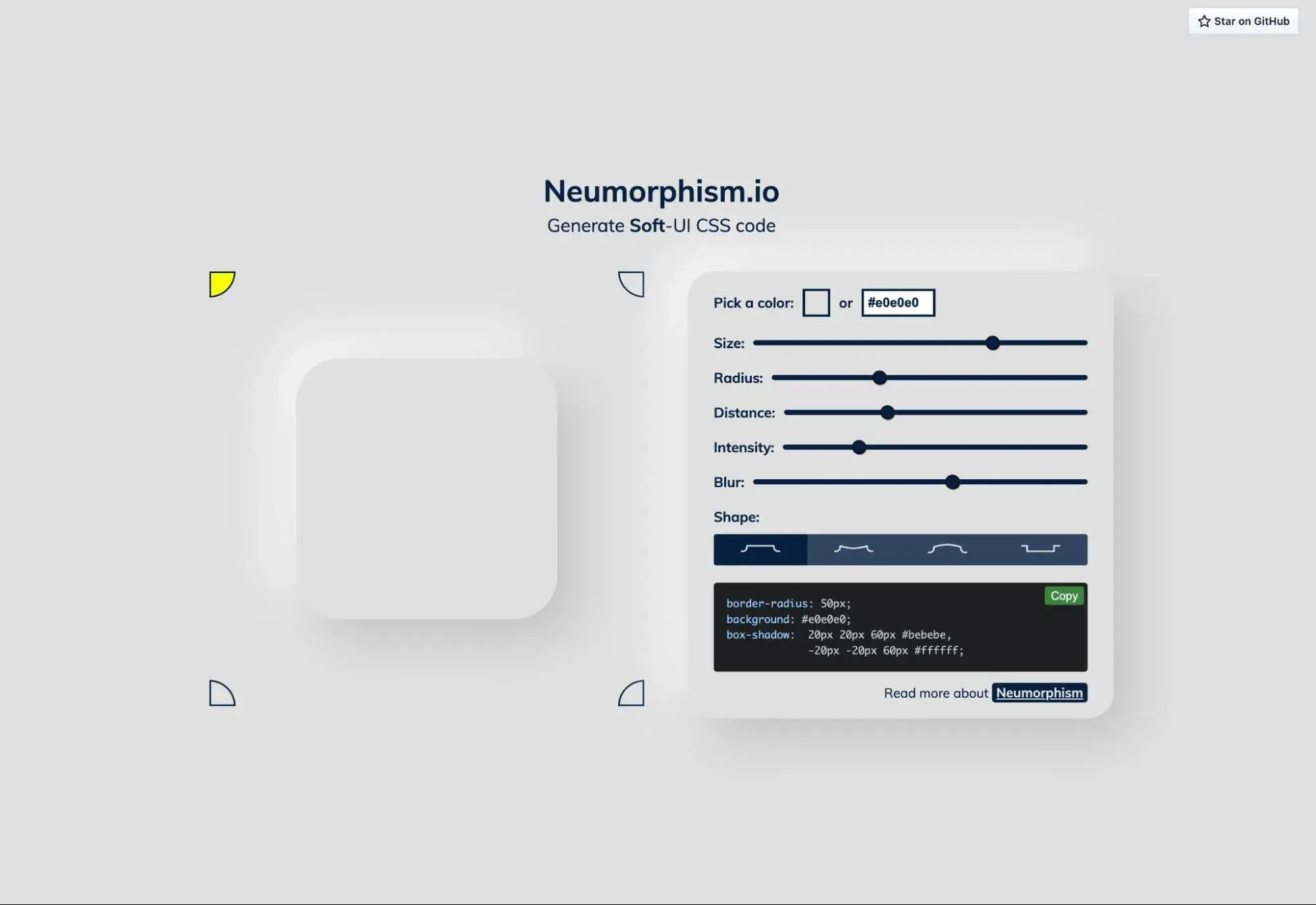
What I like:
- You can easily change the direction of the shadows by using the selectors in the corner of the live preview.
- You can choose from four different basic shapes, which gives you some variety.
- Regardless of which shape you choose, you can fully customize the size, distance, and intensity of the effect.
Price: Free.
11. Tailscan
Best for: Working more efficiently with the open-source Tailwind CSS framework.
Tailscan is sort of like the CSS Scan tool from above. But whereas CSS Scan is a general-purpose CSS tool, Tailscan is specifically built to help you work with the popular Tailwind CSS framework.
It helps you build and debug Tailwind-based websites right from inside your browser. If you‘re using the Tailwind CSS framework for your website, I think you’ll probably find it to be one of the best CSS tools on this list.
But if you're not using Tailwind CSS, you‘ll obviously want to stick with some of the other tools on the list. If your website doesn’t use Tailwind CSS, you won't see any visible classes for any element (though you can still add Tailwind classes to elements in this scenario).
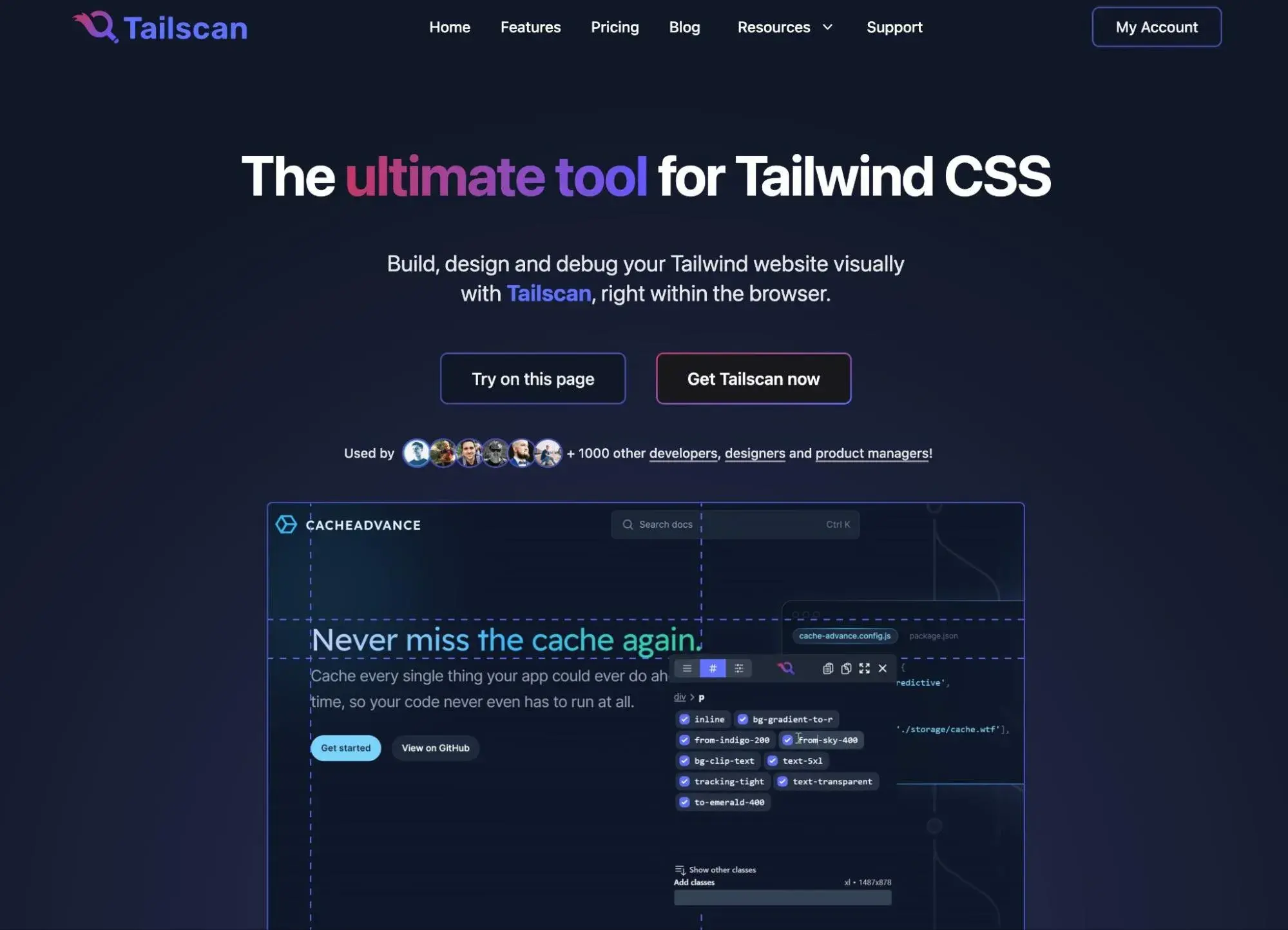
What I like:
- It's a dedicated tool for the Tailwind CSS framework, which makes it especially useful for people who are using Tailwind.
- You can bring your own existing Tailwind config to Tailscan, which lets you instantly build it into your existing workflows.
- You can convert any website element into a Tailwind CSS component, which helps you quickly reuse elements and save time.
Price: $15 per month with monthly billing or $10 per month with annual billing ($120). There's also a lifetime option that costs $249 one-time for lifetime usage.
12. Omatsuri
Best for: Accessing a few handy CSS tools in one spot.
Omatsuri is not a single CSS tool, per se. Rather, it's a collection of multiple open-source CSS tools that you can use for a variety of different CSS tasks.
Here are some of my favorite CSS generators from the collection:
- Page divider shapes using SVG images.
- Pure CSS triangles in a variety of shapes and sizes.
- Color gradients.
There are also some other handy CSS tools, such as the CSS and HTML entities for common symbols (e.g., the Euro sign or left arrow), a list of CSS cursor property values, an SVG compressor, and more.
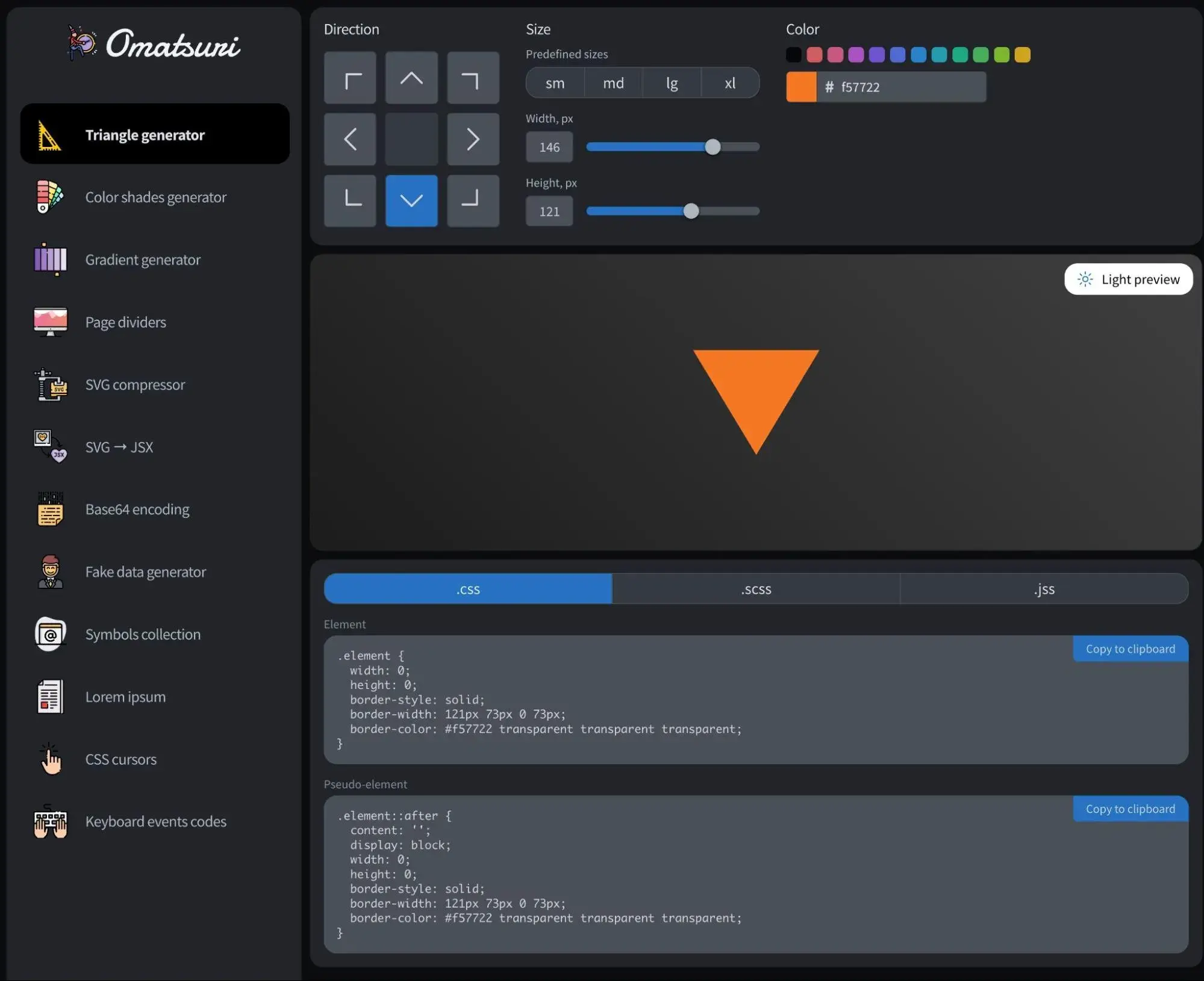
What I like:
- You can access a lot of handy tools via the website.
- There's no need to download software.
- The CSS and HTML values for common symbols is really handy, as I find it annoying to need to look up each of these values separately.
Price: Free.
Try These CSS Tools Today
I tried to put together this list in such a way that there‘s no single "best" tool. Rather, each tool works for different use cases, and you’ll almost certainly use multiple tools if you want to maximize your productivity while working with CSS.
Personally, I love most of the CSS generators, as they let me access new design abilities that I, as a marketer, wouldn‘t normally be able to implement. But if you’re looking for a more all-purpose tool, I think that CSS Scan and CSS Pro are two great options to consider.
.png?width=112&height=112&name=Image%20Hackathon%20%E2%80%93%20Vertical%20(50).png)
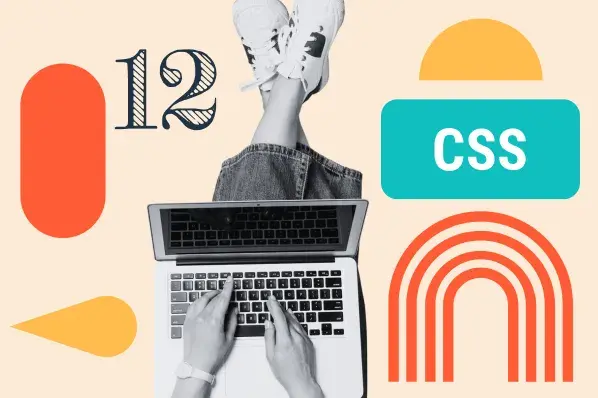
.png)


![How to Create Scrolling Text With CSS [+ Code Examples]](https://53.fs1.hubspotusercontent-na1.net/hubfs/53/Google%20Drive%20Integration/scrolling%20text%20css.jpeg)





