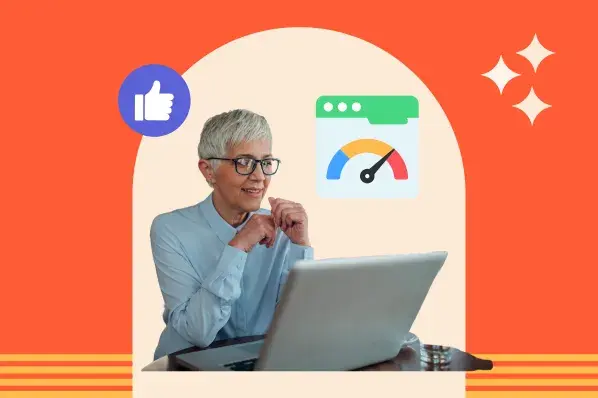So, let’s explore what a deceptive website warning really means, how it’s triggered, and the exact steps I follow to resolve and prevent it.
Table of Contents
- What is the “deceptive site ahead” warning?
- Why is a deceptive website warning appearing on my website?
- Impact of the Deceptive Site Warning on Your Website
- How to Remove the Deceptive Site Ahead Warning
- How to Prevent the Deceptive Website Error from Happening Again
What is the “deceptive site ahead” warning?
A deceptive website warning is a security alert issued by browsers, most commonly Google Chrome, to notify users that the website they are trying to access may be unsafe. This warning is triggered when Google detects content or behavior on the website that could harm visitors, such as phishing attempts, misleading information, or malware.
As a web developer testing applications on different browsers, I have noticed the decision to label a website as deceptive is a combination of both Google’s Safe Browsing service and also the individual browser's policies. Both work hand in hand to detect and flag suspicion, creating warnings like this:
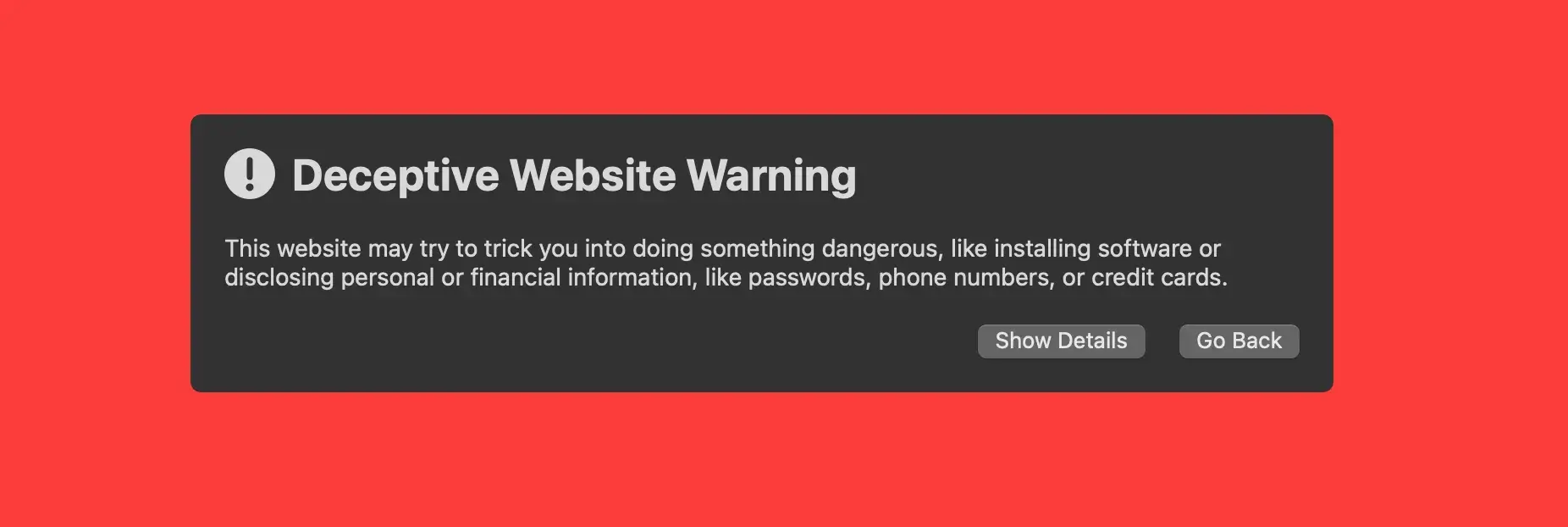
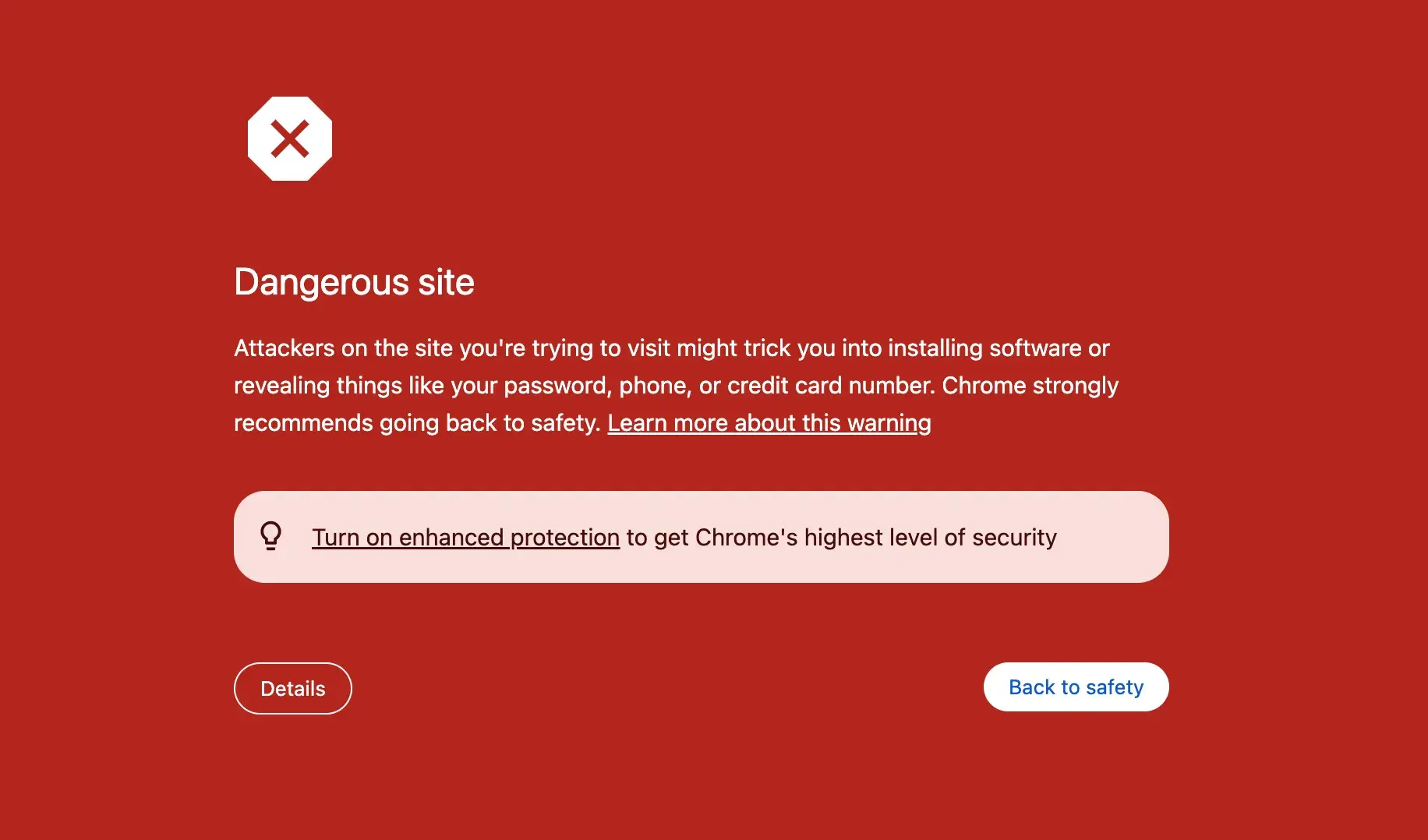
Seeing these kinds of messages can be alarming for users and website owners alike, as it suggests a potential risk in visiting the website.
Why is a deceptive website warning appearing on my website?
The deceptive website warning usually happens when Google‘s Safe Browsing service detects a potential threat to users’ sensitive data.
Once, I worked on a website that was unexpectedly flagged as deceptive simply because one of the links led to an outdated, insecure website. This goes to show that even the smallest things, like an outdated link that leads to an insecure site, can impact website security and, at large, trustworthiness.
Here are a few reasons why a website can be flagged as deceptive:
- Phishing content.
- Malware.
- Misleading content.
- Untrustworthy outbound links.
- Insecure website setup.
- Hidden redirects (pages that seem legitimate but redirect visitors to harmful websites).
- User-generated content issues (content uploaded by users that contains malware or phishing scripts).
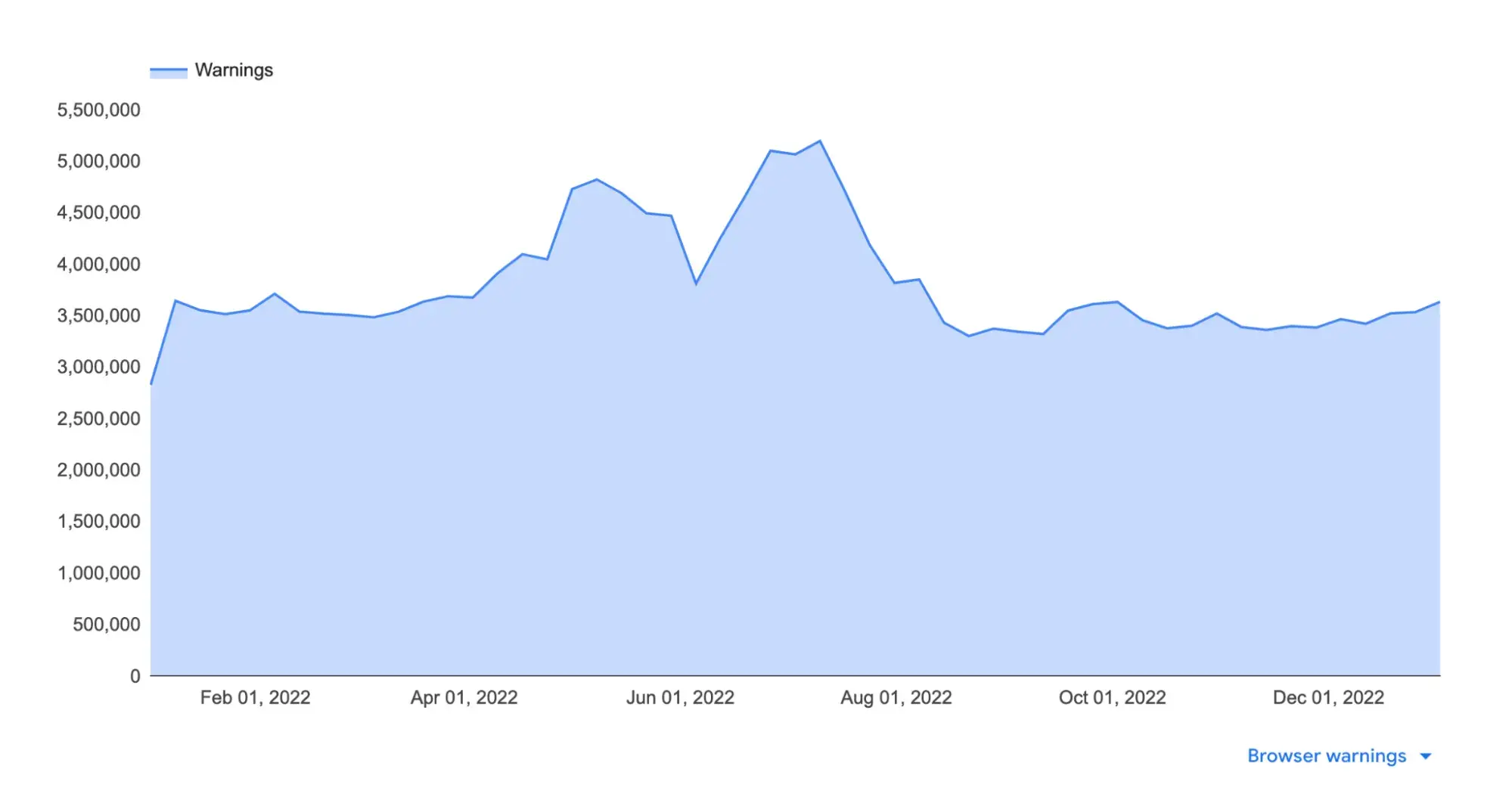
According to Google’s Transparency Report, “Approximately five billion devices benefit from Google Safe Browsing technology. When our systems have identified a site as potentially harmful, Safe Browsing triggers a warning to users. These warnings are designed to prevent users from visiting harmful sites and help them stay safe online.”
This goes to show that Google prioritizes safe browsing. The deceptive site ahead warning is a measure taken by the browser to ensure the safety of users.
Impact of the Deceptive Site Warning on Your Website
From the user’s perspective, the deceptive website warning acts as a safeguard, protecting sensitive information like login credentials, credit card details, and other personal data from being stolen — undoubtedly a good thing. However, from my perspective as a web developer and from the perspective of my legitimate clients, it’s no small matter. This warning can significantly impact business.
I see the deceptive website warning as more than just a notification. It’s a red flag that my site is at risk of losing traffic and reputation. My website visitors are far less likely to continue when there is a deceptive site ahead warning in place, meaning it can and will directly impact web traffic and user trust.
I’ve seen my websites drop from high rankings on Google to decreased visibility, all due to the deceptive website warning. This warning can have a compounding effect that makes it difficult to regain previous traffic levels, even after resolving the security issues.
Another long-lasting effect I’ve noticed with deceptive website warnings is their effect on customers' behavior. According to the top online review statistics in 2024, 95% of customers read online reviews before buying a product. The deceptive website warning definitely takes a toll on a brand's credibility and leaves a dent in the reputation of the business.
How to Remove the Deceptive Site Ahead Warning
It is super important to tackle the deceptive site ahead warning as soon as you notice it. The longer you let it sit on your website, the more damage it will cause to your website, clients, and also your reputation.
Let's go through the steps I consider helpful when dealing with the deceptive site ahead warning.
Step 1: Identify the cause of the warning.
I can’t resolve the warning without first understanding where it’s coming from. So for a start, since I know the warning is a result of Google's safe browsing service, I would go to the Google transparency report to see the my site’s status to figure out exactly why Google flagged my site as deceptive.
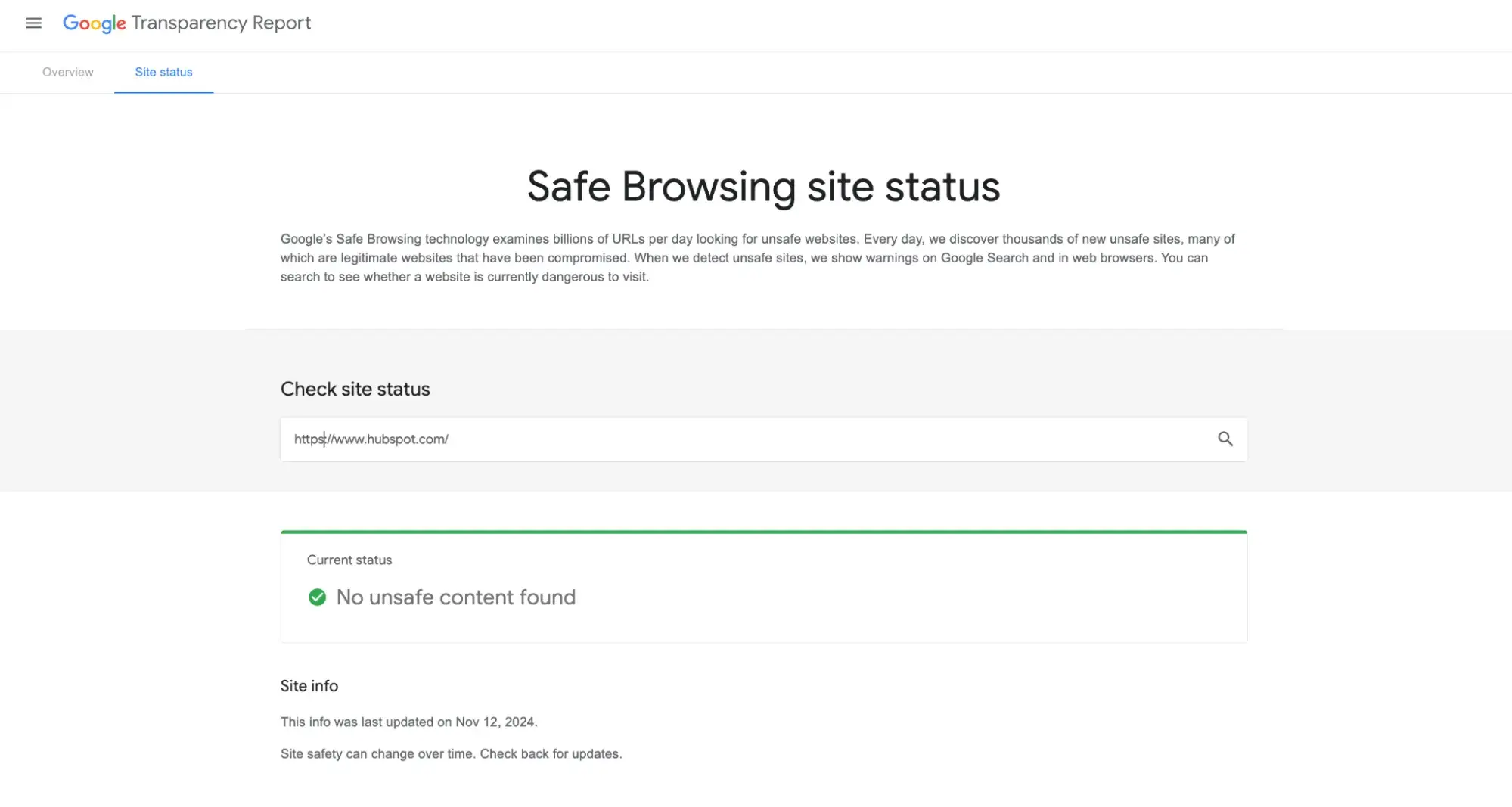
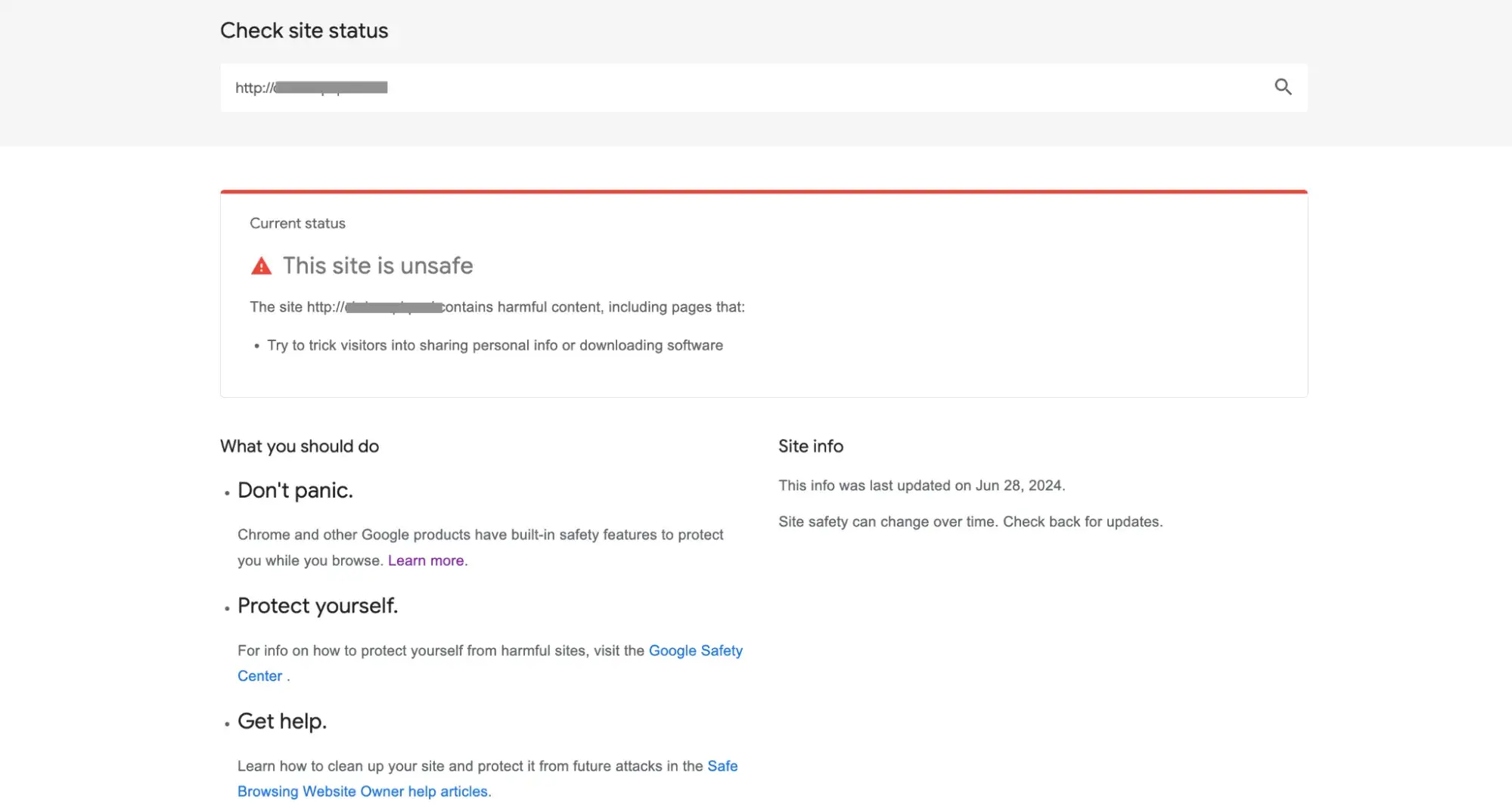
Google‘s site status feature helps me check the safety of my site and also sites I would like to use. I can see a detailed breakdown of my site status if it’s flagged deceptive. I can then decide what I should do and how I can get assistance.
An extra step I take when trying to identify the cause of a deceptive website warning is inspecting external links and embedded content. From my personal experience, this tends to be a cause, because while you might have full control over your website, the same can’t be said about external sources.
Also, my hosting providers offer security monitoring and malware scanning as part of their service. So while attempting to find the cause of a deceptive website ahead warning, I also contact my hosting provider or check my control panel for security logs and alerts.
Step 2: Remove malicious content and code.
Depending on what the cause of the deceptive website warning is, there are different ways I can use to remove the malicious content and secure my website.
Removing Phishing Content
I realized phishing content is the biggest reason why a website can be flagged as deceptive. This content aims at stealing users personal information, credit card details, or sensitive information. If you own a website that requires users to insert any of that information, your website can be a target for phishing content.
To fix this, I would check for suspicious URLs that are trying to redirect my users. I would also inspect all forms on my websites to make sure they haven't been compromised. As a protective measure, I use a Web Application Firewall to help block malicious scripts from executing on my site by filtering out phishing attempts.
Removing Malware
Malicious software is designed to harm, exploit, or compromise security. They come in different forms, such as viruses, worms, spyware, etc. For this, I use security tools like Sucuri or Norton Safe Web to perform an in-depth scan of my website. These tools help me detect and remove malicious code.
When the malware has been removed, I identify the file that contained the malware. I either delete it completely if it is not essential or replace it if it is important.
Checking for and Fixing Vulnerabilities in Code
As a developer, checking for and fixing vulnerabilities is part of my job. I review the codebase for common security flaws, such as SQL injection, cross-site scripting (XSS), cross-site request forgery (CSRF), and unsecured direct object references.
As far as fixes, I use security headers like Content Security Policy (CSP), X-Content-Type-Options, X-Frame-Options, and X-XSS-Protection to protect against various attacks. For example, CSP restricts the sources from which the browser can load resources, which mitigates XSS risks. I configure these headers in the application settings or server configuration to reduce vulnerability exposure.
Removing Untrusted or Spammy Outbound Links.
I use web-crawling tools like Screaming Frog or Ahrefs to scan through my entire website and list all outbound links. With this, I can see a highlight of any broken, suspicious, or untrusted links. I analyze each link and remove any link that poses a potential threat.
If there is a link I don’t fully trust but still need to keep, I will add rel=“nofollow noopener” to the link tag like this:

This attribute and value are used to prevent passing SEO authority to these sites and protect users by blocking referrer information. The nofollow value stops the search engines from following the link, thereby reducing any negative impact on SEO, and the Noopener prevents potential security risks when links open in a new tab, hence limiting access to the window.opener property.
Step 3: Secured the website.
After cleaning up all malicious code and removing any vulnerability, the next step I would take is securing my site to make sure those vulnerabilities do not come up again.
A common way I have seen website compromise happen is through the administrative sector of the website. So, I update all admin and FTP passwords to be strong and unique. In addition, I add two-factor authentication for all user accounts, creating an extra layer of security.
Another step I would take in securing my website is applying security patches and updates. More often, sites can be vulnerable to attack when there are outstanding updates on features like CMS plugins and server-side software.
As a final step to ensuring my site is secured and remains secure, I use SSL certificates. If SSL certificates are already active, I make use of it. The certificate provides a secure, encrypted connection between a user’s browser and a website’s server, thereby creating authentication and trust, data integrity, and also providing SEO benefits.
Step 4: Request a review from Google.
Securing your website after getting a deceptive website warning may not be enough to get the deceptive site ahead warning off your site. In that case, I have to let Google know that the issue that resulted in my site being tagged as deceptive has been resolved. The search engine can then go ahead and remove the warning.
Google Search Console is a helpful tool that alerts me to potential problems with my site and offers a way to communicate directly with Google. To request a review, I will navigate to the security issues section where Google has provided the details of any flagged threats and would confirm that I’ve addressed everything that they had detected.
After confirming my site is clean and not deceptive, I click on Request review; Google will then prompt me to provide details about the actions taken to remove the malicious content and secure my site. This step is super important. I would describe each step taken, from scanning for malware to removing flagged files and enhancing security protocols. Then, I would submit and wait for feedback. This is unusually expected to take a few days.
Having followed all the steps I have listed, I should have a positive response, but in the event of a negative response, here are some steps I would take:
- Check the notification in Google Search Console.
- Remove and secure remaining threats.
- Re-evaluate and deepen security measures.
- Remove and secure remaining threats. Then, request another review.
Note: A second negative review could potentially damage your site’s reputation and delay the warning removal further.
Pro tip: If you've received two negative review responses from Google, I advise that you consult a professional. Repeated rejections often mean there may be hidden issues that are difficult to detect and remove. A specialist can help ensure your site is thoroughly cleaned and meets Google’s security standards.
How to Prevent the Deceptive Website Error from Happening Again
Google keeps track of all sites that have previously been flagged as deceptive and periodically checks them to ensure the safety of users. On the other hand, hackers work tirelessly looking for loops in security to take advantage of. To maintain the security of my site and ensure the deceptive site ahead warning doesn’t repeat, here are some steps I take.
Keep software and plugins updated.
I made it a habit to regularly check for software and Plugin updates and install them as soon as they were available. This is because most times software updates include very important security patches that can help protect against known vulnerabilities.
Currently, many CMS platforms allow automatic updates, which can help simplify this process. I make sure to check and enable this feature.
Scan the website regularly.
Regular website scans are essential for identifying vulnerabilities or malicious files early. As a developer, I automate these scans using tools that integrate directly with my hosting environment. By setting up these scans to run on a regular schedule, ideally daily or weekly, I ensure that any threats are flagged immediately. This reduces the risk of a deceptive website warning or security breach.
To enhance this, I also configure my scans to include deeper code reviews for unexpected modifications in core files, plugins, or dependencies. You can also use an HTTP Header Checker to analyze my website security headers, ensuring my configurations meet the latest security standards. For example, I set up alerts for any unexpected script changes, unauthorized user accounts, or suspicious file uploads, especially in high-risk folders like /uploads or /tmp. This regular monitoring helps me maintain a clean, safe environment for users and gives me time to respond to any issues before they impact my site’s security status.
Secure the website with SSL.
When a website has an SSL certificate, you will notice the URL starts with https and not http. The “s” stands for secure, signaling to both users and search engines that my site is secure and trustworthy.

By using an SSL certificate that is always up-to-date, I ensure that all data exchanged on my site is encrypted and protected. An SSL not only encrypts sensitive information but also enhances SSL protection.
HubSpot’s SSL options offer built-in encryption and automatic renewals, so I didn’t have to worry about manually managing SSL certificates.
Monitor the links and ads.
Earlier I mentioned untrustworthy outbound links are one reason the deceptive website ahead warning shows. Deceptive content can slip into a site through external links or ads. As a preventive measure, I regularly check any third-party ads on my site and ensure that all links lead to trustworthy sources.
This check involves verifying that the linked website has an SSL certificate and hasn't been flagged as deceptive. As for third-party ads, I always work with trusted ad providers that screen their content, such as Google AdSense, Media.net, and Amazon Publisher Services (APS).
As a final step, I set up automated monitoring using Hubspot's website monitoring tool that scans my site for broken or suspicious links and notifies me to review them.
Use strong passwords and limit access.
I always make sure all passwords for my site’s admin panel, database, and hosting account are complex and unique. For an added layer of protection, I set up two-factor authentication.
When working on large projects that have multiple users working on them, restricting admin-level access only to essential is important. For other users, I assigned roles with limited permissions (like “Editor” or “Contributor”) that didn’t allow them to make major changes to the site. This minimized the risk of accidental or malicious changes and made the site more secure overall.
I also perform routine checks on accounts, ensuring only active and authorized users have access.
Make Security a Regular Priority
Maintaining a secure website isn’t a one-time task — it requires consistent attention. I check Google Search Console regularly for any new issues, run my security scans weekly, and keep an eye on security news for any emerging threats.
Staying proactive helps my site stay safe. Using a comprehensive website safety checklist keeps me organized and reminds me of the small but crucial steps to keep my site secure. My visitors can then trust the experience I provide.
Website Performance
.png?width=112&height=112&name=Image%20Hackathon%20%E2%80%93%20Vertical%20(50).png)
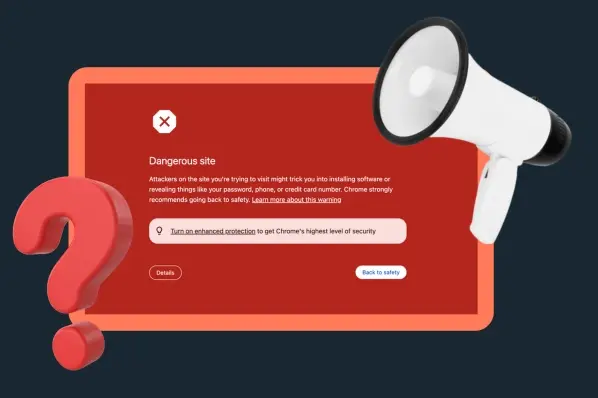
.png)

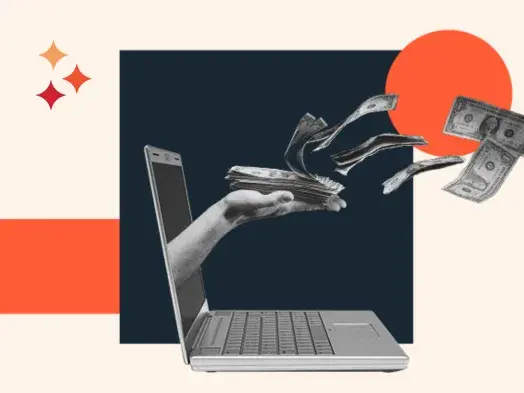


![7 Site Performance Challenges That Will Hold Businesses Back [Data + Expert Predictions]](https://53.fs1.hubspotusercontent-na1.net/hubfs/53/how-to-improve-lcp-1-20250121-126295.webp)
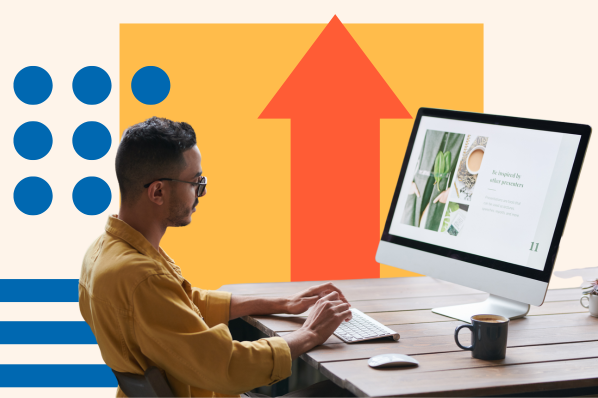
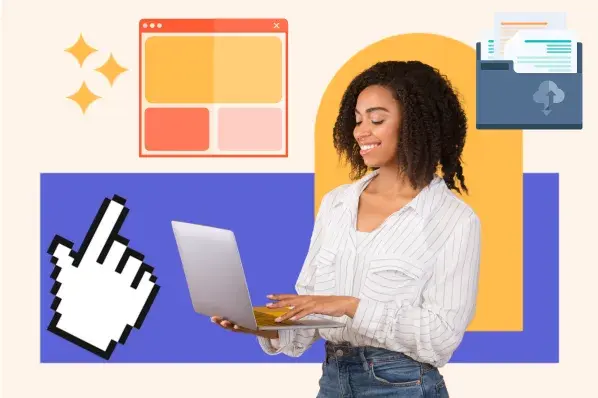
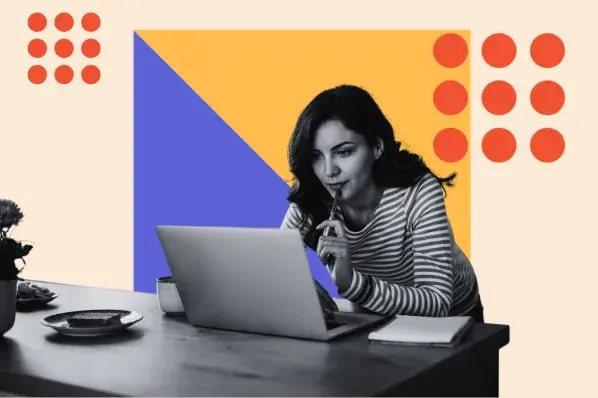
![19 Website Speed Optimization Strategies for 2024 [New Data]](https://53.fs1.hubspotusercontent-na1.net/hubfs/53/how-to-optimize-website-speed-1-20241203-1468927.webp)