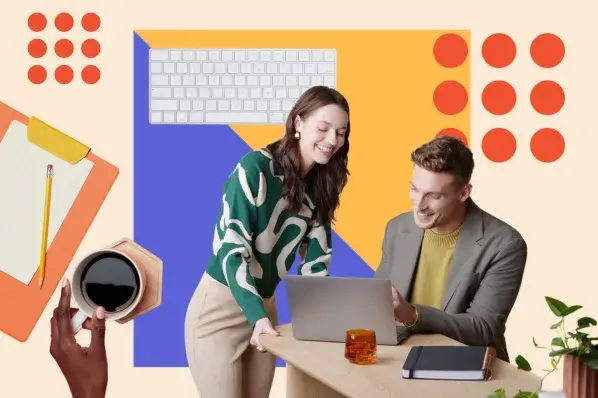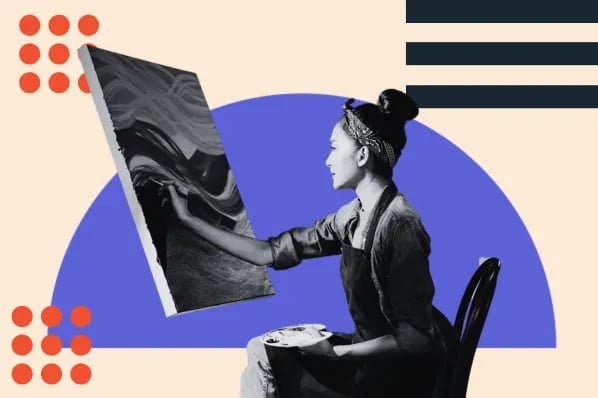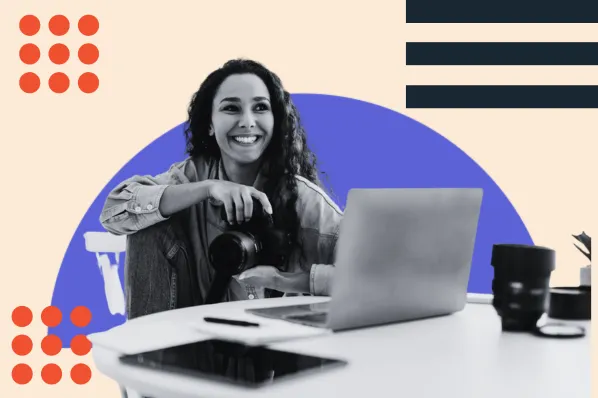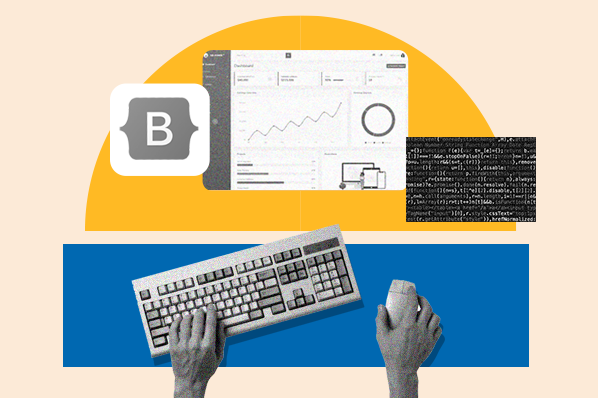Did you just try to upload a theme to your WordPress site only to be met by a message telling you, "The package could not be installed. The theme is missing the style.css stylesheet?"
If you’ve finally found the perfect theme for your website, it's definitely frustrating if you can’t install it and get started on your site's design.
Thankfully, there are some simple troubleshooting steps that you can perform to fix the missing theme stylesheet error so you can successfully install your desired WordPress theme.
In this article, we'll explain what this error message means and some of the reasons why you might encounter it. Then, read one for some additional troubleshooting steps to help you fix the problem on your site and successfully change your WordPress theme.
What is the "The package could not be installed. The theme is missing the style.css stylesheet" error?
To make sure we're on the same page and dealing with the same issue, let's quickly run down when this error happens and what it looks like.
The only time that this error should happen is if you're uploading a custom theme to your WordPress site via the dashboard:
- Go to Appearance → Themes → Add New to open the "Add Themes" interface.
- Click the Upload Theme button to open the file selector.
- Choose the zip file that you downloaded from the theme's developer (or maybe a theme that you created yourself).
- Click the Install Now button.
If everything goes right, WordPress will install the theme and give you an option to activate it once the install process finishes.
However, if something goes wrong, you might see a message saying "The package could not be installed. The theme is missing the style.css stylesheet" followed by another message saying that "Theme installation failed."
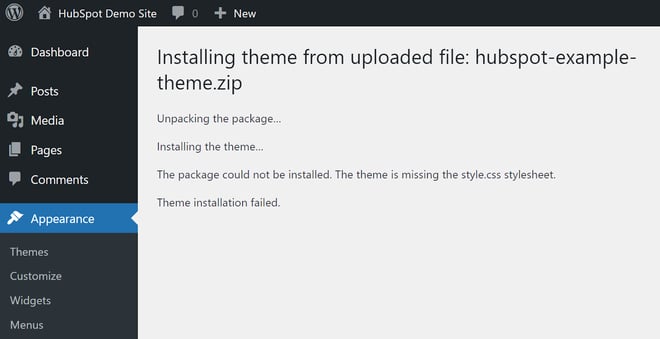
Because WordPress failed to install the theme, you won't be able to activate it and you won't see the theme when you visit Appearance → Themes in your WordPress dashboard.
What does "The package could not be installed. The theme is missing the style.css stylesheet" mean?
To understand what this error message means and why it happens, we first need to take a very quick detour into how WordPress themes are constructed.
When you upload a premium or custom theme to your WordPress site, you can do so by uploading a single zip file. However, inside that core zip file, there are a lot of different files.
Most of your WordPress theme files are written in PHP, which is the coding language that WordPress uses. However, to control the layout and style of those files, your theme uses CSS, which is primarily contained in the style.css file.
Let's use an analogy of a person wearing clothing to illustrate what's happening with your WordPress theme and the style.css file.
In this analogy, the theme's many PHP files are the actual person. Then, the style.css file is the clothing that the person is wearing.
If you're a human, you need to be wearing clothes when you go out in public. And, if you're a WordPress theme, you need the style.css file if you want to create a public website that visitors can actually use.
Because a WordPress theme without a style.css file would be like a person walking around in public without clothing, WordPress won't let you install a theme that's missing the style.css file.
Now for the obvious question, why is your theme missing a CSS stylesheet?
Why is your WordPress Theme missing the style.css stylesheet?
The style.css file is an absolutely essential theme file, so it's highly, highly unlikely that a WordPress theme developer accidentally forgot to include the file in one of their themes.
Instead, the most likely causes are that you're not uploading the correct file or the file isn't actually a WordPress theme. Here are some examples:
- You might need to extract the zip file that you downloaded from the theme developer/marketplace to find the actual zip file for the theme: This is especially common with ThemeForest themes because of the way ThemeForest handles downloads.
- The zip file might be for a plugin instead of a theme: This is also very common because a lot of themes rely on plugin extensions for premium features, so it's easy to mix them up.
- The theme might not be built for WordPress: Many other website-building platforms offer themes, so you might've accidentally found a theme for a different platform.
You also might encounter this issue if you're trying to upload a WordPress child theme for the theme that your site is already using. Or, if you're dipping your toes into WordPress theme development, you might've accidentally put the style.css file in the wrong folder.
How to Fix a Missing WordPress Theme Stylesheet
Now, let's dig into the most common fixes for the WordPress missing theme stylesheet error.
1. Confirm that you're uploading the correct zip file.
One common cause of this error is that you're accidentally uploading the wrong zip file to your site. Some theme developers give you a downloadable zip file that includes multiple different files inside — not just for your theme.
In order to access the zip file for your specific theme, you need to find and upload the individual theme file within the comprehensive zip file. This is most common with ThemeForest because of the way that ThemeForest handles its downloads, but it can happen in other situations, too.
For this example, let's say you purchased a new theme from ThemeForest. Once you finished your purchase, you might've gone to your dashboard, clicked the Download button, and selected All files & documentation.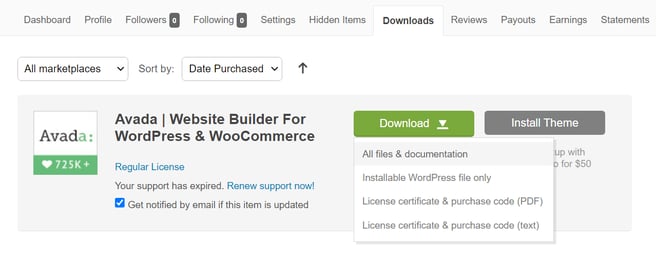
That will download a zip file to your computer and, because you downloaded that zip file directly from ThemeForest, you might assume that you can just upload it to your WordPress site.
There's a problem, though. This zip file is not the actual installable theme file. Instead, it contains documentation, license information, and everything else.
If you try to upload it to WordPress, you might encounter the missing stylesheet message because the file structure doesn't match what WordPress expects.
To access the actual theme file, you need to extract this file and find the actual theme file inside:
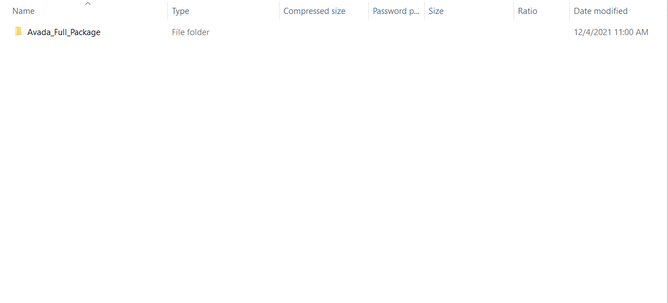
Or, at ThemeForest, you can choose to download just the WordPress installable file.
If you're not sure whether or not you have the proper zip file, here's what you should look for:
- When you first open the zip file, you should see a folder with the theme's name.
- When you open that folder, you should see files with names like index.php and functions.php. You should also see a file called style.css.
Here's what it looks like when you open the Avada theme file:
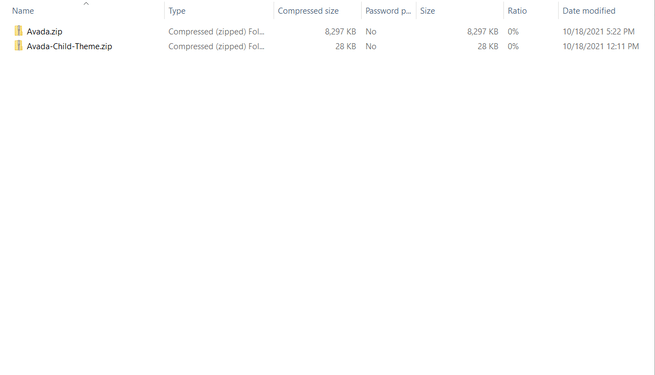
If the structure looks like the example above, you know you have the right zip file.
2. Make sure the file is for a theme and not a plugin.
Sometimes, the line between WordPress themes and WordPress plugins can get a little blurry. Because of this, you might run into situations where you think you're trying to install a theme but the extension is actually a plugin.
For example, let's say you purchased the premium version of the Astra theme: Astra Pro. Because you purchased the premium version, you might assume that you should install it like any other theme.
However, that's not the case because Astra Pro is actually a plugin that extends the free Astra theme that's available at WordPress.org.
So if you want to use Astra Pro, the setup process actually looks like this:
- Install the free Astra theme from WordPress.org. Because it's listed at WordPress.org, you don't need to upload the zip file yourself. Instead, just go to Appearance → Themes → Add New and search for it by name.
- Install the Astro Pro plugin by going to Plugins → Add New and uploading the zip that you downloaded from the Astra website.
Many other popular themes also use this same approach for their premium versions, so this can be a very common cause of the missing stylesheet issue.
For example, GeneratePress Premium is a plugin that extends the free GeneratePress theme at WordPress.org, Kadence Pro is a plugin that extends the free Kadence theme at WordPress.org, and so on.
3. Check that the theme is compatible with WordPress.
While WordPress is by far the most popular way to make a website, it's definitely not the only platform.
You also have other open-source tools such as Drupal and Joomla as well as SaaS website builders such as Wix and Squarespace.
And here's the tricky thing.
Most of those other platforms also have "themes" and some theme marketplaces sell themes for multiple platforms.
For example, take ThemeForest. While most people know ThemeForest for WordPress themes, it also has bustling marketplaces for Joomla themes, Drupal themes, Squarespace themes, plain HTML themes, and so on.
If you don't specifically set the filter for WordPress themes, it's possible to accidentally choose a theme for a different platform.
If you try to upload a theme for a different platform to WordPress, you might see the "The package could not be installed. The theme is missing the style.css stylesheet" error because the file's structure won't match what WordPress expects.
4. Ensure you're uploading a valid child theme.
So far, we've mainly assumed that you're seeing this error message when you're uploading a brand new WordPress theme. However, you also might encounter this error when you're trying to upload a child theme for the existing theme that your site is using.
A WordPress child theme isn't a complete theme. Instead, it inherits all of its details and styling from the theme that you're already using, AKA the parent theme.
The advantage of using a child theme is that it lets you safely make changes to your parent theme without having those changes overwritten when you update your parent theme.
Unlike a normal theme, a child theme only needs to include two files to be valid:
- functions.php
- style.css
If you don't include the style.css file in the child theme, it can trigger the missing stylesheet message just as if you'd uploaded a regular theme with a missing stylesheet.
If you're creating the child theme, make sure to closely follow the directions for uploading it as there is an exact structure you need to use. Or, you can also simplify child themes by using a dedicated child theme generator plugin such as Child Theme Configurator.
5. Place the style.css file in the root folder.
If you're just getting started with custom WordPress theme development, you might've accidentally placed the style.css file for your theme in the wrong folder.
Typically, you want to place the style.css file in the theme's root folder, which is the same folder that contains the functions.php file.
If you place the file in a different location, WordPress might not be able to detect it, which will cause WordPress to show the error message.
Fixing the WordPress Missing Stylesheet Error for Good
If you're trying to install a new theme on your WordPress site, encountering the "The package could not be installed. The theme is missing the style.css stylesheet" error can be frustrating.
Thankfully, there are some straightforward troubleshooting steps you can follow to figure out the problem and get your theme working.
The most common issue is that you're accidentally uploading the wrong file, either because you need to extract the zip file (common for ThemeForest themes) or you're trying to install the premium version of a theme that came in a plugin format instead of as a theme.
Try these troubleshooting tips and you should be up and running with your new WordPress theme in no time.
WordPress Themes