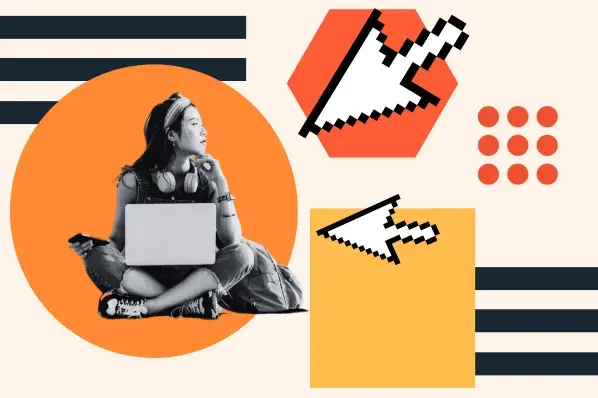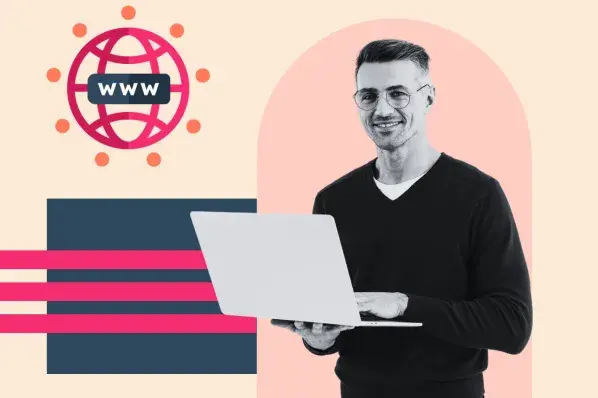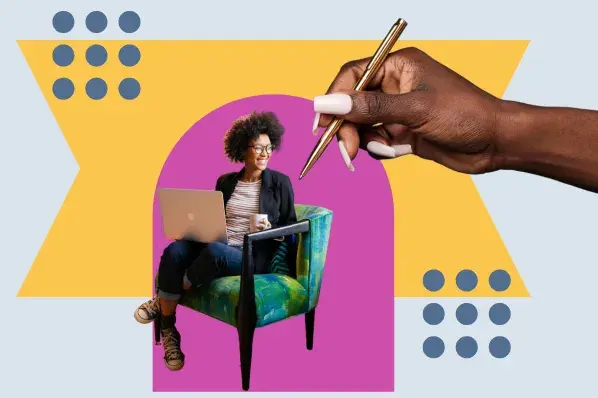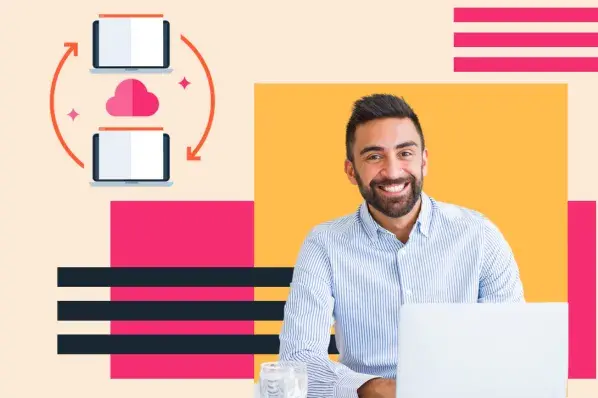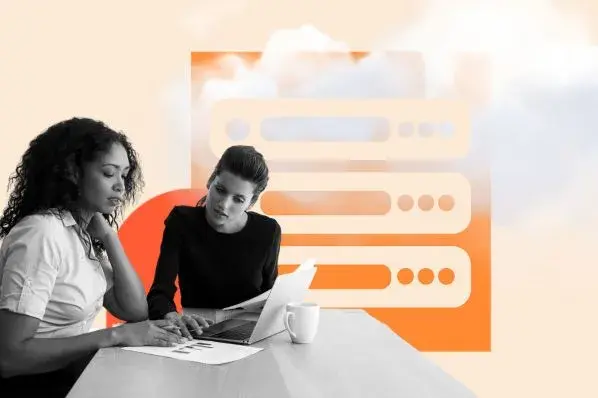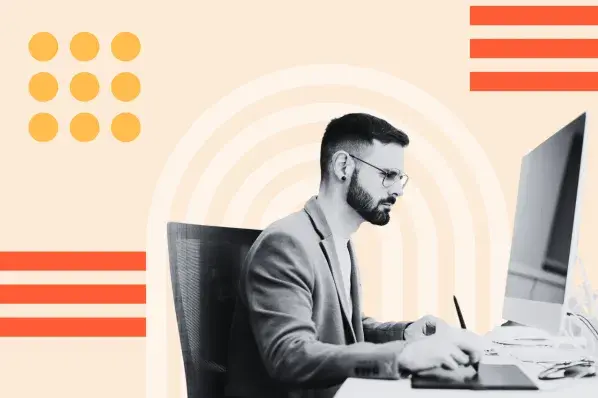Luckily, this is actually a common error that I can solve and prevent. I just need to follow a few simple tips. In this post, I’ll tell you how to turn off the error, “Your Connection is Not Private.”
Table of Contents
- How to Fix “Your Connection Is Not Private’’
- What does “Your Connection is Not Private” mean?
- What causes the Private Connection Error?
- What is an SSL certificate?
- HTTP vs. HTTPS
- Best Practices for Working With Privacy Errors
What does “Your Connection is Not Private” mean?
In order to answer this question, let me start by diving into private connections.
When I visit a website using the Chrome browser, there’s a toggle slider symbol in the bar beside the URL. When I click on it, I see the “connection is secure” menu. Clicking on it shows me if the certificate is valid or not. I may also see HTTPS at the beginning of the URL. Both of these elements show me that the website is secure.

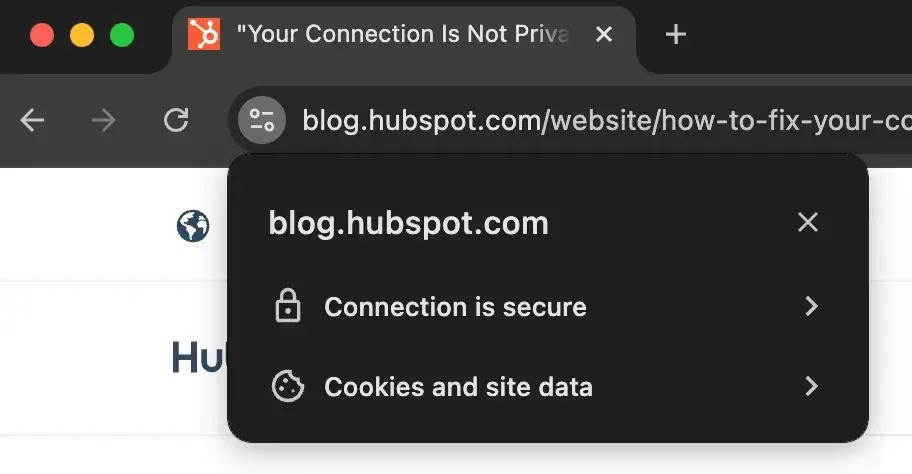
To access a website, the browser sends a request to the host server of that website. The host server then sends the website’s certifications to prove the site is safe and secure. If the certificate isn’t validated by my browser for any reason, I’ll be greeted with the “Your Connection is Not Private” error. It will look something like the one pictured below.
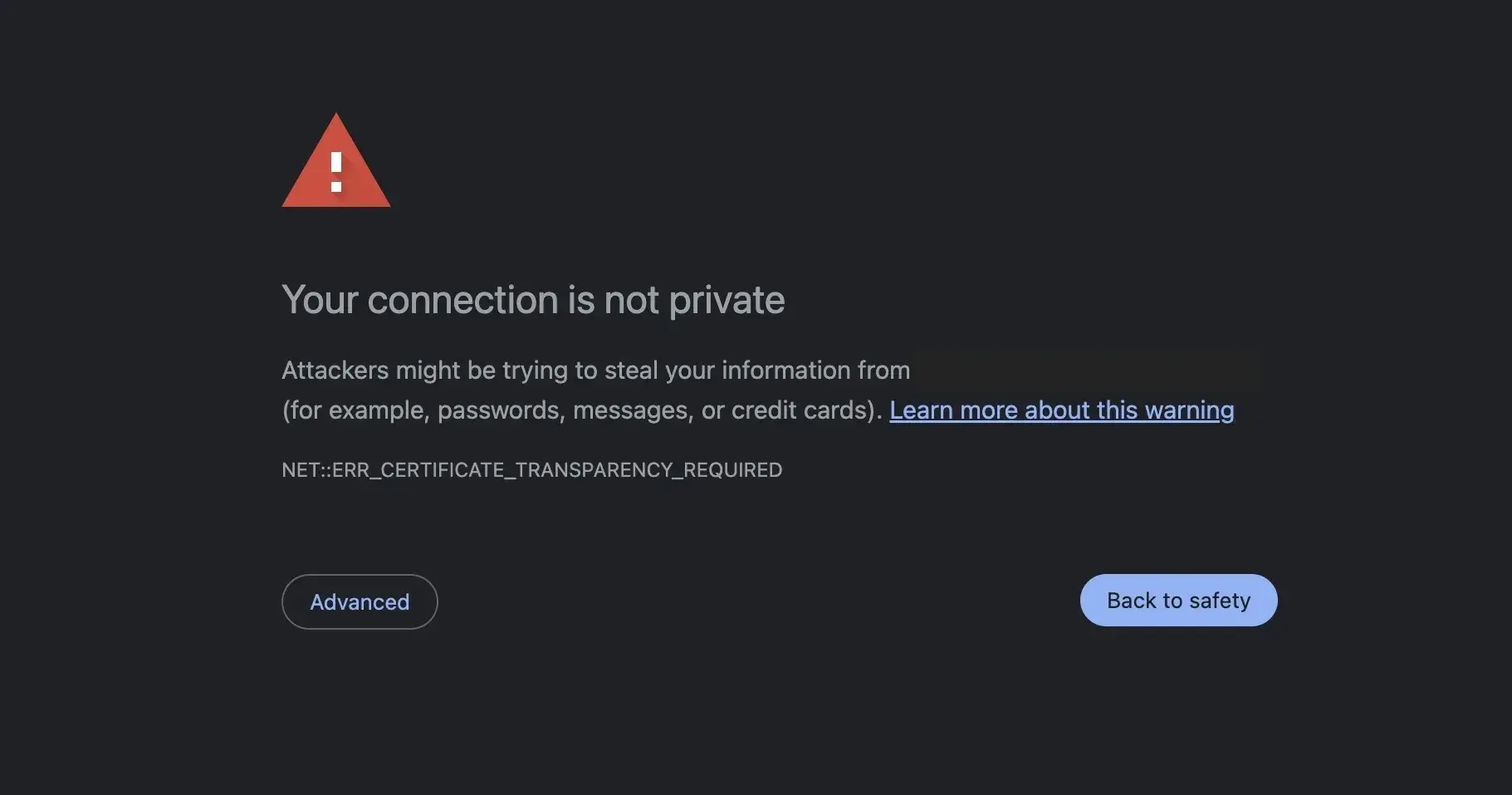
What causes the Private Connection Error?
This error can be caused by many things, but the most common one I encounter is the expiration of the SSL certificate required for HTTPS.
Other common causes include:
Self-signed SSL Certificate
Self-signed certificates, as the name suggests, can be generated by anyone using a tool like openssl. If my website is configured to use a self-signed certificate, the browser can’t verify it. This means the site is not signed by a trusted source and will display an error.
Incorrect Domain
If the domain on the SSL certificate is different from the domain of the site, it means the browser will think there is no certificate for the requested domain. As a result, the request gets blocked, and the visitor will receive an error message.
Revocation of SSL Certificate
If the certification authority that signed the SSL certificate finds anything suspicious about my site, it can revoke the certificate. This can trigger the private connection error in browsers.
What is an SSL certificate?
SSL certificates affect whether your visitors get an error message. So, what is an SSL certificate, anyway?
SSL stands for Secure Socket Layer. It is a type of encryption that shields user data from bad actors. An SSL certificate is particularly important for websites that sell goods and services, as this certification helps protect users’ payment information.
If an SSL certificate is expired or works for only a website’s domain but not its subdomains, the “Your Connection is Not Private” error will appear. It’s also possible to obtain SSL certification from unknown organizations, but if the browser doesn’t identify the source as trustworthy, this error will also appear.
HTTP vs. HTTPS
In the earlier days of the internet, I recall seeing just HTTP in the URL for most websites. Although HTTPS was released in 1995, it wasn’t widely used until the 2010s.
Nowadays, more than 46 million websites on the internet are encrypted, meaning they include HTTPS in the URL. HTTP means the website is not encrypted which makes it easier for hackers to compromise a website. Security certifications like SSL were once more expensive, but the importance of protecting user data (and by extension, visitor trust) has led many established platforms to offer website owners SSL certificates for free.
Plus, switching to HTTPS is beneficial for websites, as Google and other search engines prioritize encrypted websites in search rankings.
Learn more about website optimization and how to do it by taking this free course.
So what exactly am I supposed to do if I come across a “Your Connection is Not Private” error on another website or my own? Let me share how to fix this issue.
How to Fix “Your Connection Is Not Private’’
- Reload the web page.
- Check your Wi-Fi.
- Look at the date and time on your device.
- Clear your cookies and cache.
- Go incognito.
- Check your antivirus software.
- Update the operating system.
- Carefully proceed.
1. Reload the web page.
Refresh the page or close the browser, reopen it, and visit the website again. There could have been a glitch on either party’s end, or the browser’s server request could have failed. Sometimes, simply reloading the page will do the trick.
2. Check your Wi-Fi.
Free Wi-Fi at a local cafe can be handy, but public Wi-Fi is one of the top reasons a user may get the “Your Connection is Not Private” error. Public Wi-Fi typically runs on HTTP, and I’ll receive the error as a warning that my connection is not encrypted.
Public Wi-Fi networks often have a portal page where I have to sign in and accept terms and agreements before I can access HTTPS websites.
Pro tip: If you must use public Wi-Fi, consider installing a virtual private network (VPN) to protect your identity.
3. Look at the date and time on your device.
If my computer’s date and time don’t match up with those shown on my browser, this privacy error could appear. Also, an incorrect date and time may show the SSL certificate of a website as expired, which would also lead to the error.
I usually go into my computer settings to check the date and time and correct them if necessary. Then, I reload the page.
4. Go Incognito.
“Incognito Mode” means my browser will not save information on my browsing habits. By going incognito, I can check to see if my cache is causing the privacy error.
If I am not receiving the “Your Connection is Private” error while searching incognito, then I might try clearing the cache. I can also use another browser to visit the website, as some browser extensions may lead to the error.
5. Clear cookies and cache.
Browser cookies and cache store information about my browsing actions to make using the internet more efficient. For example, it can save my searches and the websites I frequently visit, making connecting to those websites or search results even faster the next time I need them.
But, this saved data could cause issues if it isn’t refreshed periodically. If the connection privacy error occurs in Chrome, I go into browser settings > history > clear cookies and cache.
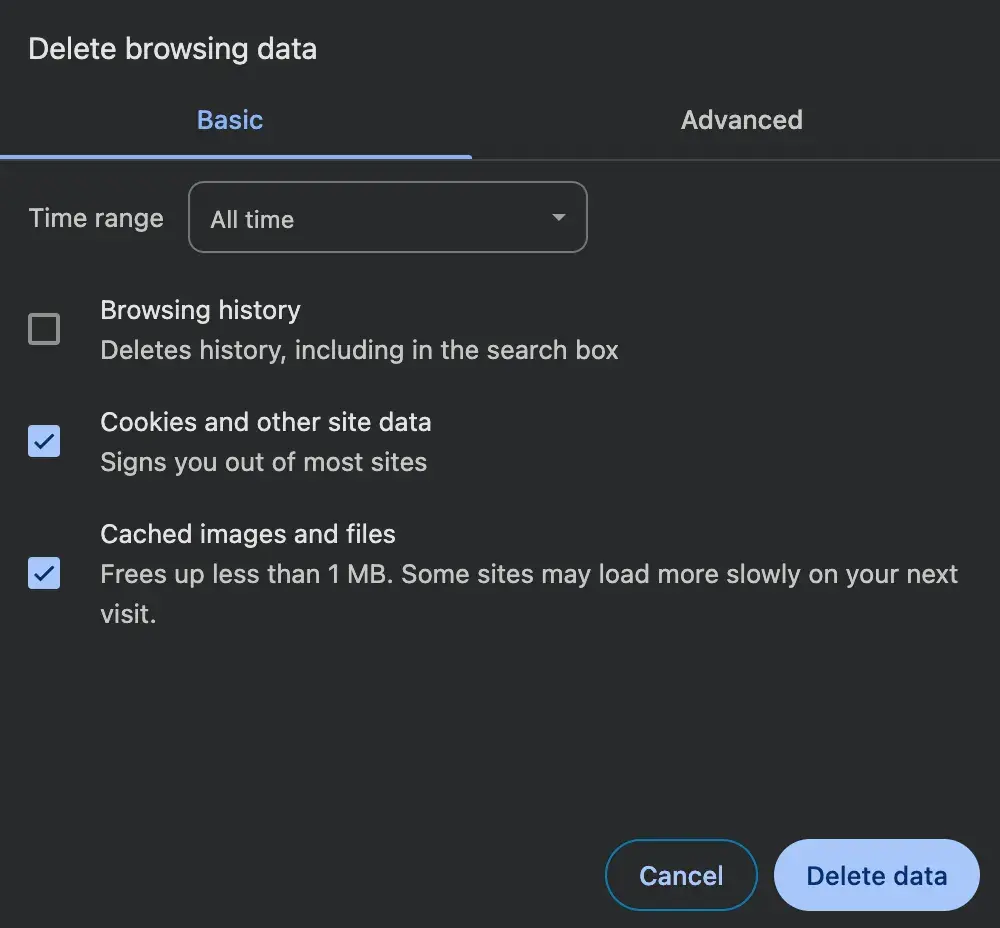
Then, I close the browser, reopen it, and revisit the page.
6. Check antivirus software.
Antivirus software is meant to protect users from websites that aren't secure, but it can also conflict with my browser’s ability to do the same thing. I temporarily turn off the software after receiving the error, then I visit the website again.
If the error is gone, I am certain that my antivirus software has been overriding my network. If the error persists, I can re-enable my antivirus software and test one of the other methods to identify the problem.
7. Update the operating system.
Google also suggests updating the device’s operating system if you receive this error. An outdated device may not be compatible with or capable of recognizing updated websites and SSL certificates.
To update an operating system on macOS, I go to Settings > General > Software Update. I check for updates and install them.
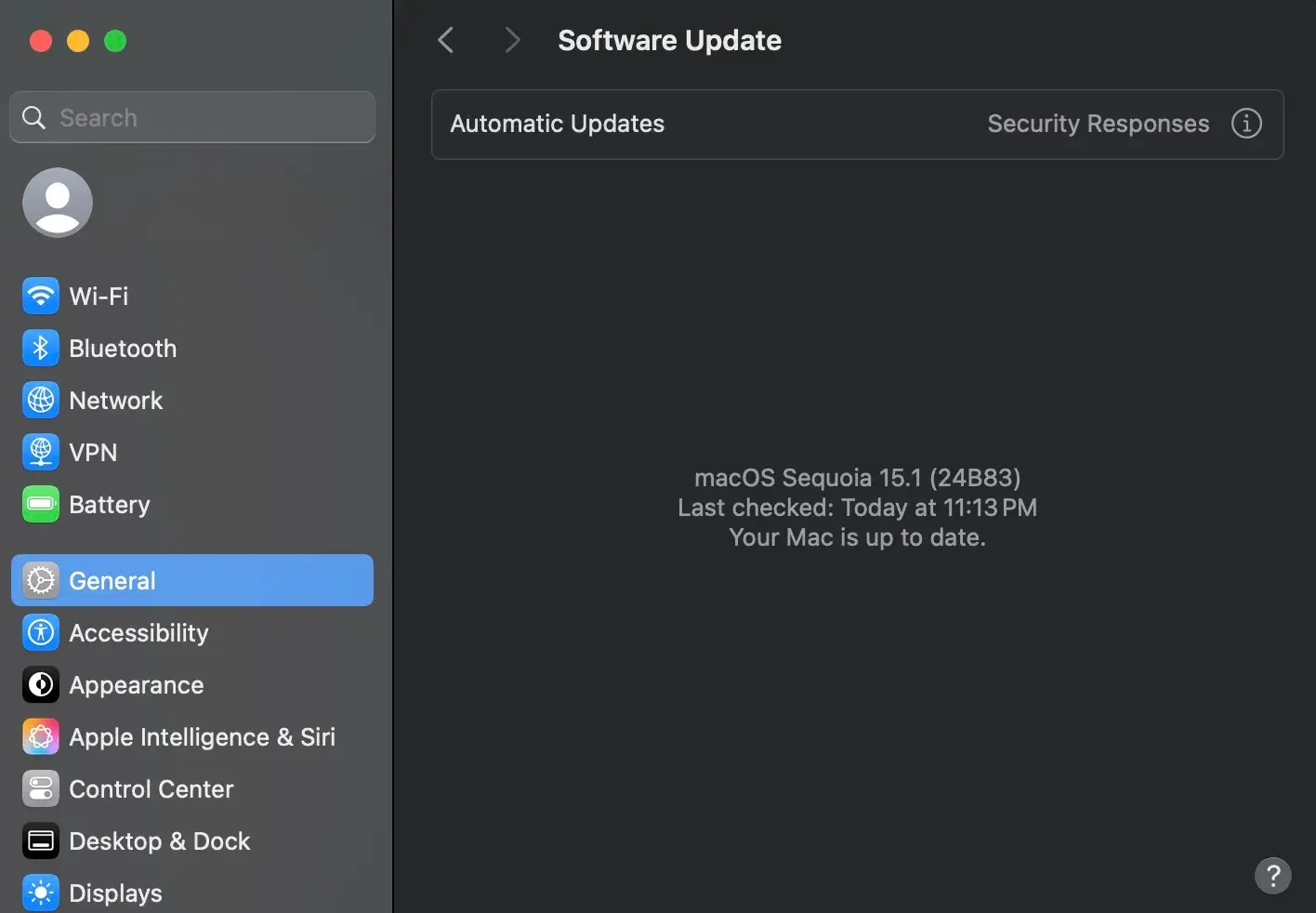
On Windows, I go to Settings > Windows Update > Check for updates and install them.
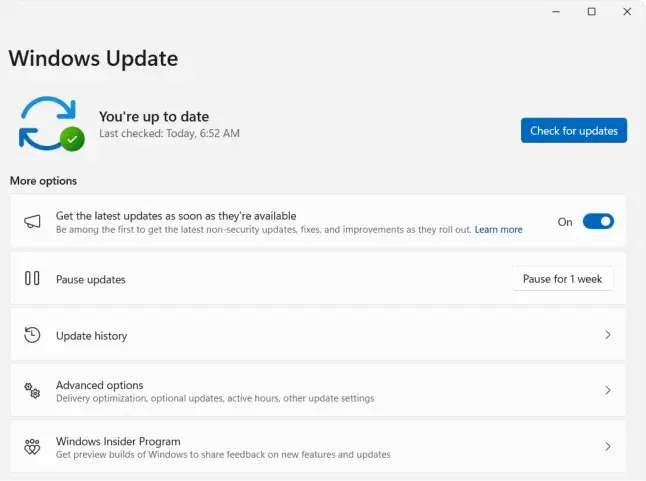
8. Carefully proceed.
If all else fails, I can go into Advanced Settings on the “Your Connection is Not Private” screen and proceed to the website, but this is not recommended. The error is there for a reason.
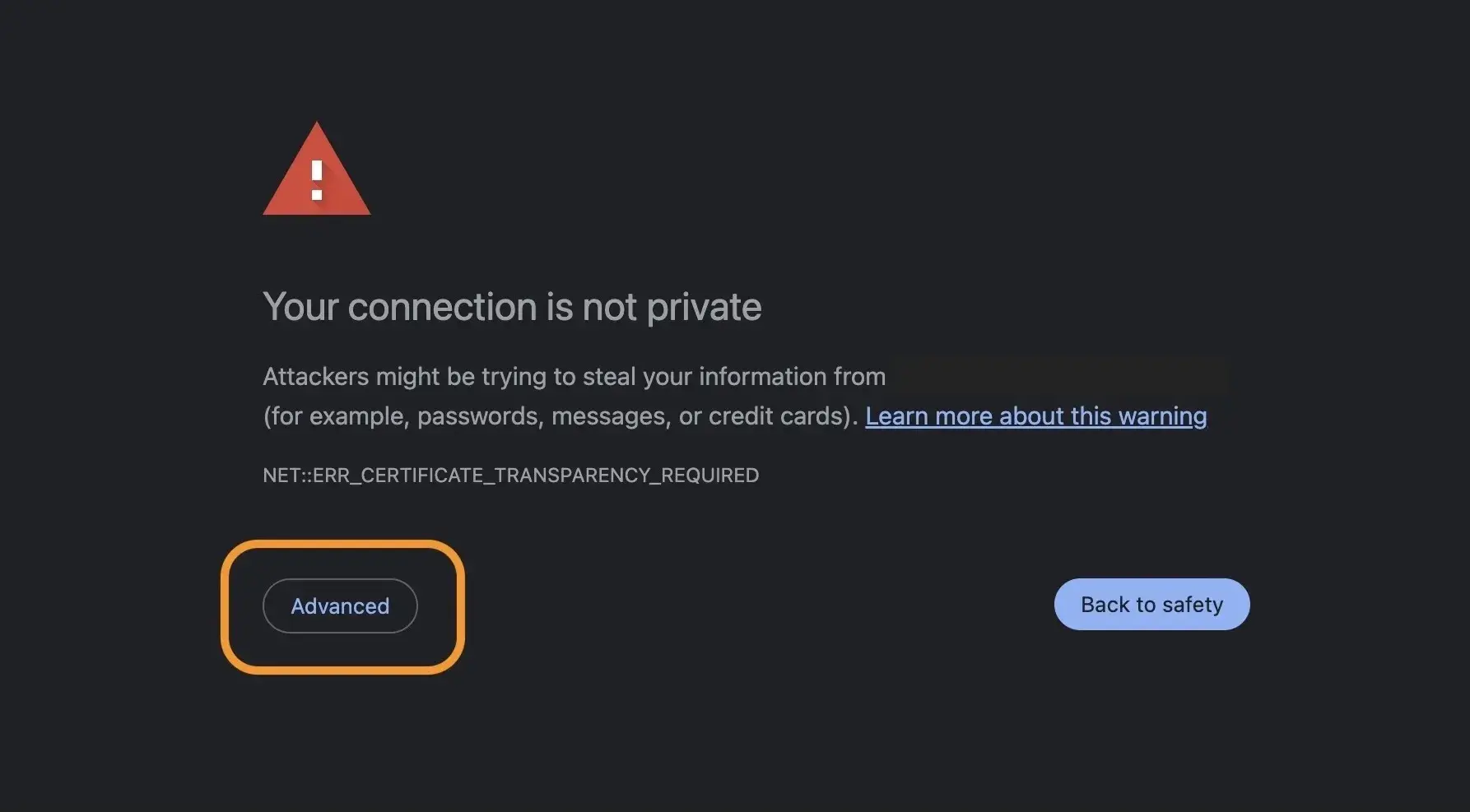
If I’ve tried every method of fixing the issue and it persists, it means my connection isn’t secure. By proceeding, I understand that I am taking a risk with my personal data. I cannot stress this enough — proceeding “with caution” is not recommended.
Best Practices for Working With Privacy Errors
Here are some pro tips that have helped me troubleshoot and turn off the “connection is not private” error.
If I don’t own the site, here’s how I proceed when I encounter privacy errors.
- Check the URL. I always double check the URL of the site I am visiting and make sure it has the “https” protocol. This helps me know if the site is safe.
- Look at the browser’s security settings. I use Firefox, and this browser defaults to HTTPS if the site supports it. Disabling this setting might turn off the “connection not private” error. If you use your computer for any tasks that involve your data, be careful when switching this setting off. You’ll want to turn it back on down the line.
- Check browser extensions. I try disabling potential browser extensions that can interfere with SSL connectivity while visiting a site.
- Look for the error code. Browsers often provide an error code with the message. I take that and search for that error code to get some more information on what’s causing it.
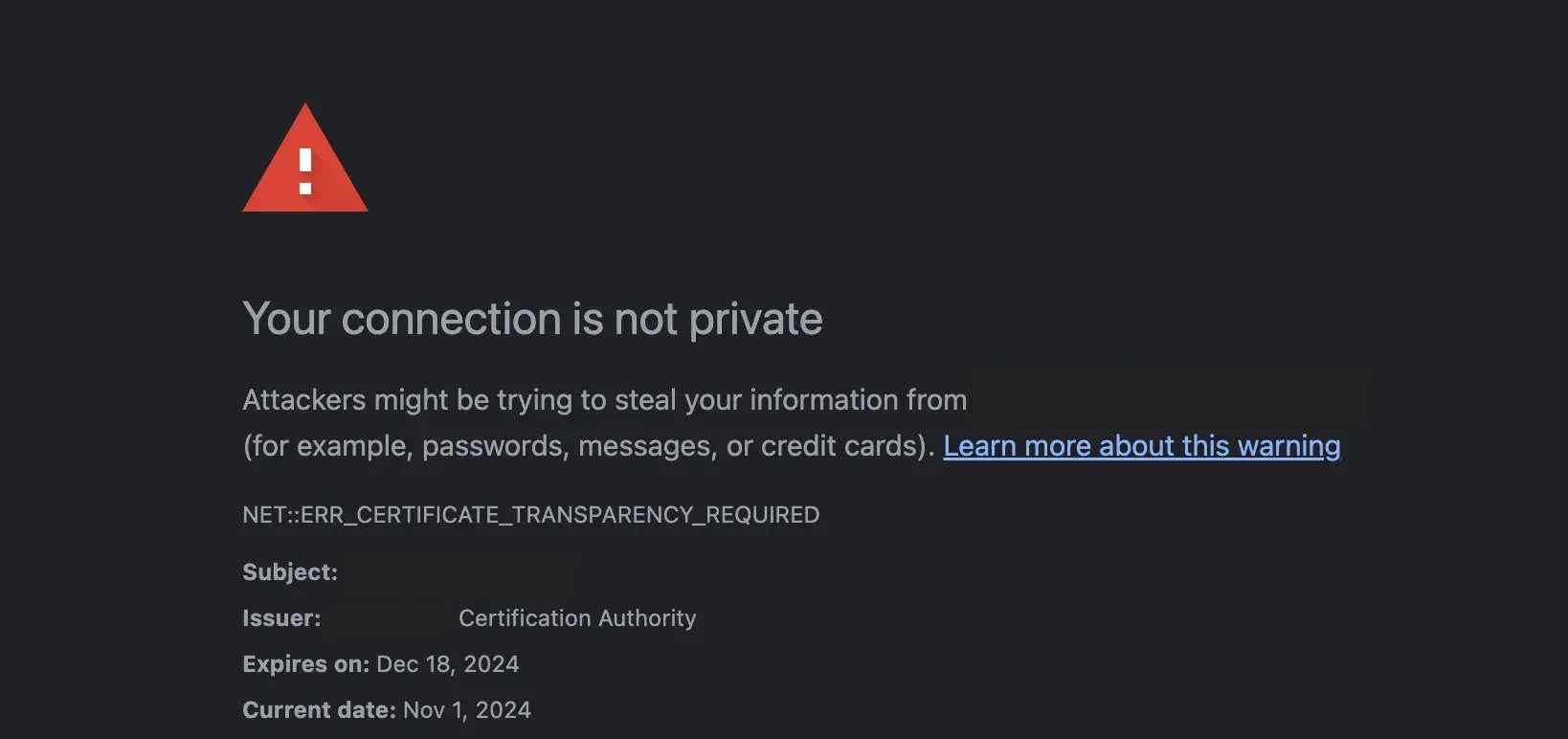
If I own the site, my course of action is different. I want to make sure I fix the issue so my audience doesn’t ignore my site. Here’s how I tackle the challenge.
Verify the SSL certification configuration. If I am using a NGINX server to host my site, I will look at their documentation to configure SSL certificates.
Verify certificate validity and signing authority. I prefer getting SSL certificates from a trusted Certificate Authority, such as Let’s Encrypt. Then, I verify the validity of my certificate and see if it needs a renewal.
Verify if Certificate Authority exists in root browser certificates. The root certificates are present at different locations for different browsers. You can see the different steps below.
- Chrome/Edge: Settings > Privacy and security > Manage certificates
- Firefox: Settings > Privacy and Security > Certificates > View Certificates
- Safari: Go to KeyChain Access macOS application > System Chains > System Routes > Certificates
Stay Safe and Secure While Browsing Online
The “Your Connection is Not Private” error is one of the most helpful messages I can receive because it keeps me and my personal information safe. Simply coming across this error isn’t cause for concern as there are many innocuous reasons why my connection may not be secure.
Editor's note: This post was originally published in December 2020 and has been updated for comprehensiveness.
Web Hosting

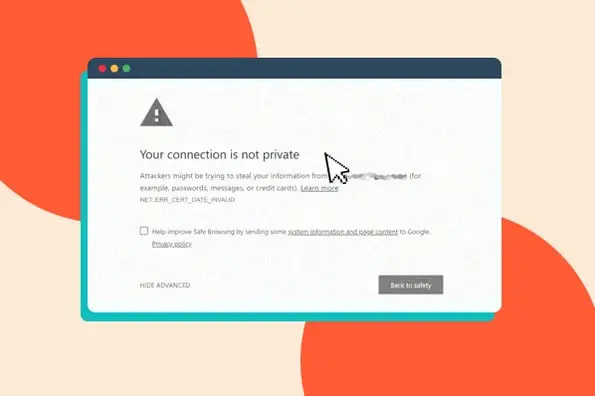
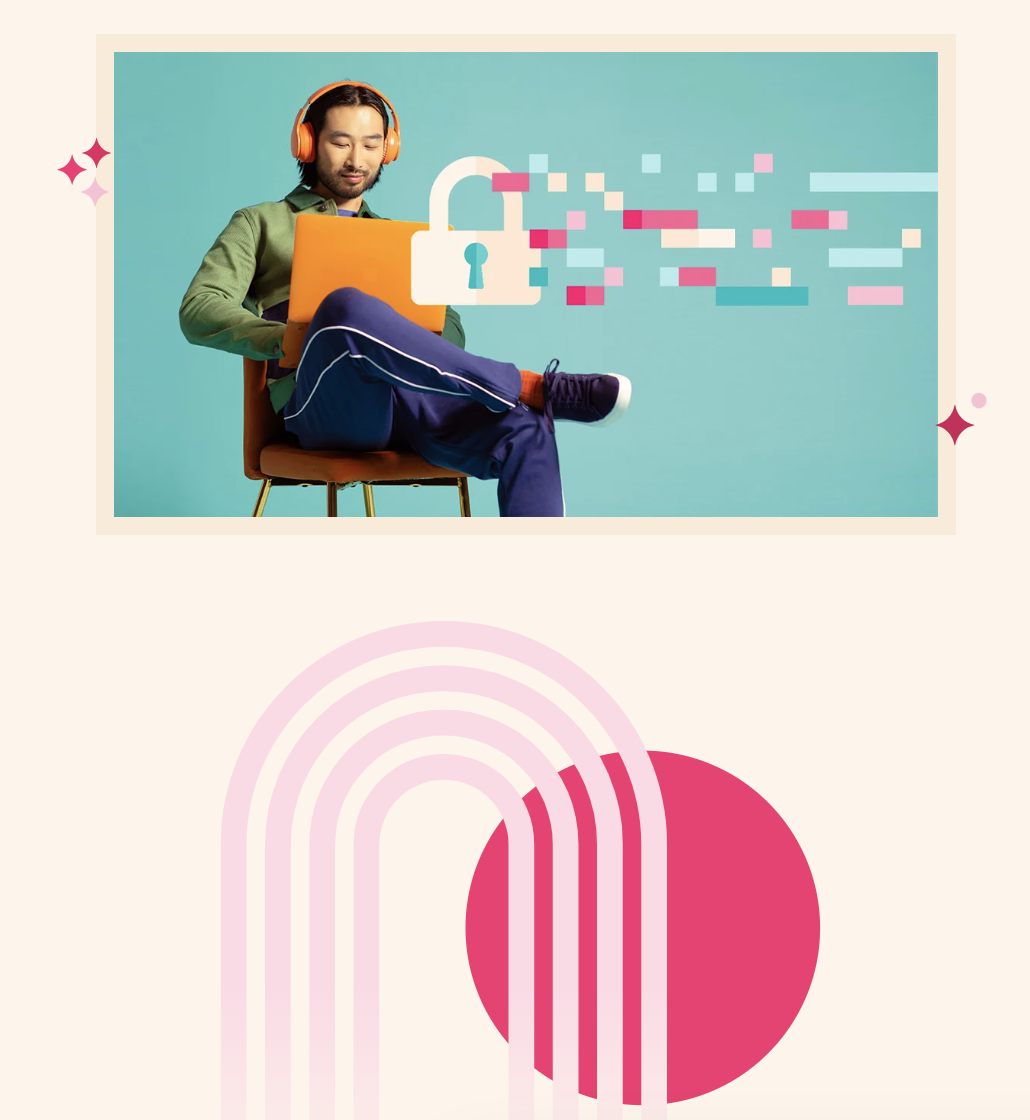
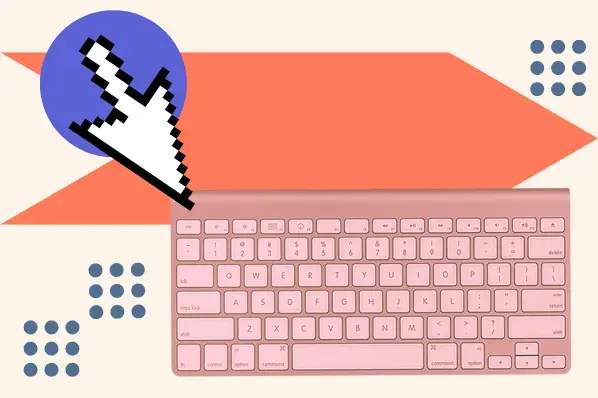
.jpg)
.webp)