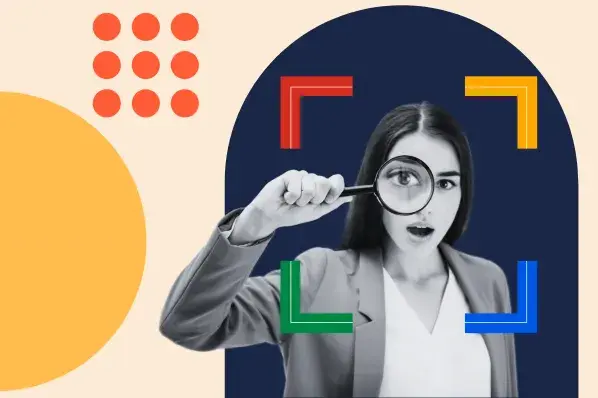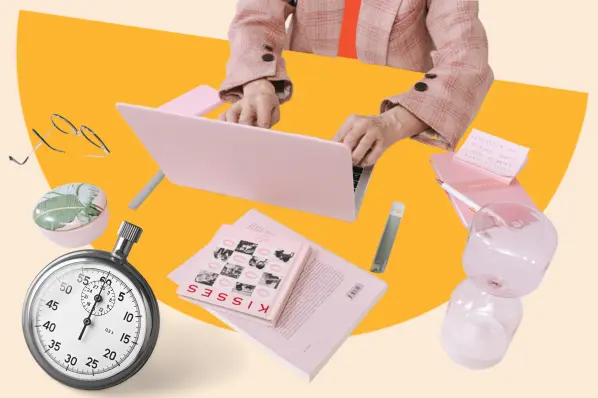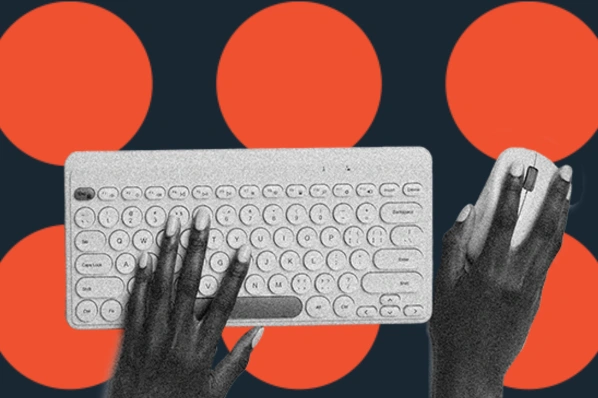Why You Should Use All in One SEO
People use search engines like Google and Bing to find what they’re looking for. And if you want users to discover your website and what you have to offer, you need to be ranking in search engine results — and the higher up, the better.
With your site showing up at the top of search results, you’ll be able to get more organic traffic, generate new leads, and even boost sales.
But, just because you create a website, it doesn’t mean that it will rank.
To improve your search engine rankings, you need to optimize your website using a plugin like All in One SEO (AIOSEO). From titles to image alt text and everything in between, AIOSEO will walk you through each step of optimizing your site and make it easy.
Want to add title tags, meta descriptions, and keywords? Need to create an XML sitemap? Wish you could land featured snippets? AIOSEO can help you do it all.
Let’s go over the key features of AIOSEO so that you can get your website to the first page of Google.
Key Features of All in One SEO
Like the name suggests, All in One SEO is a complete SEO plugin. It has all of the features you need to optimize your blog, business website, or online store.
We won’t go over every single feature, but we’ll share the most important features below.
Easy Setup Wizard
For SEO beginners, setting up an SEO plugin can seem like a daunting task. But, All in One SEO makes it super easy.
AIOSEO’s Setup Wizard will walk you through the process step-by-step and automatically choose the best SEO settings for your website. Simply add your information, and in less than 10 minutes, your website will be properly set up based on your unique profile.
The Setup Wizard asks for basic information like the category that best describes your site, your homepage title and meta description, your business name, and contact information.
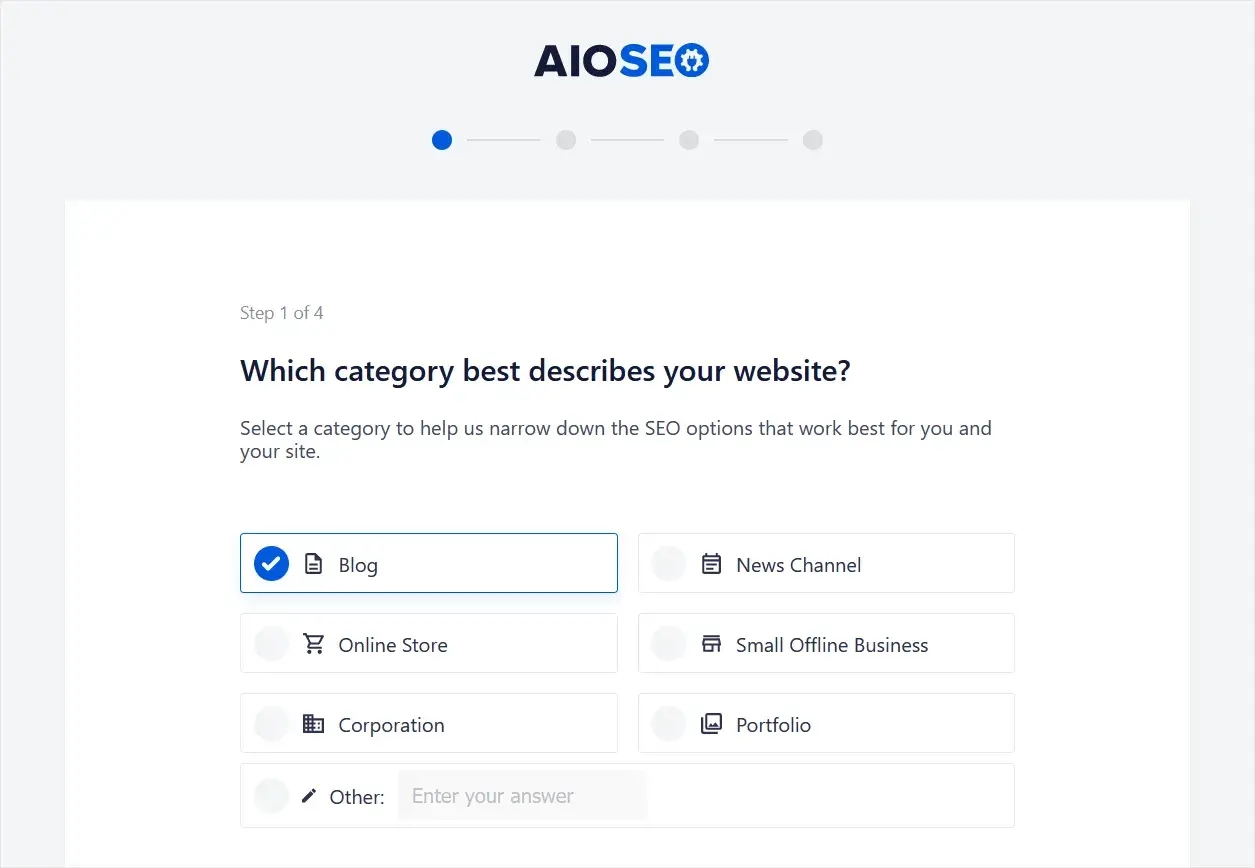
You can also select which SEO features you want to enable on your site including sitemaps, optimized search appearance, and analytics.
SEO Audit Checklist
To get an overview of your WordPress site’s SEO and see if there are any issues that are affecting your search engine rankings, you can use All in One SEO’s SEO Audit Checklist feature.
The SEO Audit Checklist will scan your entire website and give you a score out of 100. You should aim for a score of 60 and above if you want to improve your chances of ranking.
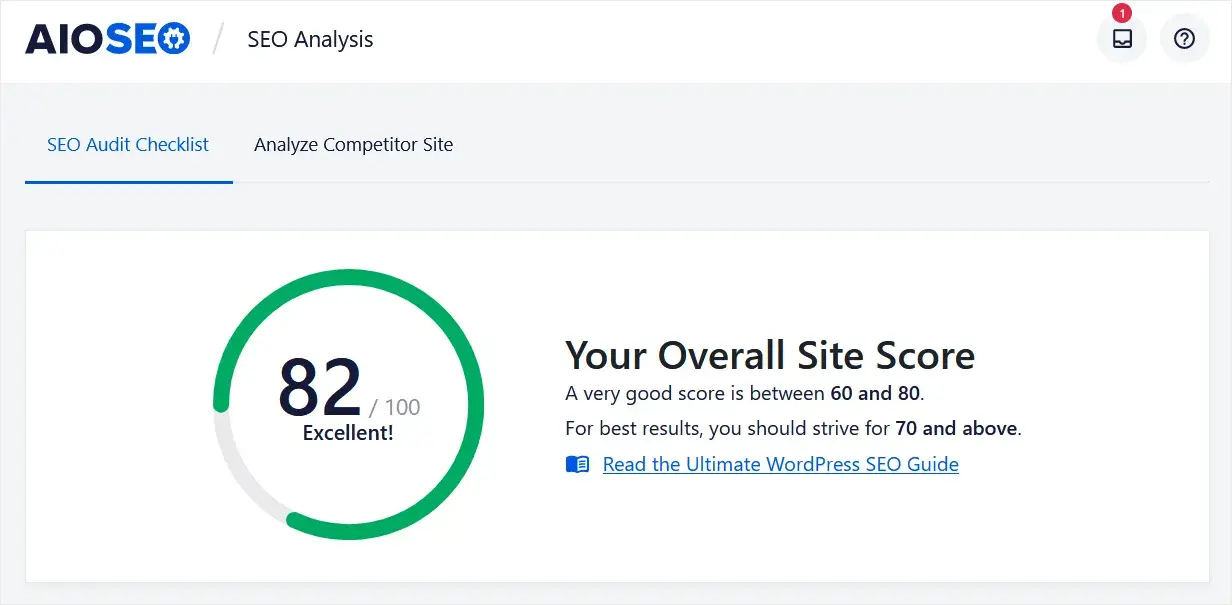
Aside from just a basic score, the plugin will also provide you with an actionable checklist of improvements you can make.
Critical issues that could be harming your chances of ranking are marked in red:
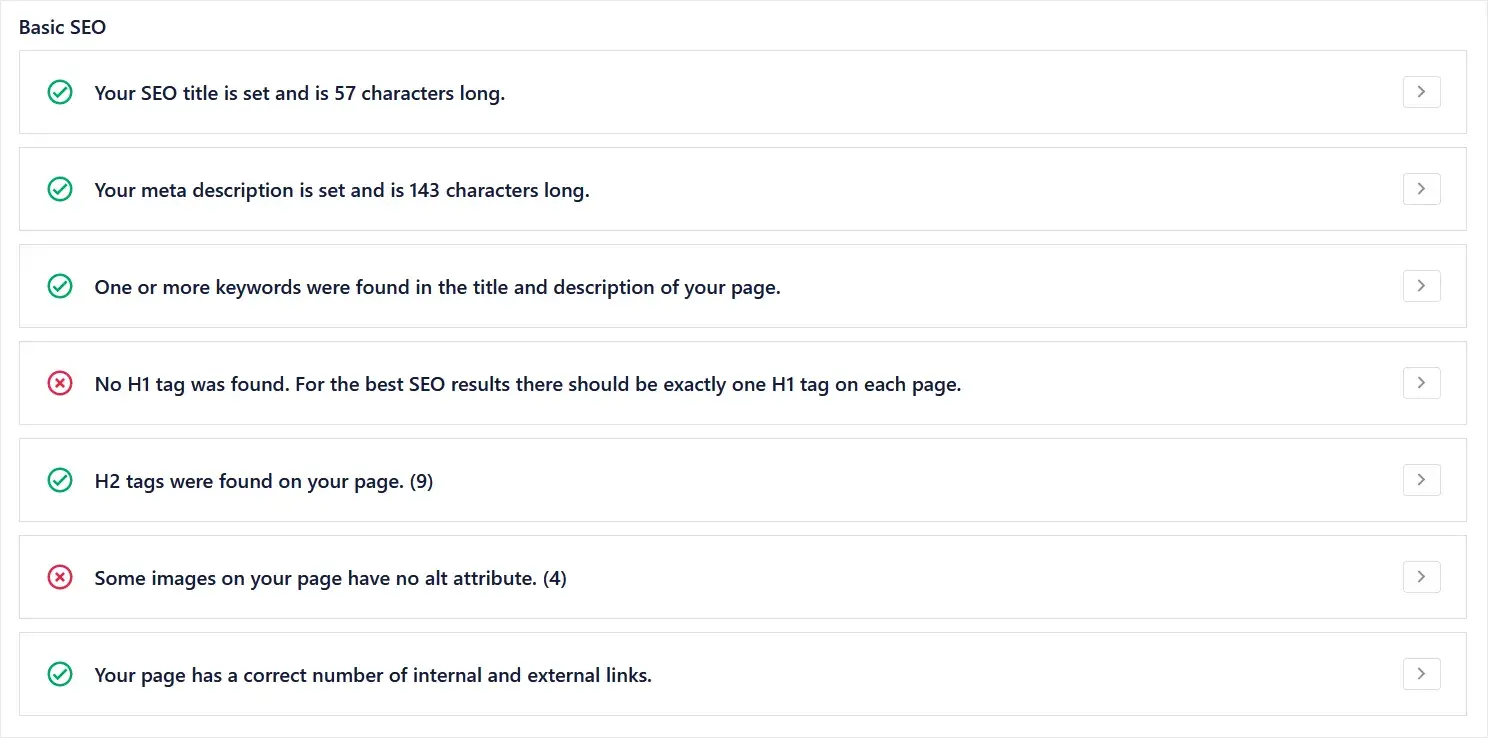
You can click on the arrow button to the right of each section to learn more about the error in detail and get simple instructions on how to fix it.
The SEO Audit Checklist is a quick and easy way to make your site more SEO-friendly overall.
On-Page SEO
On-page SEO is an ongoing task for website owners. Every time you create a new page or blog post on your site, you need to optimize it for search engines. Luckily, All in One SEO simplifies this process.
First, AIOSEO’s SEO Meta Box makes it easy to edit your SEO settings on a page-by-page basis.
You can write the page/post title and meta description manually or use the smart tags with different variables. You can use tags like post title, site title, separator, current year, and more. This makes it easy to keep your titles up-to-date automatically.
The SEO Meta Box will also give you a snippet preview so you can see how your page or post will look in search results.
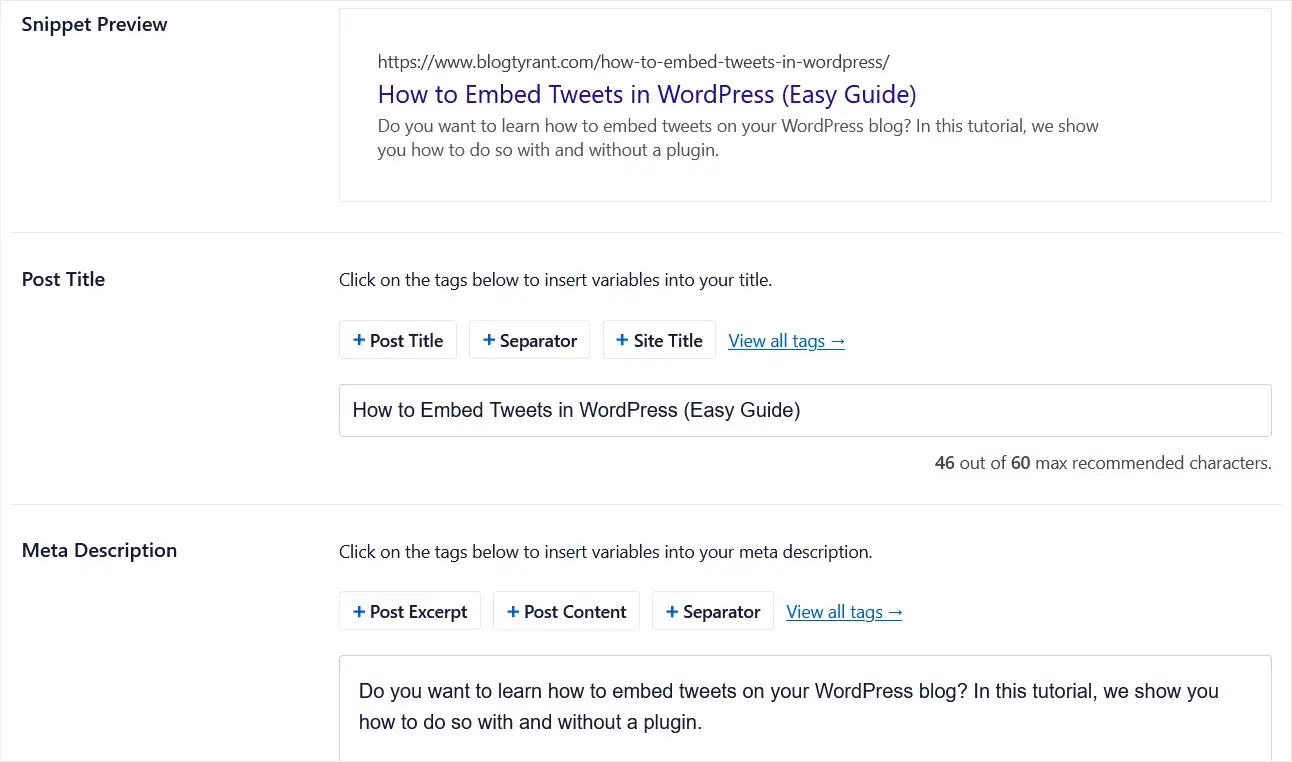
If you want to add a focus keyphrase and find out how well you’ve optimized your content for it, you can do that with AlOSEO as well.

All in One SEO will then provide you with an in-depth analysis of your optimization efforts. This feature is called the TruSEO On-Page Analysis.
At the bottom of each post and page, you can find a list of Basic SEO errors like whether or not you’ve used the focus keyphrase in specific areas, internal links, content length, and more.

In addition to the Basic SEO, this plugin will also score your title and give you instant tips on how to improve it.
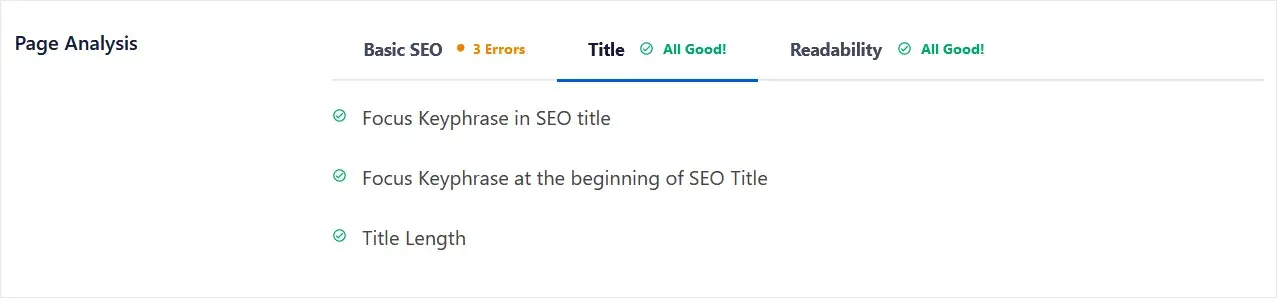
It goes over factors like title length, if it includes a number, title sentiment, and more.
Lastly, you’ll also get tips on how to improve the readability of your content, which is an important SEO ranking factor. The easier your content is to read, the better chance it has of ranking higher.
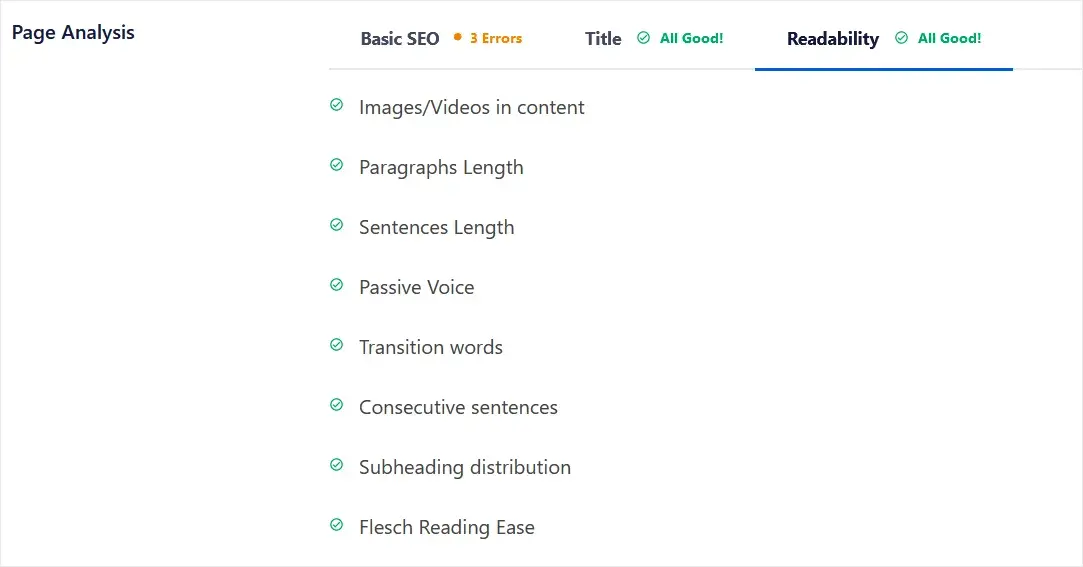
All in One SEO will score your content’s readability and give you suggestions for improvement like including images, varying your sentence length, distributing subheadings, using transition words, and more.
Rich Snippets Schema
Schema markup is a special code that you can add to your website to improve the way search engines understand your content.
For example, with schema markup, you can specify that your content is a recipe, blog post, or product page. This allows search engines to display rich snippets in search results.
Rich snippets include additional information like star ratings, prices, and more. With eye-catching rich snippets, you can get more clicks and traffic to your site.
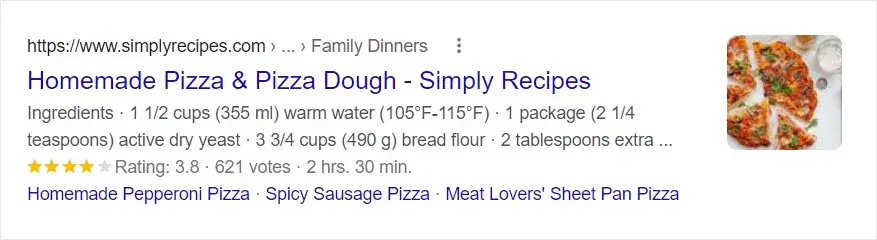
Adding rich snippets in WordPress can be complicated — but not with All in One SEO. Using AIOSEO, you can add rich snippets to all of your content, including pages, posts, products, and taxonomies, in just a couple of clicks.
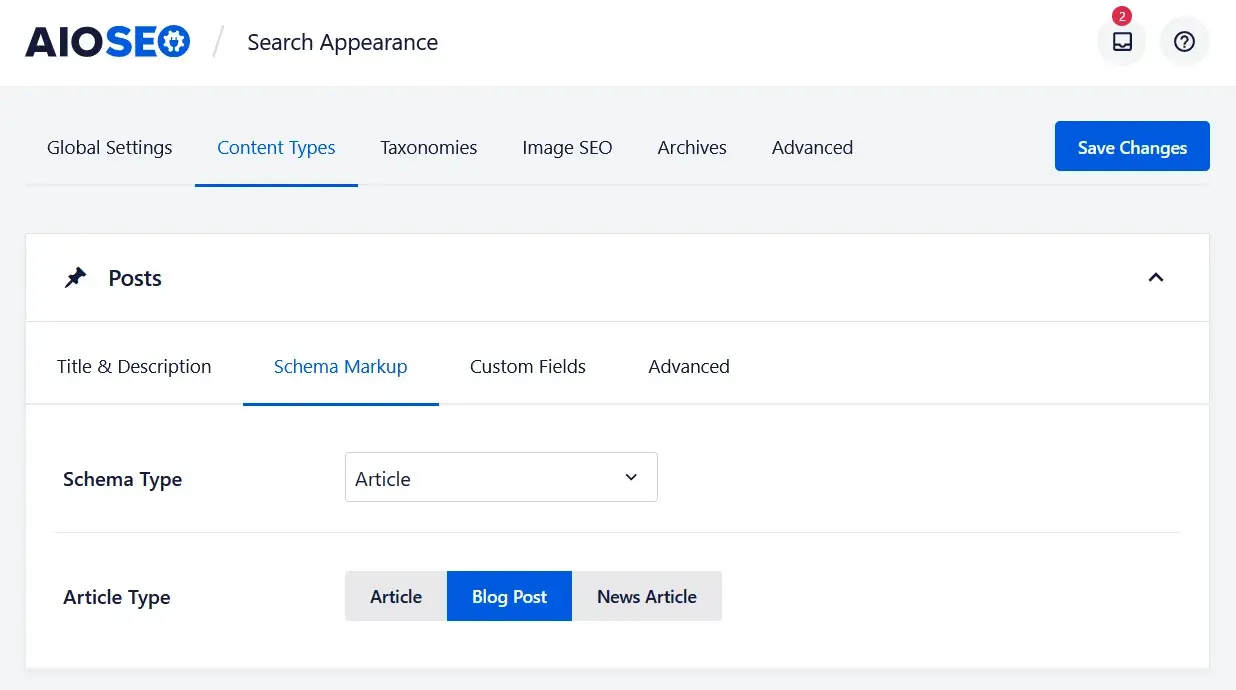
You also have the option to add rich snippets to individual pages or posts directly in the editor.
For product pages, you can easily type in information like the price, currency, brand, and more, so that those details show up in rich snippets. To display product reviews in rich snippets, simply use AIOSEO’s form and paste in the details of the review your customer has left.
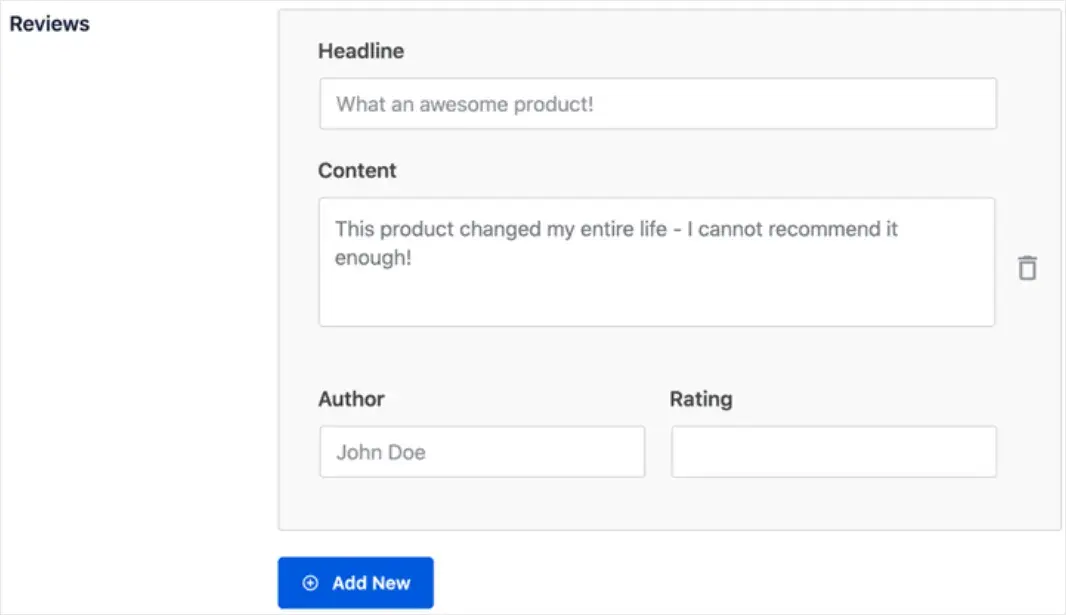
Adding rich snippets to your site requires zero coding with All in One SEO. With only few clicks, you can start dominating rich search results.
Local SEO
Most people use search engines to find businesses like restaurants, hair salons, and plumbers in their area.
When users look for local businesses online, search results may show a Knowledge Graph card that features businesses related to their search. It looks something like this and puts your business at the top of search results:
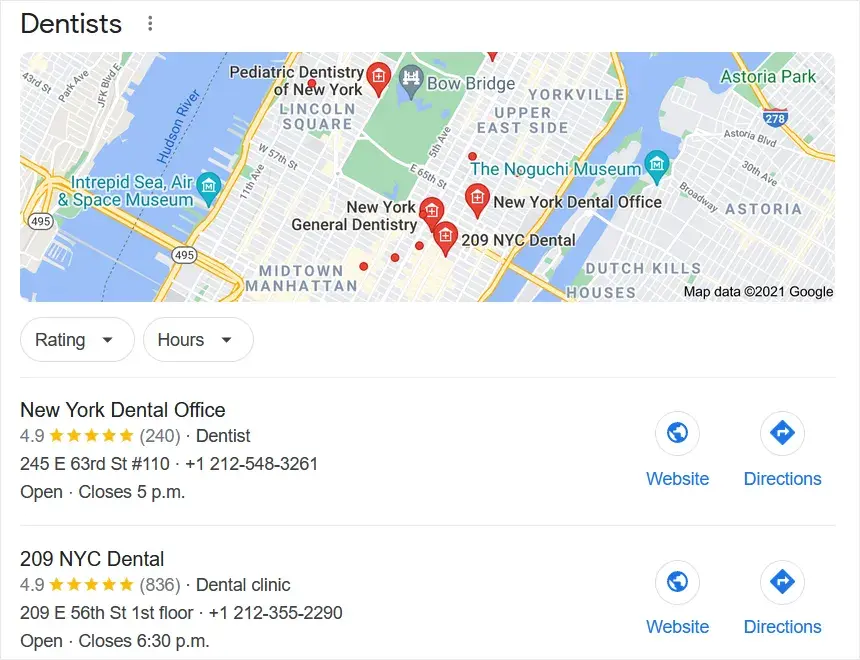
Adding structured data to your website in order to get your business in these search results isn’t easy if you’re not a developer. But, with All in One SEO, the process is so simple that you don’t need any coding skills.
Using AIOSEO’s Local Business SEO addon, all you need to do is type in your business information such as:
- Business type
- Business name
- Address
- Telephone number
- Business hours
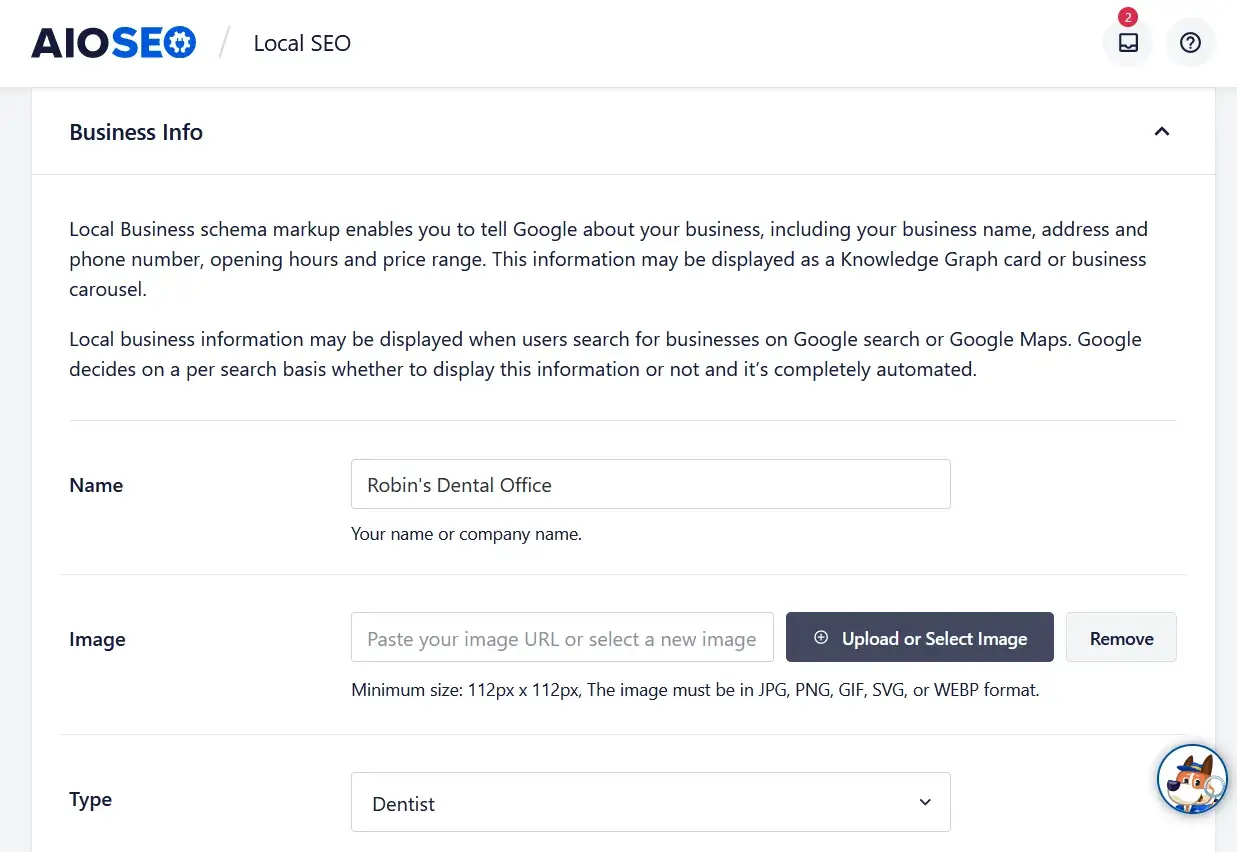
This will make it much easier for Google to find information about your website and display it in search results so you can reach your local target audience.
You can even add multiple business locations and create a custom landing page for each of them where you can display your business information and opening hours.
There are also professional sidebar widgets for address, locations by category, and opening hours that you can add to your website in a single click.
Sitemaps
An XML sitemap is a simple list of all of the content on your website that makes it easier for search engine bots to crawl and index your website.
Without one, the only way for bots to find your content is by following links on your site. And if certain site pages aren’t linked to often, Google’s bots will have a hard time finding those pages and they won’t show up in search results.
You can also remove certain pages from your sitemap if you don’t want them to show up in search results. Removing pages like media attachment pages, for example, will help boost traffic to your most important content.
With AIOSEO, you can automatically generate a custom sitemap and submit it to Google, Bing, Yahoo, and other search engines. The plugin will also automatically notify each one whenever you publish, update, or delete content on your site.
All it takes is a switch of a toggle button:
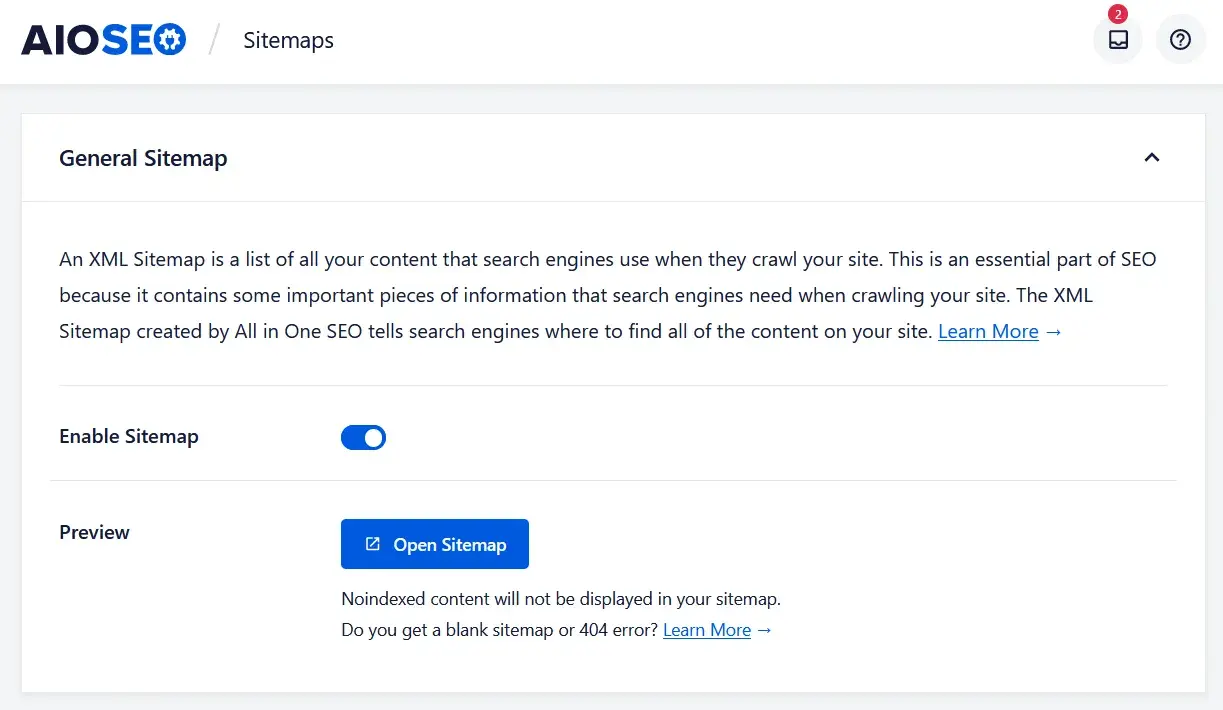
Your sitemap is completely customizable. You can choose to include or exclude images and galleries, custom post types, password-protected posts, media attachment pages, and more. You can even exclude irrelevant content types to reduce keyword cannibalization.
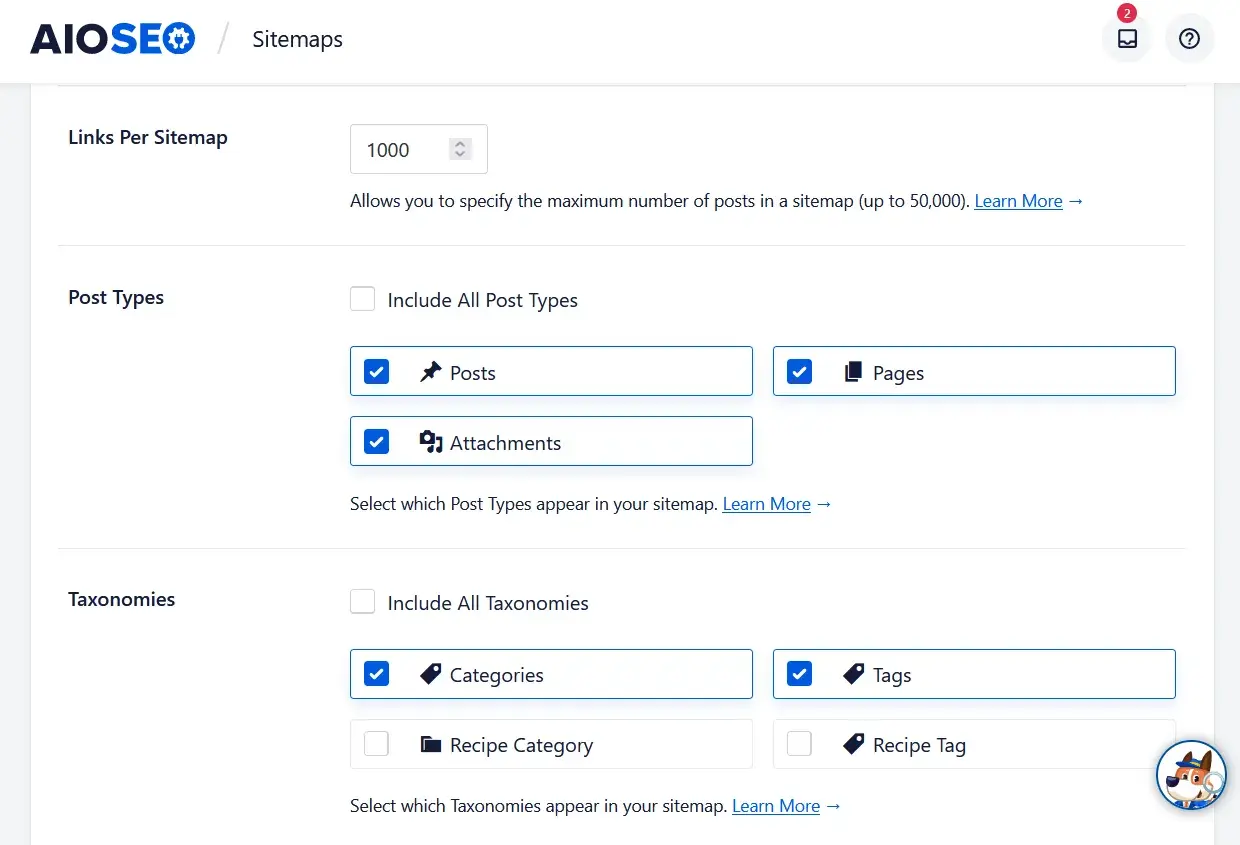
Plus, it seamlessly integrates with WooCommerce so you can ensure all of your products are crawled and indexed in search results.
Aside from a general sitemap, you can also create a Google News sitemap, a video sitemap, and an RSS sitemap.
Social SEO and Integrations
Social media channels can drive a lot of traffic to your site and help you generate more leads for your business. So, it’s important that you let search engines like Google and Bing know which social media accounts are associated with your website.
AIOSEO makes that process effortless. Simply paste in the links to your social media networks, you can add up to 11 profiles including Facebook, Twitter, Instagram, Pinterest, and more:
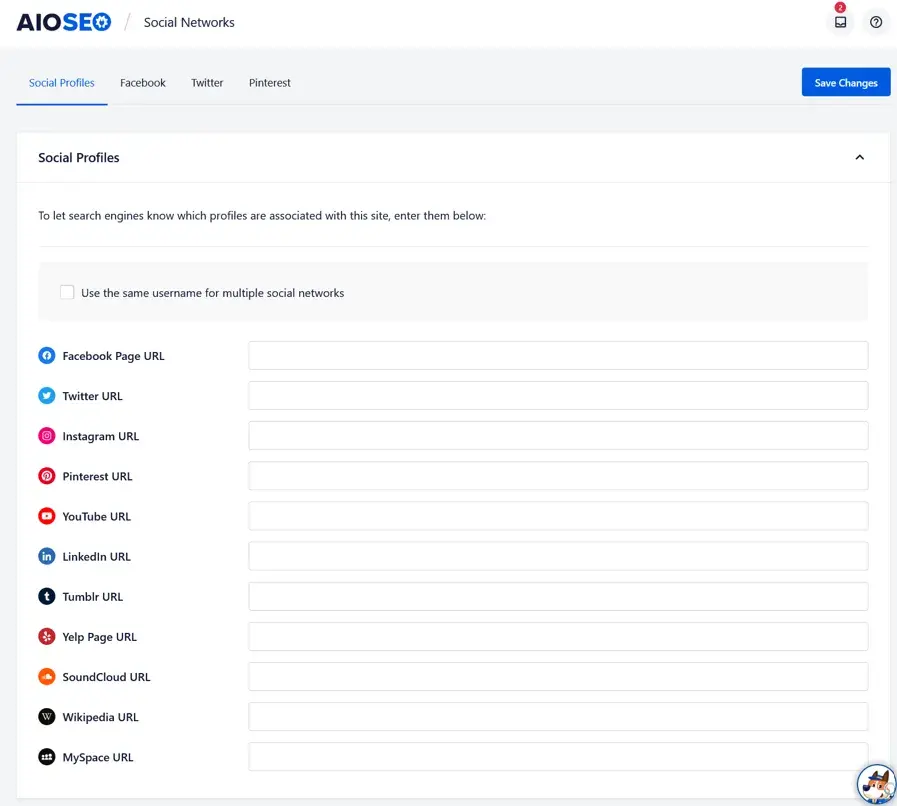
AIOSEO will also give you full control over how your thumbnails look on social media to help you get more clicks and shares.
You can enable Facebook thumbnails with one click, which prevents Facebook from “guessing” and displaying the wrong image when your content is shared.
Then, scroll down to the bottom of the page or post you’re editing to choose your image source. You can pick from different options like Featured Image, First Image in Content, Custom Image, and more.
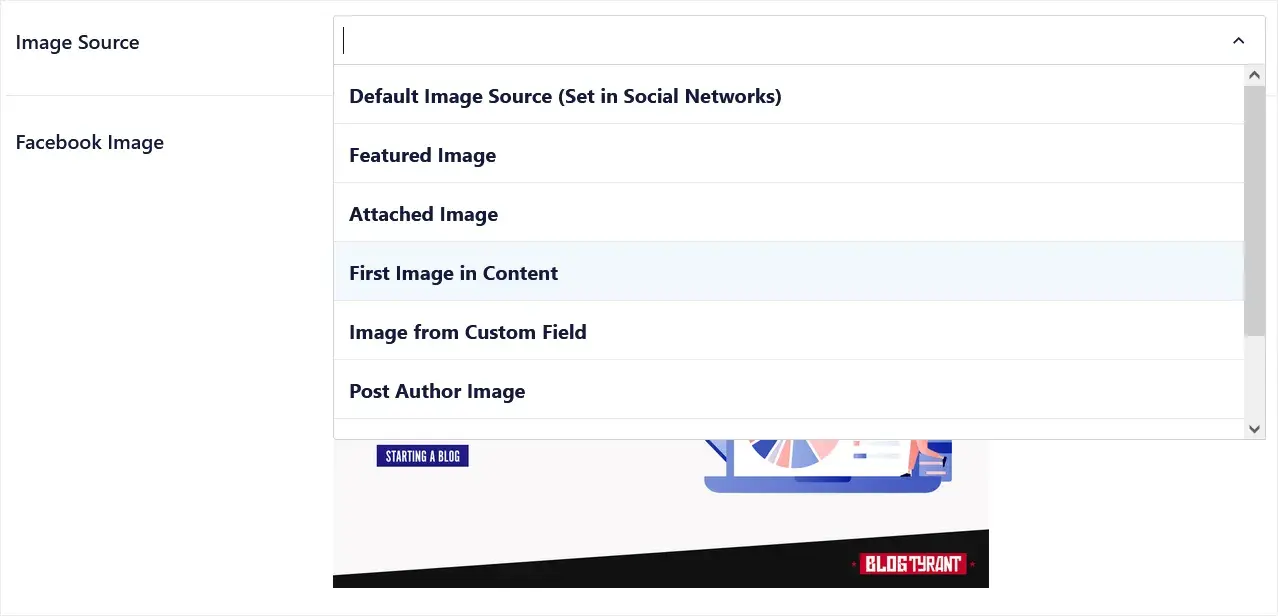
You can also set your Facebook title and meta description. And before you publish, AIOSEO will show you a preview so you can see how your content will look on Facebook.
Redirects
A 404 error happens when a user types the wrong URL or attempts to visit a page that has been moved or deleted. For example, if a user tries to visit a page on your site that no longer exists, they’ll see a 404 error message like “Sorry, the page you’re looking for cannot be found.”
Not only does this make for a bad user experience, but 404 errors can hurt your website’s SEO rankings. To prevent your site’s rankings from falling, you need redirects.
Luckily, with AIOSEO’s Redirection Manager addon, you can easily find and fix 404 errors in WordPress.
AIOSEO will detect any 404 pages on your site and display them in an easy-to-read log.
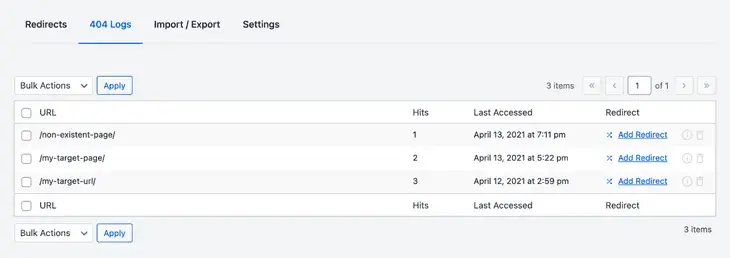
To redirect your 404 pages, all you have to do is click the Add Redirect button and add your new URL. And you can use the built-in redirect checker to make sure your redirects are working properly.
To make it even easier, you can also automatically redirect users and search engines to your new content whenever you delete or change a URL.

It will even monitor the trash for you so that 404 errors never go unnoticed.
Other features of AIOSEO’s Redirection Manager include the ability to redirect multiple URLs to the same destination URL, import/export for redirects, and more.
Besides the key features that we’ve gone over, All in One SEO offers many more tools that can help you optimize your site further. Try out features like custom breadcrumbs, Robots.txt editor, RSS content editor, and more.
Kick Off Your Optimization Efforts
Setting up SEO in WordPress doesn’t have to be complicated anymore. With All in One SEO, you can set up the proper SEO foundations in less than 10 minutes. Then, take your SEO to the next level with powerful features to unlock maximum traffic. It’s easy enough for complete beginners to use and robust enough for experts.
Technical SEO



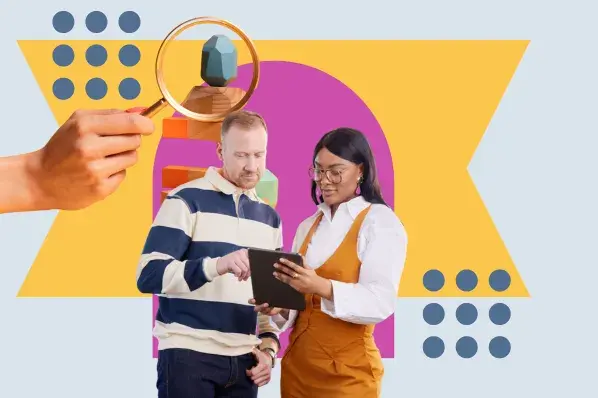
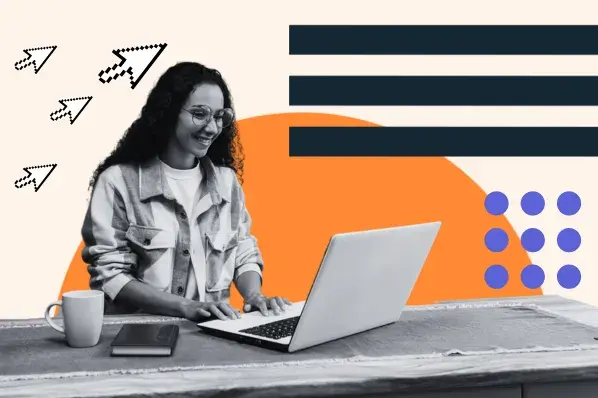
![9 HTML SEO Tags That Impact Your Ranking [Cindy Krum's Tips]](https://53.fs1.hubspotusercontent-na1.net/hubfs/53/html-seo-1-20241119-1659249.webp)