Whether it’s for headers that need to make a bold statement or body text that calls for easy reading, adjusting letter spacing is essential for clean, attractive web design. Let’s break down how this simple trick works wonders.
What is letter spacing in CSS?
Altering the letter spacing in CSS allows me to adjust the space between letters. It’s all about that sweet spot where the text on the page doesn’t look too cramped or scattered.
As a developer, I’ve found that extra space between characters can make the content more open and inviting. The goal here is not about making things pretty. It’s more focused on making sure the text is comfortable to read for the users.
Letter spacing is a handy tool in your CSS toolkit that lets you increase or decrease the space between letters. You can measure distance in pixels, ems, or points. I’ve often taken advantage of this cool feature to sprinkle a little elegance onto headings or untangle body text that’s all bunched up, especially with those unique fonts designed to be close together.
With a few CSS tweaks, I can swiftly give the text room to breathe, saving time and transforming the default into something that’s not just easy on the eyes but also a joy for users to navigate. It’s a small step for a developer but a giant leap for readability and website grace.
CSS Letter Spacing in Action
The phrase “To Enhance The Quality of Life” on the Med iclinic website is a prime example of effective typography in action. The bold font immediately captures your attention, but the subtle detail of letter spacing makes it stand out.
-Dec-17-2024-06-07-48-1396-AM.webp?width=650&height=442&name=Untitled%20(1)-Dec-17-2024-06-07-48-1396-AM.webp)
This approach exemplifies the power of letter spacing in typography. It’s not just about making text readable — it’s also about using space to breathe life into words and align them with the intended vision.
How to Change Letter Spacing with CSS
1. Identify the text.
First, let’s determine which text element we want to target. This could be a paragraph, a heading, or span elements. For this example, let’s stick with a paragraph. Below, we can see what a paragraph looks like with default letter spacing (and no CSS applied):
See the Pen css letter spacing - para by HubSpot (@hubspot) on CodePen.
There is 0 spacing between these letters. It’s perfectly readable, but what if you want to add some more visual flair? Now, we’ll add CSS.
2. Write the CSS rule.
We’ll use a CSS selector to target the paragraph element, then use the latter-spacing property to set a value. This value will be the spacing between letters. Here, let’s use pixels (though you can use other CSS units like in, em, rem, etc.). I’ll space each letter by 2 pixels.
See the Pen css letter spacing - add css by HubSpot (@hubspot) on CodePen.
As you can see, a little goes a long way. Try adjusting the pixel value in the above example to see how the spacing changes.
You can also use negative values to condense your text. Below, I’ve set the letter spacing to -1 pixels:
See the Pen css letter spacing - negative spacing by HubSpot (@hubspot) on CodePen.
If you’re using a negative value, you should go even lighter on the effect so the text remains readable.
3. Consider different screen sizes.
I always remember to test various screen sizes when playing with letter spacing distance to ensure that the letter spacing looks good and is readable on mobile devices, tablets, and desktops. You can simulate different screensizes using the developer tools in your web browser.
Customize your characters with CSS letter spacing.
Adjusting letter spacing in CSS is a simple way to make the text on a website look cleaner and easier to read. It’s a tool that lets us make sure the words on the page are friendly to the reader’s eye.
When we get it just right, it can make a big difference in how people feel about using a site. This attention to the small details is what helps us build websites that really work for our users, making sure they can find — and read — what they need without any hassle.

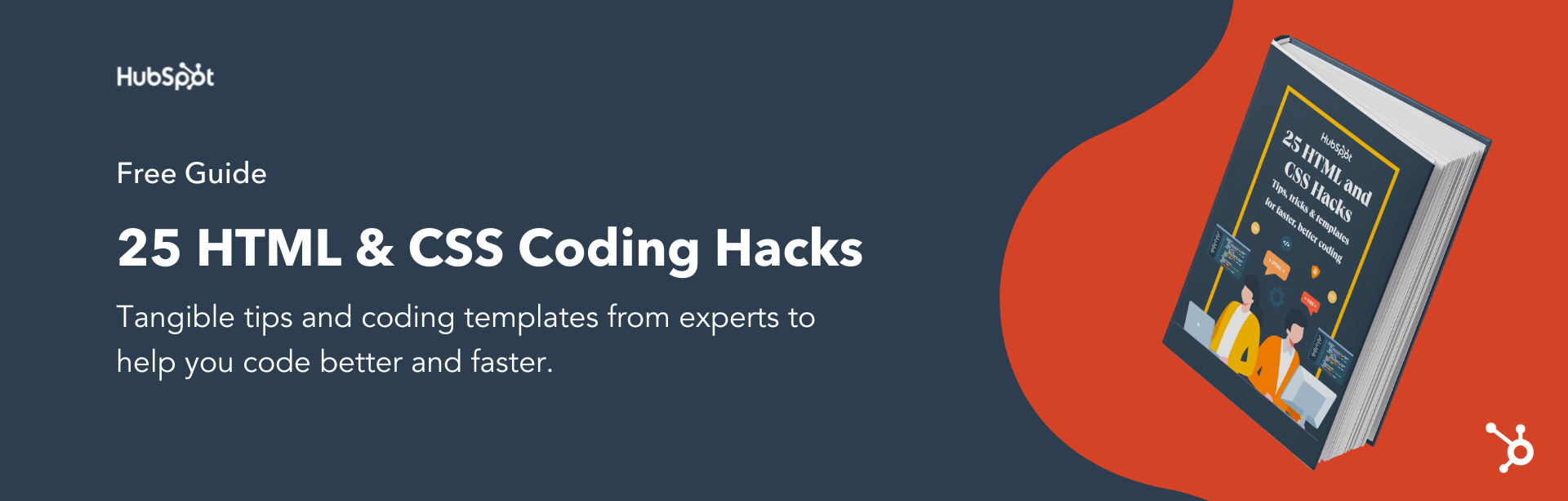


![How to Create Scrolling Text With CSS [+ Code Examples]](https://53.fs1.hubspotusercontent-na1.net/hubfs/53/Google%20Drive%20Integration/scrolling%20text%20css.jpeg)





