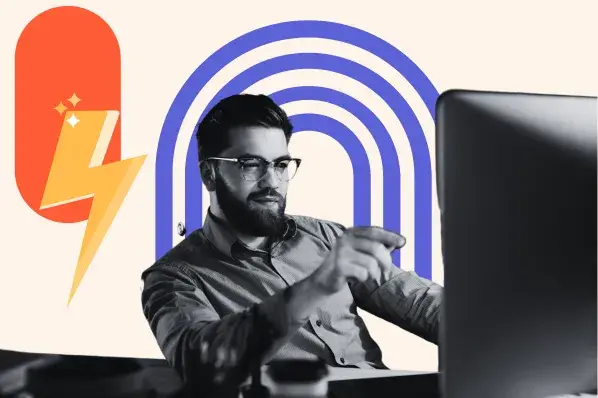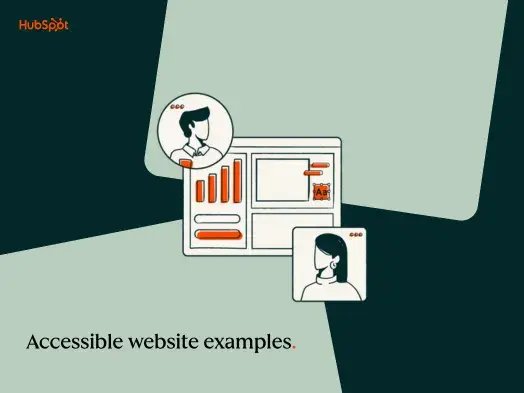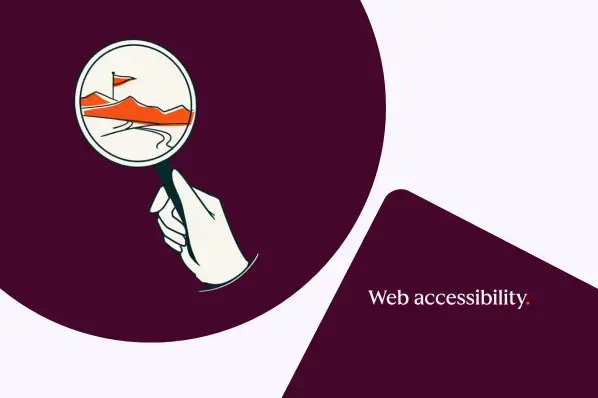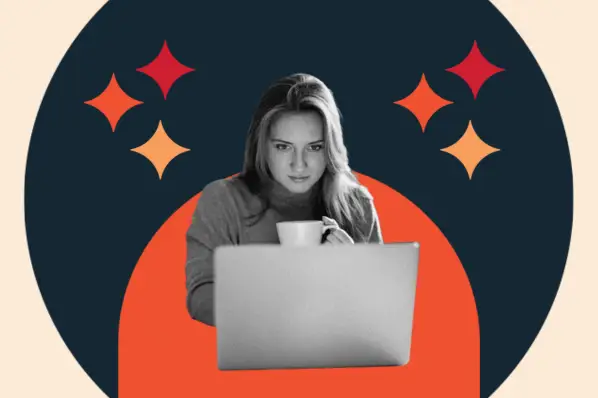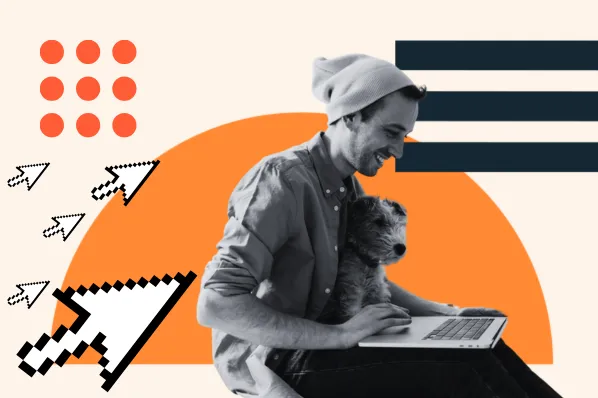As a writer who’s focused on meeting the needs of my audience, website accessibility is a topic that I’ve done a lot of research on. In this post, I want to share my learnings so you can get up to speed.
So grab your free web accessibility checklist, and let’s get started! I’ll talk you through the checklist, share expert tips, and show how I implemented some of these practices into my website.
Table of Contents
- Web Content Accessibility Guidelines (WCAG)
- Website Accessibility Checklist
- How I Made My Website Accessible
- Make Your Site Accessible
Web Content Accessibility Guidelines (WCAG)
The Web Content Accessibility Guidelines (WCAG) are a set of guidelines for making web content more accessible to people with disabilities. Published by the Web Accessibility Initiative (WAI), WCAG is an international standard for web content accessibility.
Website Accessibility Checklist
- Provide alternatives for non-text content.
- Provide different options for viewing media content.
- Create content that can be viewed on different platforms.
- Make content easy to hear and see.
- Make all functions keyboard accessible.
- Allow users to adjust timing.
- Avoid content that blinks or flashes a lot.
- Provide tools to help navigate your website.
- Accommodate various input options.
- Ensure text content is grammatically correct.
- Design predictable website features.
- Offer assistance when users make mistakes.
- Write code that works.
Web accessibility can feel pretty daunting at first. Between WCAG guidelines, compliance levels, and technical requirements, there‘s a lot to wrap your head around. But don’t worry! I've broken everything down into bite-sized, actionable steps anyone can follow.
So, whether you‘re just starting out or looking to improve your site’s accessibility, this checklist will help you tackle the essentials. And if you want to dive deeper? Download our free accessibility guide with detailed how-tos and examples.
Now, here’s what to do to make your website accessible.
1. Provide alternatives for non-text content.
WCAG Guideline 1.1: "Provide text alternatives for any non-text content so that it can be changed into other forms people need, such as large print, braille, speech, symbols or simpler language."
All non-text content needs a text description (alternative text or alt text) to convey the meaning to users who can't see it. This means images, primarily, but also other content, such as CAPTCHAS, ASCII art, and emoticons.
Most content management systems can add alt text when an image is uploaded.
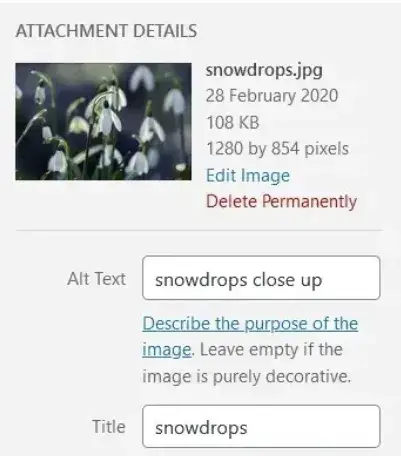
Writing Effective Alt Text
Alt text helps screen readers describe images to users who can't see them.
Here's how to write it well:
- Describe the image as if you're telling someone about it over the phone.
- Focus on the purpose and context of the image.
- Keep descriptions concise but meaningful.
- Skip phrases like “image of” or “graphic of” (screen readers already announce these).
- Include relevant keywords naturally, but avoid keyword stuffing.
Here’s What Needs Alt Text
- Informational images
- Charts and graphs
- Infographics
- CAPTCHAs (provide audio alternatives)
- Icons with meaning
- Linked images (describe the destination)
- ASCII art and emoticons
Pro Tips From Our Accessibility Experts
- Use empty alt text (alt=“”) for decorative images.
- Test your alt text with a screen reader.
- For complex images like charts, provide detailed descriptions in the surrounding text.
- Remember that good alt text helps with SEO too.
Note: Linked images are a bit different. They need alt text that details their URL destination, not a description of the image.

For example, if this image of a house was linked to a home page, it would need alt=“Home,” not descriptive alt text like alt=“a yellow house with a red roof and a large window.”
If you're unsure of what alt text to write, consult this handy Alt Decision Tree, or Hubspot's guide to image alt text.
2. Provide different options for viewing media content.
WCAG Guideline 1.2: “Provide alternatives for time-based media.”
Audio and video content needs alternative formats so everyone can access your content, regardless of their abilities. Here's how to make your multimedia content accessible.
Audio Content Requirements Checklist
- Create complete transcripts including:
- All spoken content.
- Speaker identification when relevant.
- Sound effects and music cues.
- Background sounds that matter to the content.
- Provide volume controls.
- Include options to:
- Pause/stop audio.
- Adjust playback speed.
- Control autoplay.
Here's a good example of a transcript from the Founders Unfound podcast:

Video Requirements Checklist
- Add synchronized closed captions that match the dialogue.
- Include both open captions (always visible) and closed captions (can be toggled).
- Create accurate transcripts with:
- Full dialogue.
- Speaker identification.
- Important visual information.
- Relevant sound effects.
- Provide audio descriptions for important visual content.
- Ensure media players have keyboard-accessible controls.
Here’s an example of a closed caption video from HubSpot:
A common closed caption format is a .SRT file, which is a text file containing the dialog and timings for a video. When you upload a .SRT file alongside your video, it enables your visitors to turn on closed captions if they need them. Try not to rely on auto-captioning, as it may misrepresent some dialogue.
For silent videos or parts of videos without audio, add an audio description describing what’s happening in the video, e.g., for a video showing how to assemble a piece of furniture.
Best Practices for Media Players
- Make sure controls are keyboard accessible.
- Provide clear labels for all player functions.
- Include a progress bar.
- Allow adjustment of caption size and style.
- Enable screen reader compatibility.
Pro tip: One big advantage of captions and transcripts is that they can be indexed by Google and help with your SEO.
3. Create content that can be viewed on different platforms.
WCAG Guideline 1.3: “Create content that can be presented in different ways (for example simpler layout) without losing information or structure.”
This guideline concerns the structure of pages and relationships between elements. Some problems can be solved by using the correct HTML code. Using a WYSIWYG (“what you see is what you get”) editor makes it easy to add this to web pages.
Content Structure Checklist
- Implement proper heading hierarchy:
- Use one H1 for the page title.
- Follow with H2s for main sections.
- Nest H3s under related H2s.
- Avoid skipping heading levels.
Start with a heading 1 tag for the page title. Your first subheading will be a heading 2. A further subheading under your heading 2 will be a heading 3, and so on. Use proper headings because a screen reader won't recognize text that is bold or enlarged as a heading.
Here's part of the heading structure for a HubSpot post on making a sales plan. There’s a single Heading 1, the page title. Each main section has a heading 2, and subsections have heading 3s. Also, many of the heading 3s are numbered in sequence for clarity.
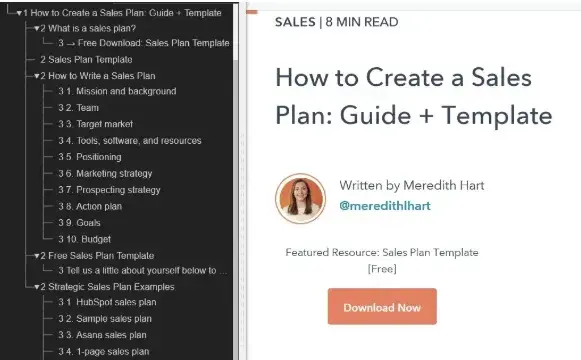
Use semantic HTML elements:
- Structure content with proper lists.
- Add emphasis appropriately.
- Include proper table markup.
- Use semantic tags for navigation.
Use bulleted or numbered lists for groups of items.
Screen reader software can tell a user how many list items there are, and which one is being read out. Otherwise, screen reader users miss out on that information. Using bulleted or numbered lists may also help your content be shown in Google's featured snippets.
Emphasize text with bold or italic text to make it stand out. Bold is preferable.
- Ensure content adapts across platforms:
- Test readability on mobile devices.
- Verify content works at different zoom levels.
- Check table responsiveness.
- Maintain proper spacing and alignment.
Pro tip: Most content management systems provide proper semantic structure automatically when you use their built-in formatting tools. Take advantage of these features rather than creating custom styles.
4. Make content easy to hear and see.
WCAG Guideline 1.4: “Make it easier for users to see and hear content including separating foreground from background.”
This guideline is about making content easier for people to see or hear. Here's what you need to implement.
Color and Contrast Checklist
- Ensure proper color usage:
- Don't rely on color alone to convey information.
- Use patterns, icons, or text labels with color.
- Test with colorblind simulation tools.
- Add underlines to links for better visibility.
The UK Government Digital Service created an inaccessible website to demonstrate poor practices. Its example shows how relying on color alone could seriously impact colorblind users.
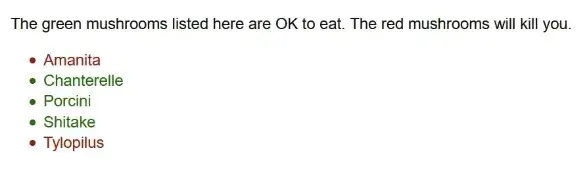
- Maintain proper contrast ratios:
- Use 4.5:1 ratio for normal text.
- Use 3:1 ratio for large text.
- Test with WebAIM's Contrast Checker.
- Ensure link text has 3:1 contrast with surrounding text.
Links must present a non-color indicator (typically underline) on mouse hover and keyboard focus.
Audio Control Requirements
- Add volume adjustment options.
- Include pause/stop functionality.
- Allow users to mute background sounds.
- Prevent audio from interfering with screen readers.
Visual Adaptation
- Enable text resizing without breaking the layout.
- Support browser zoom up to 200%.
- Test with Chrome DevTools vision deficiencies feature.
- Maintain readability at different sizes.
Pro tip: Use Chrome DevTools' Emulate vision deficiencies feature to experience your site as users with different vision conditions would. This helps identify and resolve contrast issues while building empathy with users.
5. Make all functions keyboard accessible.
WCAG Guideline 2.1: “Make all functionality available from a keyboard.”
All functionality on a site should be reachable via a keyboard because not everyone can use a mouse. For instance, those with fine motor control problems caused by a condition such as Parkinson’s disease, those with muscle spasms as seen in multiple sclerosis, and those with pain in their hands or arms caused by repetitive strain injury.
Keyboard Navigation Checklist
- Ensure all interactive elements are keyboard accessible:
- Make all buttons clickable with Enter or Space.
- Enable link activation with Enter key.
- Allow form submission with keyboard.
- Provide keyboard shortcuts for common actions.
- Implement proper focus management:
- Add visible focus indicators.
- Maintain logical tab order.
- Avoid keyboard traps.
- Enable skip links for navigation.
- Test keyboard accessibility:
- Navigate entire site using only keyboard.
- Verify all functions work without mouse.
- Check focus visibility on all elements.
- Test form completion with keyboard only.
Quick Test: Keyboard Navigation
- Put away your mouse.
- Use Tab key to navigate.
- Use Enter/Space for actions.
- Check if you can access everything.
- Verify visible focus indicators.
Pro tip: I suggest trying a screen reader to see how users can navigate your website: “If a screen reader can‘t get to it, there’s a problem!” (See WCAG Guideline 2.4: Navigable.)
6. Allow users to adjust timing.
WCAG Guideline 2.2: “Provide users enough time to read and use content.”
Users need control over timed content and interactions. Especially for elderly users, people with motor impairments, and those who may need extra time to process information.
Time Limits Checklist
Provide timing controls for content:
- Allow users to extend time limits.
- Provide options to turn off timers.
- Warn users before time expires.
- Save user input when sessions timeout.
Examples of critical timing situations:
- Booking systems with reservation timers.
- Shopping carts with session timeouts.
- Forms with automatic submission.
- Login sessions.
- Interactive questionnaires.
- Handle timeouts appropriately:
- Save form data automatically.
- Warn users before session expiry.
- Provide clear extension options.
- Allow at least 20 seconds to extend.
- Maintain user data after re-authentication.
- Manage moving or auto-updating content:
- Allow users to pause carousels.
- Provide controls for auto-updating info.
- Make alert messages adjustable.
- Enable control of scrolling content.
Exception: Security-related timeouts and essential real-time events may have fixed timing requirements.
7. Avoid content that blinks or flashes a lot.
WCAG Guideline 2.3: “Don't design content in a way that is known to cause seizures or physical reactions.”
Content that flashes or moves quickly can trigger seizures, disorientation, or motion sickness in some users. Here's how to make your content safe for these users:
Motion Safety Checklist
- Control flashing content:
- Avoid flashing more than 3 times per second.
- Keep flashing area small (less than 341 x 256 pixels).
- Test flash frequency with timing tools.
- Provide warnings for any flashing content.
- Manage moving content:
- Allow users to pause all animations.
- Provide controls for video auto-play.
- Respect user's reduced motion preferences.
- Limit parallax scrolling effects.
- Handle interactive animations:
- Make hover animations subtle.
- Keep transitions under 3 seconds.
- Provide alternative static views.
- Allow users to disable motion effects.
Pro tip: Many users enable “reduced motion” settings in their operating systems. Respect these preferences using the prefers-reduced-motion CSS media query. Learn more about motion sensitivity.
8. Provide tools to help navigate your website.
WCAG Guideline 2.4: “Provide ways to help users navigate, find content, and determine where they are.”
Make it easy for visitors to find their way around web pages by implementing these navigation requirements:
Page Titles and Structure Checklist
- Create descriptive page titles:
- Write unique titles for each page.
- Include primary keywords.
- Keep titles clear and concise.
- Match titles with H1 headings.
A well-written title tag makes it clear to users and search engines what the page is about, can help the page rank higher in search, and assists visitors in finding it when there are multiple tabs open. You can check the title tag of your page by hovering your mouse over the browser tab.
You can check the title tag of your page by hovering your mouse over the browser tab. Usually a page title will be the same as the first heading on the page.
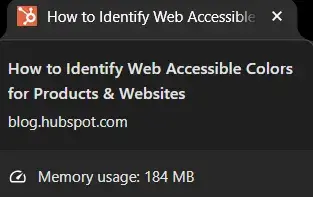
Navigation Methods
- Provide multiple ways to find content:
- Add site search functionality.
- Create a site map listing all pages.
- Include breadcrumb navigation.
- Use a consistent menu structure.
- Add skip navigation links.
For websites bigger than a few pages, it helps if users have different methods to reach their destination. Some people, such as those with visual impairments or cognitive disabilities, find it easier to use a search facility rather than a complex navigation menu.
A site map lists all the website's pages in one place grouped by section. Using one makes it easy for users to find what they need fast.
Here’s an example from Samsung’s website:
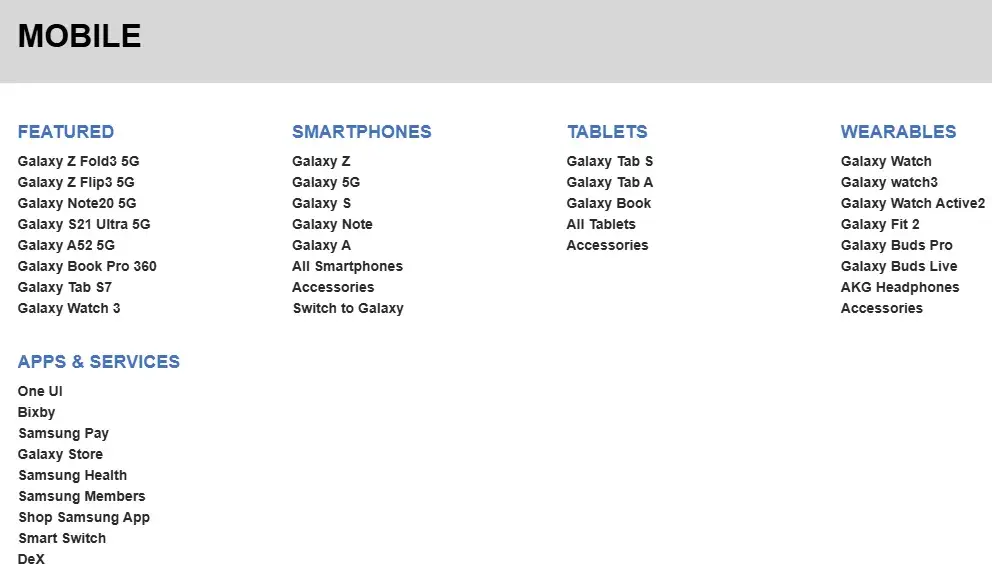
Breadcrumb navigation is like a “You are here” sign, with links letting a visitor know where they've been and how to return home.
Link Text
- Write descriptive links:
- Avoid generic text like “click here.”
- Make link purpose clear out of context.
- Add aria-labels for icon-only links.
- Use unique and meaningful descriptions.
HubSpot Tech Lead Sang-Min Yoon provides this example: “Let's say there is a button that just says 'Learn More.' This is not accessible because users don't know what they are learning more about. So screen reader text is needed to let users know what they are learning more about.”
In the screenshot below, you can see the screen reader text “about HubSpot CRM Platform” is highlighted.
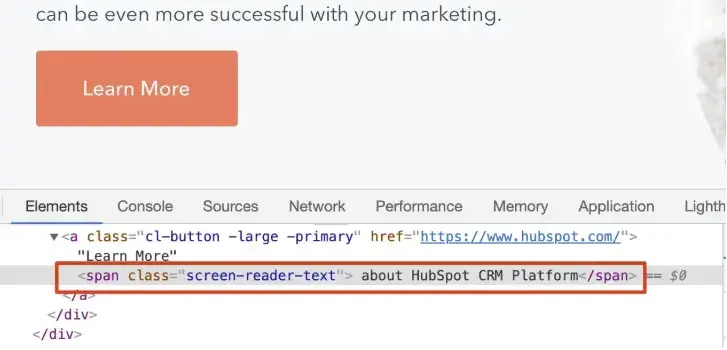
Another solution is to simply be more descriptive for the text provided for the link, Yoon said. In the screenshot below, the button text reads “Learn More about HubSpot’s CRM Platform” on the front end and in the source code:
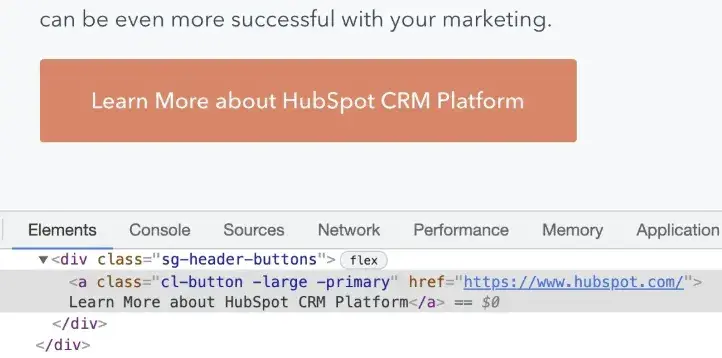
Focus Indicators
Focus indicators usually show as an outline or a highlight on links, buttons, and form fields. In the example below, a dotted outline and a yellow highlight make up the focus indicator on the link. It's an obvious way for the user to see where they are on the page.
- Implement proper focus indicators:
- Make focus visible on all interactive elements.
- Ensure logical tab order.
- Maintain focus visibility.
- Add focus management for modals.
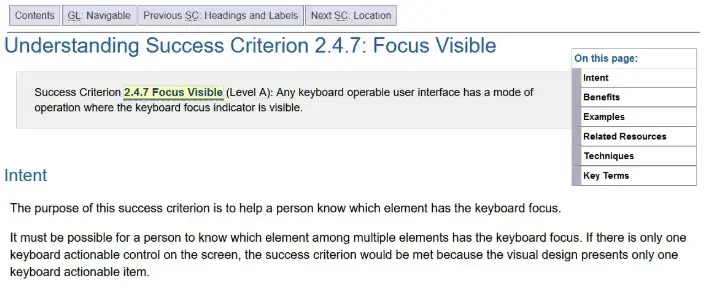
Focus indicators must have a high contrast level, like the one above. Otherwise, they aren't helpful for sighted keyboard users.
Pro tip: Test your navigation with a keyboard only. If you can‘t tell where you are on the page when using the tab key, you’ve found an accessibility issue that needs fixing.
9. Accommodate various input options.
WCAG Guideline 2.5: “Make it easier for users to operate functionality through various inputs beyond the keyboard.”
Users interact with websites in many ways — from touchscreens and voice commands to specialized input devices. Here's how to make your site work for everyone.
Input Methods Checklist
- Support touch interactions:
- Make touch targets large enough (minimum 44x44 pixels).
- Provide sufficient spacing between touchable elements.
- Enable common touch gestures (pinch zoom, swipe).
- Allow multipoint gestures where appropriate.
- Enable alternative inputs:
- Support voice commands.
- Allow gesture-based navigation.
- Enable pointer device alternatives.
- Make controls work with assistive technologies.
- Handle motion inputs carefully:
- Make motion-activated features optional.
- Provide alternative methods for motion-based actions.
- Support device orientation changes.
- Allow users to disable motion sensitivity.
Pro tip: Test your site with different input methods. Try using:
- Touch only (no mouse/keyboard)
- Voice commands
- Different mobile devices
- Tablet interfaces
- Stylus input
10. Ensure text content is grammatically correct.
WCAG Guideline 3.1: “Make text content readable and understandable.”
Clear, readable content is essential for all users, especially those with cognitive disabilities or who use assistive technologies. Here's how to make your content accessible:
Language Settings Checklist
- Set proper language attributes:
- Define main page language.
- Mark language changes within content.
- Use correct language codes.
Michele Herzog, a HubSpot developer on the Web Accessibility team, said, “The TLDR I always tell folks is that it tells the screen reader what language to read the page in. If those don't match, you might get a screen reader trying to read Spanish content as if it's in English, and it's very difficult to understand.”
If you use WordPress, you can define this in your Settings. The language will be applied to all your website's pages.

Content Readability Checklist
- Write in plain language:
- Use clear, simple sentences.
- Avoid complex jargon.
- Define technical terms.
- Explain abbreviations.
- Break up long paragraphs.
The Hemingway App can help with this. It warns you when your sentences are too complex or when you could use simpler words by highlighting the text in color.
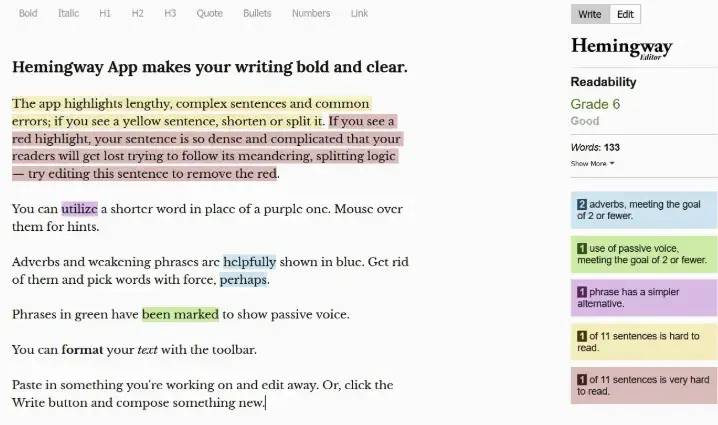
If you need to use abbreviations or unusual words, they may not be universally understood, so define them for your readers' benefit. You could:
- Include definitions in the text.
- Link to definitions in a glossary.
- Provide context clues.
- Use tooltips for technical terms.
Pro tip: Test your content‘s readability with tools like Hemingway Editor or Microsoft Word’s readability statistics to ensure it's accessible to users with different reading levels.
11. Design predictable website features.
WCAG Guideline 3.2: “Make Web pages appear and operate in predictable ways.”
Users expect websites to behave in predictable ways. If the navigation on a website switched order or position on every page, most of us would get very confused. The effect would be heightened for anyone who had low vision, blindness, or a cognitive disability.
One example of unpredictable behavior is if a link is set to open in a new window or tab, and the user isn‘t warned before they click or tap. This will likely baffle or annoy some users, particularly those with cognitive issues, because they can’t use the Back button on the browser to return to where they came from.
Navigation and Layout Checklist
- Maintain consistent navigation:
- Keep menu order the same across pages.
- Use consistent header and footer layouts.
- Place important elements in predictable locations.
- Maintain consistent spacing and alignment.
- Handle navigation changes properly:
- Warn users before opening new windows/tabs.
- Alert users about automatic page redirects.
- Provide clear navigation paths.
- Enable browser back button functionality.
Interactive Elements Checklist
- Make interface behavior predictable:
- Keep button behaviors consistent.
- Maintain form layouts across pages.
- Use standard interface patterns.
- Follow platform conventions.
ARIA roles are also key. Herzog said, “The main benefit of them is that common website features, like tabbers or toggles, have predefined keyboard interactions and roles you can use on your website to make your content — and how a user interacts with it — predictable and standardized.”
For example, say a button element contains a div element with an ARIA role set to “alert.” This role identifies the div element as the container where alert content will be added or updated.
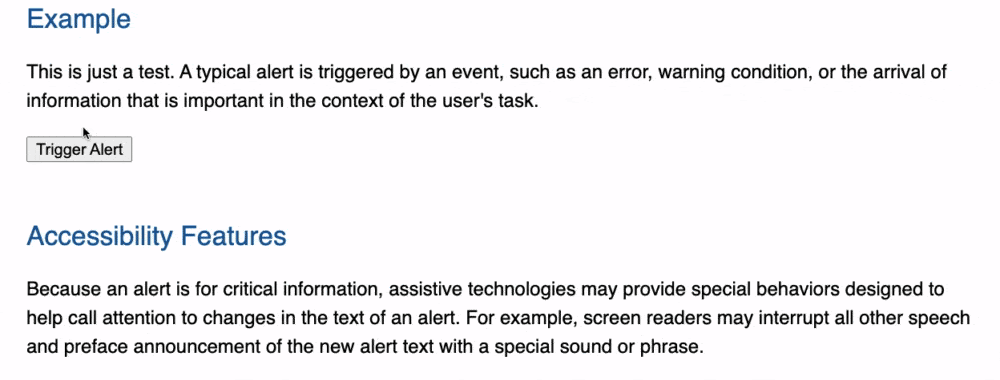
12. Offer assistance when users make mistakes.
WCAG Guideline 3.3: “Help users avoid and correct mistakes.”
Most of us have to fill in forms on websites sometimes and often we make mistakes. Tips on completing forms and descriptive error messages help prevent or correct mistakes.
Form Design Checklist
- Provide clear form labels:
- Use descriptive labels above or beside fields.
- Mark required fields clearly withan asterisk and “required.”
- Group related fields with fieldsets.
- Include format examples where needed.
Avoid: Relying on placeholders instead of form labels. Placeholder text disappears when someone starts typing. Anyone with memory issues may forget what information they were supposed to complete, and may type in the wrong data or abandon the form completely.
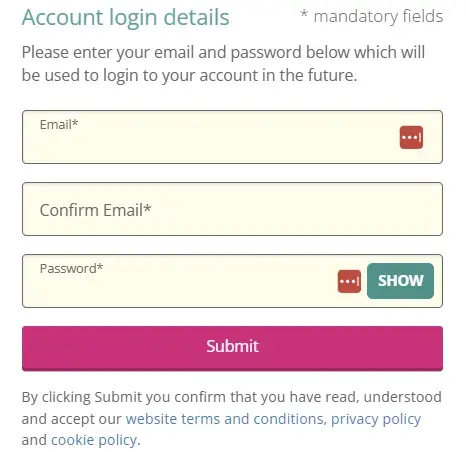
- Show requirements upfront:
- Display password criteria before submission.
- Indicate character limits.
- Show accepted file types.
- List required information.
Avoid: Withholding key information until after the form is submitted. An example is what characters to use when creating a password. If information is quite complex to fill in, people need to know the format first. Otherwise, they can get frustrated with having to repeat their input through no fault of their own.
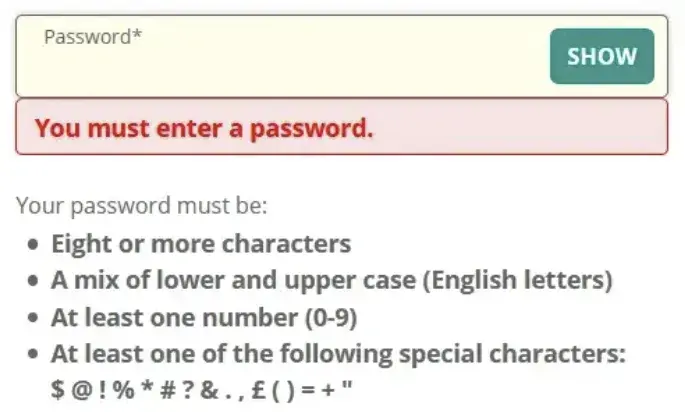
- Handle errors effectively by:
- Showing specific error messages.
- Explaining how to fix issues.
- Maintaining form data after errors.
- Allowing easy correction.
Avoid:
- Failing to mark required form fields as required. It‘s very frustrating for someone to complete a form and find it fails on submission because it wasn’t obvious which form fields were required and which were optional.
- Giving unhelpful error messages that don't tell users how to fix their mistakes. “Email address is invalid” tells someone what the error is, but not what to do to correct it. “Your email address is missing the @ symbol” is better, as it gives specific feedback on how to fix the error.
Pro tip: Test your forms with keyboard navigation and screen readers to ensure all users can complete them successfully.
13. Write code that works.
WCAG Guideline 4.1: “Maximize compatibility with current and future user agents, including assistive technologies.”
The final guideline of the Web Content Accessibility Guidelines relates to the technical aspects of web pages. Here's what you need to check:
Code Quality Checklist
- Validate code correctness:
- Test if the code is valid and properly formatted.
- Ensure screen readers can recognize controls.
- Check browser compatibility.
- Verify proper error handling.
Browsers are smart and can usually compensate for errors, but screen readers might not be able to recognize controls without the right code.
- Use semantic HTML elements:
- Choose appropriate HTML tags.
- Structure content logically.
- Use HTML elements for their intended purpose.
- Follow semantic markup standards.
Semantic HTML uses HTML tags to effectively describe the purpose of page elements, not just because of the way they look.
Emphasizing the importance of using valid, semantic, standard HTML, HubSpot Senior Web Developer David Ding said, “Often developers can over-engineer components, which then need a lot of manual intervention to make them accessible, when using boring, standard or elements would have done the trick and supplied most of the accessibility out of the box.”
- Build accessible custom controls:
- Test components with screen readers.
- Ensure keyboard functionality.
- Add proper ARIA labels.
- Maintain standard behavior patterns.
For example, an accordion might not be usable by a screen reader user if poorly coded.
- Implement status messages:
- Notify users of form submission results.
- Confirm when items are added to cart.
- Alert users of content updates.
- Provide feedback for all actions.
For instance, users should see a notification when they add an item to their shopping cart.
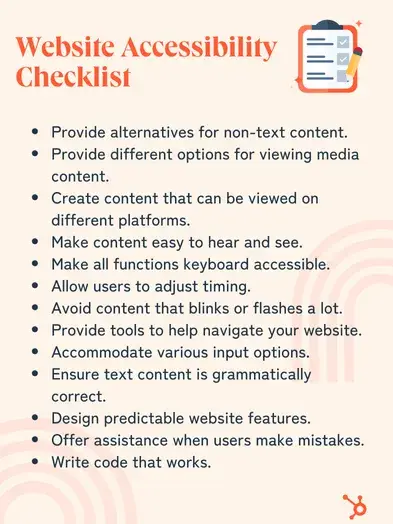
How I Made My Website Accessible
The A11Y project offers a handy checklist for checking your WCAG compliance. I highly recommend it as a starting point for assessing the accessibility of your website. I recently tested it on the website for my company, Cromwell Creative Co., and found some valuable areas of improvement that I can focus on.
I’ll walk you through my process so you can see the checklist live in action. (Note: this is a condensed version of the checklist — check out the A11Y website for more detailed instructions. Some specific checks, like audio and video, weren’t applicable to my website which is text-only.)
Content
Content is the most important part of your site. You want to use plain language and avoid figures of speech, idioms, and complicated metaphors. Make sure that all button and label elements are unique and descriptive.
Pro tip: HubSpot’s Content Hub also has helpful resources for evaluating your website content’s accessibility.
Testing it Out
As a professional writer, I hope that I’ve gotten this covered on my own website — but it’s always good to give it a closer look from another perspective. One interesting thing I realized while adjusting my site for accessibility is that I should opt for left-aligned text when possible. A11Y explains that centered-aligned or justified text is more difficult to read.
I adjusted a few of my content sections accordingly:
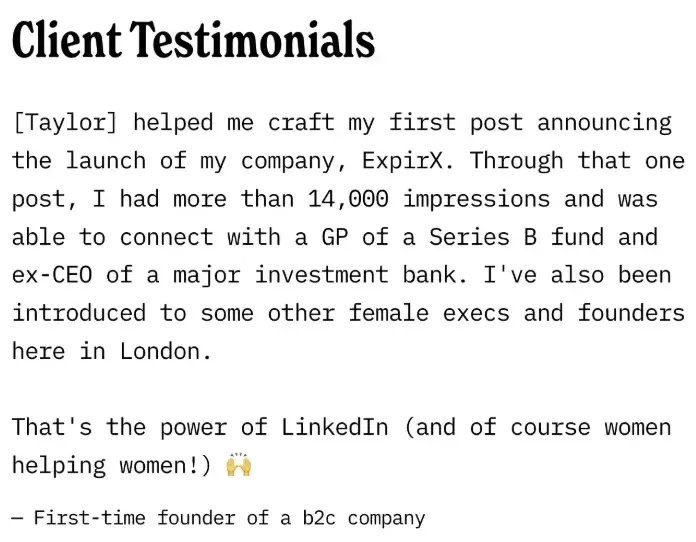
Global Code
Global code is code that affects your entire website or web app. To make sure your site is accessible, you’ll want to do the following steps:
- Validate your HTML.
- Use a lang attribute on the html element.
- Provide a unique title for each page or view.
- Ensure that viewport zoom is not disabled.
Testing it Out
While I can navigate the basics of HTML, I’m much more of a creative than a technical web wizard. So I was a bit intimidated to look more closely at the code of my site.
However, I use Squarespace as my website host, and they have helpful resources for improving the accessibility of your site. In this step, I updated some of my pages to have a more descriptive, unique title.
Keyboard
Your site’s visitors should be able to use a keyboard to operate and navigate your content. Some users can’t use a mouse or use assistive technologies that don’t work with a cursor.
Testing it Out
I knew this was a big component of accessible websites, but I didn’t know where to start when adding this feature to my site. From what I could find, Squarespace isn’t letting me add more navigation options on the front end — though I’m sure it’s something an expert developer could help me with.
Images
Ensure all images have descriptive alt text and provide text alternatives for complex images, such as charts and graphs.
Testing it Out
This step was easy for me as my website is largely text-focused. I do, however, have a few images scattered throughout my home page that I was able to add more in-depth alt-text to. (And as a bonus: this should improve my SEO as well — a win-win!)
Luckily, Squarespace makes this pretty easy to view and update. I also like how it included instructions to improve accessibility and SEO.
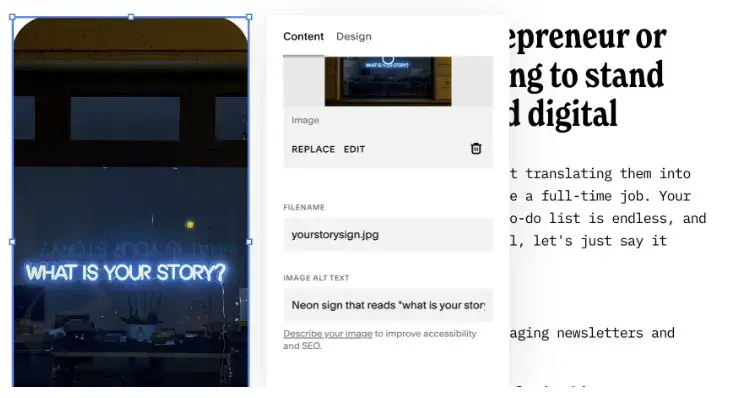
Headings
The headings on your site break up the content of the page into related “chunks” of information: H1, H2, H3, etc. These are an important component for anyone who uses assistive technology to understand the meaning of a website page.
Here are some steps to follow:
- Use heading elements to introduce content.
- Use only one H1 per page.
- Heading elements should follow a logical order.
Testing it Out
Luckily, I recently overhauled my website headers for SEO purposes. I had way too many H1 and H2 headings and not enough content nested in H3 and H4s. I’m still learning how I can use headers to improve accessibility, so I wanted to give it a closer look based on this accessibility checklist.
You can see in this section below how I’ve turned Content Services into an H2 — and added these three pillars of content as H3s. This should comply well with the guidelines.
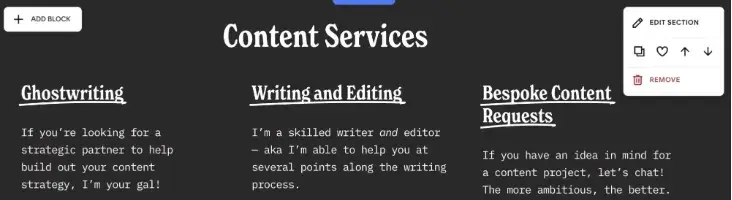
For more inspiration, check out these 14 examples of accessible websites that get it right.
Make Your Site Accessible
Following the Web Content Accessibility Guidelines may feel like a challenge, but the rewards of an accessible website are worth the effort. After working through the areas of improvements on my own site, I feel inspired and empowered to continue improving accessibility of the other websites I work on.
By making your website more accessible:
- You’ll reach a wider audience because you’ve thought about and catered to a range of different people’s needs.
- Your website will be more usable because people will find it easier to understand and interact with.
- Your SEO will likely improve, as using the correct code plus text alternatives to multimedia will delight search engines as well as visitors.
- You’ll protect yourself from legal risk and liability that could happen as a result of an inaccessible site.
Lastly, Logan Mallory, VP of Marketing at Motivosity, sums it up best: “It’s the difference between someone actually being able to use our site and product, not to mention it’s just the right thing to do.”
Editor's note: This post was originally published in March 2020 and has been updated for comprehensiveness.
Web Accessibility

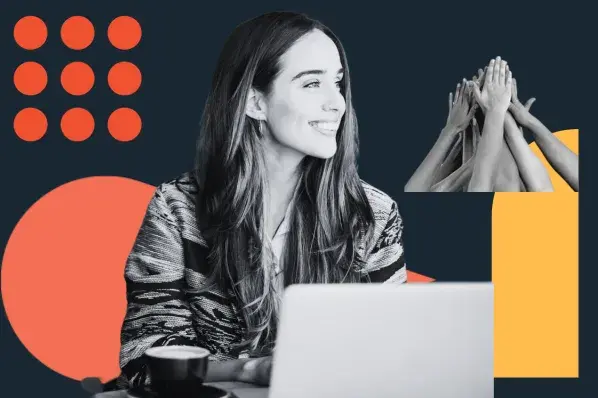
.png)