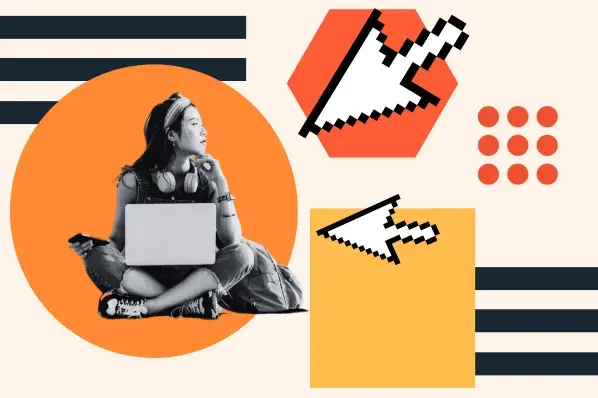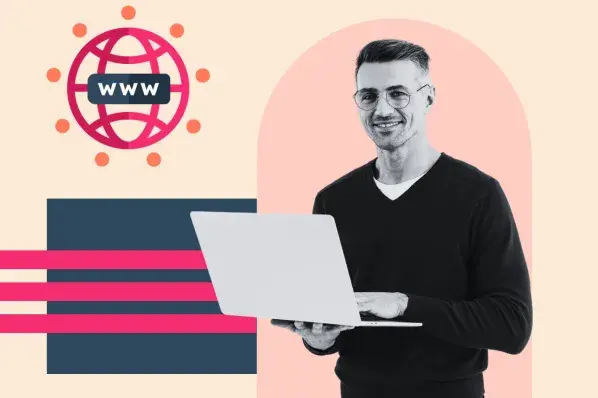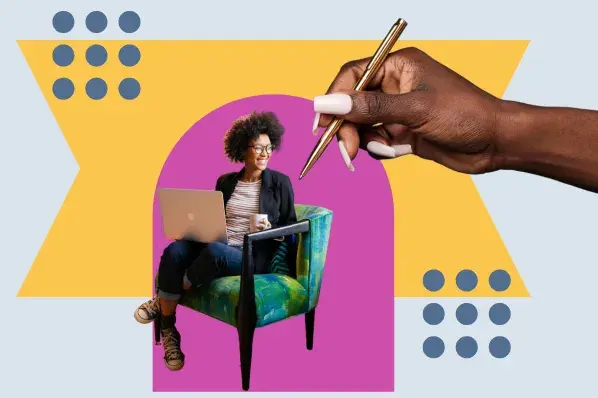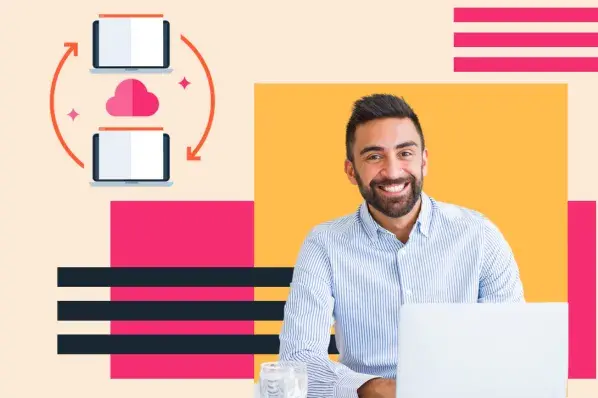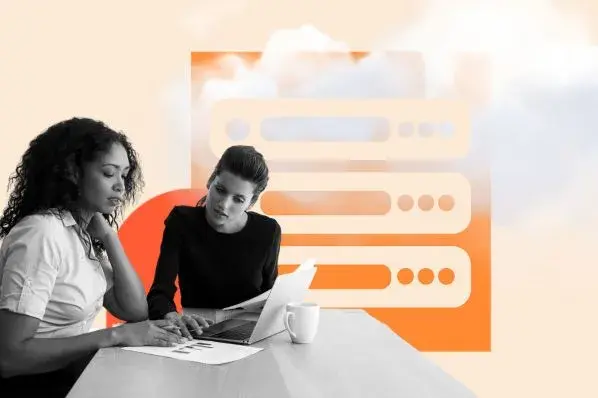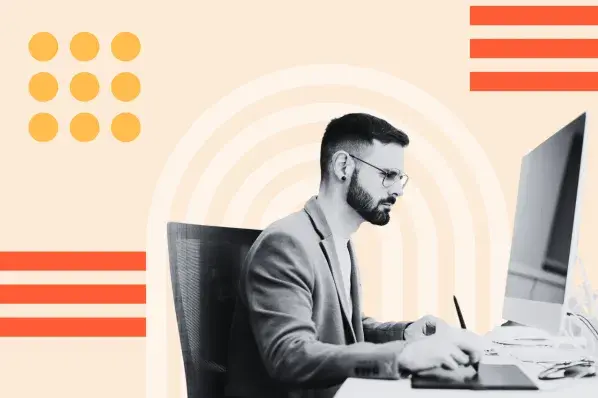The same is true for websites and web browsers. When you type a domain name into your browser address bar, it sends a request to the Domain Name System (DNS) to translate the domain name into an IP address. The request — which includes the website’s IP address and your device’s IP address — is then sent to the server where the website is hosted. The website’s server then retrieves the appropriate files and displays them in your browser window. This process would not be possible without IP addresses.
IP Address Format
The most common format of an IP address, IPv4, consists of four numbers separated by periods, with each number ranging from zero to 255. The IPv4 address of my computer, for example, is 71.232.101.120.
A more recent format, IPv6, consists of eight sets of four hexadecimal digits separated by colons. Possible values of a hexadecimal digit are 0, 1, 2, 3, 4, 5, 6, 7, 8, 9, a, b, c, d, e, f. Rewritten in IPv6, the address of my computer is 2601:19b:700:b70:1106:49ab:ac46:2e12. Most computers today have both an IPv4 and an IPv6 address.
The IPv6 format is more complicated, and necessarily so. Using the IPv4 format, there were approximately 4.3 billion unique IP addresses available. We thought we’d never run out — and then we did. Using IPv6, there’s a theoretical maximum of 340,282,366,920,938,463,463,374,607,431,768,211,456 unique IP addresses. This number is so ridiculously large that it essentially means we will never run out of IP addresses again.
Now that we understand what an IP address is and what it might look like, let’s take a closer look at its purpose.
What is the purpose of an IP address?
We’ve mentioned that IP addresses enable websites, servers, and devices to send and receive data from one another. Now let’s take a more technical look at what this means exactly.
IP addresses are essential to what’s known as packet-switching technology. With this technology, data is broken down into smaller chunks known as "packets." These packets carry the requested data as well as routing information, which includes the destination IP address.
This information is important so that packets know where they’re going — but it’s also important because it enables multiple packets to be transmitted along different routes across a network and still arrive at the correct destination in the most efficient way. The device on the receiving end can then reassemble the packet and render its data set.
So, in short, IP addresses are responsible for a faster and more efficient data transfer.
For a more in-depth look at this technology, read How the Internet Works.
How do I find my IP address?
Finding the IP address of your personal devices, like your personal computer or smartphone, will vary depending on your device. The quickest way to find out is by simply Googling “What’s my IP address?” The IP address of the device you’re using will appear as the first result.
There are other ways to check your IP address as well, which can come in handy if, for example, you don’t have an internet connection.
On Mac
- Open System Preferences.
- Select Network.
- Make sure your current connection is selected in the list on the left. Your IP address will be shown in the panel on the right.
On Windows
- If you are using a Wi-Fi connection, select Start > Settings > Network & internet > Wi-Fi, and select the Wi-Fi network you're on.
- If you are using an Ethernet connection, select Start > Settings > Network & internet > Ethernet.
- Your IP address will be shown under Properties, next to IPv4 address.
On iPhone
- Open Settings.
- Select Wi-Fi.
- Tap the blue information (i) icon next to the Wi-Fi network you’re using.
- The IP address of your network will be shown next to Wi-Fi Address.
How do I find my website’s IP address?
In this section, we’ll focus on how to find the IP address of your website. Your site must have at least one IP address, but you can have multiple.
Knowing your IP address can be important for troubleshooting issues related on your website. Your IP address can affect your website’s SSL certification, email deliverability, and more. For example, if you’re seeing a redirect loop error on your WordPress site, your IP address might have something to do with it.
Your IP address should be easy to find in your website dashboard or web hosting account. For example, if WPengine hosts your WordPress site, then all you have to do is log into your WP admin dashboard and click on WP Engine from the left sidebar. You’ll find your IP address under your General Settings tab.

If you can’t find your IP address in your website dashboard or web hosting account, then there’s a variety of online tools you can use. Some of them are even built-in applications on your computer.
If you have a Mac computer, for example. All you have to do is open Finder. Click Applications > Utilities > Terminal. Then type in “ping” and the name of your website, leaving a space in between. Click Enter. The IP address will be automatically generated.
In the example below, I look up the IP address of www.passagesmag.com. The IP address is 198.185.159.145.

You can also use a website like Uptrends or Site24X7 and type the domain name into the search bar.

Understanding IP Addresses
IP addresses are like home addresses for websites as well as devices connected to the internet. They enable the fast and efficient transfer of data between browsers and devices. Knowing about IP addresses can help you understand how the internet works. But more importantly, knowing your website’s IP address can help you troubleshoot issues before they affect the user experience.
Editor's note: This post was originally published in November 2020 and has been updated for comprehensiveness.
Web Hosting


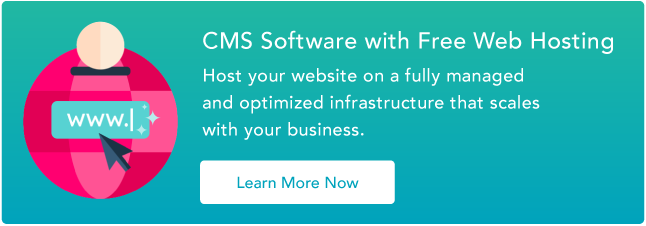
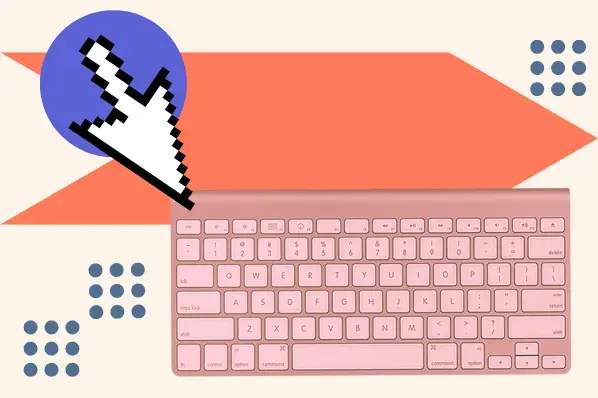
.jpg)
.webp)