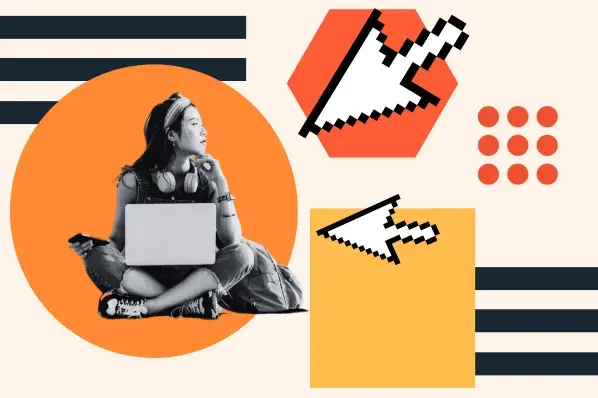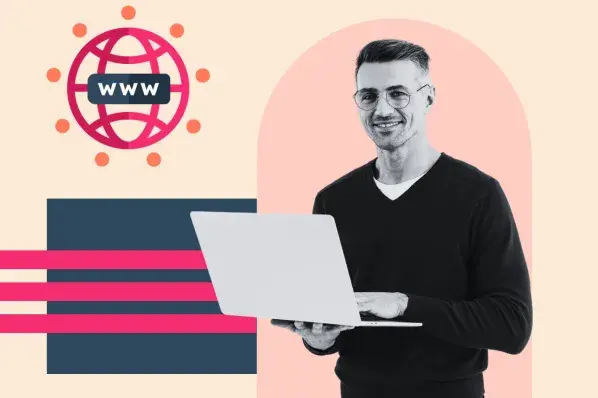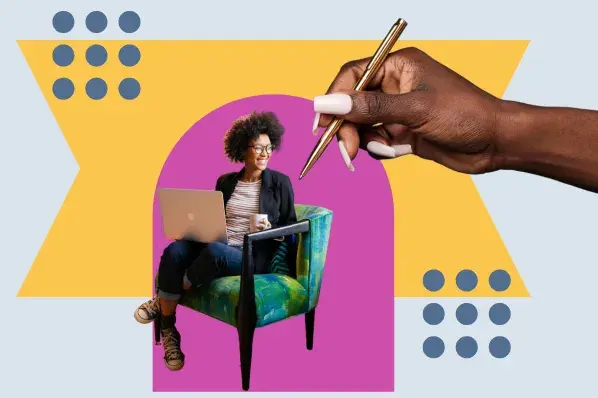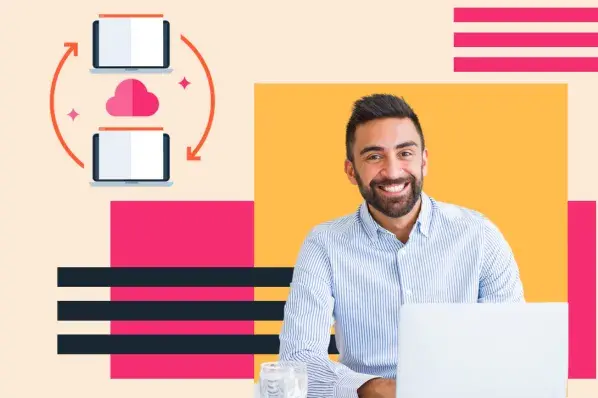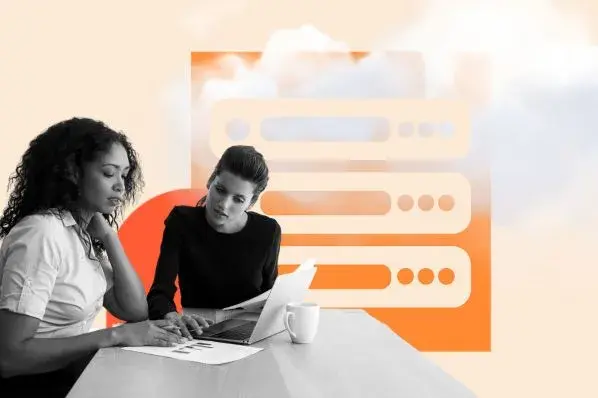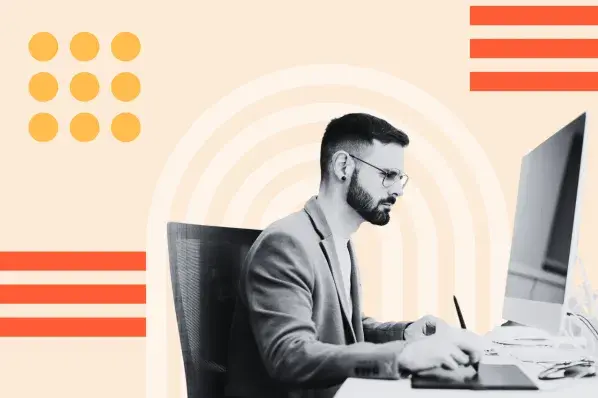Table of Contents
- What Is Localhost?
- Why Should I Use Localhost?
- How Can I Find My Localhost?
- There’s no place like 127.0.0.1.
What Is Localhost?
Localhost is a hostname that refers to the local machine currently making the request. On many computers, localhost is an alias for the IP address 127.0.0.1. When a computer pings this IP address, it's communicating with itself. Localhost is useful for software testing and security purposes independent of a larger network.
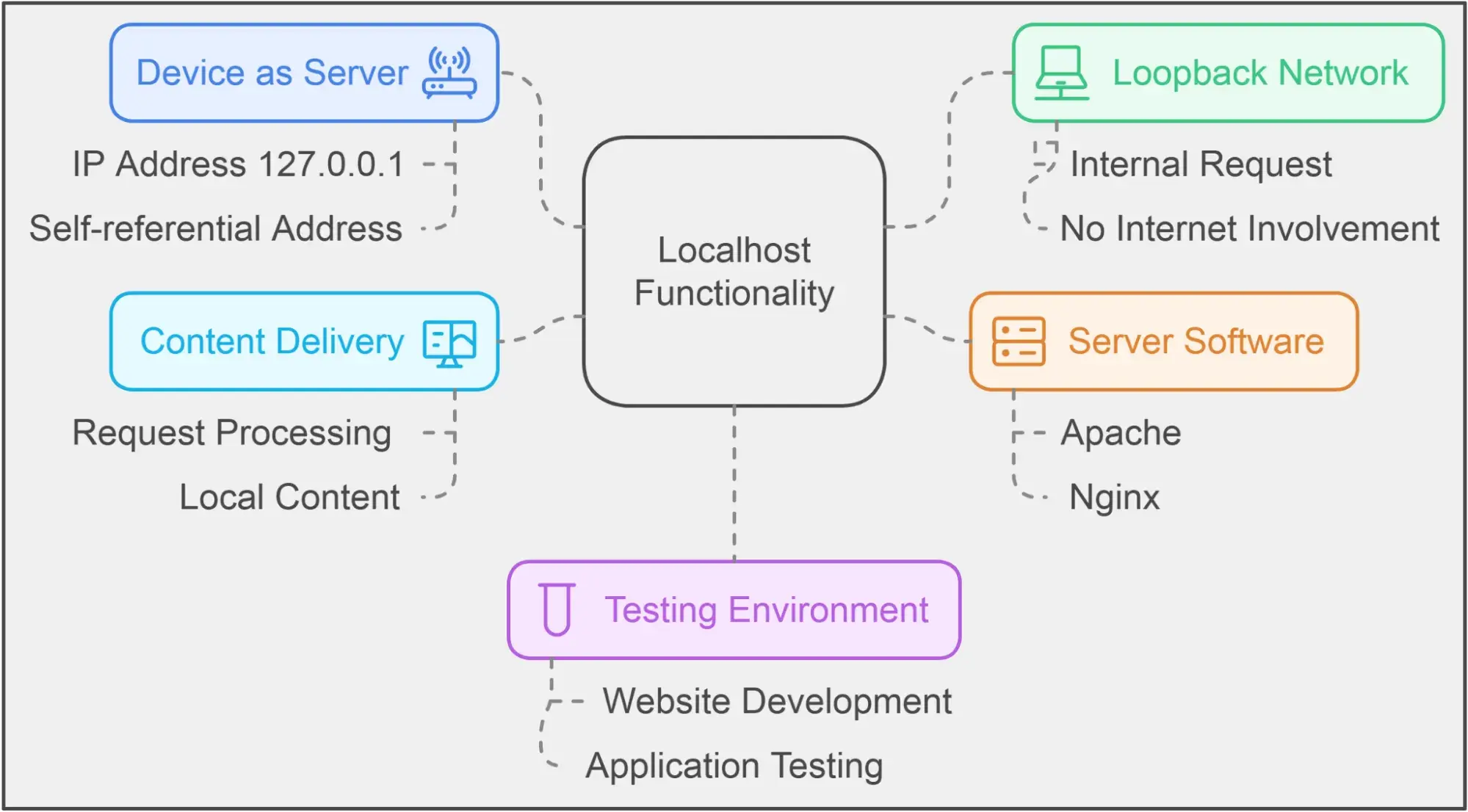
I've found that localhost provides a secure environment to build and troubleshoot applications before deploying them live. It’s a controlled, self-contained setup that mirrors real network interactions locally.
I understand that it's a lot to take in. So, let me unpack this definition, starting with IP addresses: What are they, and why are they important?
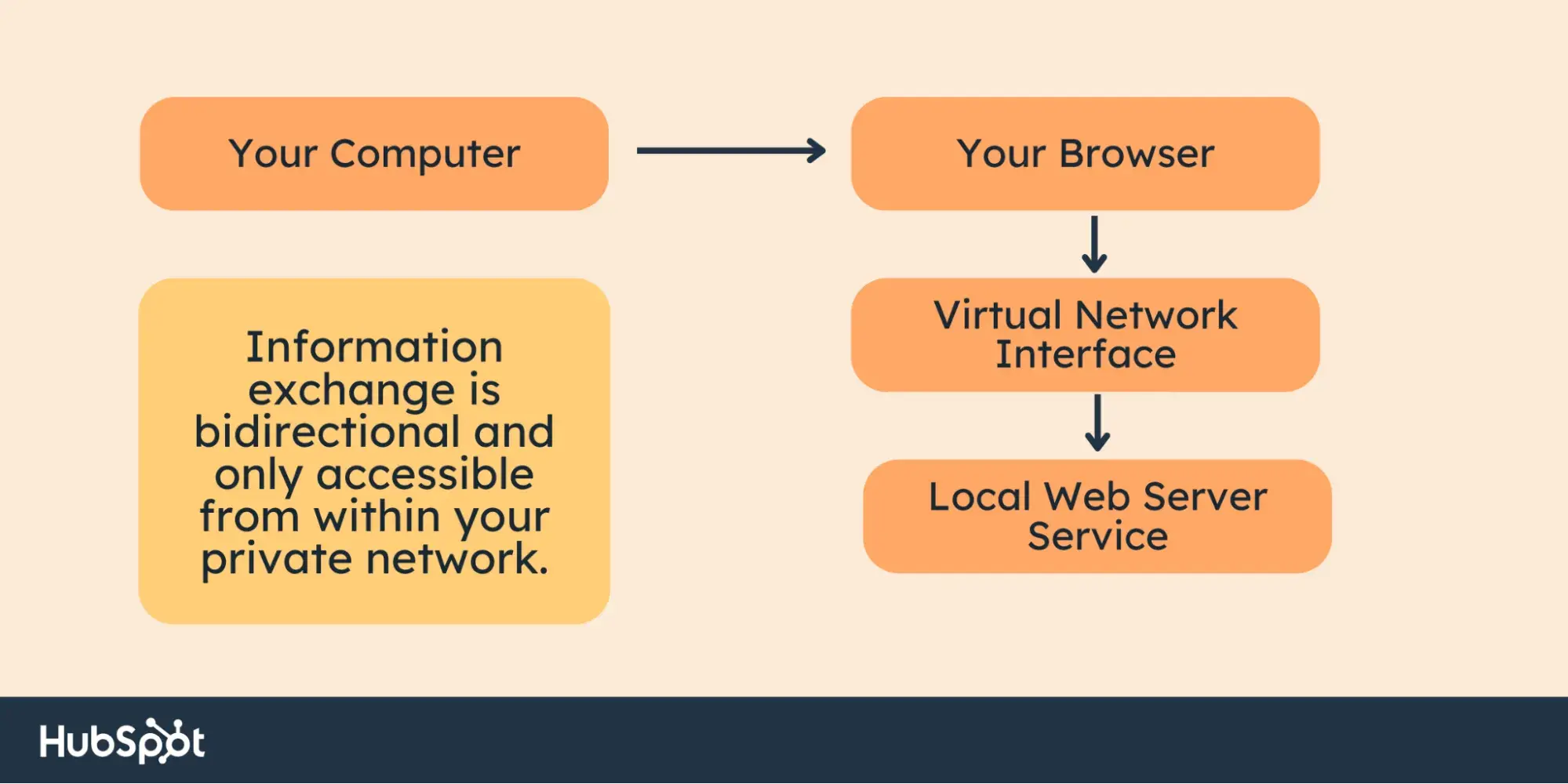
What is an IP address?
An IP address, or Internet Protocol address, is a unique set of numbers assigned to every device connected to a network. I consider it like a home address that allows devices to find each other on the internet or a local network.
An IP address includes four numbers, each between 0 and 255. For example, the IP address associated with the server that hosts HubSpot's website is 104.19.154.83. Every device has a unique IP address, even your PC.
A domain name alone doesn‘t identify a website. Rather, it’s simply a nickname for a website’s IP address, a combination of numbers that identifies that unique address on a network.
To visit a website, you enter its domain name into your browser bar — for example, hubspot.com.
When you punch “hubspot.com” into your browser bar and hit enter, the Domain Name System (DNS) takes what you entered, sees that it‘s paired with the IP address 104.19.154.83, and routes your request to the right place, HubSpot’s web server. The reality is a bit more complicated, but that’s the gist.
Of course, you don’t need to know the IP addresses of our favorite websites or even what IP addresses are because of domain names — it’s much easier to remember and type “hubspot.com” than four individual numbers.
What is a loopback address?
IP addresses can identify individual servers on the internet, as well as devices outside of the internet on local networks. Whenever a new networked device is created, it gets an IP address.
However, some IP addresses are reserved for certain reasons. For instance, all addresses beginning with the number “127” are special IP addresses called “local loopback addresses.” Instead of identifying another device on the internet, a loopback address references a device on your private, local network. This is why no website may have an IP address starting with “127.”
Outside devices can’t reach loopback addresses. When you send a request to a loopback address, it triggers a loopback, meaning the request is sent back to the server from which it came. As a result, loopbacks don’t go through the internet — they stay in your local network.
Now that I have shared my discoveries on IP addresses and loopbacks, I can start sharing my personal experience of using localhost. Let's get started.
What does localhost mean?
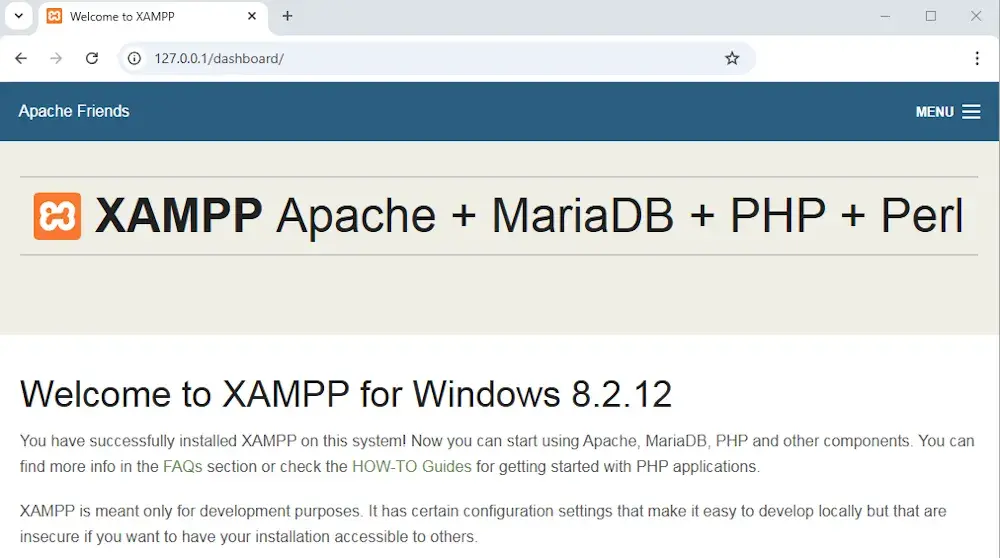
When it comes to computer networks, localhost is like a secret code that refers to the very computer you are using. Think of it as a way of saying “this computer.” It serves a purpose when you make a special request to your own device, known as a loopback request. These requests are handy for testing and security purposes, as we'll explore later.
Typically, you can access the localhost of any computer through a loopback address called 127.0.0.1. By default, this IP address points to a server that is running on the same device. So when your computer asks for the IP address 127.0.0.1, it's essentially making a request to itself, its “local host.”
The term “localhost” also functions as the domain name for the loopback IP address 127.0.0.1, similar to how “hubspot.com” stands in for the IP address 104.19.154.83. However, there‘s an important distinction: If you type "localhost" into your browser, your request won’t travel through the internet. Instead, it will loop back and end up right back on your computer.
No matter which device you‘re using, a request to 127.0.0.1 or "localhost" will always be sent back to the same device you’re working on. The best part is that you don‘t need any special permissions, equipment, or even an internet connection for this to happen. The computer’s operating system is designed to act as a server and handle loopback requests seamlessly.
One more quick note about localhost: 127.0.0.1 is the default IP address for localhost in IPv4. In IPv6, the default localhost address is ::1. Learn more about what IPv4 and IPv6 mean here.
Why Should I Use Localhost?
As a tech writer and editor, I use localhost every day to test apps, tools, and technologies covered in my articles. In my experience, this setup gives me hands-on experience and makes my content precise and insightful.
But you may have other interests — most people do! Localhost serves many purposes depending on what you‘re into. Here are some common uses I’ve come across.
Website and Web Application Testing
When you‘re in the process of building a website, it’s important to test how it looks and functions in a web browser. However, you might not want to make your unfinished website live and accessible to the public just yet. This is where localhost comes in handy.
By hosting your website files on your personal computer and making them available via localhost, you can access your website through your web browser and simulate the experience of visiting it from a remote device. The best part is that everything stays on your computer and remains private.
This is a common practice among application and web developers who use localhost as a private testing server for their websites and applications. It allows them to test programs without the need to send files through the internet, making it more secure and ensuring that their website is not exposed to the public before it's ready.
Network and Speed Testing
IT staff and system admins can also use localhost to test the local network without requiring an internet connection. They just need to send a request to localhost and monitor this request to ensure that the system’s software and hardware are working. You can also evaluate the speed of these requests to determine if optimizations should be made.
Blocking Bad Websites
Additionally, you can redirect requests for known malicious websites to your localhost to protect your networks from potential attacks. You can achieve this by modifying the computer's hosts file, which contains a list of domain names and their corresponding IP addresses.
Before the introduction of the Domain Name System (DNS), the hosts file converted domain names to IP addresses. However, it's now considered outdated. You can still find the hosts file on modern computers.
To prevent accidentally accessing harmful websites, administrators can add the website's domain to the hosts file and assign it to the IP address 127.0.0.1. As a result, when the user enters the domain in their browser, they will be safely redirected to localhost instead of the actual website.
Numerous pre-made hosts files are available online, eliminating the need for administrators to start from scratch.
How Can I Find My Localhost?
It's easy to access your local host on any device if you know the proper steps. I use the Command Prompt to access my localhost on my PC. You can use the same Command Prompt or Terminal, depending on your system type.
I'll walk you through each step so you can confidently test and develop without impacting a live site.
1. Open Command Line Interface (CLI)
Open your command prompt or terminal based on your operating system.
- Windows: Press Win + R, type cmd in the Run box, and hit Enter.
- Mac: Go to Finder. Then, navigate to Applications > Utilities, and double-click on Terminal.
- Linux: Open the Applications menu, find Terminal, or press Ctrl + Alt + T.
2. Test Localhost Using the IP Address Command
Now verify that localhost is correctly set up. Most systems associate localhost with the IP address 127.0.0.1. You can confirm this using the ping command or the hostname directly to check for a response.
Command: ping 127.0.0.1
or,
Hostname: ping localhost
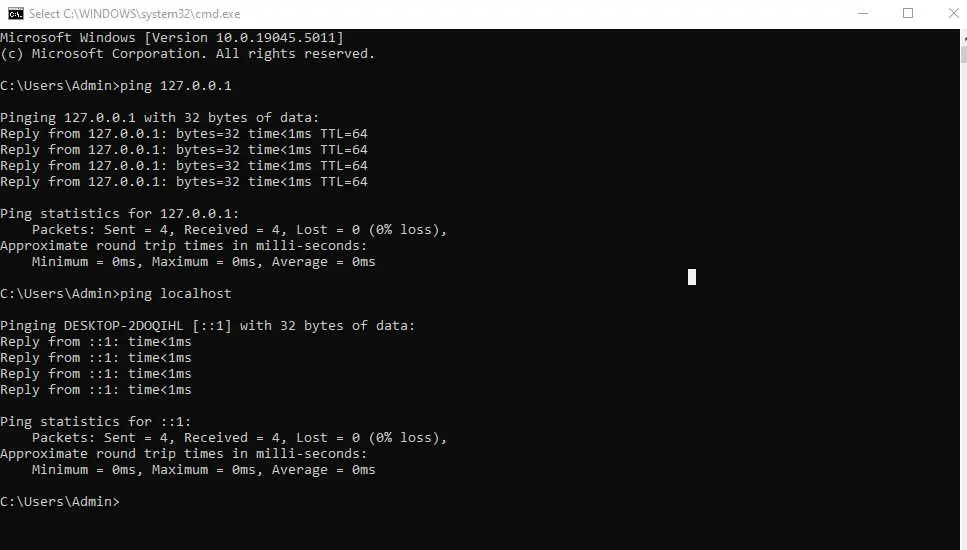
Your localhost is active and operational if you receive all the sent packets in response without any loss. It confirms that your computer can connect to localhost before you start developing.
3. Open Localhost in Your Web Browser
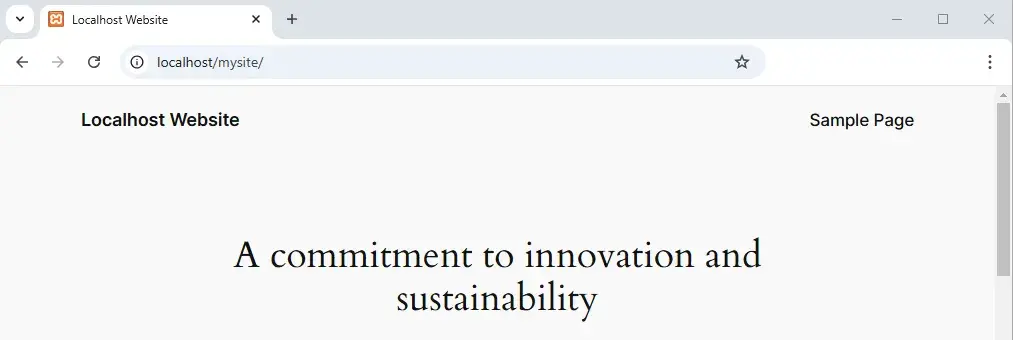
Open your web browser, type http://localhost in the address bar, and press Enter.
If you have installed and running server software (like Apache, Nginx, or WAMP/XAMPP), you should see a welcome page or dashboard. It means your server is running.
The http://localhost address lets you view and test any files stored in your server's main folder, usually called htdocs or www.
There’s no place like 127.0.0.1.
A popular saying in the tech world goes, “There's no place like 127.0.0.1.” It‘s a clever play on the phrase "There’s no place like home,“ highlighting the significance of localhost as the ”home" device. This joke helps us understand the importance of localhost as a safe haven for running tests without relying on the internet.
It serves as a home base, allowing you to experiment and perfect your creations before unveiling them to the world. While pinging localhost may not be a daily activity for non-IT professionals, understanding its role can simplify the testing process and remove some of the mystery surrounding it.
I would encourage you to consider using your localhost for testing and development before pushing your work live.
Use Localhost to Level Up
If there‘s one thing I’ve learned, localhost is a lifesaver for any tech professional. Setting up may take extra time, but using localhost is one of the best things you can do as a developer. Testing your work in a safe, private environment means you won‘t have to worry about pushing messy code live. As I’ve experienced, once you start using it, you‘ll feel more confident than ever because there’s no place like 127.0.0.1!
Editor's note: This post was originally published in October 2021 and has been updated for comprehensiveness.
Web Hosting

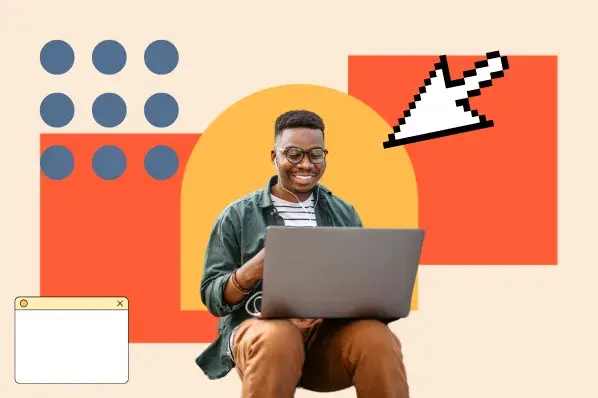

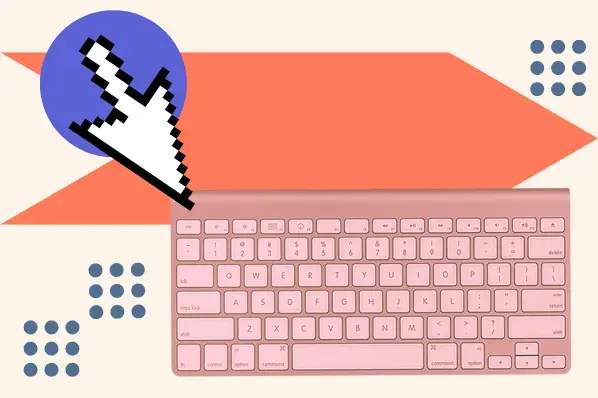
.jpg)
.webp)