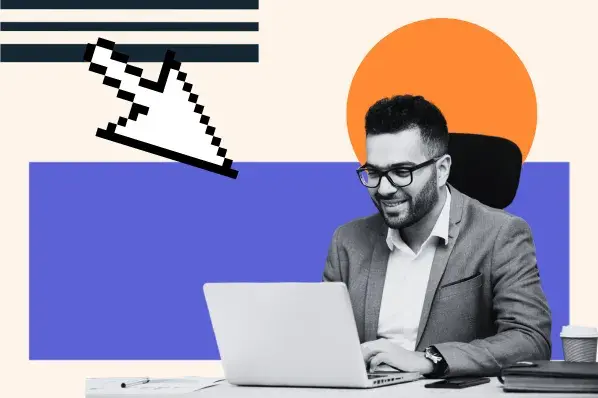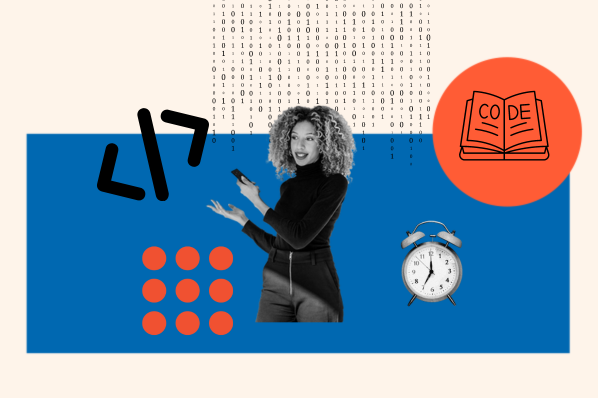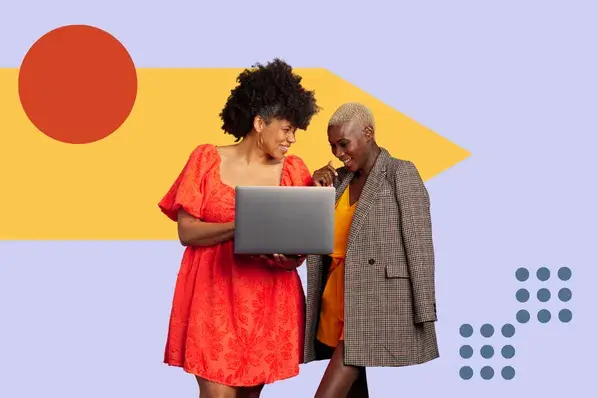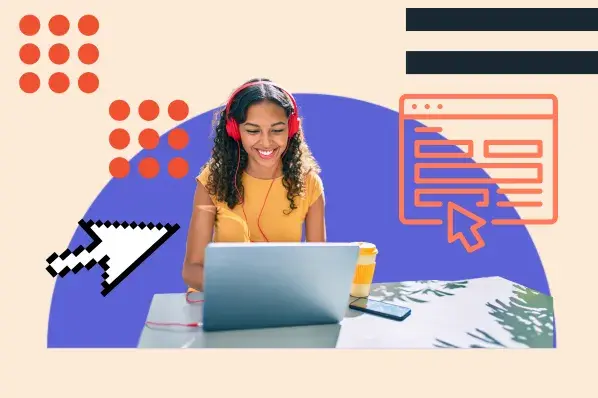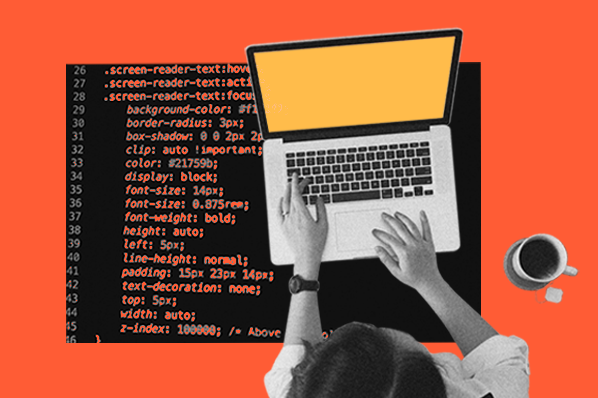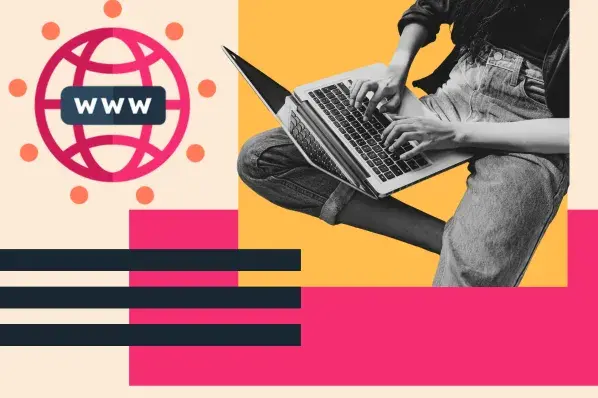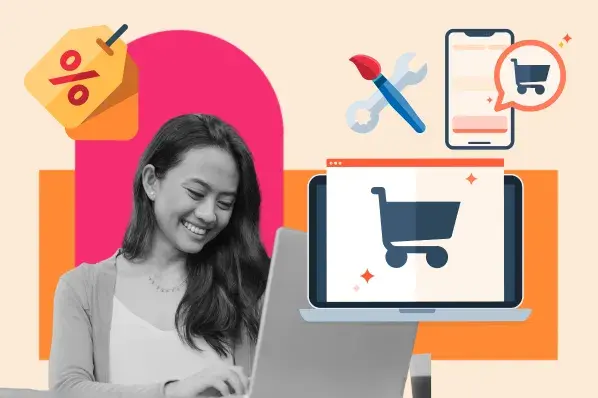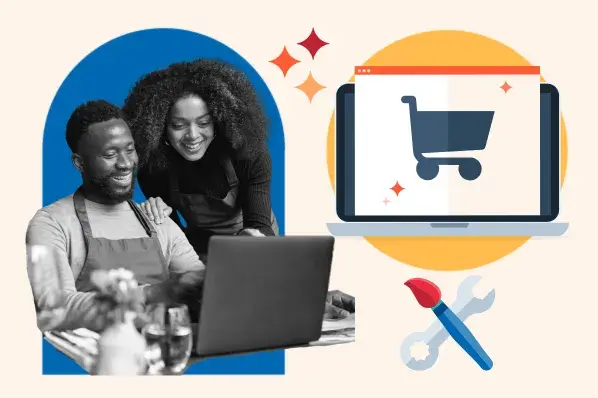Data is currently an essential part of our lives. I’ve worked with data for years as a software developer, and I’ve noticed the amount of unstructured data produced online is increasing rapidly.
XML is useful in this situation. It’s among the most widely used and effective methods for organizing, storing, and transferring material online.
Understanding this technology was a crucial addition to my website development tool belt, and in this post, I’ll share what I’ve learned with you.
Table of Contents
- What is an XML file?
- XML vs HTML
- What is an XML file used for?
- How to Open an XML File
- How to Create an XML File
- Frequently Asked Questions About XML Files
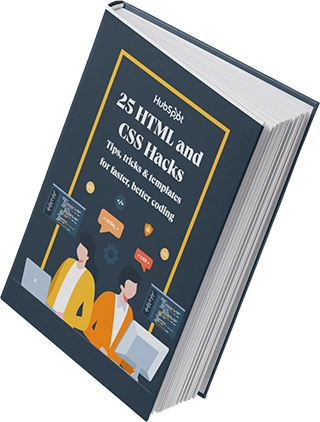
Free Guide: 25 HTML & CSS Coding Hacks
Tangible tips and coding templates from experts to help you code better and faster.
- Coding to Convention
- Being Browser-Friendly
- Minimizing Bugs
- Optimizing Performance
Download Free
All fields are required.
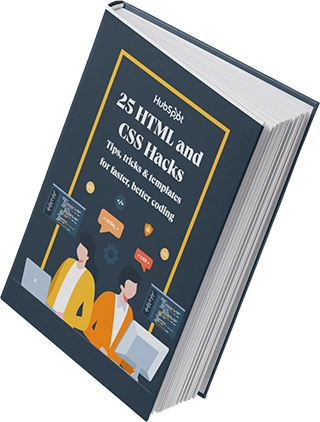
What is an XML File?
An XML file is just text with .xml at the end. It’s plain text underneath, but the real magic? Those custom tags. They don’t just organize the document — they actually define how the data gets stored and moved around, especially between different systems and across the internet. Seriously handy for sharing stuff.
What I really love about XML is how it explains itself. It’s not just a data dump; it tells you what the data actually means. That self-describing bit is why it’s become such a big deal in places like healthcare, finance, or anywhere you need crystal-clear structure, no mix-ups, and things to just work together smoothly.
Let’s take a look at a basic XML file below.

The image above is a simple XML structure, and it is made up of two key elements: plain text and tags. The plain text is displayed in white; it represents the actual data being stored. The tags, shown in green, define what that data means.
XML Hierarchy
Each instance of an XML tag is called an element. In an XML file, elements are arranged in a hierarchy, which means that elements can contain other elements. The highest element is called the root, while nested elements are called child elements.
Looking at the XML structure above, you’ll notice the <library> tag acts as the root element, essentially the container holding all other data within the file. Every piece of information nests neatly inside this foundational tag. Within this <library>, individual books are represented by distinct <book> elements.
Each <book> includes a unique id attribute, providing a clear identifier for every entry in our collection. Digging deeper into a <book>, we find specific child elements like <author>, <genre>, and <available>. These tags capture the essential details describing each book’s characteristics.
In XML, you can see the hierarchy of your code through its indentation. This makes it easy to read and understand.
XML Language
XML, short for “eXtensible Markup Language,” was published by the World Wide Web Consortium (W3C) in 1998 to meet the challenges of large-scale electronic publishing. Since then, it has become one of the most widely used formats for sharing structured information among people, computers, and networks.
Here are some key characteristics of the XML language:
- Dual Readability. XML is both machine- and human-readable. As I often tell developers, “XML functions like a contract between systems, clear enough for humans to review, yet precise enough for machines to parse.”
- Passive Nature. Unlike programming languages, XML doesn’t process or manipulate data. It acts as a structured container, similar to a database schema without the execution engine. External software must handle data operations.
- Data-Centric Purpose. XML primarily stores data in a standardized format that enables seamless sharing between software applications. Its platform-agnostic design ensures consistent parsing across local systems and internet-based networks.
At this point, you might be thinking XML sounds a lot like another markup language, the Hypertext Markup Language (HTML). I will explain the differences between these languages below.
XML vs HTML
Both XML and HTML contain text and tags that instruct the software on how to use it. However, while XML tags specify the type of data, HTML tags specify how data is displayed. In short, XML is used to represent and share structured information, whereas HTML is used to display content on web pages.
Here is a table of the key differences between XML and HTML:
|
Feature |
XML |
HTML |
|
Purpose |
To store and transport data. |
To display and format content in a web browser. |
|
Tag Definition |
You define your own tags based on the data. |
Uses predefined tags like <div>, <h1>, <p>. |
|
Data vs. Presentation |
Focused on the data itself. |
Focused on how content looks. |
|
Strictness |
Very strict syntax (e.g., all tags must close, case-sensitive). |
More lenient with syntax errors. |
|
Self-Descriptive |
Tags describe the meaning of data. |
Tags describe the layout of data. |
|
Browser Support |
Not intended to be viewed directly in browsers. |
Designed specifically for browsers. |
|
Extensibility |
Fully extensible — you can create any structure you want. |
Not extensible — tag set is fixed. |
|
Example Use |
Storing product data, configurations, or API responses. |
Displaying web pages with text, images, and links. |
Use HTML when:
- Building web interfaces (always!).
- Creating documents for browser rendering.
- Needing an SEO-friendly content structure.
- Using web components (custom elements).
Use XML when:
- Exchanging data between enterprise systems (B2B integrations).
- Storing configuration in projects like Maven or .NET.
- Needing strong validation via XSD schemas.
Let’s take a look at some in-depth use cases for this extensible language below.
What is an XML file used for?
Since XML files are plain text documents, they offer significant advantages: Both humans and systems can easily create, store, transfer, and interpret them. This accessibility explains XML’s ubiquity across the internet. Countless web applications rely on XML to structure and exchange data between systems seamlessly.
Below are the most common uses of XML today.
Transporting Digital Information
The text-based format of XML files makes them highly portable and therefore widely used for transferring information between web servers. Certain APIs, namely SOAP APIs and REST APIs, send information to other applications packaged in XML files.
Web Searching
Since XML defines the type of information contained in a document, it’s easier and more effective to search the web with than HTML, for example.
Let’s say you want to search for songs by Taylor Swift. Using HTML, you’d likely get back search results that include interviews and articles that mention her songs. Using XML, search results would be restricted to songs only.
Computer Applications
XML files provide a straightforward way for applications to structure and access specific data. Once retrieved, programs have full flexibility in how they leverage this information, whether displaying it to users, processing it within backend systems, or archiving it in alternative databases.
Beyond data handling, XML forms the backbone of many common file formats. Consider Microsoft Office’s .docx (Word), .xlsx (Excel), and .pptx (PowerPoint). That final ‘x’ in each extension? It signifies XML’s role in their underlying architecture.
Websites and Web Apps
Websites and web apps can pull content for their pages from XML files. This is a common example of how the markup languages XML and HTML work together.
XML code modules might even appear within an HTML file in order to help display content on the page. This makes XML especially applicable to interactive websites and pages whose content changes dynamically. Depending on the user or screen size, an HTML file can choose to display only certain elements in the XML code, providing visitors with a personalized browsing experience.
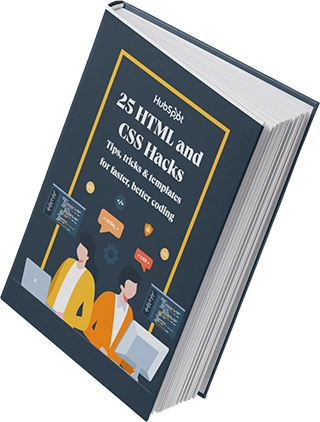
Free Guide: 25 HTML & CSS Coding Hacks
Tangible tips and coding templates from experts to help you code better and faster.
- Coding to Convention
- Being Browser-Friendly
- Minimizing Bugs
- Optimizing Performance
Download Free
All fields are required.
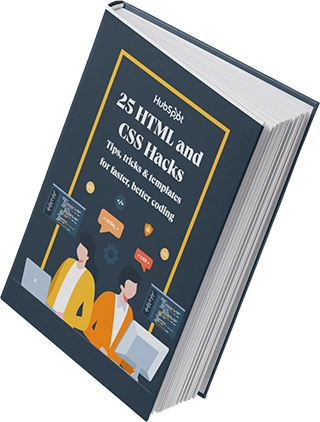
How to Open an XML File
Opening an XML file is quite simple and straightforward, but your approach should match your goal. I will walk you through the most common ways you can use to open an XML file.
How to Open XML Files With a Web Browser
I use a web browser to open an XML file whenever I want to have a slight peek at what the XML file contains. This is a very quick way of opening an XML file. To do this:
- Right-click the .xml file and choose Open with → Chrome, Edge, Firefox, or Safari.
- Alternatively, just drag the file into an open browser window.
Here’s how a file looks in Google Chrome:

Depending on your browser, this text might differ. The browser will show the XML code in a structured, collapsible format.
No design or styling, just raw XML tags and values.
If there’s an error in the file, the browser will tell me with an error window. Google Chrome will display an error message like the following:

Note that you can’t edit the file in the browser. To change the file itself, I’ll need to use a specialized tool like an XML editor.
How to Open XML Files With an Online XML Editor
For quick XML edits or conversions, I frequently use free online editors like Code Beautify’s and JSON formatter XML Viewers. Using these tools is very easy, as all you need to do is upload your XML file and then edit and visualize changes. When you are done, you simply click save and download the modified file.

Key advantages I’ve found with this approach are:
- Dual-pane interface eliminates guesswork when editing nested structures.
- One-click conversions maintain data integrity (unlike manual reformatting).
- Cloud-based convenience for urgent fixes when away from development environments.
I like Code Beautify because it also offers many free conversion tools to convert my XML files to other popular data storage formats like JSON and CSV.
How to Open XML Files With a Text Editor
While any text editor can open XML files, I avoid basic tools like Notepad or Word for serious work. Without syntax highlighting or proper indentation, XML becomes an unreadable wall of text, as you can see in this example:

I usually opt for a specialized text editor that will detect the .xml format and display my files accordingly. For PCs, Notepad++ is a popular option. For Macs, try Xmplify or Eclipse.
Alternatively, I can use a simple text editor and apply indentation to my files with a free online XML formatter.
Now let’s go through the process of creating an XML file.
How to Create an XML File
- Launch your preferred text editor (VS Code, Sublime Text, Notepad++, etc.).
- Declare XML version on line 1: .
- Define your root element immediately after the declaration.
- Nest child elements within the root to structure your data.
- Validate syntax — check for matching closing tags, proper nesting, and escaped special characters.
- Save with .xml extension (e.g., data_config.xml).
- Test functionality by opening in a browser or XML editor.
Creating a well-formed XML file follows a straightforward process. Here are the essential steps:
1. Launch your preferred text editor.
My text editor of choice is Visual Studio Code. You can use any text editor of your choice and open a new file.

2. Declare XML version on line 1.
This declaration tells the application running the file that the language is XML. It goes at the top of the file. It is optional, but I recommend you always add it.
![]()
3. Define your root element immediately after the declaration.
Every XML file must have one root element, which contains all other child elements. The root element is written below the XML declaration.
In my case, the root element is “library.” You can substitute “library” in both tags with a name relevant to the information you’re storing.

4. Nest child elements within the root to structure your data.
In between the root elements, we will add our child elements. We are able to nest one child element inside another.
Keep in mind that every opening tag requires a closing tag. Following the addition of child tags, my file will resemble this:

5. Validate syntax.
We are only human, and sometimes when writing XML documents, errors like missing closing tags, rogue ampersands, missing XML declarations, or when the document type declaration is missing, might come up. Make sure you review your file for errors so you can fix them.
I recommend doing periodic checks while you create your XML file. You can do this by opening the XML file with a browser, and you should see the exact error in your XML file and the line at which it occurred.
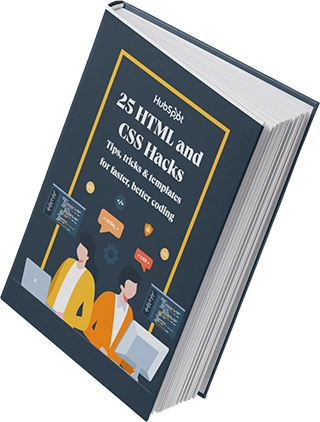
Free Guide: 25 HTML & CSS Coding Hacks
Tangible tips and coding templates from experts to help you code better and faster.
- Coding to Convention
- Being Browser-Friendly
- Minimizing Bugs
- Optimizing Performance
Download Free
All fields are required.
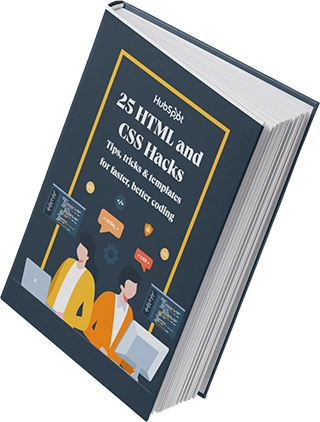
6. Save with .xml extension.
As said above, an XML file ends with the file extension “.xml,” so make sure to save your file with that extension.

7. Test functionality by opening in a browser or XML editor.
As a final step to ensure everything runs perfectly, open your XML file in a browser or using an online XML editor.

Frequently Asked Questions About XML Files
Still have questions about XML files? No problem. Here are a few frequently asked questions about the XML file, along with the answers.
What tools can I use to work with XML?
Here are some I’ve used often:
- VS Code or Sublime Text for editing.
- Excel for viewing structured data.
- XML Editor for cleaning up messy files.
- Online validators to check for syntax errors.
Can I open an XML file in Excel?
Yes. Open Excel and click File > Open. Locate the XML file on your computer and click Open. An XML file will look something like this in Excel:

Can I open an XML file in Word?
Yes. Open Word and click File > Open. Locate the XML file on your computer and click Open. An XML file will look something like this in Word:

How do I convert an XML file into a PDF?
To convert an XML file into a PDF, you can use a free online tool like Convert XML to PDF online. Simply click the Choose File button, select the XML file from your computer, and click Open. Then click the Convert Now button.
![]()
The PDF file will be ready to view or download within a few seconds.
Is XML still used today?
Yes. While JSON is now more common for APIs, XML is still widely used in:
- Enterprise systems
- Legacy platforms
- Android development
- Office files
- RSS feeds
- SOAP web service
How do I recover an XML file?
Whether you’ve accidentally deleted an XML file, your disk drive has been corrupted, or you simply can’t find the file you’re looking for, you can recover an XML file easily with a file recovery software tool like iBeesoft Data Recovery.
Just download and open the tool on your computer, select the file type “Other Files,” then select where you want to search on your computer, and click Scan.

You’ll see a list of results. You can sort by .xml, select the file, and click Recover.
For a more in-depth look into this process, check out this step-by-step guide for recovering a lost XML file or repairing a corrupted file with iBeesoft.
Understanding XML
Over the years, I’ve watched dozens of technologies rise and fall, but XML has stuck around for good reason. It’s not flashy. It’s incredibly reliable, self-describing, and built for structure and validation in a way few other formats can match.
XML files are easy to create, and a thorough grasp of XML will help you better understand how websites, including your own, work and help you better manage your data.
Editor's note: This post was originally published in July 2020 and has been updated for comprehensiveness.
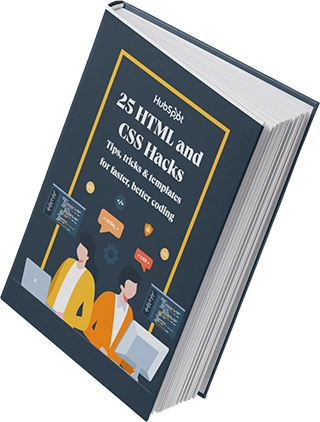
Free Guide: 25 HTML & CSS Coding Hacks
Tangible tips and coding templates from experts to help you code better and faster.
- Coding to Convention
- Being Browser-Friendly
- Minimizing Bugs
- Optimizing Performance
Download Free
All fields are required.
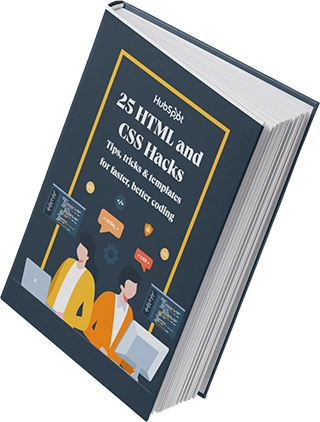
Website Development

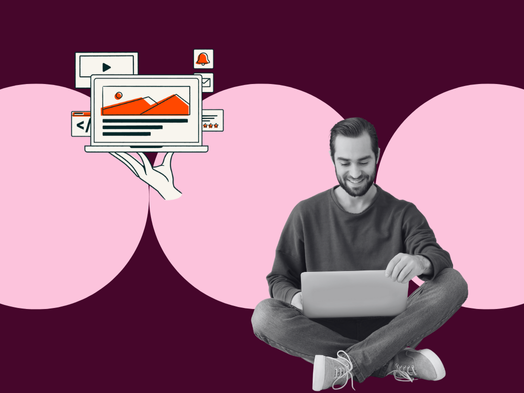
![Download Now: 25 HTML & CSS Hacks [Free Guide]](https://no-cache.hubspot.com/cta/default/53/848be230-f06a-420e-9a24-82b45fe61632.png)
![How to make a website with user accounts and profiles [with WordPress, Wix, and more]](https://53.fs1.hubspotusercontent-na1.net/hubfs/53/%5BUse%20(3).webp)
![How to build a Google Site that looks good and drives business [templates & examples]](https://53.fs1.hubspotusercontent-na1.net/hubfs/53/Website%20Redesign%20Terms.png)