Use the following jump links to navigate this article or keep scrolling:
- What does WordPress ERR_TOO_MANY_REDIRECTS mean?
- What causes WordPress ERR_TOO_MANY_REDIRECTS?
- How to Fix WordPress ERR_TOO_MANY_REDIRECTS in WordPress
What does the WordPress ERR_TOO_MANY_REDIRECTS problem mean?
The ERR_TOO_MANY_REDIRECTS message in WordPress means that your WordPress site is causing the visitor's browser to become stuck in a permanent redirection loop. This will crash their browser and prevent them from accessing your website, negatively impacting your bounce rate and hurting your SEO ranking.
A redirect loop happens when one URL redirects the person to another URL, which redirects the person to another URL … and so on, until the browser crashes. One common cause is when a website redirects back and forth between the same two URLs — for example, the HTTP version of a URL and the HTTPS version of the URL.
Instead of staying stuck in this loop until the end of time, the visitor's browser will show the ERR_TOO_MANY_REDIRECTS message instead.
WordPress ERR_TOO_MANY_REDIRECTS Message Variations
Depending on your web browser, you might see different variations of this error message on your WordPress site. Here are the common variations:
- Chrome - The page isn't working … ERR_TOO_MANY_REDIRECTS
- Firefox - The page isn't redirecting properly
- Microsoft Edge - The page isn't working right now … ERR_TOO_MANY_REDIRECTS
- Safari - Safari Can't Open the Page - Too many redirects occurred trying to open …
All of these different error messages mean the same thing — your website has a redirect loop problem.
What causes WordPress ERR_TOO_MANY_REDIRECTS?
Two general issues can cause the WordPress ERR_TOO_MANY_REDIRECTS message:
- Issues in your web browser: Your browser cache or your site's cookies might be causing the issue when you try to visit your WordPress site. These are relatively simple fixes since, most of the time, you simply need to clear your cache or cookies to fix the problem.
- Issues with your WordPress site: Sometimes, a deeper problem with your WordPress site itself can also trigger the message as well. These are typically problems with your site's HTTPS settings, redirects, site URLs, or plugins. These problems will typically require more attention to fix since they imply an issue with the structure of your website itself.
Misconfiguring your website address or having two conflicting plugins are two common causes of the too many redirects error message.
How to Fix WordPress ERR_TOO_MANY_REDIRECTS in WordPress
To fix the WordPress ERR_TOO_MANY_REDIRECTS problem, you should first rule out any problems with your web browser. Then, if you're still seeing the error message, you can dig into specific issues on your WordPress site that are causing the problem.
The most common WordPress-related problems are with HTTPS/ SSL certificate configuration (including a CDN like Cloudflare, if you're using one), WordPress settings, server redirects, or plugins that you're using.
Before going through these troubleshooting steps, we highly recommend backing up your WordPress site. While nothing should go wrong, it's always good to have a recent backup on hand before troubleshooting.
Let's go through the steps:
1. Clear Your Browser Cache
When you experience the WordPress ERR_TOO_MANY_REDIRECTS problem, the first thing that you should try is clearing your browser cache.
In order to improve performance, your WordPress site will store some files on your local computer in your browser's cache. If the local versions of these files become outdated, that can cause problems, including the ERR_TOO_MANY_REDIRECTS message.
When you clear your browser cache, you force your browser to download new versions of all those files, which might fix the problem without changing anything on your WordPress site itself.
Here's how to clear the browser cache on Chrome:
- Enter the following in your browser address bar - chrome://settings/clearBrowserData
- In the Clear browsing data popup, select Cached images and files.
- Under Time range, select All time.
- Click Clear data.
-4.webp?width=650&height=445&name=How%20to%20Fix%20the%20WordPress%20ERR_TOO_MANY_REDIRECTS%20Problem%20(6%20Fixes%20Explained)-4.webp)
2. Delete Cookies for Your Site
In addition to issues with the browser cache, the WordPress ERR_TOO_MANY_REDIRECTS message can also be triggered by issues with your site's browser cookies.
WordPress uses cookies to keep you logged in to your WordPress account, among other things. If there's a problem with these cookies, it could cause redirect errors. To check, try clearing cookies for your WordPress site.
While you can clear all of your browser cookies at once, doing so will log you out of every single website. It's much more convenient to only clear cookies on the site where you're experiencing issues.
Here's how to clear cookies for a specific site in Chrome:
- Enter the following in your browser address bar - chrome://settings/siteData?search=cookie
- Use the search box to search for the WordPress site where you're experiencing issues.
- Click the Remove All Shown button to remove all cookies for the site you searched for.
-2.webp?width=650&height=445&name=How%20to%20Fix%20the%20WordPress%20ERR_TOO_MANY_REDIRECTS%20Problem%20(6%20Fixes%20Explained)-2.webp)
3. Check WordPress Site URLs
After ruling out issues in your web browser, it's time to try some WordPress-specific fixes for the WordPress ERR_TOO_MANY_REDIRECTS message.
First, check for issues with your WordPress site URLs, which control what WordPress "thinks" your site's proper URL should be. If these URLs are incorrect, it can cause WordPress to enter into an indefinite redirect loop.
There are two common situations where this might happen:
- You've enabled HTTPS on your site, but your WordPress site URLs are still set up to use HTTP. This can trigger an indefinite redirect by bouncing your site between the HTTP and HTTPS versions when you try to visit it.
- You recently changed your site's domain name, but your WordPress site URLs are still set to the old domain name. This can trigger an indefinite redirect loop by bouncing your site between the new and old domain name when you try to visit it.
If you can still access your WordPress dashboard, check the site URLs by going to Settings > General.
Make sure that these URLs have the proper domain name and are configured to use HTTPS (if you've enabled HTTPS on your site).
In most cases, your WordPress Address and Site Address should be identical.
-Aug-17-2022-06-06-12-59-PM.webp?width=650&height=503&name=How%20to%20Fix%20the%20WordPress%20ERR_TOO_MANY_REDIRECTS%20Problem%20(6%20Fixes%20Explained)-Aug-17-2022-06-06-12-59-PM.webp)
If you can't access your WordPress dashboard, you can also manually control these settings in your site's wp-config.php file. The settings in the wp-config.php file will always override the settings in the dashboard, so it's important to remember that you've hard-coded your site's URLs going forward.
To add these settings to the wp-config.php file, you'll need to connect to your site's server using an FTP client or a server file manager like cPanel.
Then, edit the wp-config.php file and add the following code to the bottom of the file, making sure to replace the example URLs with your site's actual URLs:
Save the file, then check your website to see if the error is resolved.
4. Check WordPress HTTPS Settings and SSL Certificates (Including Cloudflare)
Another common cause of the WordPress ERR_TOO_MANY_REDIRECTS message is a problem with your site's SSL certificate and/or HTTPS configuration.
Here are the three most common types of HTTPS issues that can trigger the WordPress ERR_TOO_MANY_REDIRECTS message:
- Incorrect site URLs: You already fixed this in the previous section, so you can scratch this one off the list.
- Faulty HTTPS settings: You might have made a mistake when trying to redirect HTTP traffic to HTTPS or when installing your SSL certificate.
- Cloudflare issues: If you're using Cloudflare on your WordPress site, a misconfiguration in Cloudflare's SSL settings can trigger the error.
How to Fix Common HTTPS Issues
There are a few WordPress HTTPS issues that can cause the WordPress ERR_TOO_MANY_REDIRECTS message.
First, if you want to use HTTPS on your site, make sure you've installed an SSL certificate first. If you try to use HTTPS without the SSL certificate, that can trigger this message.
You should be able to install an SSL certificate through your hosting dashboard. Reach out to your host’s support if you're unsure.
Second, when using HTTPS, it's common to set up a redirect to send all HTTP traffic to the HTTPS version of the content, either by creating your own redirect or using an SSL plugin like Really Simple SSL.
This is correct, but issues in configuration can trigger the WordPress ERR_TOO_MANY_REDIRECTS message by permanently bouncing visitors between the HTTP and HTTPS versions of a page.
To learn how to do this properly and fix any problems, you can read our full guide on how to force HTTPS on WordPress.
How to Fix Cloudflare SSL Settings
If you're using Cloudflare, you'll want to check your Cloudflare SSL settings to make sure that they aren't triggering this issue.
The most common cause here is having installed an SSL certificate on your WordPress site's server but using Cloudflare's Flexible setting instead of the Full setting.
The Full setting will make use of your newly installed SSL certificate when accessing the server.
To check this, open your Cloudflare dashboard and then go to the SSL/TLS settings for the site where you're experiencing issues.
If you've installed an SSL certificate on your server, Cloudflare should be configured to use either Full or Full (strict). In most cases, choosing Full is the safest option.
-3.webp?width=650&height=565&name=How%20to%20Fix%20the%20WordPress%20ERR_TOO_MANY_REDIRECTS%20Problem%20(6%20Fixes%20Explained)-3.webp)
5. Reset .htaccess and Check Server-Level Redirects
If you've set up server-level redirects using your WordPress site's .htaccess file, those could be causing the WordPress ERR_TOO_MANY_REDIRECTS message. Additionally, some plugins might have added their own .htaccess rules that are causing problems.
Note: If your web host uses an Nginx web server instead of Apache or LiteSpeed, then your WordPress site won't have a .htaccess file. In this case, you'll manage server-level redirects via the nginx.conf file. However, accessing and using this file is a lot more complex, so we recommend reaching out to your host's support in these situations.
The simplest fix here is to force WordPress to generate a new, clean .htaccess file. Here's how:
- Connect to your WordPress site's server using FTP, cPanel File Manager, or a similar tool.
- Find the .htaccess file in your site's root folder (the same folder that contains the wp-admin and wp-content folders).
- Download a copy of the .htaccess file to your local computer as a backup (just in case).
- Once you've downloaded a copy, delete the .htaccess file from your server.
Now, try to access your site. If the error is gone, you know that something was going wrong in your .htaccess file.
To finish things out, all you need to do is force WordPress to generate a new .htaccess file. Here's how:
- Open your WordPress dashboard.
- Go to Settings > Permalinks.
- Make sure that the proper permalink structure is selected (it should already be selected, in which case you don't need to change anything).
- Click Save Changes. Even if you don't change any settings, you still need to click the Save Changes button so that WordPress regenerates the .htaccess file.
.webp?width=650&height=609&name=How%20to%20Fix%20the%20WordPress%20ERR_TOO_MANY_REDIRECTS%20Problem%20(6%20Fixes%20Explained).webp)
6. Disable WordPress Plugins
WordPress plugins can add all kinds of code to your site, including code that deals with redirects. If something goes wrong with this extra code, that means that plugins can be one source of the WordPress ERR_TOO_MANY_REDIRECTS message.
This could be because of a problem in the plugin itself or it could be because of a compatibility issue with how two otherwise functioning plugins interact with one another.
To check if plugins are the problem, you can try deactivating all of your plugins at the same time. If the error goes away after deactivating all plugins, you know that one or more of your plugins are the cause.
To find the specific culprit, reactivate your plugins one by one until you find which one triggers the ERR_TOO_MANY_REDIRECTS message.
If you can still access your WordPress dashboard, deactivate all of your plugins from the Plugins menu:
- Use the checkbox to select all plugins.
- Choose Deactivate from the dropdown.
- Click Apply.
-1.webp?width=650&height=503&name=How%20to%20Fix%20the%20WordPress%20ERR_TOO_MANY_REDIRECTS%20Problem%20(6%20Fixes%20Explained)-1.webp)
If the error prevents you from accessing your dashboard, you can still disable your plugins using FTP or a tool like cPanel.
Here's how:
- Connect to your WordPress site's server using FTP, cPanel File Manager, or any other tool that lets you access the files/folders on your server.
- Open the wp-content folder and find the plugins folder inside.
- Rename the plugins folder to any other name. For example, plugins-deactivate.
When you rename the plugins folder, WordPress will automatically deactivate your plugins.
Now, go to your site and log in to your dashboard if possible. Once you've logged in to your dashboard, you can rename the plugins-deactivate folder back to the original plugins folder.
All of your plugins should now appear, but they will be deactivated. You can start reactivating them one by one.
Note: It's important to visit your site and log in to the WordPress dashboard after initially renaming the plugin folder from plugins to plugins-deactivate. If you don't access your dashboard, your plugins will automatically reactivate themselves when you change the folder name back to the original. It's a bit of a quirk, but that's how it works!
Fix WordPress ERR_TOO_MANY_REDIRECTS for good.
The WordPress ERR_TOO_MANY_REDIRECTS message can be frustrating to deal with. However, with some light troubleshooting, you should be able to figure out what's going wrong and fix the problem on your site.
It's impossible to avoid errors like this altogether when managing a WordPress website, but having the right tools and knowledge can help you deal with issues immediately.
WordPress Website

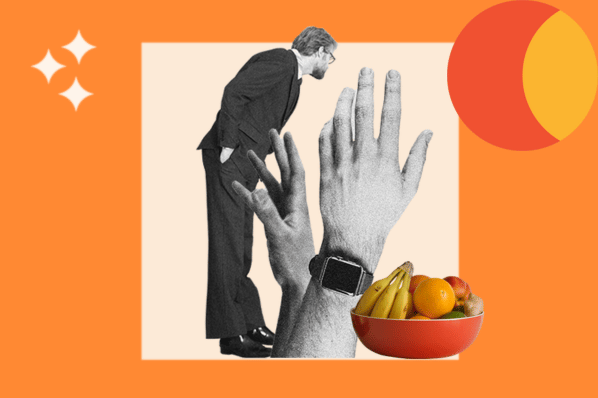

![How to become a WordPress developer [+ tips from WCEU speaker Paul Bearne]](https://53.fs1.hubspotusercontent-na1.net/hubfs/53/59_How%20to%20Become%20a%20WordPress%20Developer.png)








